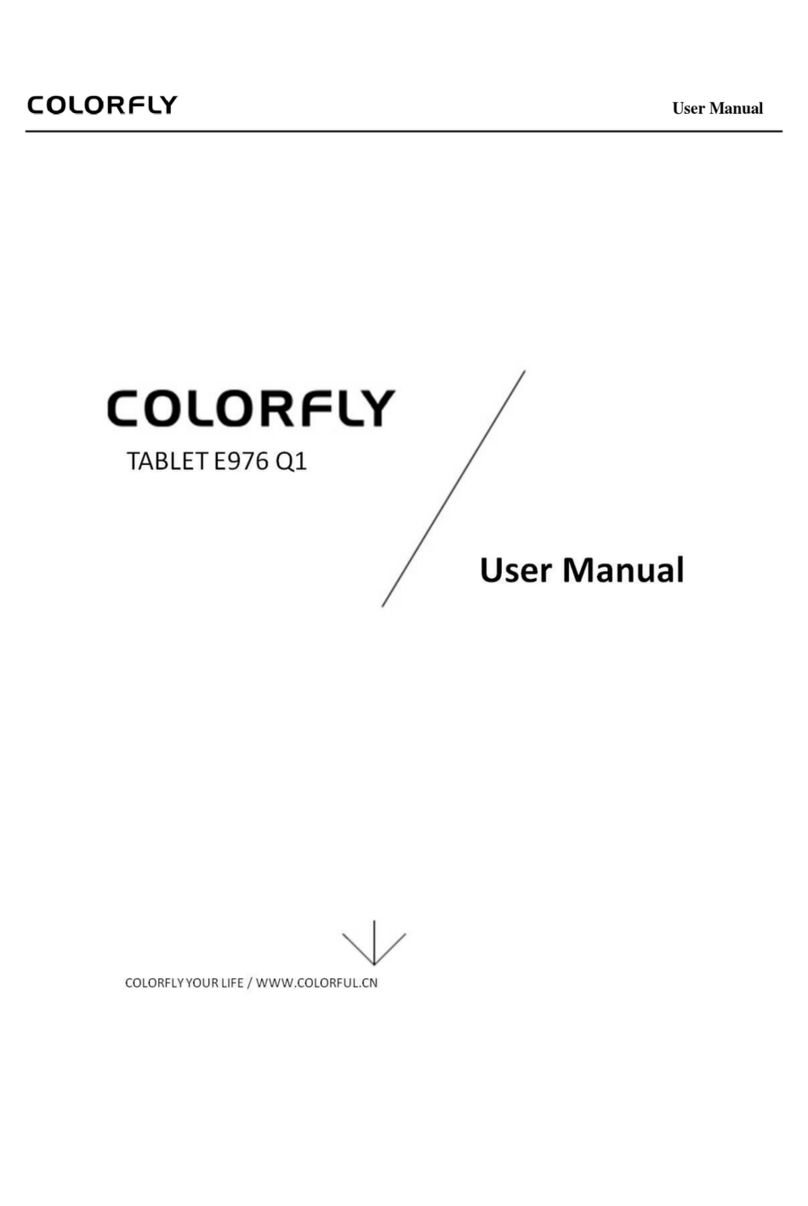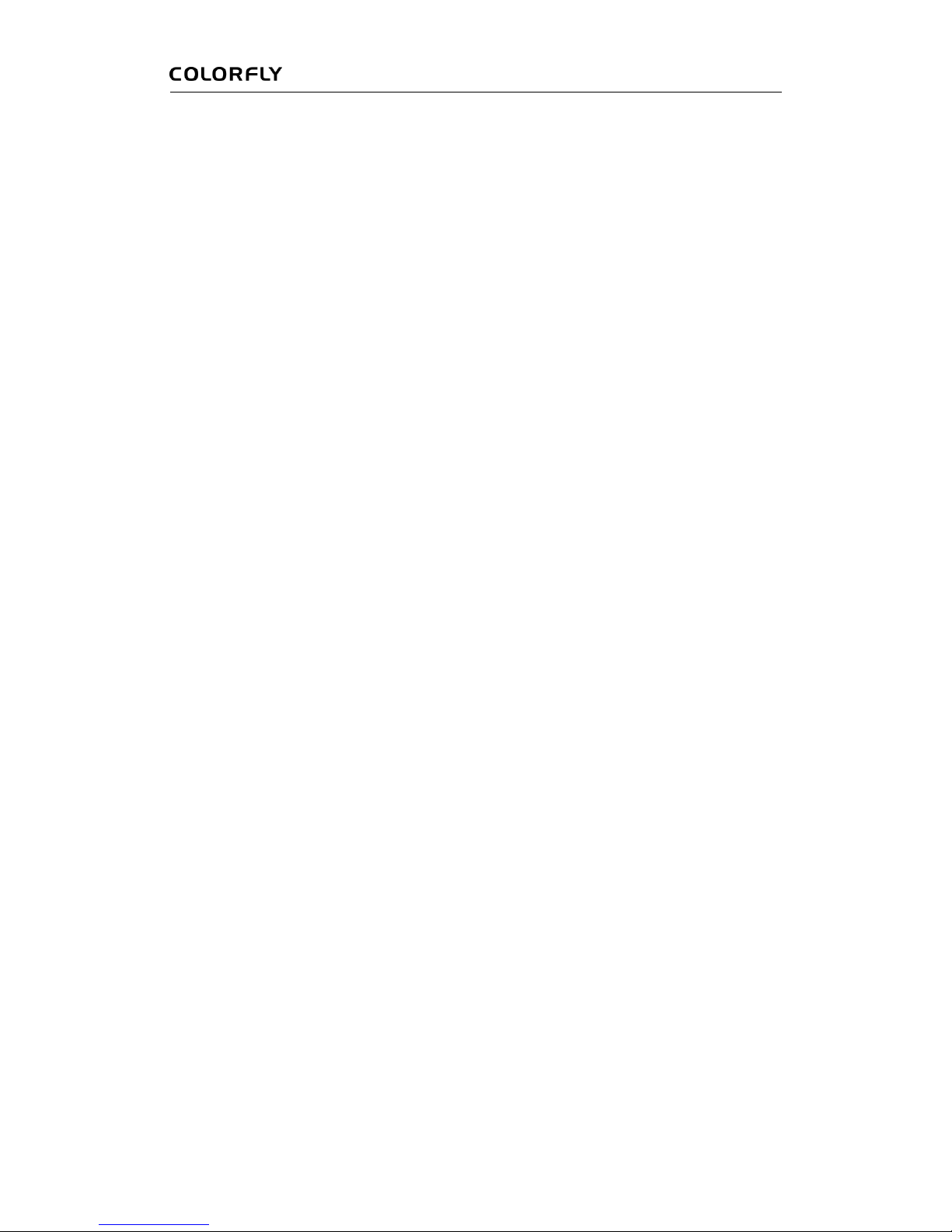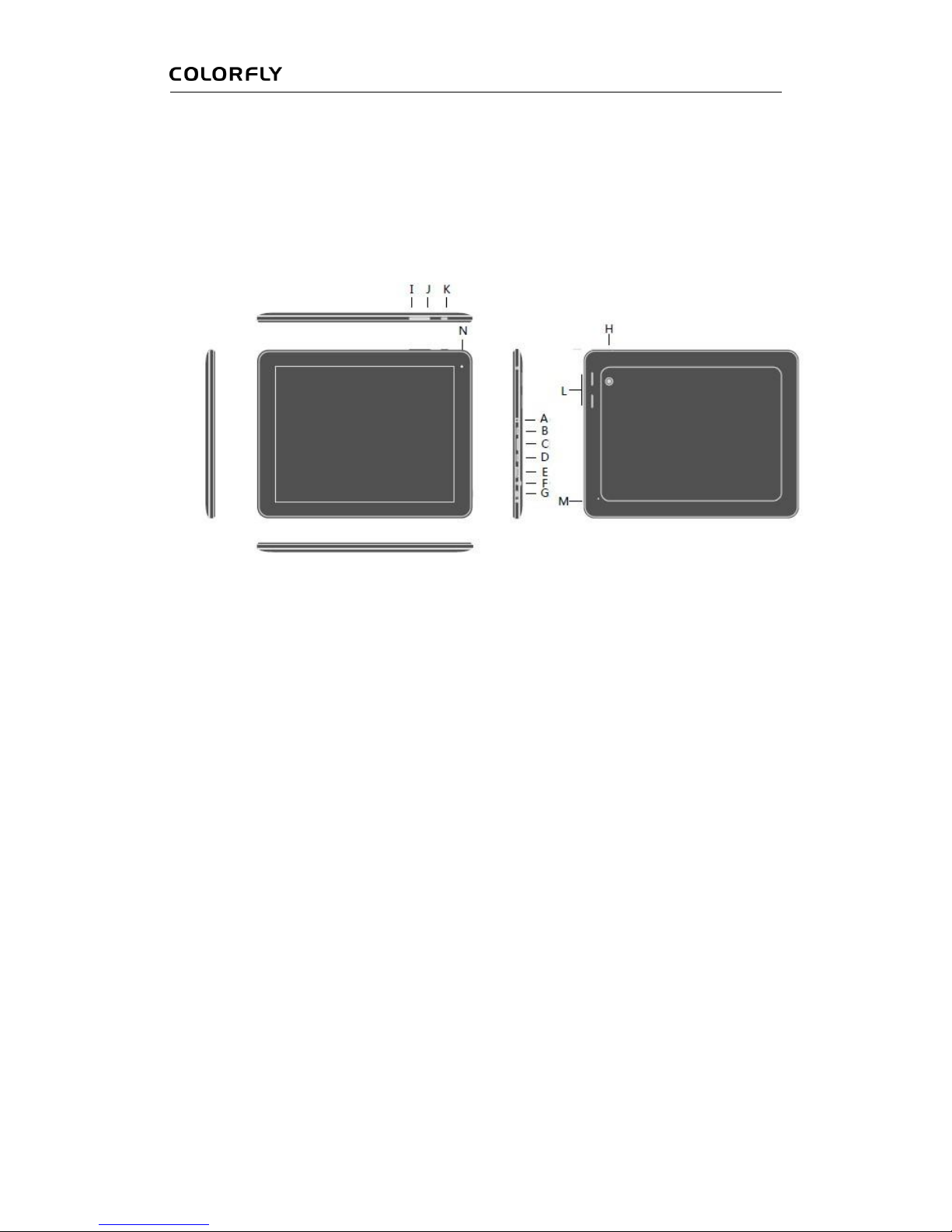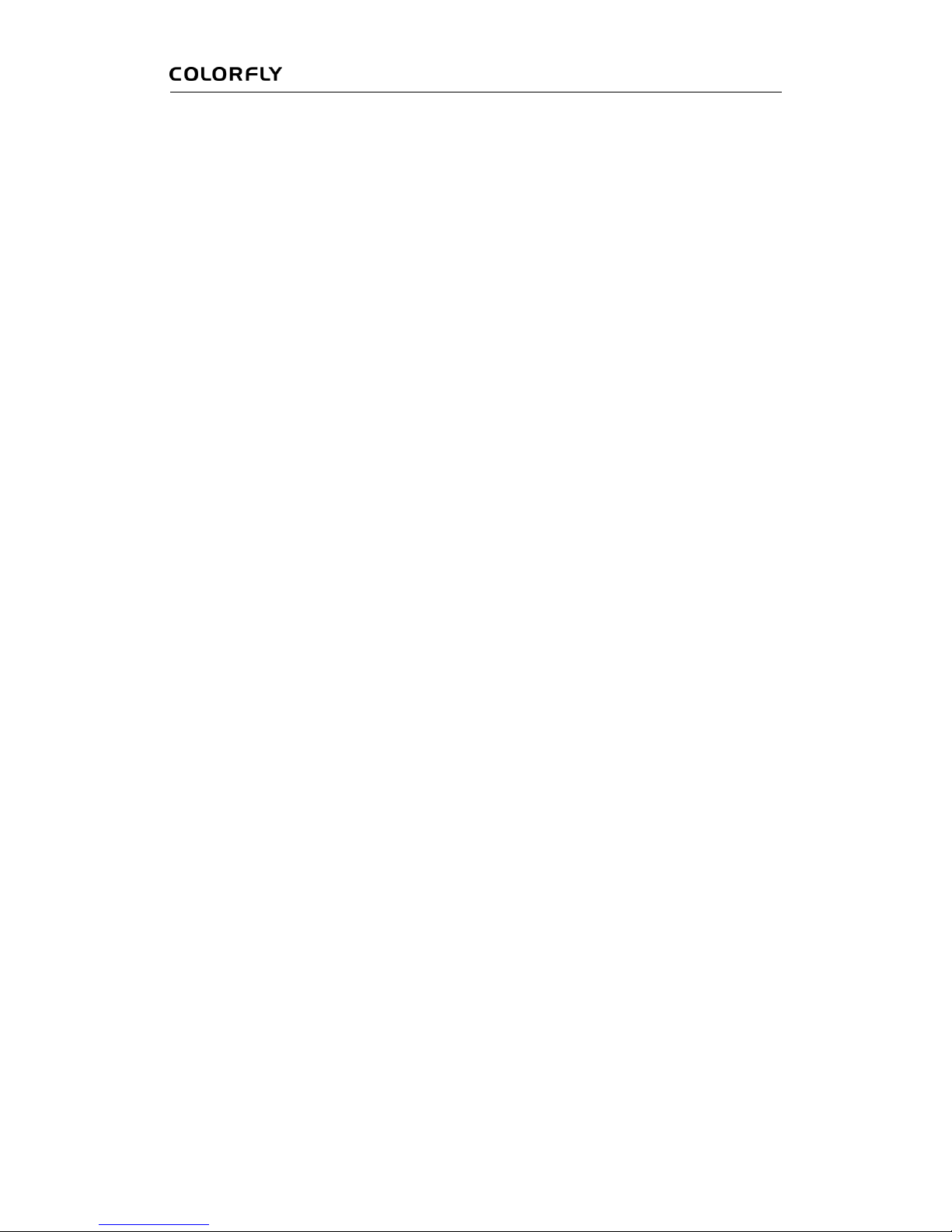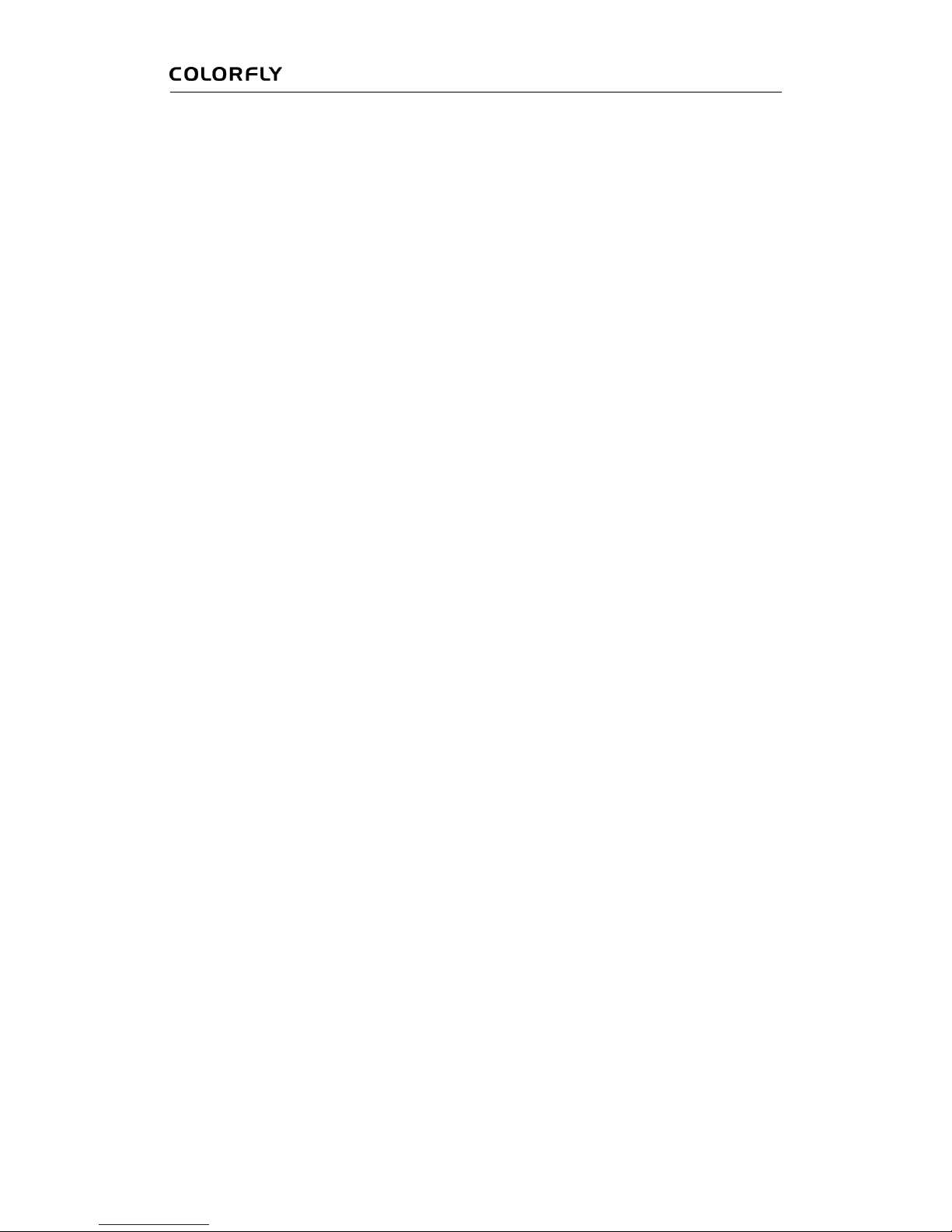iii
Installation and Uninstallation ................................................................................................11
7 Common Applications..................................................................................................................12
Music Player ...........................................................................................................................12
Video Player............................................................................................................................12
Gallery.....................................................................................................................................13
Camera....................................................................................................................................14
File Manager...........................................................................................................................15
Chatting Tools.........................................................................................................................15
Email.......................................................................................................................................15
8 Settings.........................................................................................................................................15
Wireless Networks ..................................................................................................................16
Sounds.....................................................................................................................................16
Display....................................................................................................................................16
Location ..................................................................................................................................17
Security...................................................................................................................................17
Apps........................................................................................................................................17
Account and synchronization..................................................................................................17
SD card and storage ................................................................................................................17
Language & input....................................................................................................................18
Date & time.............................................................................................................................18
About tablet.............................................................................................................................18
9 FAQ..............................................................................................................................................18
How Do I Forcibly Turn off the Tablet?..................................................................................18
How Do I Restore the Tablet to Default Settings? ..................................................................18
About System Upgrade...........................................................................................................18
How Do I Restart the Tablet?..................................................................................................19
10 Points for Attention....................................................................................................................19
Special Tips.............................................................................................................................19
Important Tips.........................................................................................................................19