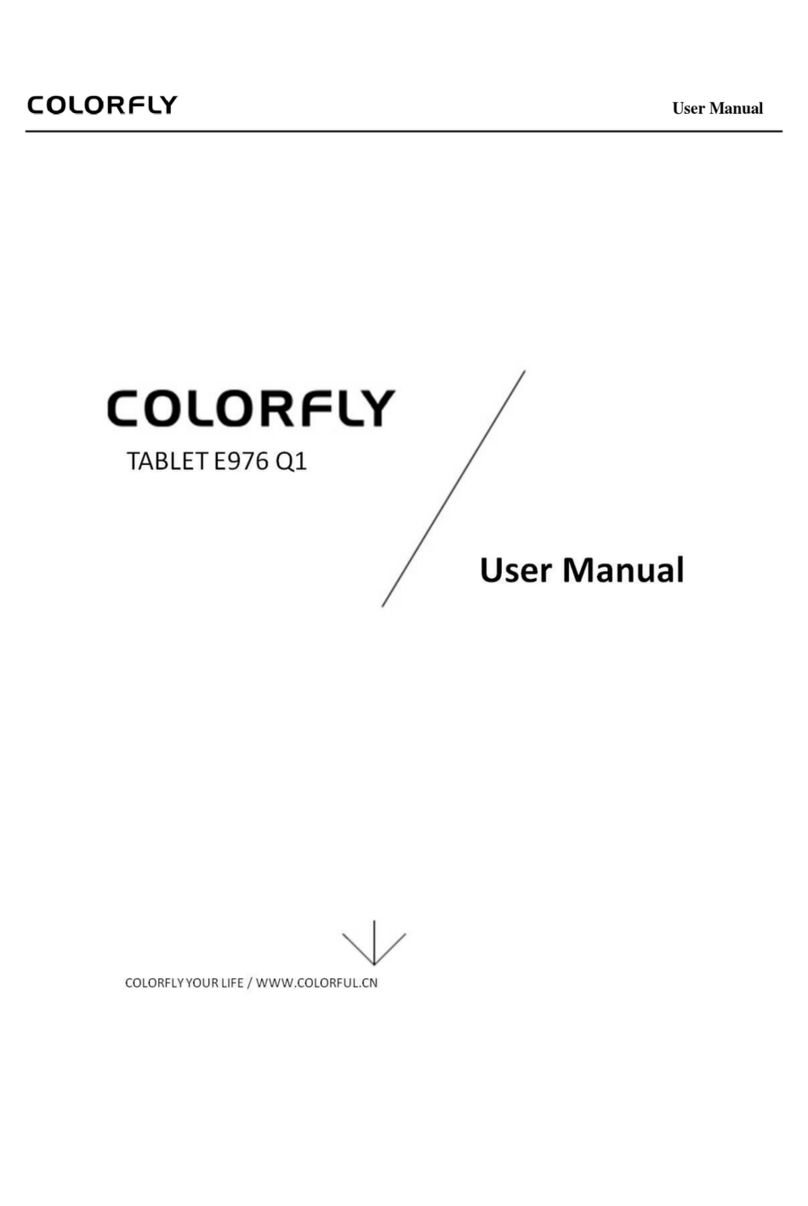iii
Language & input ................................................................................................................11
Backup & reset......................................................................................................................11
Accounts................................................................................................................................11
Date & time ...........................................................................................................................11
Accessibility ..........................................................................................................................12
Developer options................................................................................................................12
About tablet ..........................................................................................................................12
5 Software Installation and Uninstallation ...............................................................................13
Installation.............................................................................................................................13
Uninstallation .......................................................................................................................13
6 Common Applications .............................................................................................................13
Music Player .........................................................................................................................13
Video Player..........................................................................................................................14
Camera...................................................................................................................................14
Gallery ...................................................................................................................................14
File Manager .........................................................................................................................15
Email ......................................................................................................................................15
Browser..................................................................................................................................15
GPS Application ...................................................................................................................16
7 FAQ.............................................................................................................................................16
8 Safety and Cleaning..................................................................................................................17
Tablet Carrying.....................................................................................................................17
Reducing Electric Shock or Tablet Damage Risks ...........................................................18
Properly Using the Data Cable and Power Adapter.......................................................18
Keeping the Tablet Exterior Clean.....................................................................................19
Keeping the Tablet in a Safe Temperature Range............................................................19
Storing the Tablet .................................................................................................................19
Preventing Hearing Loss.....................................................................................................19
Warning About High-Risk Activities................................................................................20