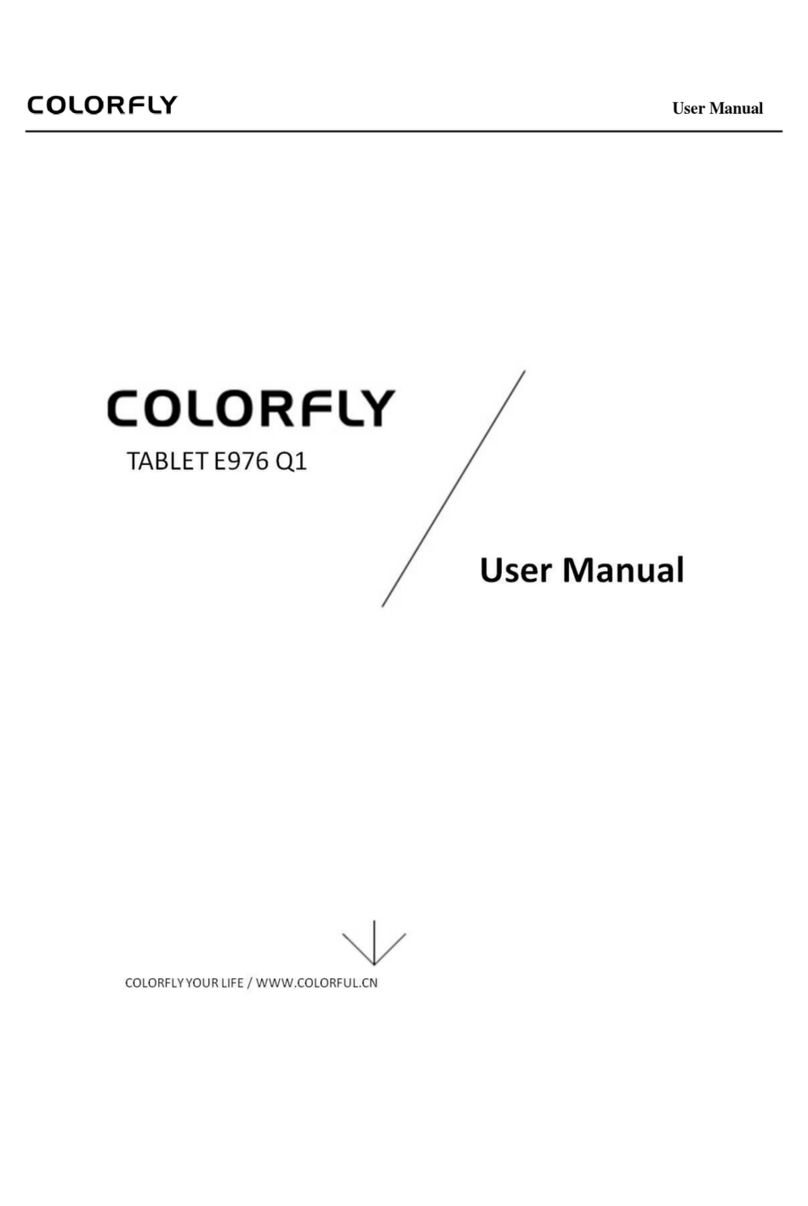A
cc
o
u
n
t
s
................................................................................................................................11
Date & time ...........................................................................................................................11
Accessibility
..........................................................................................................................12
Developer
op
t
i
on
s
................................................................................................................12
About
tablet ..........................................................................................................................12
5
Software Installation
and
Uninstallation
...............................................................................12
I
n
s
t
al
l
at
i
on
.............................................................................................................................12
Uninstallation
.......................................................................................................................12
6
Common Applications
.............................................................................................................13
Music Player .........................................................................................................................13
Video
P
l
ayer
..........................................................................................................................13
C
amera
...................................................................................................................................13
Gallery ...................................................................................................................................14
File
Manager
.........................................................................................................................14
Email ......................................................................................................................................14
Br
ow
s
er
..................................................................................................................................15
7 FAQ .............................................................................................................................................15
8 Safety and
C
l
ean
i
n
g
..................................................................................................................16
Tablet
C
ar
r
y
i
n
g
.....................................................................................................................16
Reducing
Electric Shock or Tablet
Damage
Risks ...........................................................17
Properly
Using the Data Cable and
Power
A
dapt
er
.......................................................17
Keeping
the Tablet Exterior Clean .....................................................................................18
Keeping
the Tablet in a Safe
Temperature R
an
g
e
............................................................18
Storing the Tablet .................................................................................................................18
Preventing Hearing
Los
s
.....................................................................................................18
Warning About High-Risk
A
c
t
i
v
i
t
i
e
s
................................................................................19
9 After-Sale Se
r
v
i
c
e
s
.....................................................................................................................20
Warranty
I
n
s
tr
u
c
t
i
o
n
s
..........................................................................................................20
Contact
Us .............................................................................................................................20
iii