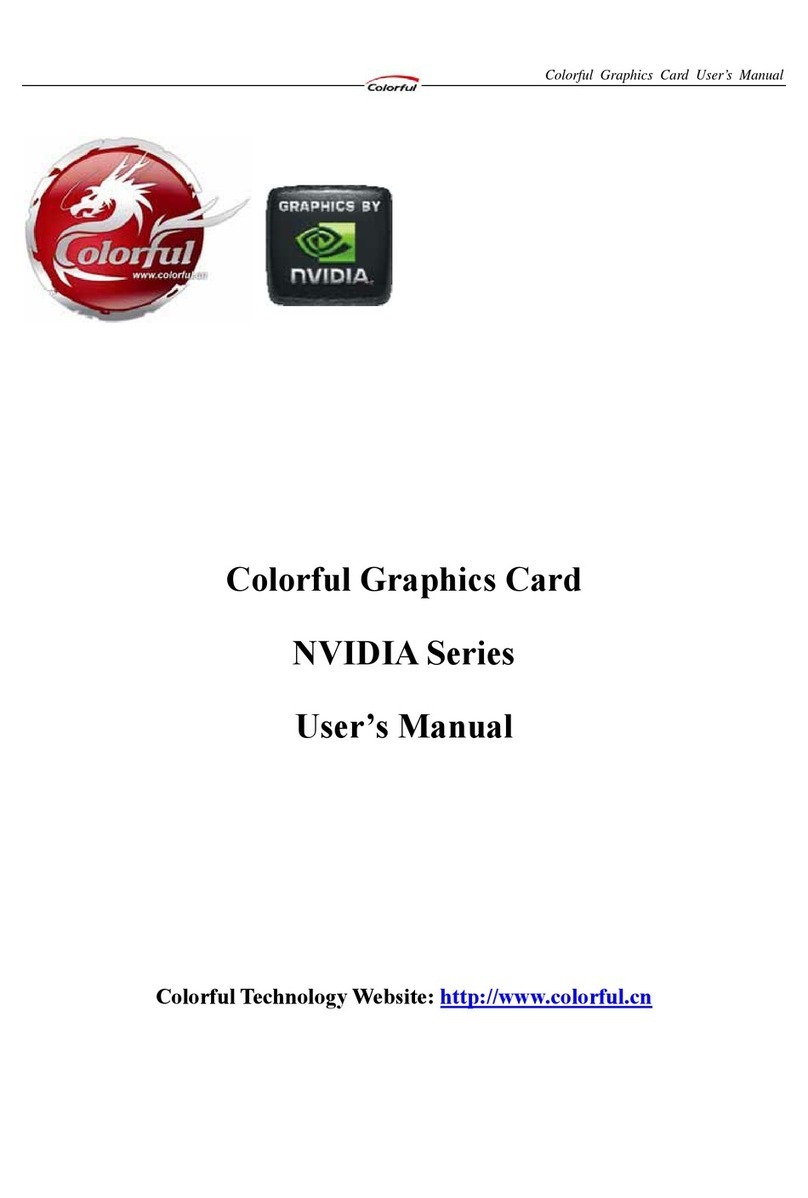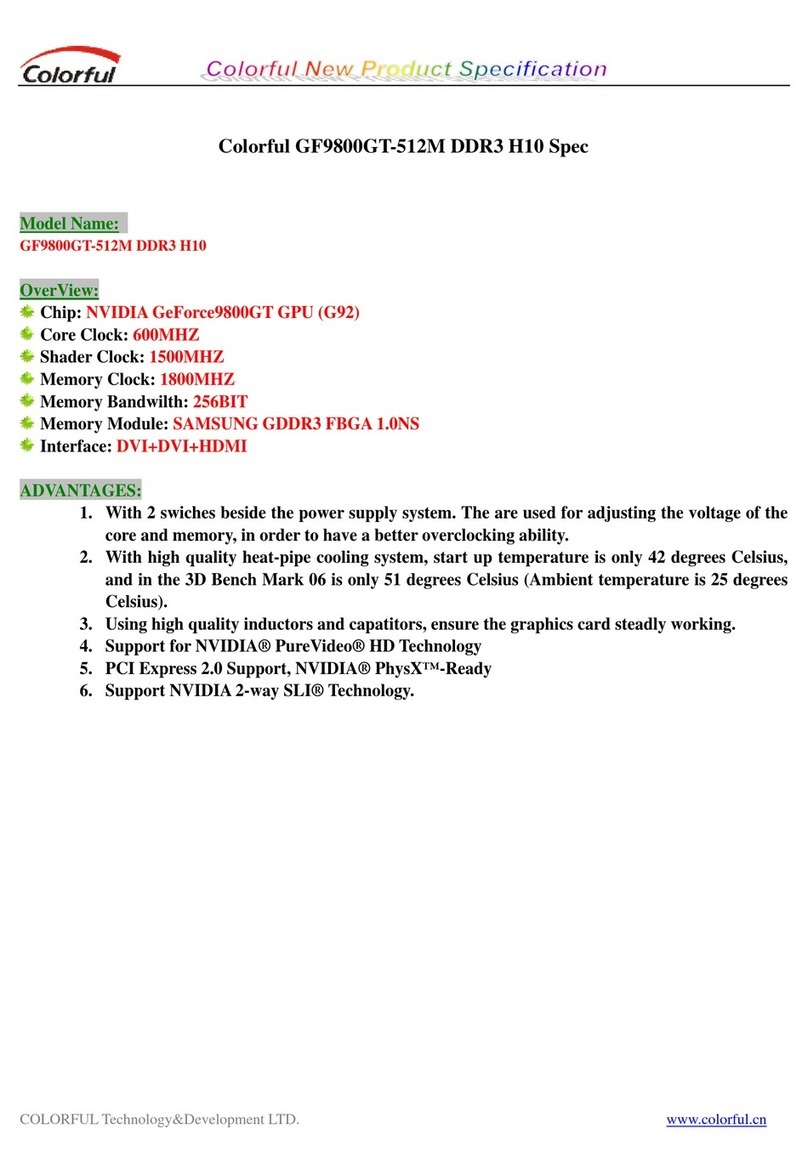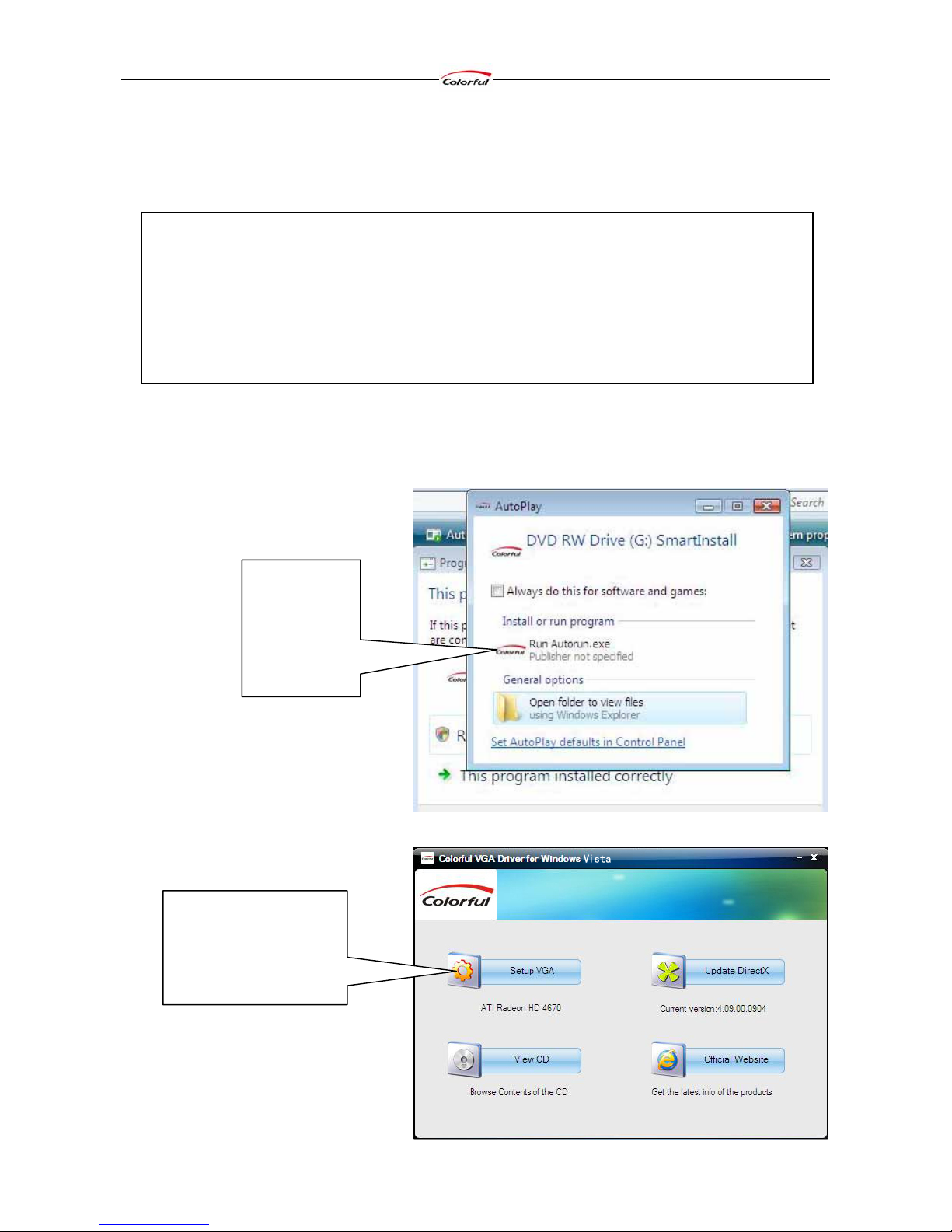Colorful Graphics Card User’s Manual
Table of Contents
Chapter 1 Hardware Installation................................................................................................................................ 1
1.1 Packing Contents......................................................................................................................................... 1
1.2 How to install............................................................................................................................................... 1
Chapter 2 Driver Installation..................................................................................................................................... 5
2.1 Driver installation in Windows Vista........................................................................................................... 5
Chapter 3 ATI Catalyst Control Center in Vista ........................................................................................................ 9
3.1 ATI Catalyst Control Center Introduction.................................................................................................... 9
3.1.1 How to open theATI Catalyst Control Center.................................................................................. 9
3.2 ATI Catalyst Control Center Interface....................................................................................................... 10
3.2.1 Catalyst types.................................................................................................................................. 10
3.2.2 User Interface.................................................................................................................................. 10
3.2.3 View................................................................................................................................................ 11
3.2.4 Hotkeys........................................................................................................................................... 11
3.2.5 Profiles............................................................................................................................................ 12
3.2.6 Preference....................................................................................................................................... 12
3.2.7 Help ................................................................................................................................................ 13
3.3 Information Center..................................................................................................................................... 14
3.4 Displays Manager...................................................................................................................................... 14
3.4.1 Setup Single Display....................................................................................................................... 15
3.4.2 Setup Dual-Display......................................................................................................................... 16
3.5 Display Options......................................................................................................................................... 17
3.6 Monitor Properties..................................................................................................................................... 17
3.7 3D.............................................................................................................................................................. 19
3.8 Color.......................................................................................................................................................... 20
3.9 Avivo Video ............................................................................................................................................... 21
3.10 ATI Overdrive.......................................................................................................................................... 22
Chapter 4 How to Build an HDMI Home Theater................................................................................................... 23
4.1 About the HDMI........................................................................................................................................ 23
4.2 About the DisplayPort................................................................................................................................ 23
4.3 How to Install HDMI................................................................................................................................. 25
FAQs........................................................................................................................................................................ 27
Technical Support.................................................................................................................................................... 29