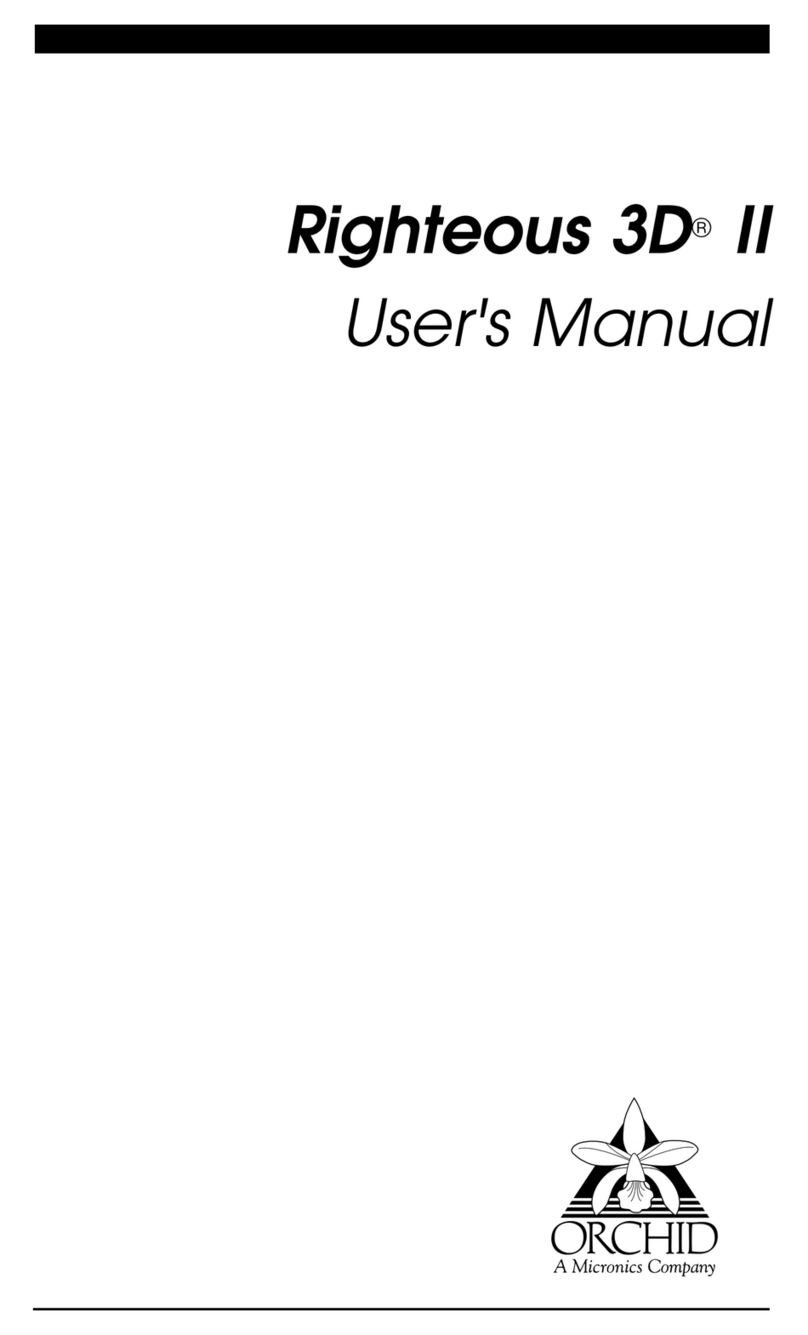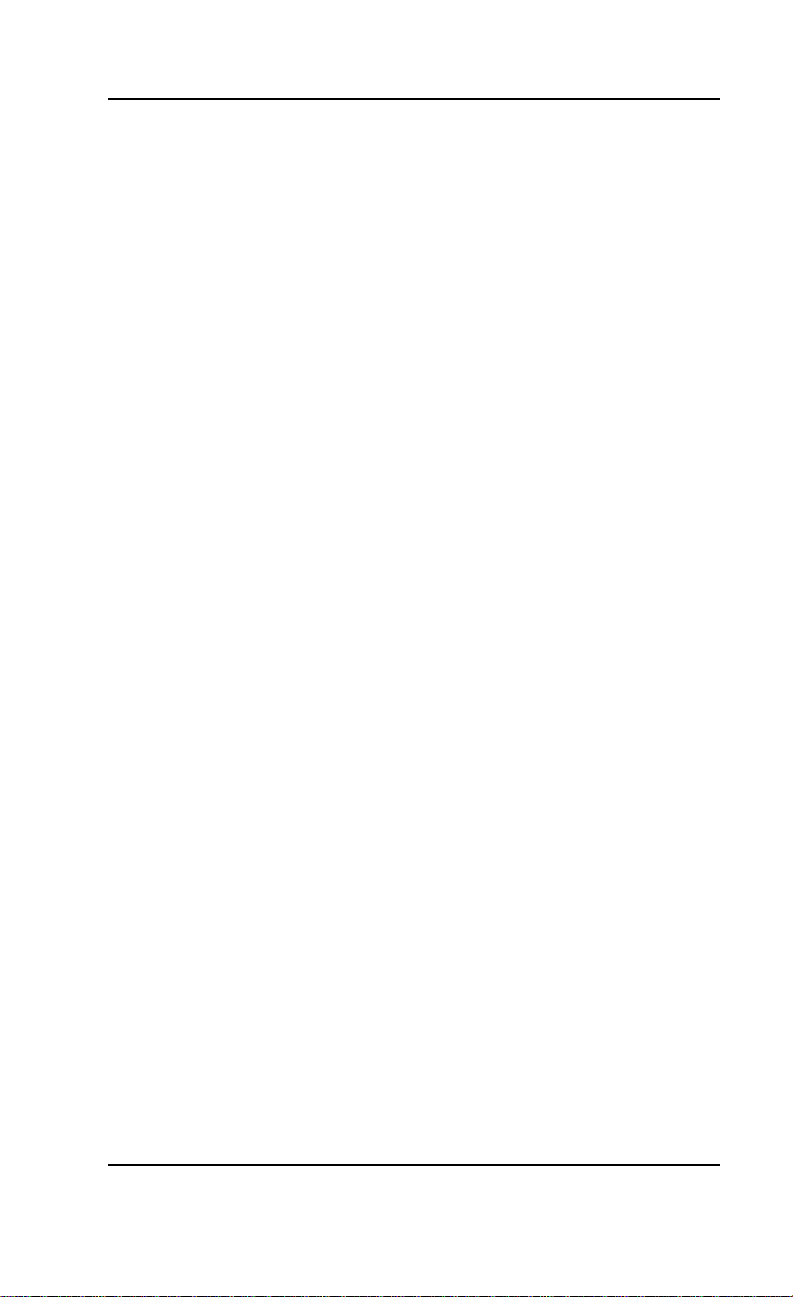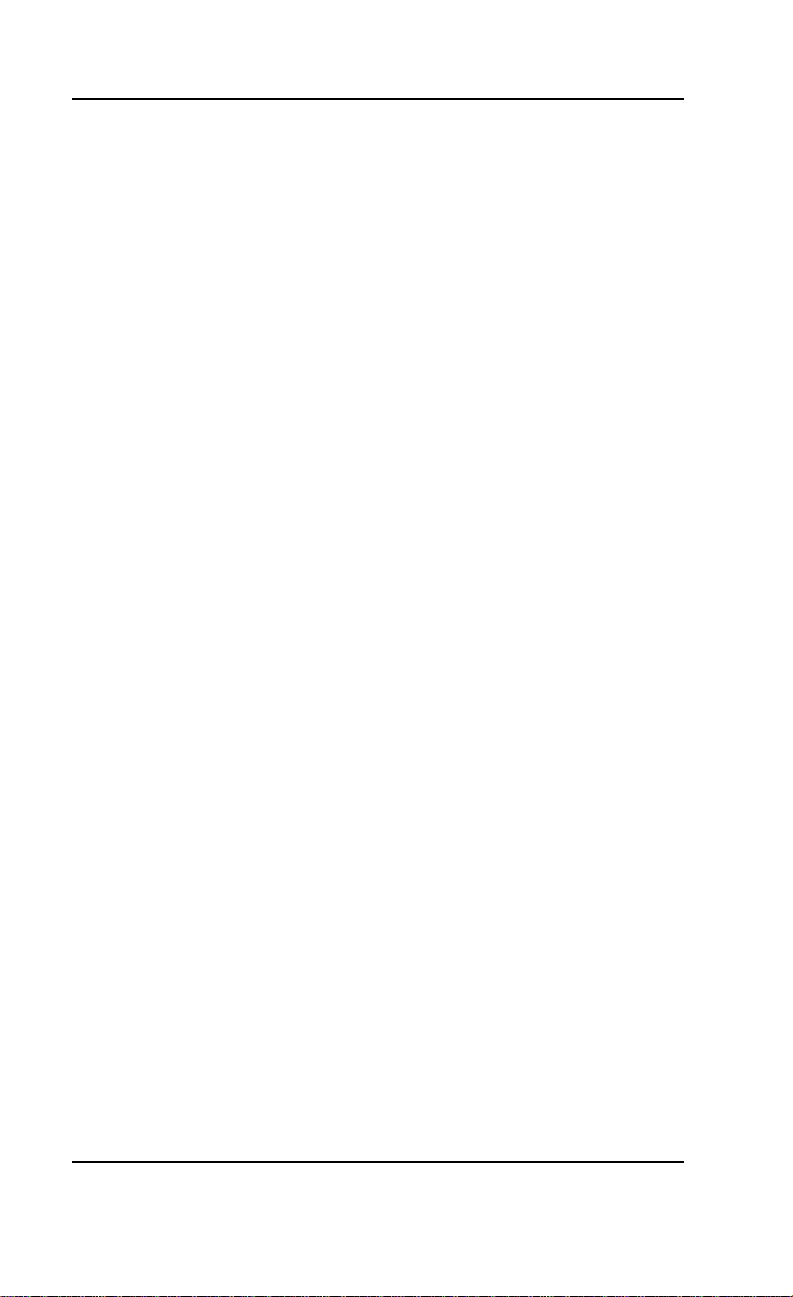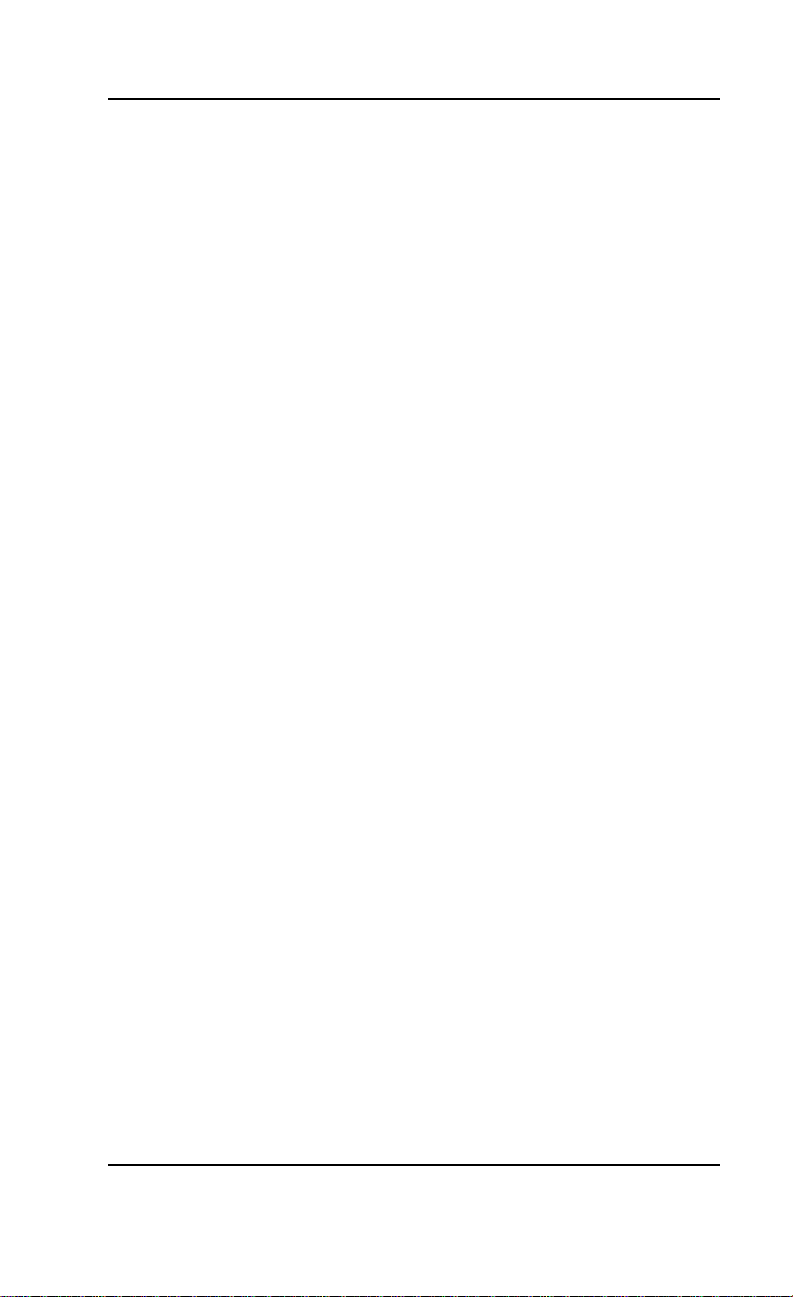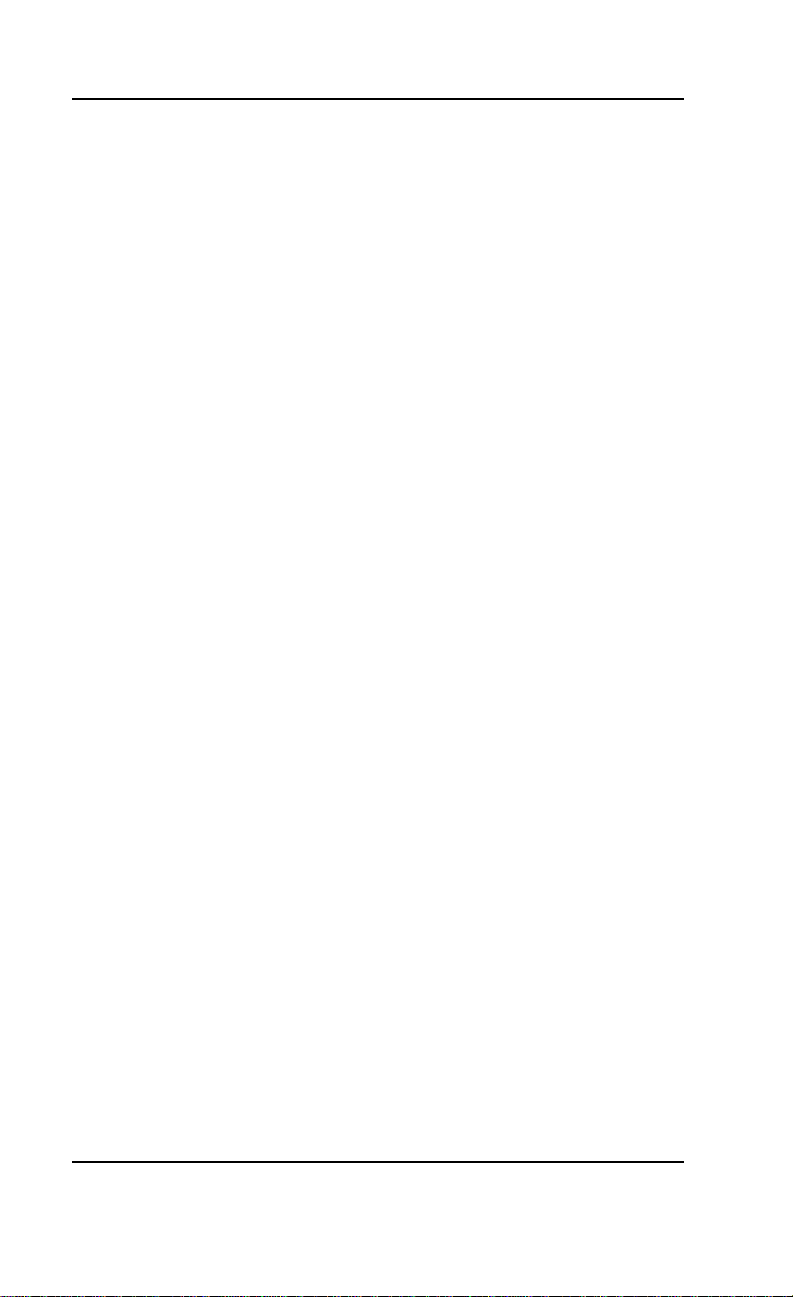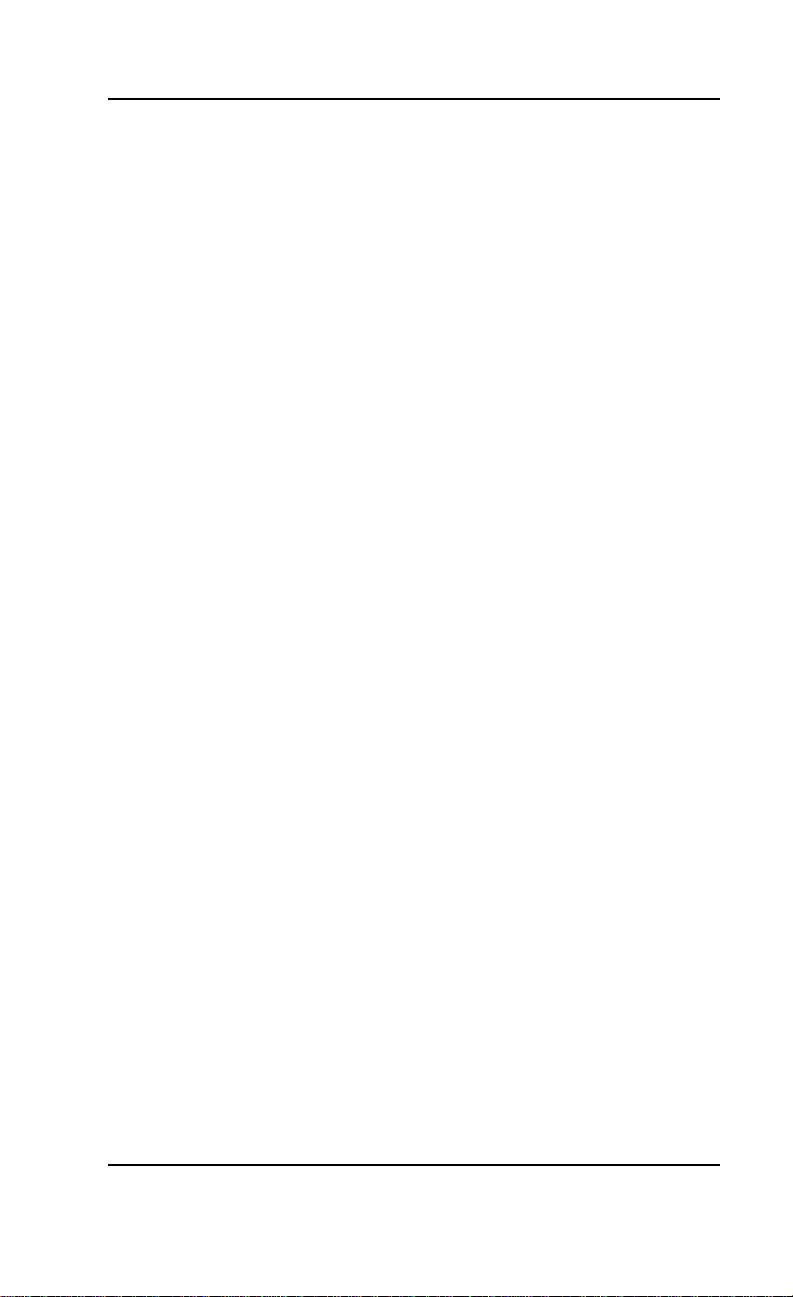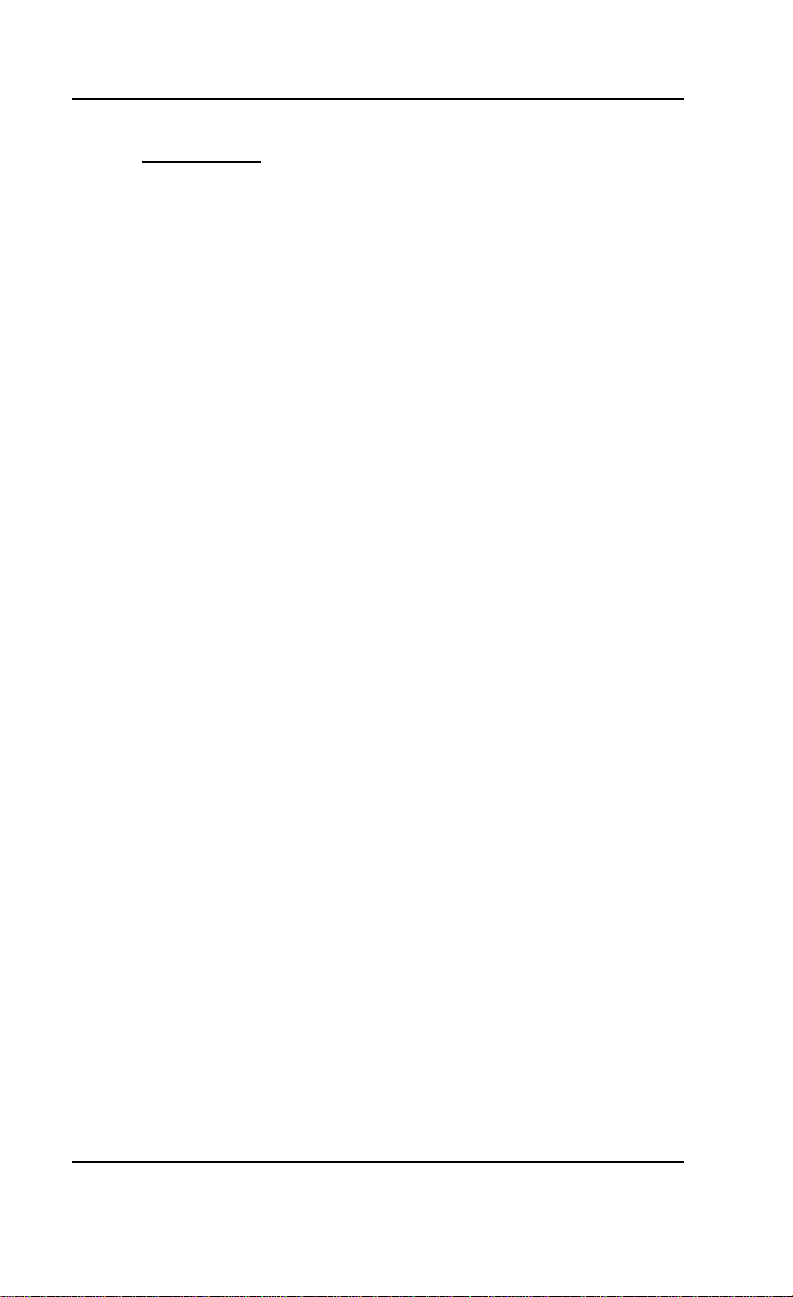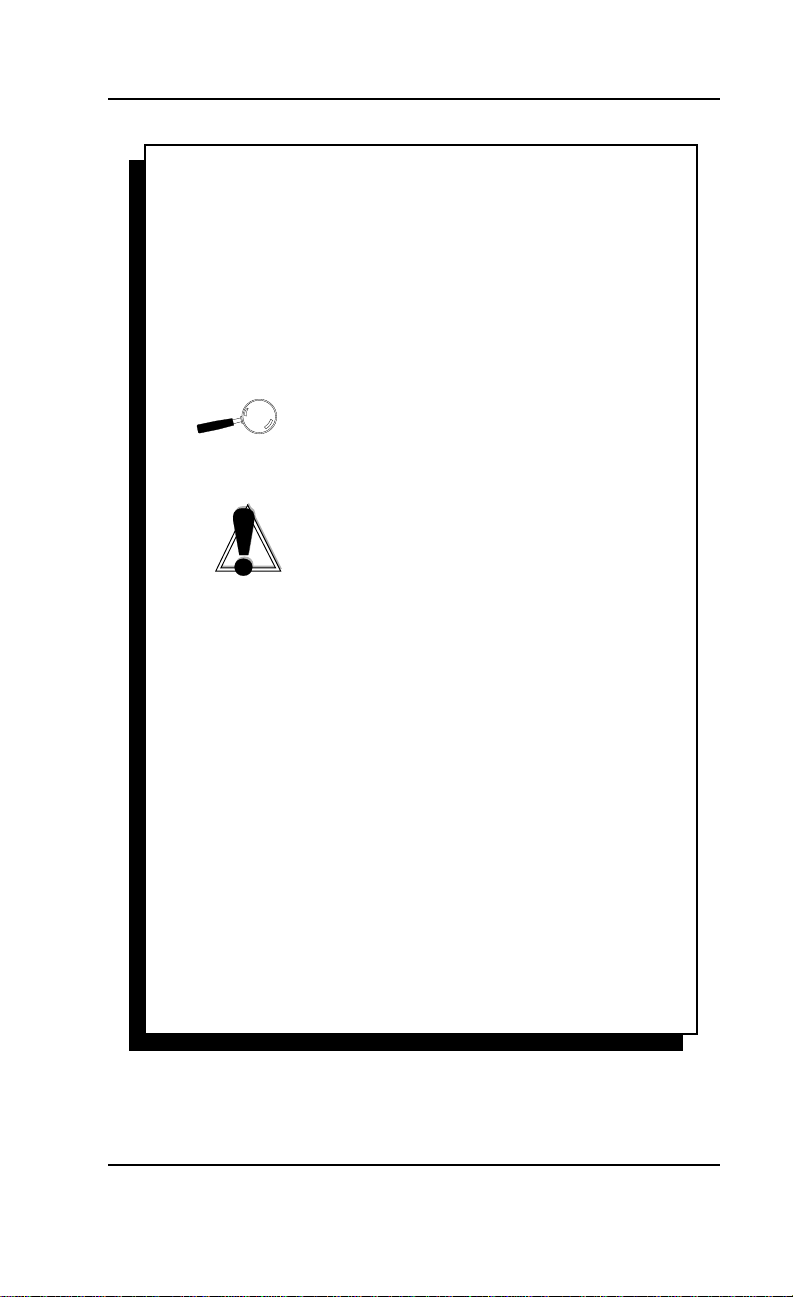Vidiola User's Manual
About This Manual
This manual presumes that you are already familiar
withyourIBMPCcompatiblecomputer.WhileVidiola
has been designed to be easy to install, we recom-
mend that you refer to your computer’s reference
manual when terminology or installation steps are
unfamiliar to you. This manual has been organized to
help you set up and install Vidiola as quickly as
possible. Each section is divided into short, easy-to-
follow steps, to help you understand the installation
and function of Vidiola.
Section 1: Installing Vidiola
Whether you are a beginner or an experienced user,
this section will give you important information on
the proper installation of Vidiola.
Section 2: Vidiola Driver Installation
Here you will be given the information needed to
install Vidiola drivers.
Section 3: Using Vidiola
This section covers using the Vidiola configuration
program and video capture applications.
Appendix A: Technical Information
If you are experiencing installation difficulties or
require troubleshooting information, this appendix
gives you checkpoints to look at to ensure that your
Vidiola is operating properly. This appendix also
includestheVidiolatechnicalspecifications,andgives
you instructions for upgrading the memory.
Appendix B: Tech Support Tips
Hereyouareprovided withalist ofthemost common
issues to help you get up and running with your new
Vidiola card.
Appendix C: Playing AVI Files
This section gives you instructions on how to play
Vidiola compressed files on non-Vidiola systems.
5