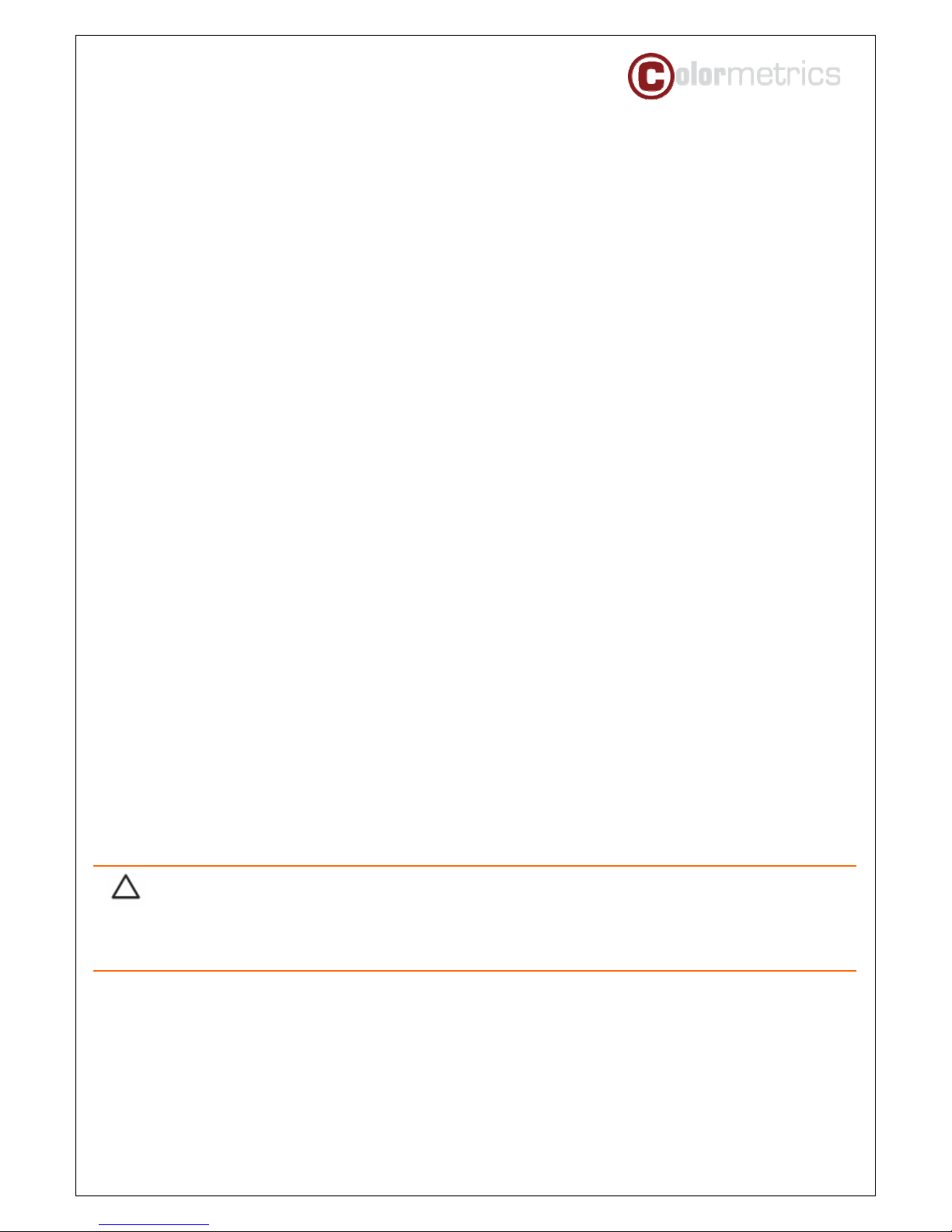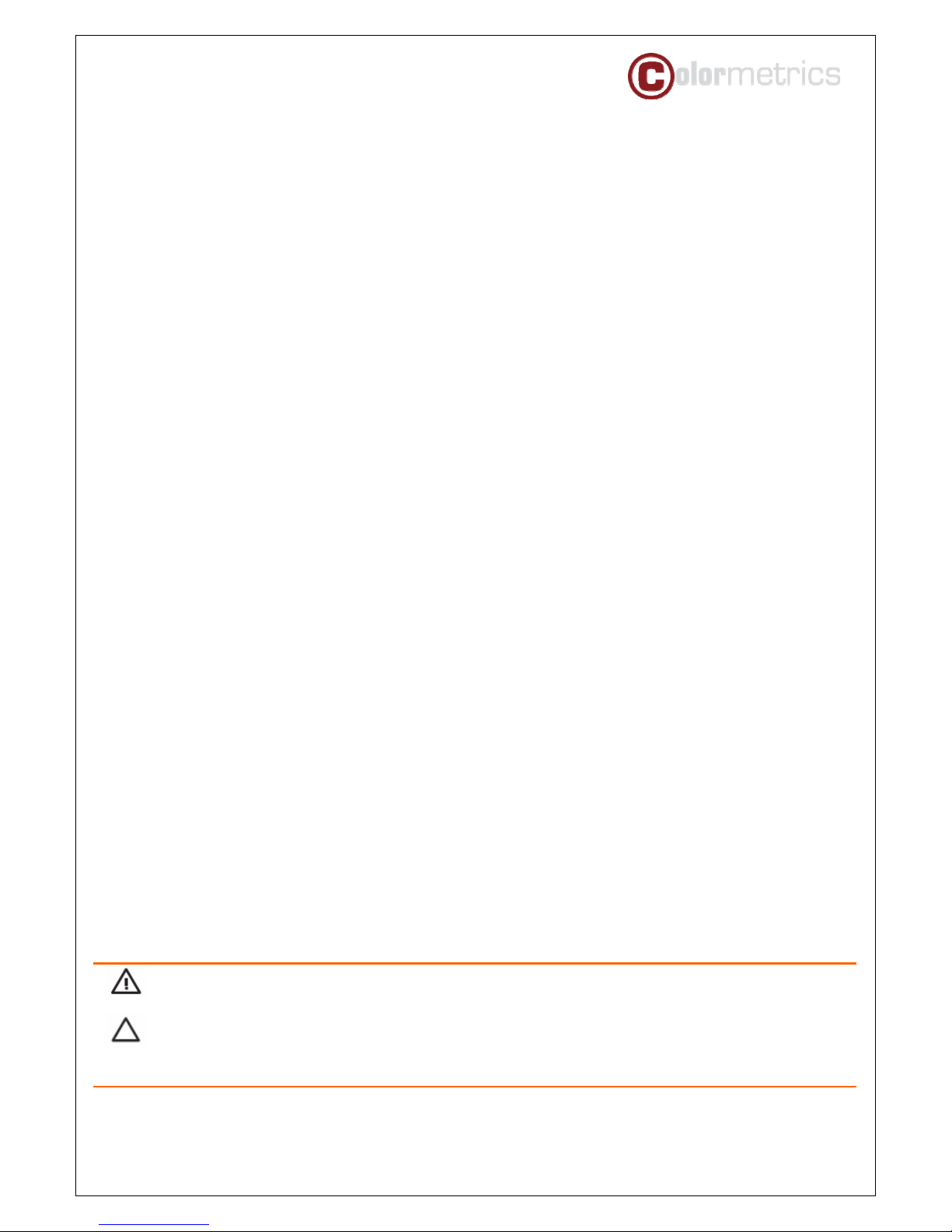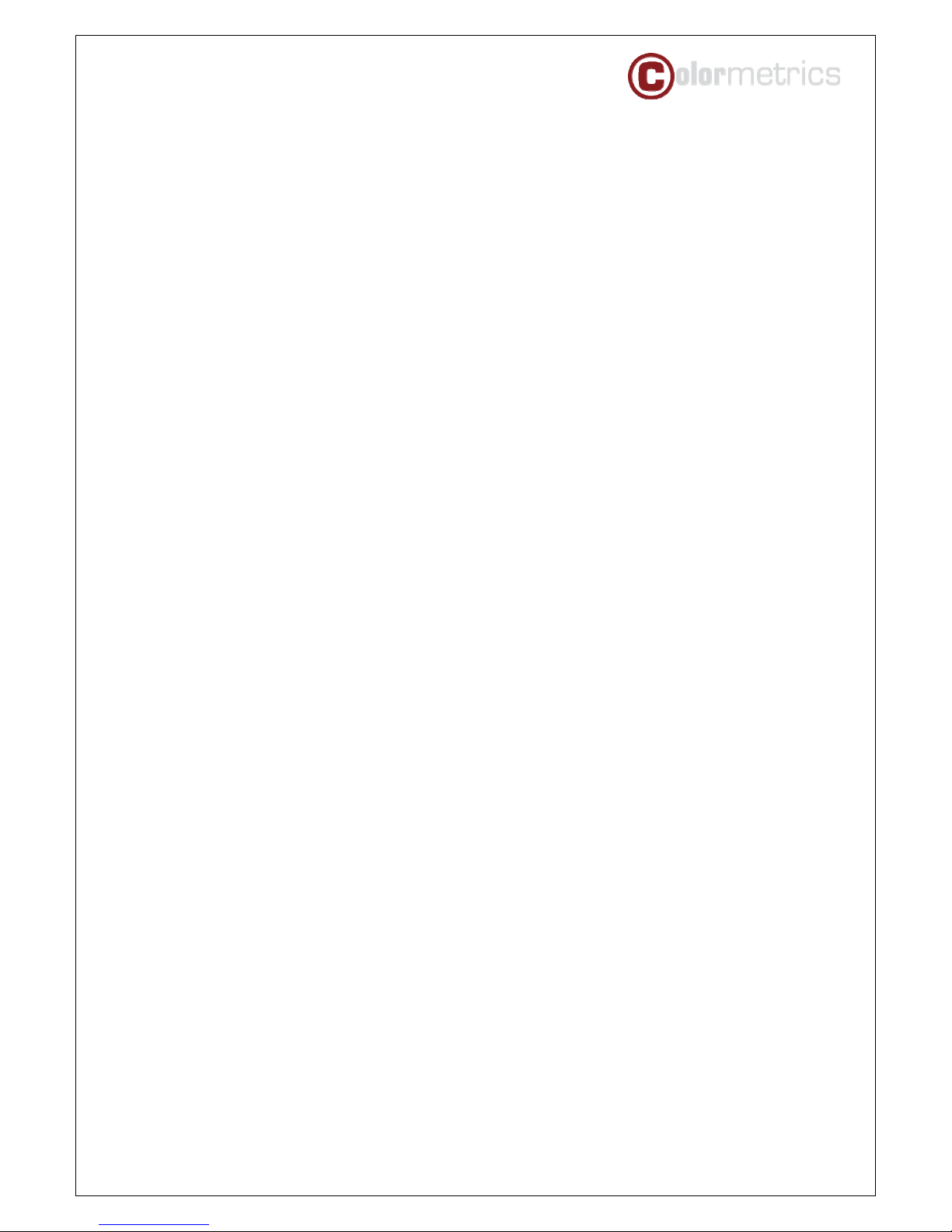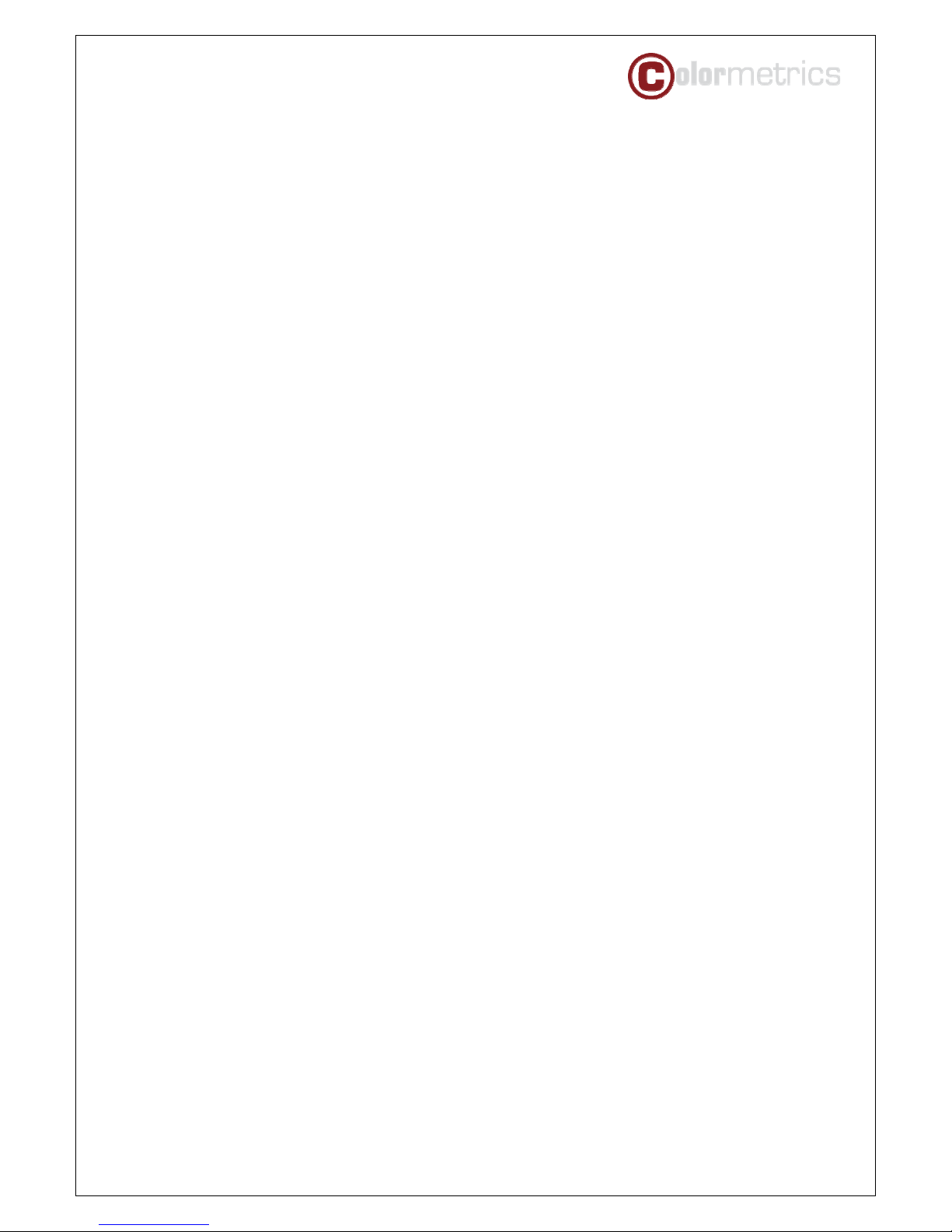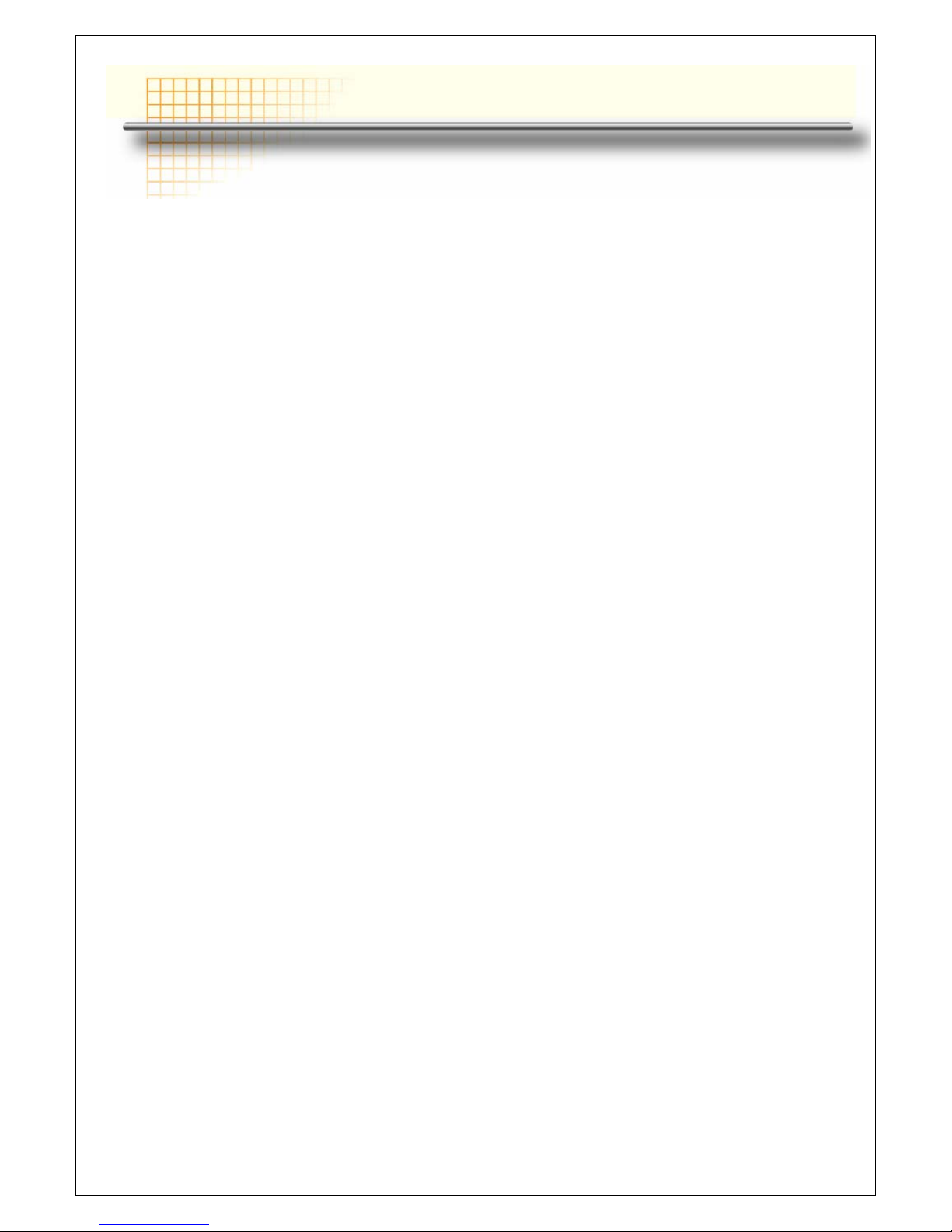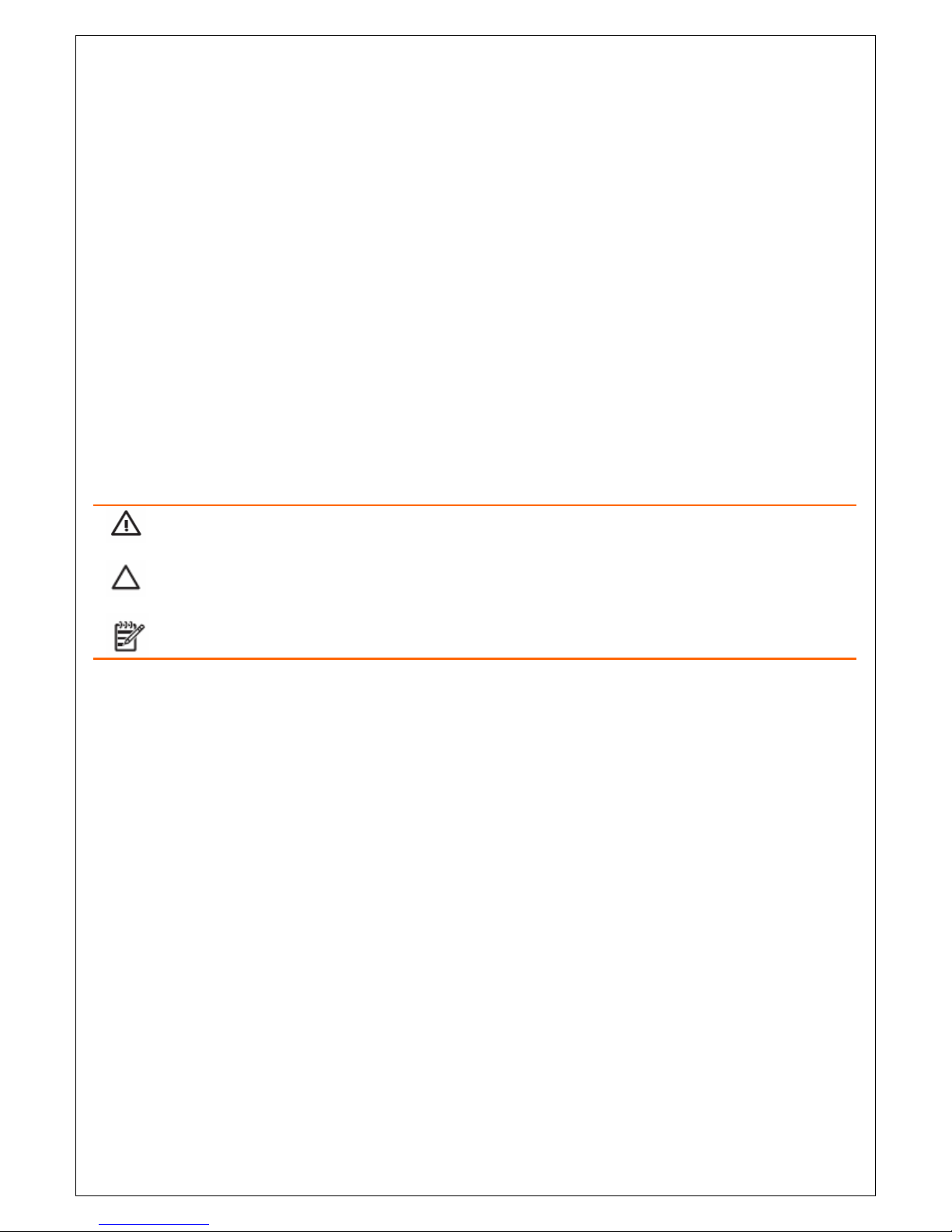P1000 Installation Guide
Table of Content
Chapter 1 Introduction...............................................................................................................1
P1000 Characteristics ...........................................................................................................1
How to Use This Manual .......................................................................................................2
Specifications ........................................................................................................................3
A Visual Tour of P1000..........................................................................................................4
Front View.................................................................................................................................4
Rear View..................................................................................................................................5
Dimensions............................................................................................................................8
P1000 Dimensions ...................................................................................................................8
P1000 and MSR Dimensions ...................................................................................................8
P1000 and 15cm 8.9” Pole Display Dimensions....................................................................9
P1000 and 15cm VFD Pole Display Dimensions .................................................................10
Connector Panels................................................................................................................11
Primary Connector Panel ......................................................................................................11
Second Connector Panel.......................................................................................................12
Chapter 2 Hardware Setup ......................................................................................................13
P1000 Assembly ..................................................................................................................13
Warnings and Cautions .........................................................................................................13
Installing CPU box .................................................................................................................14
Changing Front Panel Cover.................................................................................................16
Changing Front Base Cover..................................................................................................18
Removing the CPU box and box cover ................................................................................19
Replacing the CPU box cover ...............................................................................................20
Installing UPS.........................................................................................................................21
Installing Additional Memory Card.......................................................................................23
Populating DIMM Sockets ..................................................................................................23
Installing DIMMs..................................................................................................................23
Removing and Replacing the SATA Hard Disk ...................................................................25
Installing Compact Flash Card .............................................................................................27
Installing MSR/Fingerprint/I-Button module ........................................................................28
Installing 8.9” pole display and VFD pole display...............................................................29
P1000 and 8.9” 15cm pole display full view......................................................................31
P1000 and VFD 15cm pole display full view .....................................................................31
Installing Cash Drawer ..........................................................................................................32
Main Board Configuration...................................................................................................33
Main Board Pin Definition .....................................................................................................33
Clearing CMOS.......................................................................................................................35
I/O Board Configuration......................................................................................................36
IOTR Board Pin Definition .....................................................................................................36
Top IO Board Pin Definition ..................................................................................................43
Bottom IO Board Pin Definition ............................................................................................45