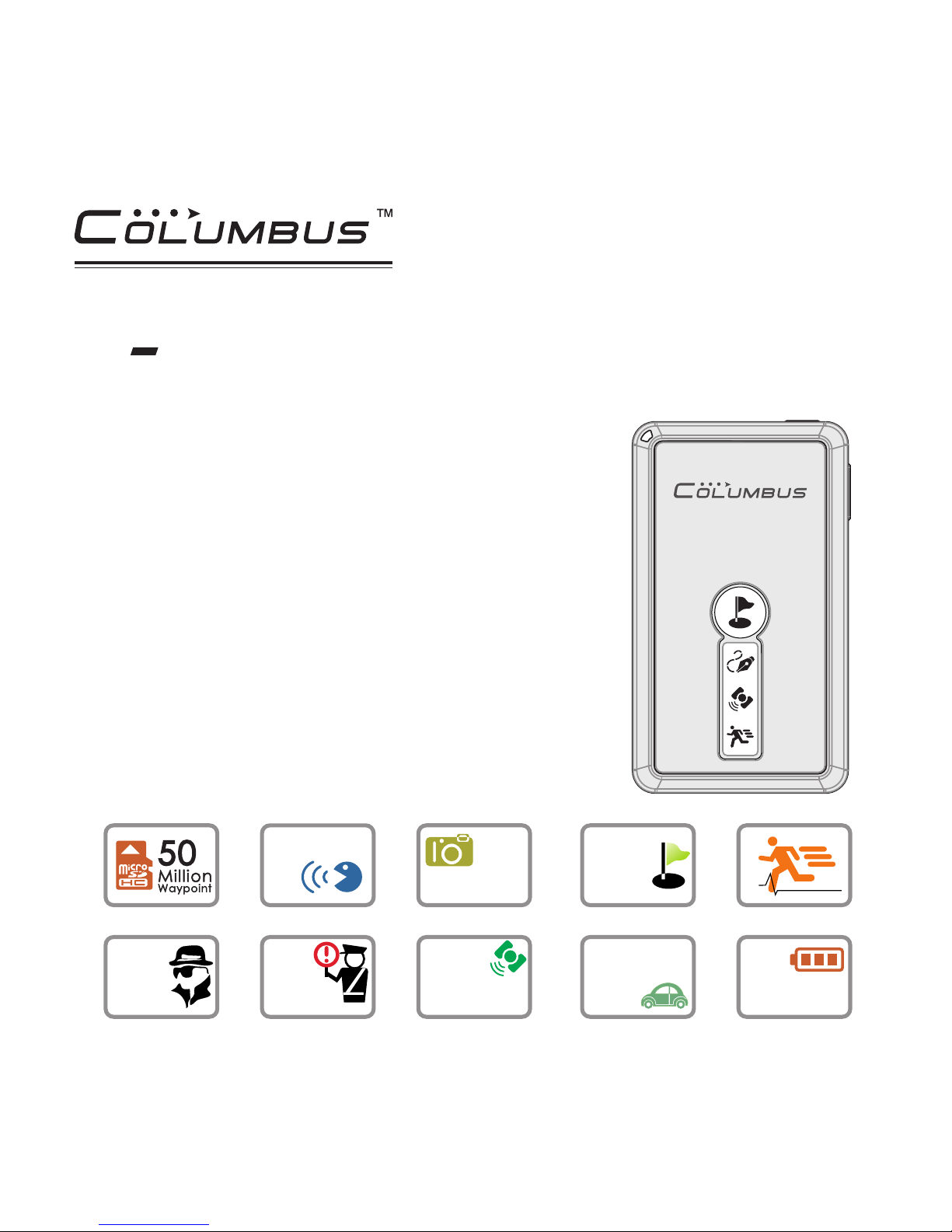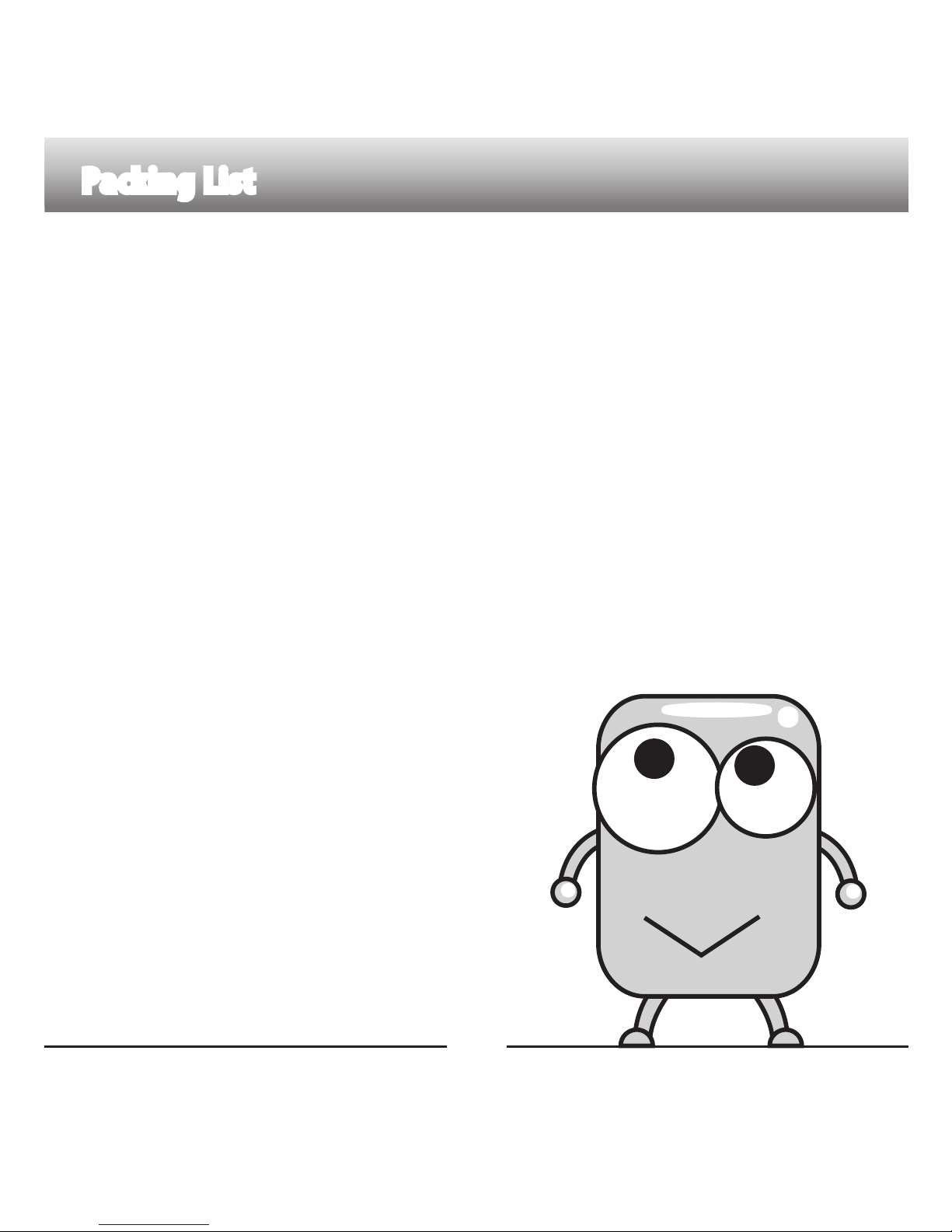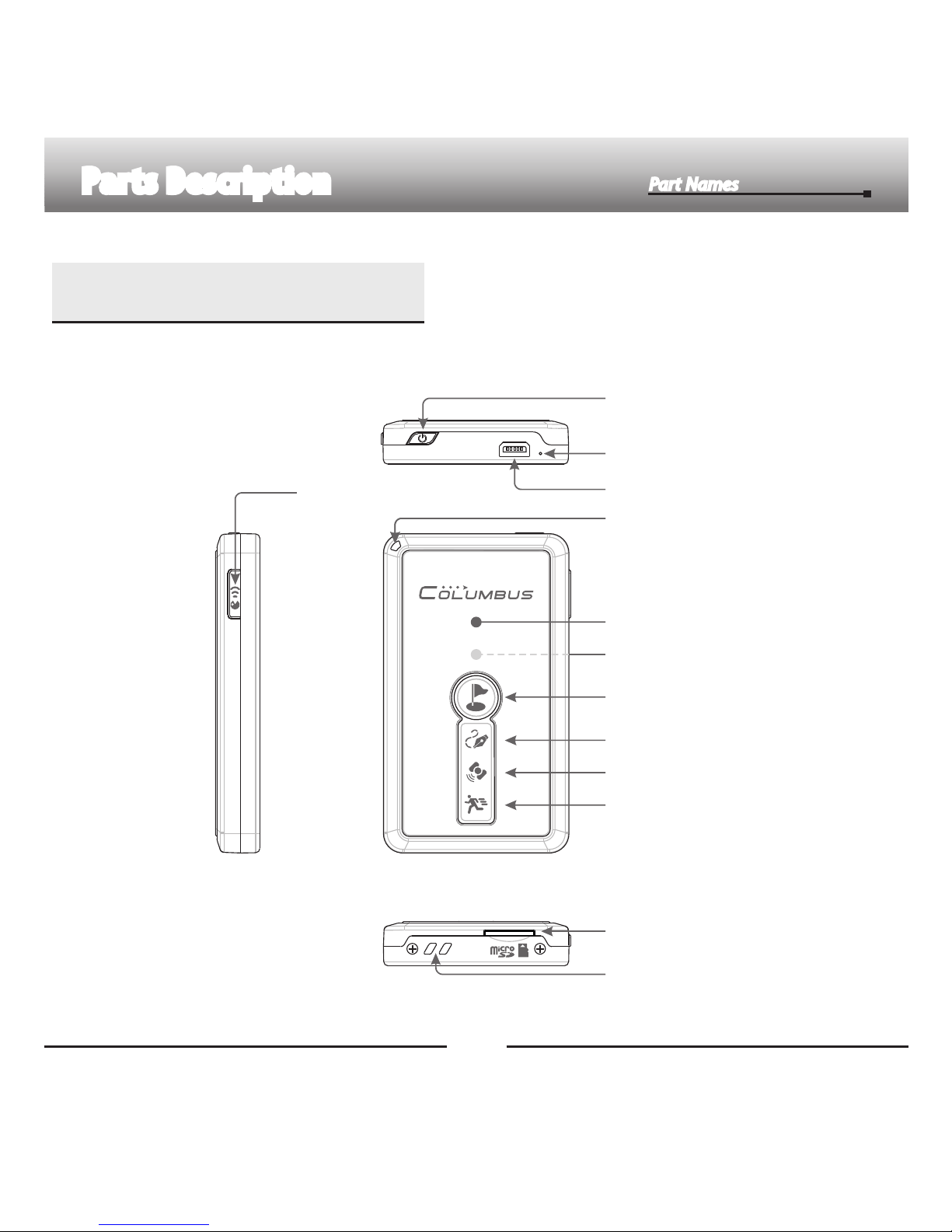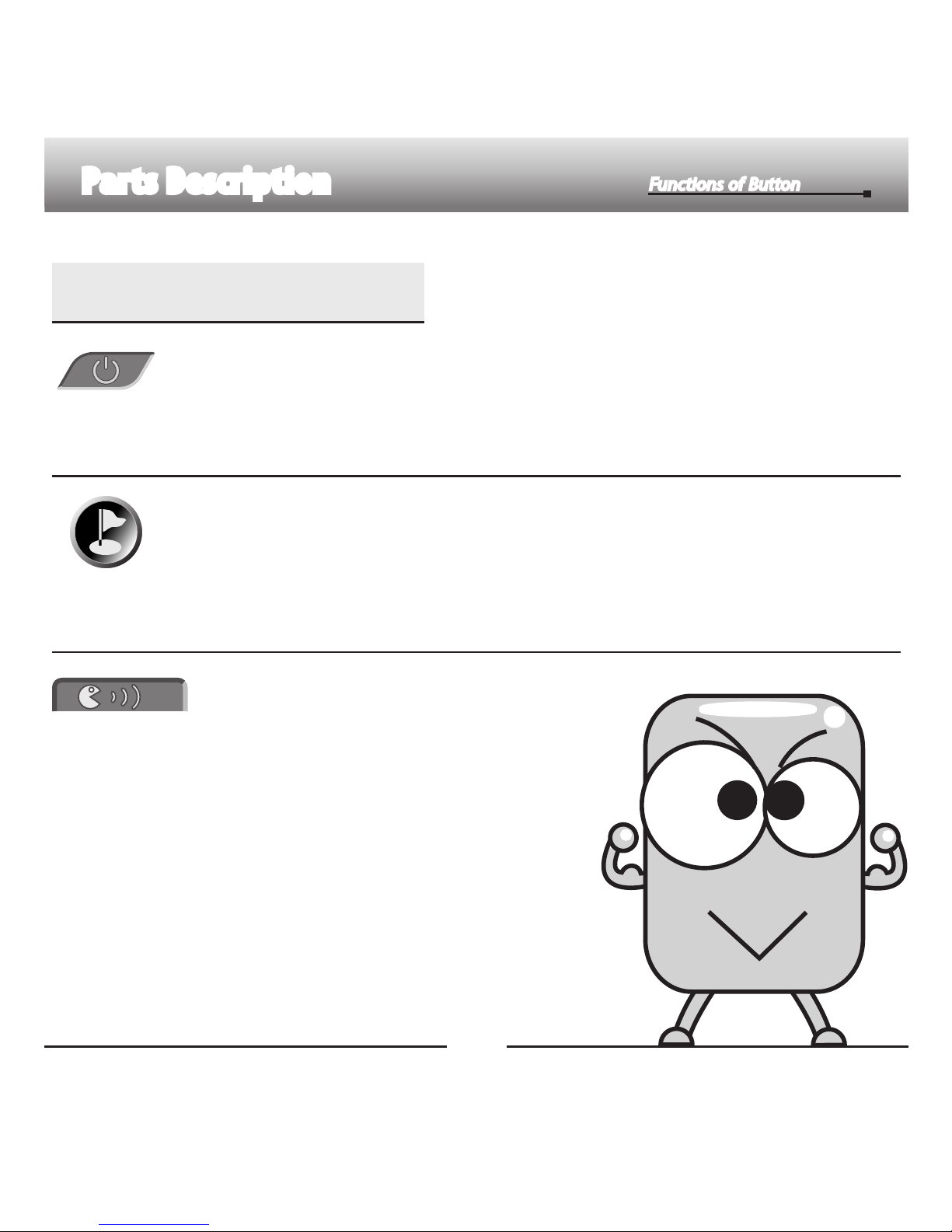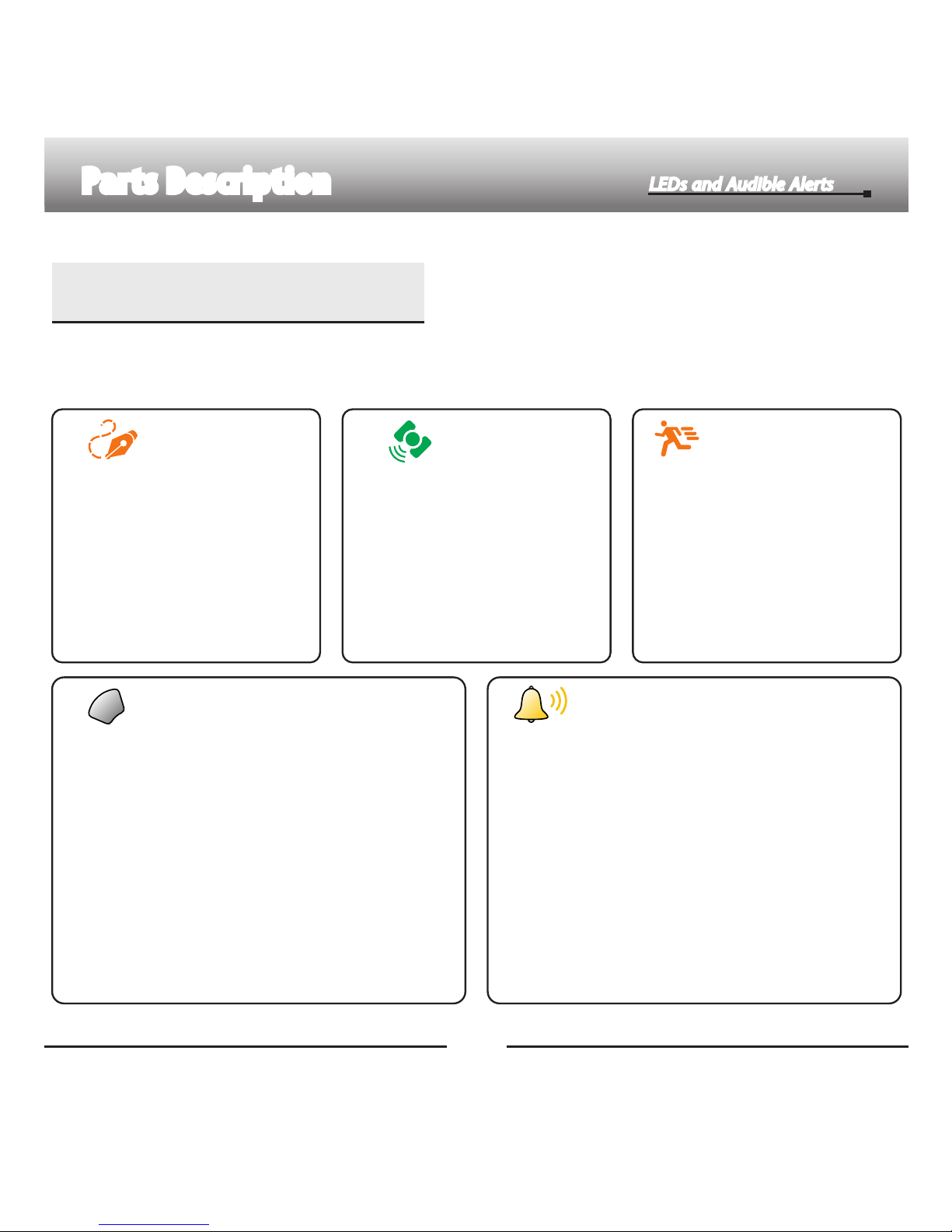There are 3 graphic LEDs on V-990 front face. A status LED is located at the top left. A mini
speaker is integrated in the unit. These provide vivid audible and visual indications.
1. Motion Detecting Mode on:
Always on
2. Device is in motion: Flashing
3. Normal Mode On: Off
Motion Detecting LED
Indicating the current recording
mode and state of motion.
1. Power on: Green, always on
2. Low battery: Red, flashing
3. Charging: Red, always on
4. Charging completed: Green, always on
5. Spy mode: Blue, always on / flashing
6. Voice recording: Red, always on
Run/Power Status LED
This LED indicates the current operating status,
power status, etc.
Audible alerts of built-in mini speaker
Abundant audible alerts are available to
intuitively indicate the current operating status.
1. Power on: 2x Short beep / Power off: 1x Long
beep
2. Start of voice recording: 1x Short beep End of
voice recording: 2x Short beep
3. Short press POI button (to mark a POI): 1x Short
beep
4. Long press POI button (to create a new track): 2x
Short beep
5. Insert / remove the card: Melody alert
6. Memory card error: Continuous short beep
7. Over-speed alarm: Continuous beep until the
speed falls below the limit
7
1. Acquiring satellites: Always
on
2. GPS position is fixed:
Flashing
GPS LED
This LED indicates the current
GPS satellites positioning
status.
1. Log function on: Always On
2. Writing to memory card:
Flashing
3. Memory card error:
Continuous flashing
Log LED
This LED indicates the memory
card status and whether the
log function is on.
Parts Description
LEDs and Audible Alerts
LEDs and Audible Alerts