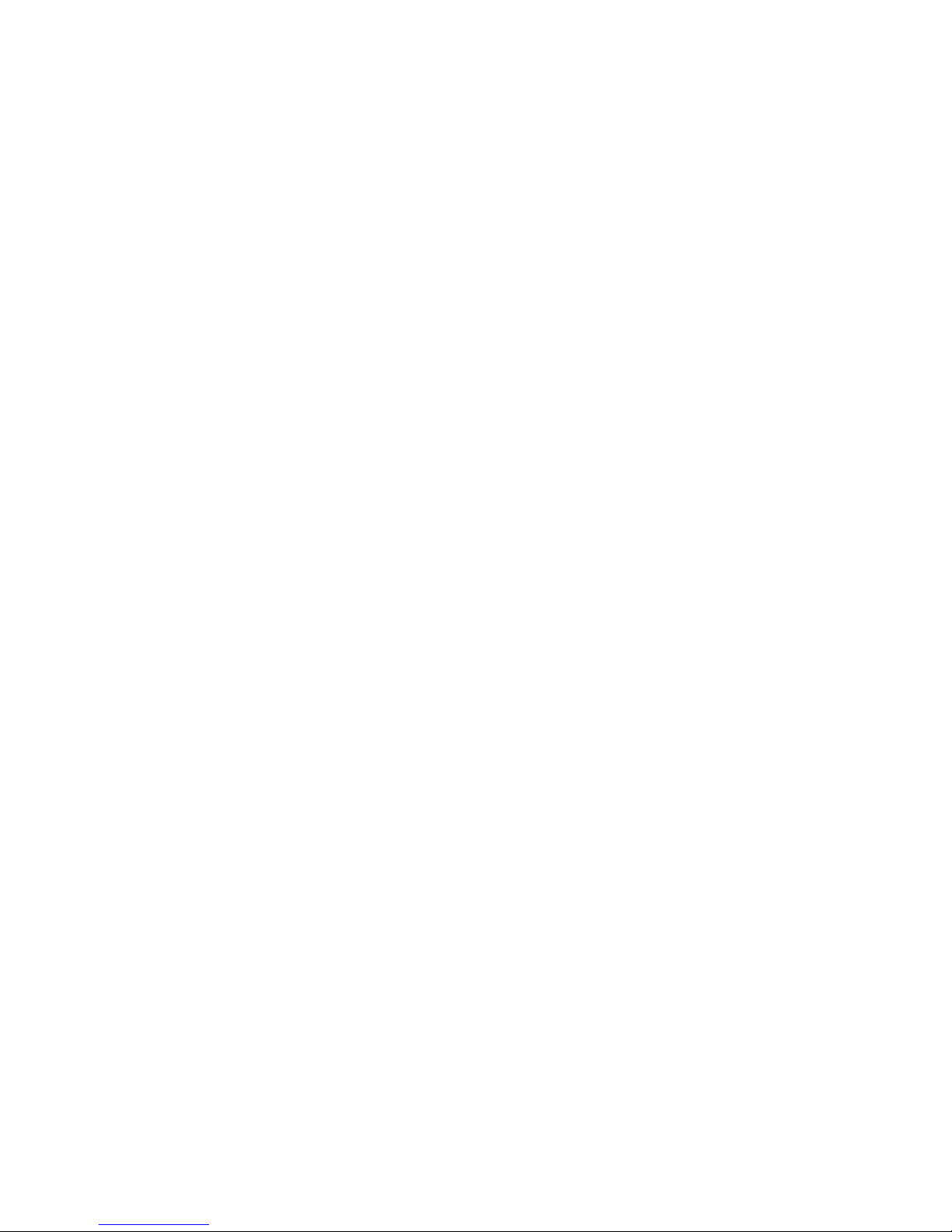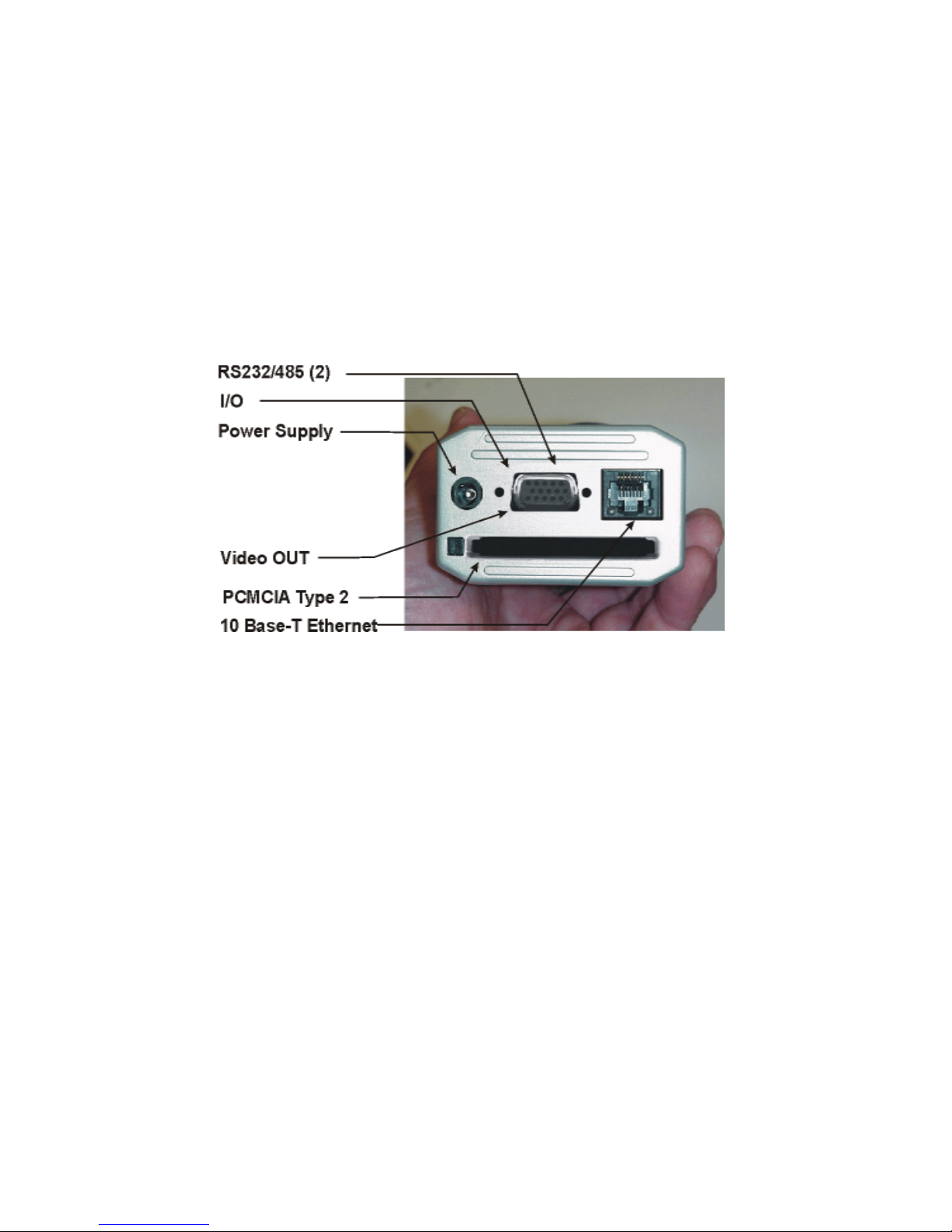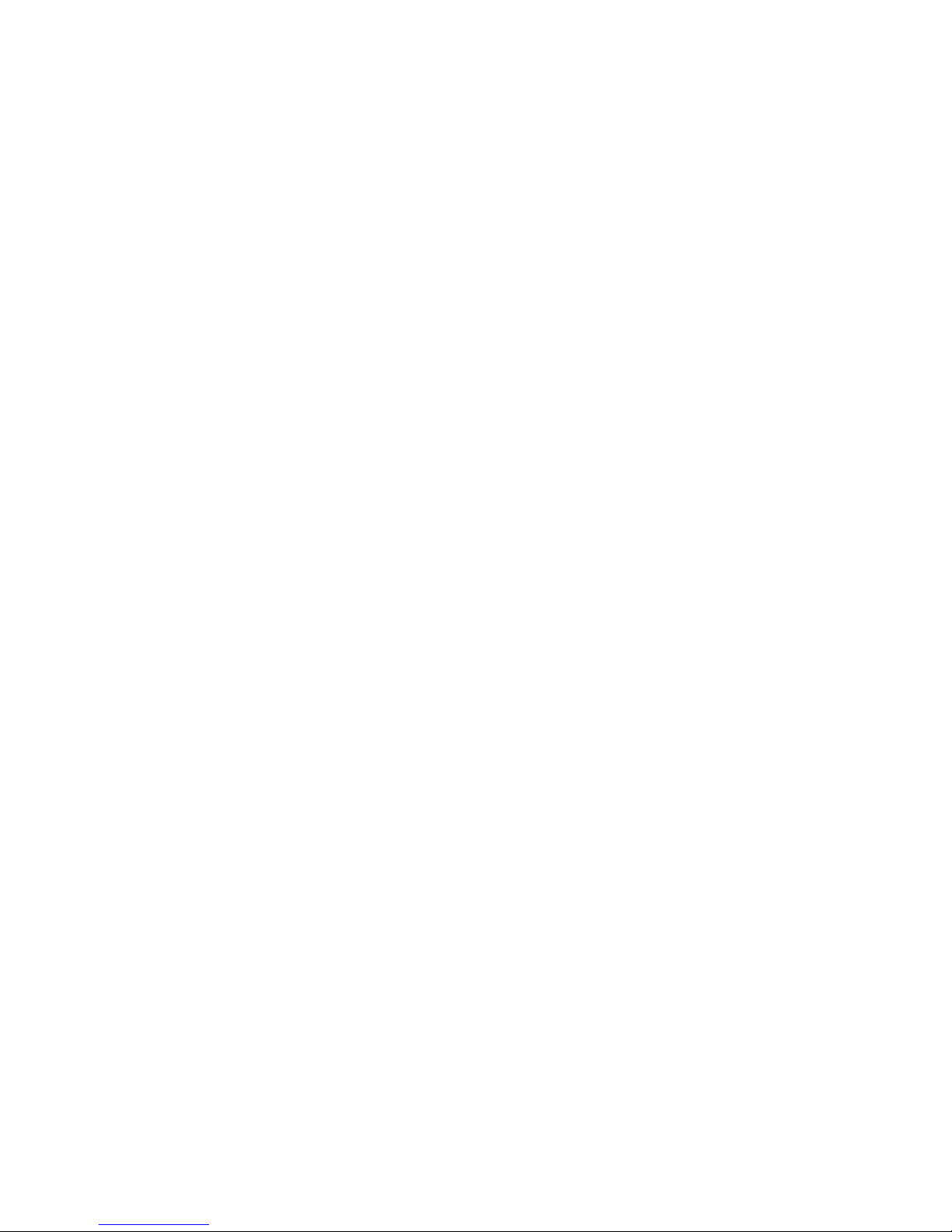
Disclaimer and Copyright
ComCam, Inc., makes no representations or warranties with respect to any hardware or
software, and specifically disclaims any express or implied warranties of
merchantability, title, or fitness for a particular purpose. Distribution
of any ComCam software is forbidden without the express written consent of
ComCam, Inc. Further, ComCam reserves the right to discontinue distribution
of any ComCam software.
ComCam is not responsible for any damage to person or property, lost profits or revenue, loss of use of the
hardware or software, loss of data, costs of recreating lost data, the cost of any substitute equipment or program, or
claims by any party other than you.
ComCam strongly recommends a backup be made before any software is
installed. Technical support for this software may be provided at the
discretion of ComCam.
Copyright (C) 1999-2002 ComCam, Inc. All rights reserved.
Trademarks
ComCam is a registered trademark of ComCam, Inc. in the United States and other countries.
All other product names mentioned are used for identification purposes only, and may be the trademarks or
registered trademarks of thier respective companies .
License agreement
By using software of ComCam Incorporated or its subsidiaries (“ComCam”); you agree to the following terms and conditions. If
you do not agree with such terms and conditions; do not use the software. The terms of an end user license agreement
accompanying a particular software file upon installation or download of the software shall supersede the terms presented
below.
The export and re-export of ComCam software products are controlled by the United States ExportAdministration Regulations
and such software may not be exported or re-exported to Cuba; Iran; Iraq; Libya; North Korea; Sudan; or Syria or any country to
which the United States embargoes goods. In addition; ComCam software may not be distributed to persons on the Table of
Denial Orders; the Entity List; or the List of Specially Designated Nationals.
By downloading or using an ComCam software product you are certifying that you are not a national of Cuba; Iran; Iraq; Libya;
North Korea; Sudan; or Syria or any country to which the United States embargoes goods and that you are not a person on the
Table of Denial Orders; the Entity List; or the List of Specially Designated Nationals.
If the software is designed for use with an application software product (the “HostApplication”) published by ComCam;
ComCam grants you a non-exclusive license to use such software with the Host Application only; provided you possess a valid
license from ComCam for the Host Application. Except as set forth below; such software is licensed to you subject to the terms
and conditions of the End User License Agreement from ComCam governing your use of the Host Application.
DISCLAIMER OF WARRANTIES: YOU AGREE THAT COMCAM HAS MADE NO EXPRESS WARRANTIES TO YOU
REGARDING THE SOFTWARE AND THAT THE SOFTWARE IS BEING PROVIDED TO YOU “AS IS” WITHOUT
WARRANTY OF ANY KIND. COMCAM DISCLAIMS ALL WARRANTIES WITH REGARD TO THE SOFTWARE;
EXPRESS OR IMPLIED; INCLUDING; WITHOUT LIMITATION; ANY IMPLIED WARRANTIES OF FITNESS FOR A
PARTICULAR PURPOSE; MERCHANTABILITY; MERCHANTABLE QUALITY OR NONINFRINGEMENT OF THIRD
PARTY RIGHTS. Some states or jurisdictions do not allow the exclusion of implied warranties; so the above limitations may not
apply to you.
LIMIT OF LIABILITY: IN NO EVENT WILL COMCAM BE LIABLE TO YOU FOR ANY LOSS OF USE; INTERRUPTION OF
BUSINESS; OR ANY DIRECT; INDIRECT; SPECIAL; INCIDENTAL; OR CONSEQUENTIAL DAMAGES OFANY KIND
(INCLUDING LOST PROFITS) REGARDLESS OF THE FORM OF ACTION WHETHER IN CONTRACT; TORT
(INCLUDING NEGLIGENCE); STRICT PRODUCT LIABILITY OR OTHERWISE; EVEN IF COMCAM HAS BEEN ADVISED
OF THE POSSIBILITY OF SUCH DAMAGES. Some states or jurisdictions do not allow the exclusion or limitation of incidental
or consequential damages; so the above limitation or exclusion may not apply to you.