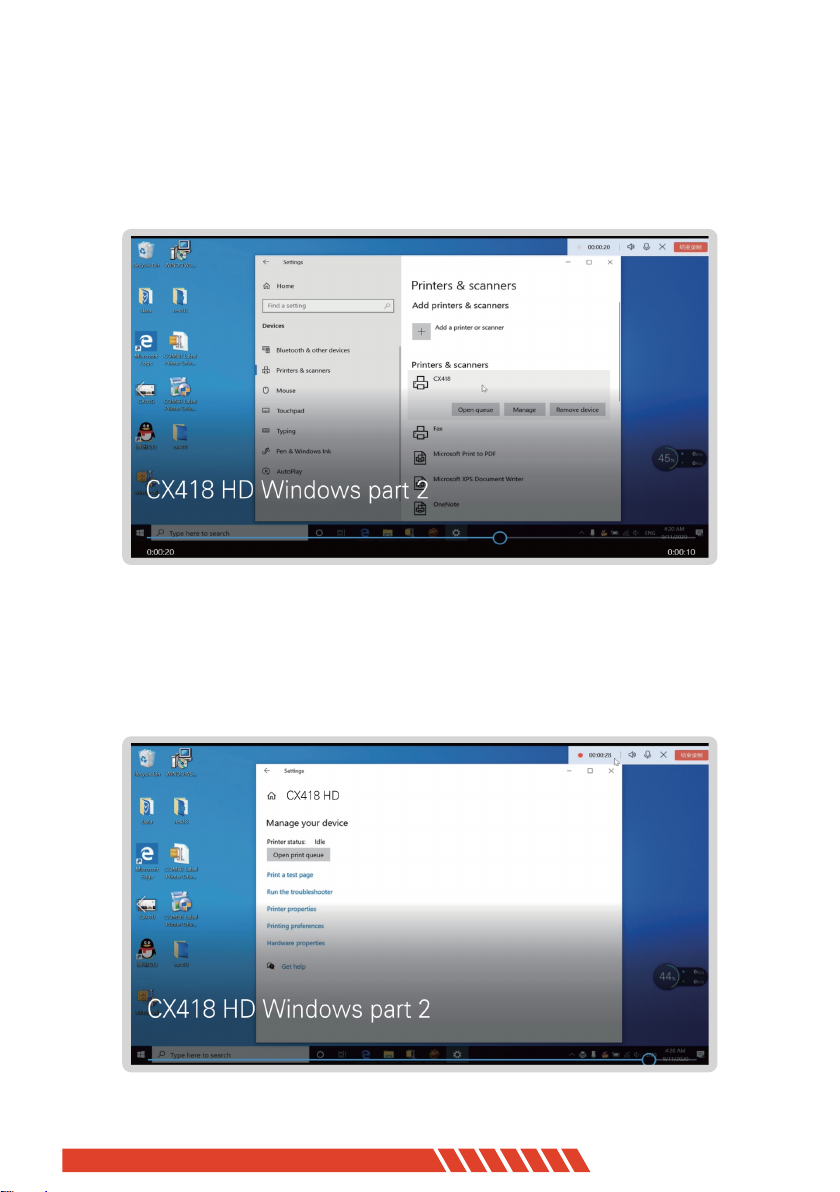Warm Tips
01
The K COMER team researched CX418 in 2020 and it is
widely welcomed. In order to enhance the customer's sen-
se of use, we have recently developed a new upgraded it-
em-CX418HD, with high-definition version 300dpi, small t-
ext printing with clear performance, stable printing speed,
127mm/s, has a high precision Japanese print head, Incre-
ases the wear resistance of the head, more stable and du-
rable. Environmentally friendly without ink or ink cartridge.
Pls read the following User guide carefully, Operate with
an incorrect way may damage to the printer.
There are video guide and drivers in the attached USB fla-
sh drive. Please view the files in the u-disk to download the
driver, or download the latest driver in our website:
https: //www.kcomer.com/
If you have any questions or technical failures during the i-
nstallation, please contact our technician at any time: