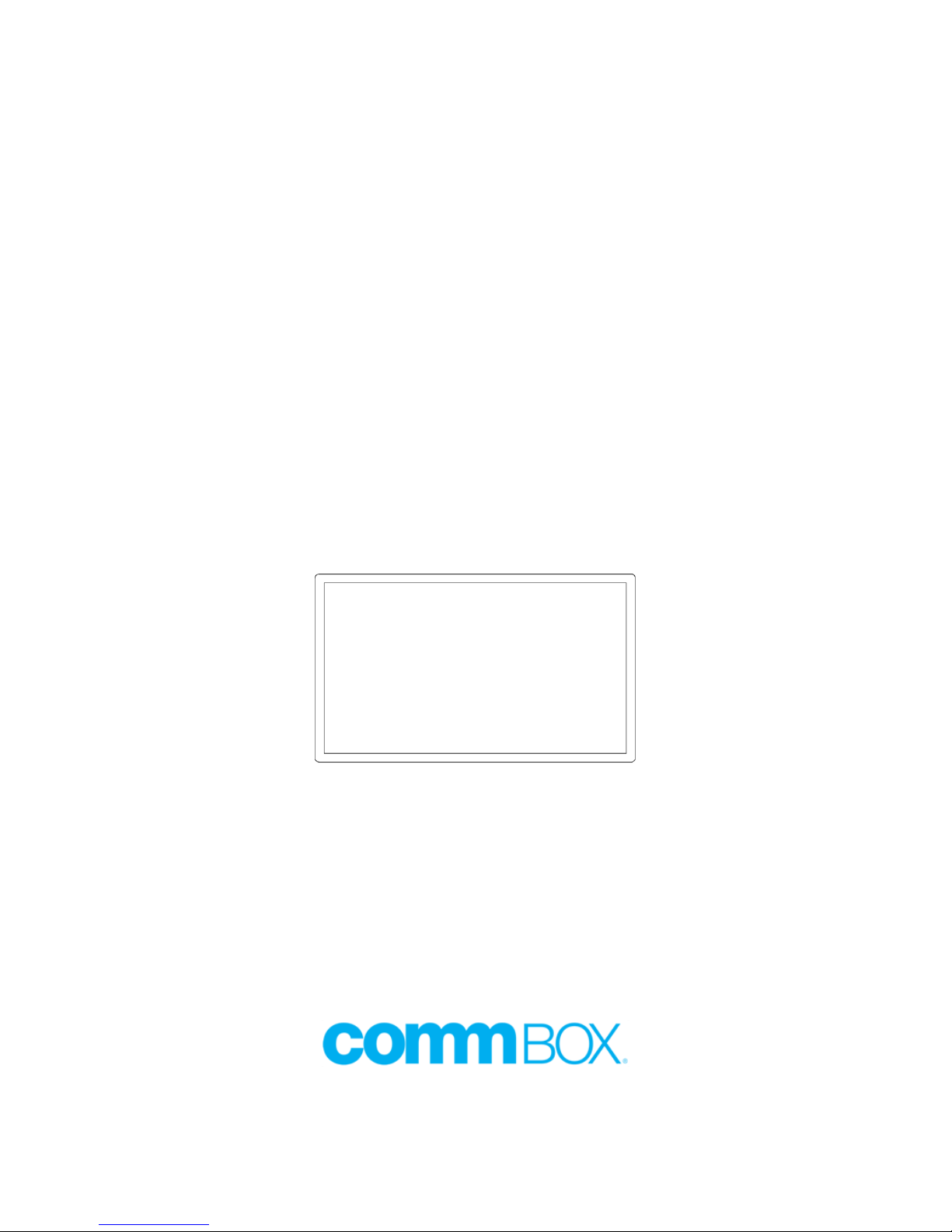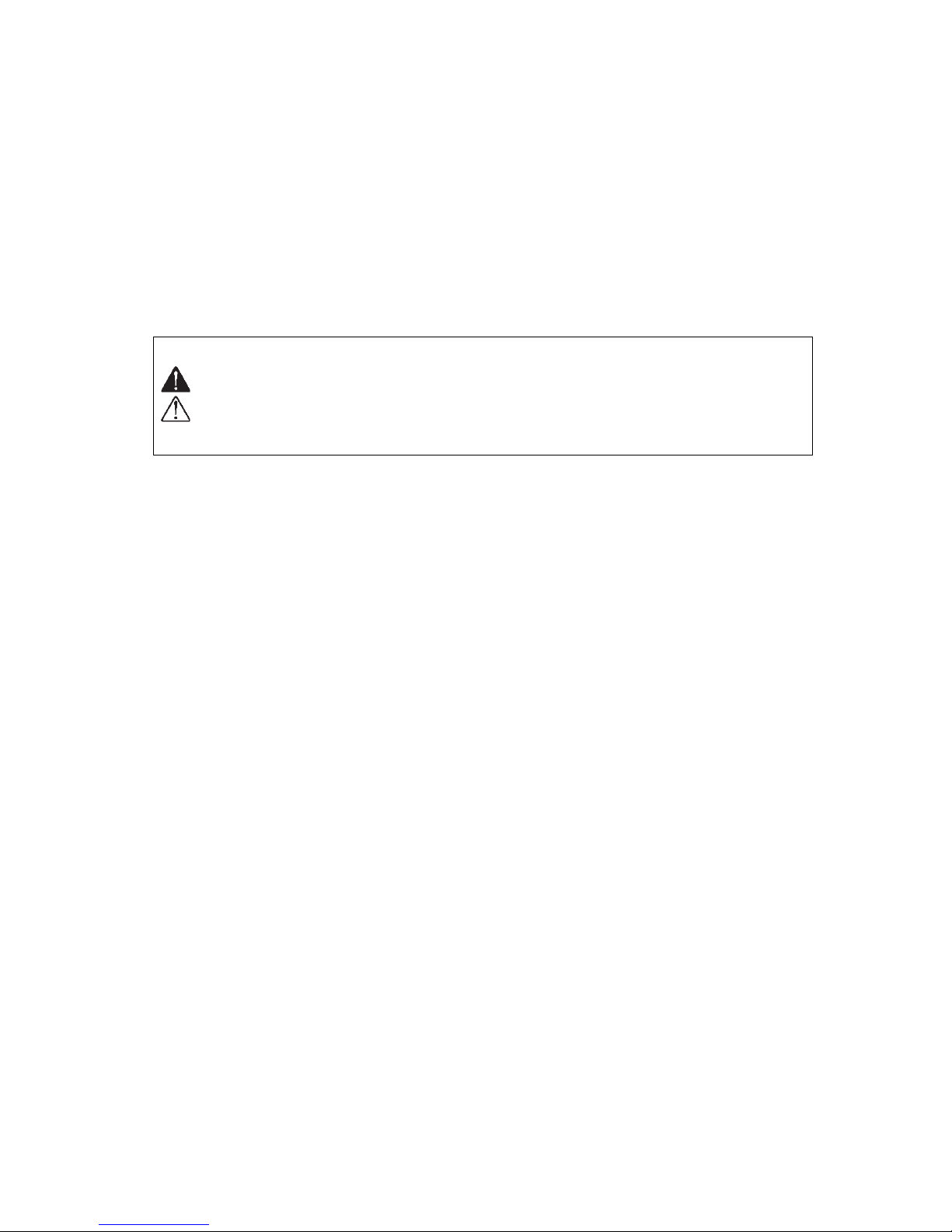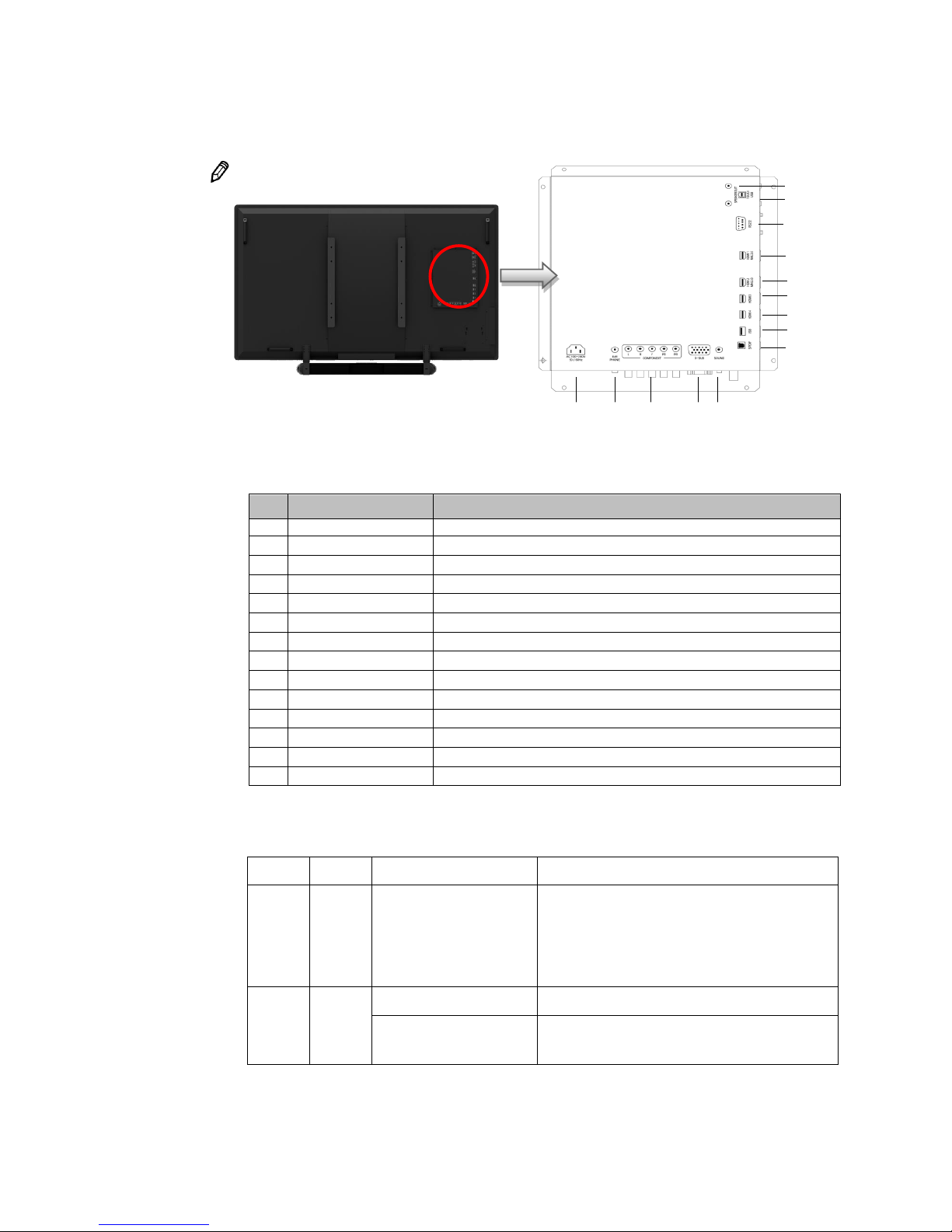2
NOTICES
COPYRIGHT AND TRADEMARKS
Copyright © 2016 CommBox Corporation. All rights reserved.
All brand names and product names are trademarks, registered trademarks or trade names of their respective
holders.
General
Every effort has been made to ensure accuracy, however in some cases changes in the products or availability
could occur which may not be reflected in this document. We reserve the right to make changes to
specifications at any time without notice. Performance specifications are typical, but may vary depending on
conditions beyond our control such as maintenance of the product in proper working conditions. Performance
specifications are based on information available at the time of printing. We makes no warranty of any kind
with regard to this material, including, but not limited to, implied warranties of fitness for a particular purpose.
We will not be liable for errors contained herein or for incidental or consequential damages in connection with
the performance or use of this material. Our manufacturing facility is ISO 9001 and 14001 certified.
REGULATORY
The product has been tested and found to comply with the limits for a Class B digital device, pursuant to Part
of KC, CE, CB, and FCC Rules. These limits are designed to provide reasonable protection against harmful
interference when the product is operated in a commercial environment. The product generates, uses, and
can radiate radio frequency energy and, if not installed and used in accordance with the instruction manual,
may cause harmful interference to radio communications. Operation of the product in a residential area is
likely to cause harmful interference in which case the user will be required to correct the interference at the
user’s own expense.
Environmental
The product is designed and manufactured with high-quality materials and components that can be recycled
and reused. This symbol means that electrical and electronic equipment, at their end-of-life, should be
disposed of separately from regular waste. Please dispose of the product appropriately and according to local
regulations. In the European Union, there are separate collection systems for used electrical and electronic
products. Please help us to conserve the environment we live in!