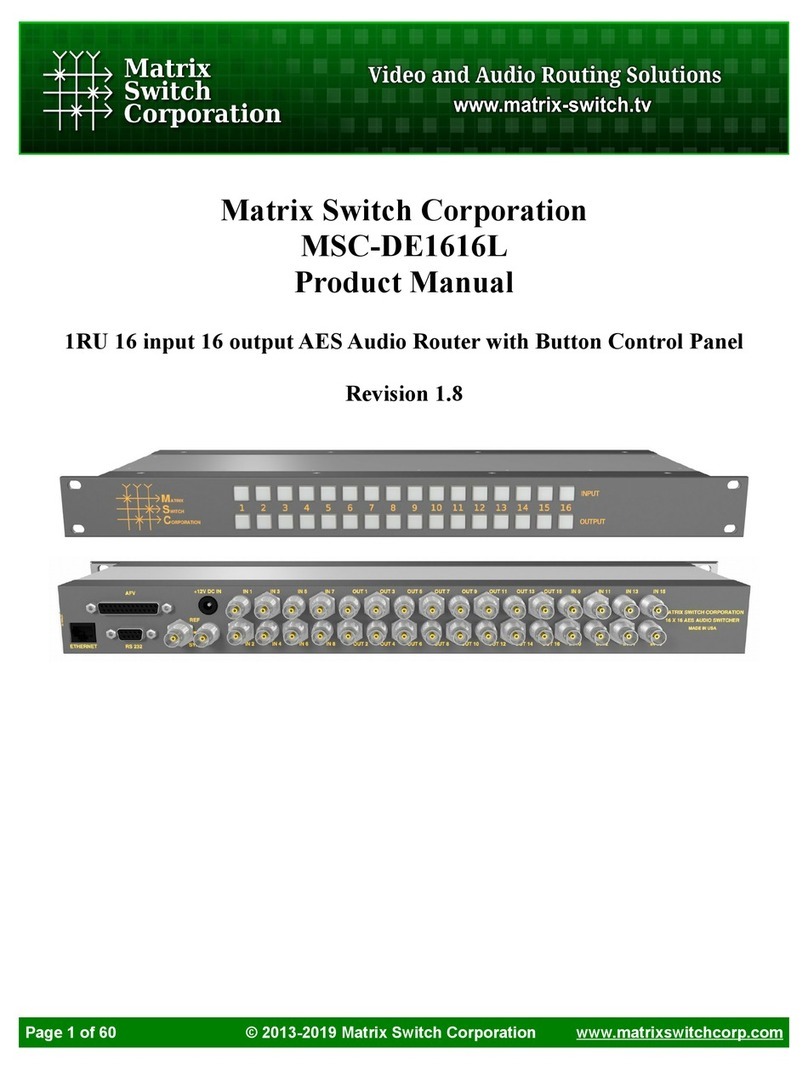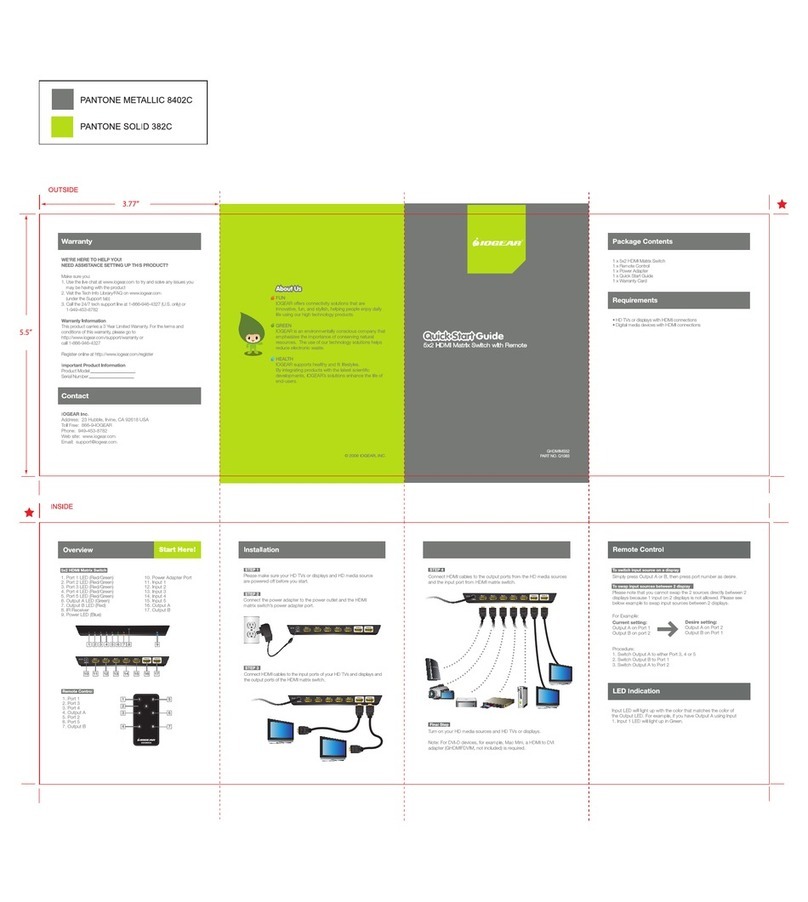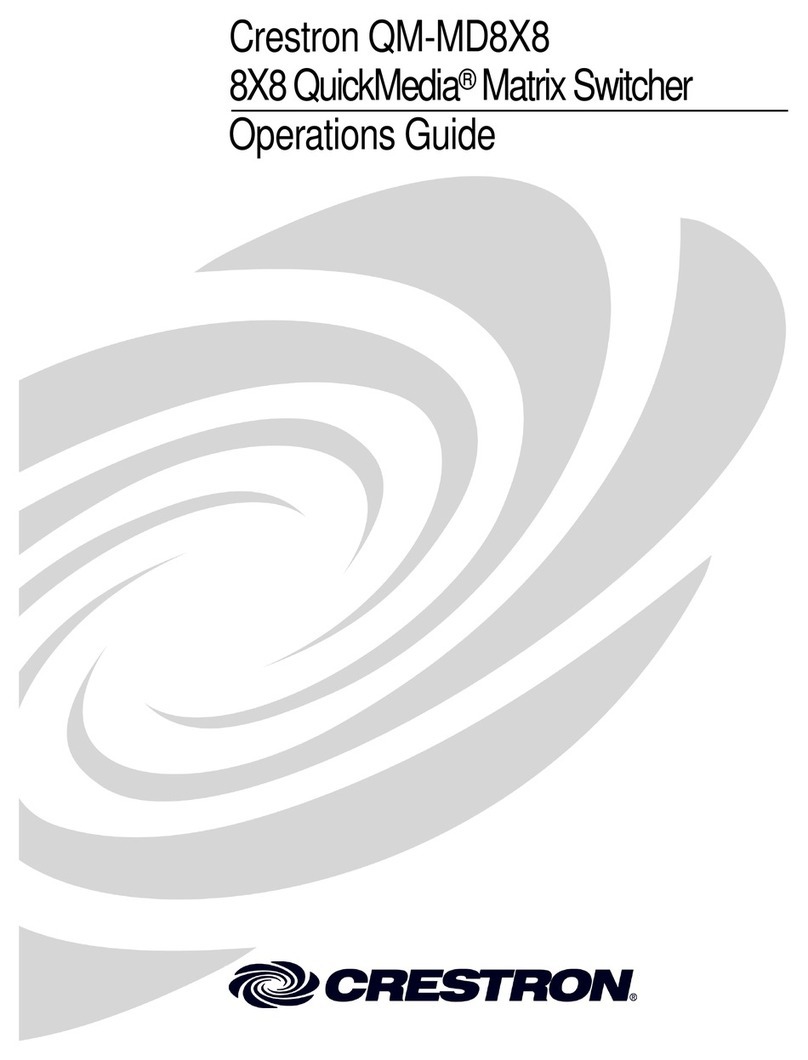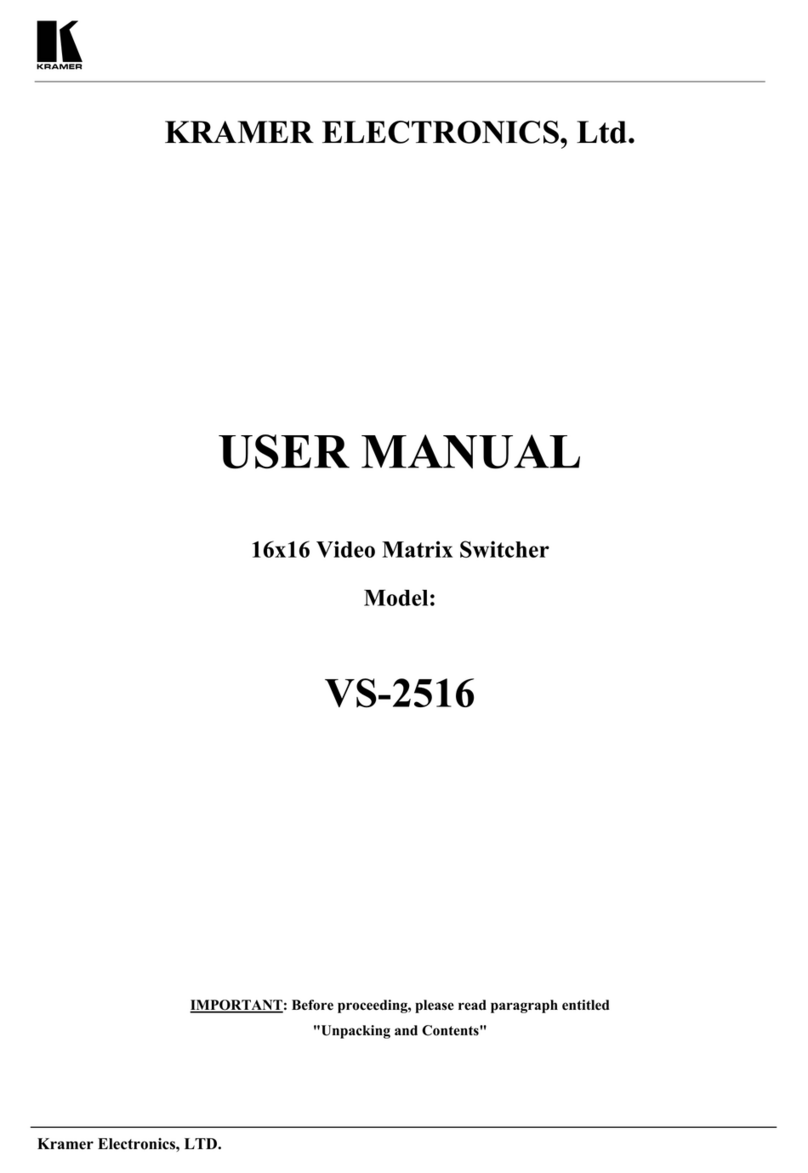Comm-Tec MTX44UH2 User manual

MTX44UH2
4K HDBaseT 4x4 Matrix Switcher
All Rights Reserved
Version: 2019V1.0

4K HDBaseT 4x4 Matrix Switcher
Preface
Read this user manual carefully before using this product. Pictures shown in this
manual is for reference only, different model and specifications are subject to real
product.
This manual is only for operation instruction only, not for any maintenance usage.
The functions described in this version are updated till May 2016. Any changes of
functions and parameters since then will be informed separately. Please refer to the
dealers for the latest details.
All product function is valid till 2016-5-23.
Trademarks
Mentioned product model and logo are trademarks. Any other trademarks
mentioned in this manual are acknowledged as the properties of the trademark
owner. No part of this publication may be copied or reproduced without prior written
consent.
FCC Statement
This equipment generates, uses and can radiate radio frequency energy and, if not
installed and used in accordance with the instructions, may cause harmful
interference to radio communications. It has been tested and found to comply with
the limits for a Class B digital device, pursuant to part 15 of the FCC Rules. These
limits are designed to provide reasonable protection against harmful interference in
a commercial installation.
Operation of this equipment in a residential area is likely to cause interference, in
which case the user at their own expense will be required to take whatever
measures may be necessary to correct the interference
Any changes or modifications not expressly approved by the manufacture would
void the user’s authority to operate the equipment.
Manufacture
This product is manufactured by:
SHENZHEN PTN Electronics Limited
Add: B6, JinXiongDa Technology Park, HuanGuan Road South 105th
GuanLan Block, LongHua New District
ShenZhen City, 518110, China
Tel: +86-755-2846 1819 - Fax: +86-755-8471 7796
Service: [email protected]
Website: www.ptn-electronics.com
Comm-tec Srl 2 www.comm-tec.it

4K HDBaseT 4x4 Matrix Switcher
SAFETY PRECAUTIONS
To insure the best from the product, please read all instructions carefully before
using the device. Save this manual for further reference.
● Unpack the equipment carefully and save the original box and packing material
for possible future shipment
● Follow basic safety precautions to reduce the risk of fire, electrical shock and
injury to persons.
● Do not dismantle the housing or modify the module. It may result in electrical
shock or burn.
● Using supplies or parts not meeting the products’ specifications may cause
damage, deterioration or malfunction.
● Refer all servicing to qualified service personnel.
● To prevent fire or shock hazard, do not expose the unit to rain, moisture or
install this product near water.
● Do not put any heavy items on the extension cable in case of extrusion.
● Do not remove the housing of the device as opening or removing housing may
expose you to dangerous voltage or other hazards.
● Install the device in a place with fine ventilation to avoid damage caused by
overheat.
● Keep the module away from liquids.
● Spillage into the housing may result in fire, electrical shock, or equipment
damage. If an object or liquid falls or spills on to the housing, unplug the module
immediately.
● Do not twist or pull by force ends of the optical cable. It can cause malfunction.
● Do not use liquid or aerosol cleaners to clean this unit. Always unplug the power
to the device before cleaning.
● Unplug the power cord when left unused for a long period of time.
● Information on disposal for scrapped devices: do not burn or mix with general
household waste, please treat them as normal electrical wastes.
Comm-tec Srl 3 www.comm-tec.it

4K HDBaseT 4x4 Matrix Switcher
Contents
1. Introduction 6
1.1 Introduction to the 4K HDBaseT 4x4 Matrix Switcher 6
1.2 Features 6
1.3 Package List 7
2. Product Appearance of the 4K HDBaseT 4x4 Matrix Switcher 8
2.1 Front Panel 8
2.2 Rear Panel 9
3. System Connection 11
3.1 System Applications 11
3.2 Usage Precautions 11
3.3 Connection Diagram 11
3.4 Connection Procedure 12
3.5 Connection with HDMI Twisted Pair PoC Receiver 12
4. System Operations 14
4.1 Front Panel Button Control 14
4.1.1 Switching I/O connection 14
4.1.2 EDID Management 14
4.1.3 Inquiry 16
4.1.4 Clear operation 17
4.2 IR Control 17
4.2.1 Usage of IR Remote 17
4.2.2 Force Carrier 18
4.2.3 Control Far-end Device locally 18
4.2.4 Control Local Device Remotely 19
4.3 RS232 Control 20
4.3.1 Connection with RS232 Communication Port 20
4.3.2 Control through 9-pin RS232 port 21
4.3.3 Control through 3-pin RS232 port 21
4.3.4 Installation/uninstallation of RS232 Control Software 22
4.3.5 Basic Settings 22
4.3.6 RS232 Communication Commands 23
Comm-tec Srl 4 www.comm-tec.it

4K HDBaseT 4x4 Matrix Switcher
1. Introduction
1.1 Introduction to the 4K HDBaseT 4x4 Matrix Switcher
4K HDBaseT 4x4 Matrix Switcher is a professional 4x4 HDBaseT Matrix Switcher
that accommodates 4 HDMI IN (4k signal at max), 4 auxiliary audio IN, 4 IR IN.
Select HDMI input by front panel buttons, IR, RS232, or GUI. The selected source
is delivered to HDMI Output 1~2 (for HDMI input 1~2) & HDBaseT outputs 1~4
(easy extension to 70m at 1080p and 40m at 4Kx2K on a single CAT5e/6
connection with HDBaseT receivers, with PoC) simultaneously. The unit also
supports EDID management and HDCP.
Except embedded HDMI audio, 4K HDBaseT 4x4 Matrix Switcher provides 4
auxiliary audio outputs. Audio source is selectable via RS232 command. Selected
audio is output via HDMI outputs& HDBaseT outputs and the audio output sockets.
The unit also supports bi-directional RS232& IR control.
1.2 Features
● Support HDMI 1.4 &HDCP2.2, and compliant with lower standards, capable to
transmit 4Kx2K@60Hz & 1080p 3D
● Support manual HDCP management and auto-detecting
● Transmit 4Kx2K signal for 8m via HDMI port, 40m via HDBT port
● Audio source selectable via RS232 command
● 4 HDBaseT outputs, for easy extension to 70m at 1080p and 40m at 4Kx2K on
a single CAT5e/6 cable
● Support PoC
● LCD screen shows real-time I/O connection status, switching status, HDCP
status, and output resolution.
● Controllable via front panel, RS232, IR and TCP/IP
● Support bi-directional IR& RS232 control
● Built-in GUI for TCP/IP control
● Powerful EDID management
● Support off memory for reliable operation
● Support firmware upgrade through Micro USB port
● Easy installation with rack-mounting design
1.3
Comm-tec Srl 6 www.comm-tec.it

4K HDBaseT 4x4 Matrix Switcher
1.4 Package List
➢1 x 4K HDBaseT 4x4 Matrix Switcher
➢2 x Mounting ears (6 x Screws)
➢1 x RS232 cable
➢1 x IR Receiver
➢4 x Plastic cushions (4 x Black Screws)
➢1 x IR remote
➢1 x Power Adapter (DC 24V 2.71A)
➢8 x Pluggable Terminal Blocks
➢1 x User manual
Notes: Confirm if the product and the accessories are all included, if not, please
contact with the dealers.
Comm-tec Srl 7 www.comm-tec.it

4K HDBaseT 4x4 Matrix Switcher
2. Product Appearance of the 4K HDBaseT 4x4 Matrix
Switcher
2.1 Front Panel
No.
Name
Description
①
Firmware
Micro USB port for updating firmware
②
Power
Indicator
Illuminate red when power on.
③
IR
In-built IR sensor, receive IR signals sent from IR remote.
④
LCD Screen
Display real-time operation status.
⑤
INPUTS/
Menu
buttons
➢Normal mode: Back-lit buttons, ranging from "1" to "4".
➢Inquiry mode (buttons 1~4): Press “ENTER” for more than
3 seconds to enter this mode. Dial to select
different menus, to select different options.
⑥
OUTPUTS
buttons/
EDID
Manageme
nt buttons
➢Normal mode: Back-lit buttons, ranging from "1" to "4".
Output 1~2 support synchronous local HDMI output.
➢EDID Invoking mode: press and hold EDID button for 3
seconds or more to enter this mode, in this mode, button
1, 2 are used to switch to the previous/ next EDID data.
⑦
Function
buttons
ALL: Select all inputs/ outputs.
EDID management button: Enable input port to manually
capture and learn the EDID data of output devices.
CLEAR: Withdraw an operation like switching output
channel, learning EDID data before it comes into effect.
Meanwhile, the matrix will return to the previous status.
ENTER: Confirm operation. Press and hold it for 3 seconds
to enter in Inquiry mode.
Notes: Pictures shown in this manual are for reference only, different model and
specifications are subject to real product.
2.2 Rear Panel
Comm-tec Srl 8 www.comm-tec.it

4K HDBaseT 4x4 Matrix Switcher
No.
Name
Description
①
IR ALL IN
Input port for IR control signal, connect with IR receiver,
deliver IR signal to all the HDBaseT ports to control the remote
devices.
②
HDMI
INPUTS
HDMI input ports, 4 in total, type A female HDMI connector,
connect with HDMI input source devices.
③
IR OUT
Connect with IR transmitter, to emit the IR signal sent from the
HDBaseT ports of the far-end Receiver. These IR OUT
sockets make up an IR matrix with the IR IN sockets on the
HDBaseT receivers, and all IR signals can be switched
synchronously with the AV signal, or separately switched.
④
OUTPUTS
a. IR IN: Connect with IR receiver, fixed IR input for the
output, cannot be switched separately. It makes up an IR
bi-directional transmission with the IR OUT on the
corresponding HDBaseT receiver.
b. COAX: HDMI de-embedded digital audio output.
c. RS232: Serial port to communicate with the RS232 port on
corresponding HDBaseT receiver. When controlled by
HDBaseT receiver, the communication protocol must be
the same with 4K HDBaseT 4x4 Matrix Switcher.
d. HDMI: HDMI output port, connect with HDMI displayers,
deliver same input signals with HDBaseT ports, split HDMI
output for local monitoring.
e. HDBaseT: Works with HDBaseT receivers, such as HDMI
Twisted Pair PoC Receiver. It can extend AV, IR and
RS232 signal to 70m distance. Meanwhile, it can provide
power for the receivers which support PoC.
Comm-tec Srl 9 www.comm-tec.it

4K HDBaseT 4x4 Matrix Switcher
f. AUDIO: HDMI de-embedded stereo audio output
⑤
IR EYE
Connect with extended IR receiver, use the IR remote to
control 4K HDBaseT 4x4 Matrix Switcher.
⑥
TCP/IP
TCP/IP port for unit control
⑦
RS232
Serial port for unit control, 9-pin female connector, connects
with control device such as a PC.
⑧
Power
Indicator
Illuminate red when powered on.
⑨
DC 24V
Connect with DC 24V power adaptor.
⑩
GROUND
Connect to grounding, make the unit ground well.
Note: Pictures shown in this manual are for reference only, different model and
specifications are subject to real product.
Comm-tec Srl 10 www.comm-tec.it

4K HDBaseT 4x4 Matrix Switcher
3. System Connection
3.1 System Applications
As its good performance in control and transmission, the 4K HDBaseT 4x4 Matrix
Switcher can be widely used in computer realm, monitoring, large screen
displaying, conference system, television education and bank securities institutions
etc.
3.2 Usage Precautions
1) System should be installed in a clean environment and has a prop temperature
and humidity.
2) All of the power switches, plugs, sockets and power cords should be insulated
and safe.
3) All devices should be connected before power on.
3.3 Connection Diagram
Comm-tec Srl 11 www.comm-tec.it

4K HDBaseT 4x4 Matrix Switcher
3.4 Connection Procedure
1) Connect HDMI sources (e.g. DVD) to HDMI inputs of the 4K HDBaseT 4x4
Matrix Switcher with HDMI cables.
2) Connect auxiliary audio sources to the AUDIO IN ports with audio cables.
3) Connect HDBaseT receivers (e.g. HDMI Twisted Pair PoC Receiver) to the
HDBaseT Output ports with twisted pair.
4) Connect HDMI displays (e.g. HDTV) to HDMI outputs of the 4K HDBaseT 4x4
Matrix Switcher or the receivers with HDMI cables
5) Connect speakers/earphones to AUDIO output ports
6) Connect the RS232 port of control device (e.g. a PC) to the RS232 port of either
4K HDBaseT 4x4 Matrix Switcher or far-end receivers. RS232 signal can be
transmitted bi-directionally between 4K HDBaseT 4x4 Matrix Switcher and
far-end receivers.
7) 4K HDBaseT 4x4 Matrix Switcher can collect IR signal sent by the included IR
remote via its built-in IR sensor or through external IR receiver connected to the
IR IN/ IR EYE/ IR ALL IN port. The IR signal can be transmitted bi-directionally
between 4K HDBaseT 4x4 Matrix Switcher and far-end receivers.
8) Connect a DC 24V power adapter and the 4K HDBaseT 4x4 Matrix Switcher.
Note:
1. Connect HDBT ports of 4K HDBaseT 4x4 Matrix Switcher and far-end receiver
with straight-through cable.
2. IR receivers connected to IR IN& IR ALL IN should be with carrier. If not, send
command %0900. or %0901.to activate native carrier mode or force carrier
mode in the IR matrix launched between 4K HDBaseT 4x4 Matrix Switcher and
far-end receivers.
Comm-tec Srl 12 www.comm-tec.it

4K HDBaseT 4x4 Matrix Switcher
3.5 Connection with HDMI Twisted Pair PoC Receiver
4K HDBaseT 4x4 Matrix Switcher boasts 4 HDBaseT output ports which support
PoC solution. Connect the HDBT output ports of 4K HDBaseT 4x4 Matrix Switcher
to HDBaseT Receivers supporting PoC (like HDMI Twisted Pair PoC Receiver) via
twisted pair. Plug a power supply to the power port of 4K HDBaseT 4x4 Matrix
Switcher, the HDBaseT Receivers will be energized synchronously with PoC
solution.
Comm-tec Srl 13 www.comm-tec.it

4K HDBaseT 4x4 Matrix Switcher
4. System Operations
4.1 Front Panel Button Control
4K HDBaseT 4x4 Matrix Switcher provides with convenient front panel button
control. Here we make a brief introduction to the system operations.
4.1.1 Switching I/O connection
1) To convert one input to an output:
Operation: “input”+“output”+“ENTER”
Example: input 1 to output 2
Note: In default status, 4 IR OUT sockets correspond with 4 HDMI INPUTS. When
you convert an HDMI input to an output, the corresponding IR OUT will be switched
synchronously.
2) To convert an input to several outputs:
Operation: “input” + “output” + “output” +… + “ENTER”
Example: Switch input 2 to output 2, 4
3) To convert an input to all outputs:
Operation: “input” + “ALL” + “ENTER”
Example: Convert input 1 to all outputs
Note: Indicators of the pressed buttons will blink green for three times if the
conversion is done, then it will be off. If the conversion failed, they will be off
immediately.
4.1.2 EDID Management
4K HDBaseT 4x4 Matrix Switcher features EDID management to maintain
compatibility between all devices. It can be controlled via EDID learning and EDID
invoking.
EDID Learning (from output):
Comm-tec Srl 14 www.comm-tec.it

4K HDBaseT 4x4 Matrix Switcher
➢One input port learns the EDID data of one output port
Operation: Press “EDID”, “INPUTS”+“OUTPUTS”+“ENTER”.
Example: Input 2 learns EDID data from output 4
➢All input ports learn EDID data from one output port
Operation: Press “EDID”, “ALL”+“OUTPUTS”+“ENTER”
Example: All input ports learn EDID data from output 4
Note: Indicators of the pressed buttons will blink green for three times if the
conversion is done, then it will be off. If the conversion failed, they will be off
immediately.
EDID invoking:
There are five types of embedded EDID data. The chart below illustrates the
detailed information of the embedded EDID data:
No.
EDID Data
1
1080P 2D 2CH
2
1080P 3D 2CH
3
1080P 2D Multichannel
4
1080P 3D Multichannel
5
3840x2160 2D(30Hz)
Press and hold “EDID” for 3 seconds to enter EDID invoking mode, in this mode,
use output buttons 1/2 to switch among the 5 embedded EDID data. Then press
“ENTER” to confirm invoking.
Format: Press and hold “EDID” for 3 seconds, “INPUTS”+“OUTPUTS
1/2”+“ENTER”.
Operations:
➢Invoke embedded EDID data for one input
Operation: Press “EDID” (hold for 3 seconds to enter in EDID setting status),
“INPUTS”+“OUTPUTS”+“ENTER”.
Example: Set the EDID data of INPUT 2 to the forth type of embedded EDID data:
Comm-tec Srl 15 www.comm-tec.it

4K HDBaseT 4x4 Matrix Switcher
Press (hold for 3 seconds) or to switch
to the 4th EDID data .
Note: If the conversion is successful, indicators of the pressed buttons will blink
green for three times at normal speed; if the conversion failed, they will blink for
three times quickly.
4.1.3 Inquiry
➢Check status
Press and hold the button “ENTER” for 3 seconds, it will enter into system inquiry
menu. Use Left and Right direction button to navigate checking the previous/next
items.
Function Items
Example
Description
Check the
connection status of
inputs
Y means the corresponding
port is connected with input
device, N means not.
Check the
connection status of
outputs
Y means the corresponding
port is connected with output
device, N means not.
Correspondence
between inputs and
outputs
Shows the correspondence
between the 4 inputs and 4
outputs.
Check if the input is
with HDCP
Y means the input signal is
with HDCP, N means not.
Check if the output
is with HDCP
Y means the output signal is
with HDCP, N means not.
Check the output
resolution
Use the UP and DOWN
direction button to check all
the 4 output resolutions.
➢Output check
Press any output button to check its corresponding input.
Example: Check which one is the corresponding input for output 2. (Presume
Comm-tec Srl 16 www.comm-tec.it

4K HDBaseT 4x4 Matrix Switcher
Output 2 corresponds to Input 1.)
Operation: Press Output 2 button, LCD screen display “AV: 1->2 IR: 1->2”, and
indicators of input 1 and output 2 turn on and last for 3 seconds. Then output 2
corresponds to input 1.
4.1.4 Clear operation
When you switch output channel, learn EDID data, or set EDID data, press Clear
button to withdraw the operation before you press “ENTER” to carry it on. When you
press it, the matrix will return to the previous status.
4.2 IR Control
By using IR & HDBaseT transmission technology, the 4K HDBaseT 4x4 Matrix
Switcher has some functions as follows:
1) Control far-end output device from local.
2) Control local input/output device remotely.
3) Control the 4K HDBaseT 4x4 Matrix Switcher locally/remotely.
4.2.1 Usage of IR Remote
1 Standby button, press it to enter/ exit standby
mode
2 Input channels, range from 1~4 (buttons 5~8
are not available), corresponding IR signal
switched synchronously when switching input
channels.
3 Menu buttons, ALL, EDID and CLEAR, same
with the corresponding front panel buttons.
Please refer to 4.1 Front Panel Button
Control
for details.
4 : Navigation buttons.
ENTER: Confirm button.
5 OUTPUTS (buttons 5~8 are not available)
In normal mode: output channel selection
buttons, each channel has 1 IR IN, 1
HDBaseT, 1 RS232, and 1 AUDIO outputs,
and channel 1~4 have HDMI outputs.
In EDID invoking mode: press button 1/2 to
switch among the 5 embedded EDID data
Note: With this IR remote, 4K HDBaseT 4x4 Matrix Switcher can be controlled by
the built-in IR, the extended IR receiver connected to the “IR EYE”/”IR ALL IN” and
the IR receiver on the far-end receiver.
Comm-tec Srl 17 www.comm-tec.it

4K HDBaseT 4x4 Matrix Switcher
4.2.2 Force Carrier
a) Only if the IR receiver connected to HDBaseT receiver is with IR carrier, can the
received IR signal be transferred to IR OUT port of the matrix.
b) Only if the IR receiver connected to IR ALL IN port of the matrix is with IR
carrier, can the received IR signal be transferred to IR OUT port of the matrix.
If the IR receiver connected with HDBaseT receiver or IR ALL IN port of the
matrix is not with IR carrier, send the command “%0901.” to enter infrared
carrier enforcing mode, and then IR signal can be transferred to IR OUT port.
4.2.3 Control Far-end Device locally
Connect an IR receiver to IR IN/ IR ALL IN on the switcher, and use the IR Remote
of far-end device to control the device locally.
● 1 to 1: (through IR IN)
Connect an IR receiver with IR carrier to the IR IN port of 4K HDBaseT 4x4 Matrix
Switcher, users can control far-end output displayer via its IR remote from local.
In that case, the IR signal is transferred via twisted pair. Only the corresponding IR
OUT port can emit control signals to the remote display.
See the figure below:
Control far-end device from Local
Note: The IR receiver connected to IR IN must be with IR carrier
● 1 to All: (through IR ALL IN)
Connect an IR receiver to the IR ALL IN port of 4K HDBaseT 4x4 Matrix Switcher,
the IR signal received from IR ALL IN port will be transmitted to all the 4 connected
far-end HDBT receivers. See as below:
Comm-tec Srl 18 www.comm-tec.it

4K HDBaseT 4x4 Matrix Switcher
Control far-end device through IR ALL IN port
Note: Send command “%0901.” to enter infrared carrier enforcing mode if the IR
Receiver connected to IR ALL IN is not with carrier.
4.2.4 Control Local Device Remotely
Connect IR receiver(s) to IR IN on far-end HDBT receiver(s), and IR Emitter(s) to IR
OUT port of the switcher, and use the IR Remote of local souce to control the
device remotely.
● 1 to 1:
Connect an IR receiver to IR IN on far-end HDBT receiver, and an IR Emitter to
IR OUT port of the switcher. Use the IR Remote of local souce to control the
device remotely. See below:
Control local device from remote
Note: Send command “%0901.” to enter infrared carrier enforcing mode if the IR
Receiver connected to IR IN of the receiver is not with carrier.
● Multiple to Multiple: (IR Matrix)
The 4 “IR OUT” ports and the 4 “IR IN” ports on the far-end receivers make up
an 4x4IR matrix. See as below:
Comm-tec Srl 19 www.comm-tec.it

4K HDBaseT 4x4 Matrix Switcher
IR Matrix
The IR signal is sent by corresponding IR remote, then it is transferred to HDBaseT
receiver, then to corresponding zone of the matrix through the twisted pair, finally it
is transferred to IR OUT port and received by controlled device.
Switching Operation: (4 IR IN ports correspond with 4 HDMI input ports separately
in default mode.)
a) Sending command (reference to 4.3 RS232 Control)
: [x1]R[x2].
x1: Corresponding to the 4 IR OUT ports of the matrix, the IR transmitter
connected to this port can be placed at IR receiving area of output device or
4K HDBaseT 4x4 Matrix Switcher itself.
x2: Corresponding to the zone (receive IR signal from HDBaseT receiver with IR
IN port connects with IR receiver) number of 4K HDBaseT 4x4 Matrix
Switcher.
Example: Send command “3R2.” to transfer IR signal received from zone 2 to IR
OUT port 3.
4.3 RS232 Control
4.3.1 Connection with RS232 Communication Port
Except the front control panel, the 4K HDBaseT 4x4 Matrix Switcher can be
controlled by far-end control system through the RS232 communication port. This
RS232 communication port is a female 9-pin D connector. The definition of its
pins is listed in the table below.
Comm-tec Srl 20 www.comm-tec.it
Table of contents
Other Comm-Tec Matrix Switcher manuals

Comm-Tec
Comm-Tec MUH44UH User manual

Comm-Tec
Comm-Tec MTX88M-N User manual
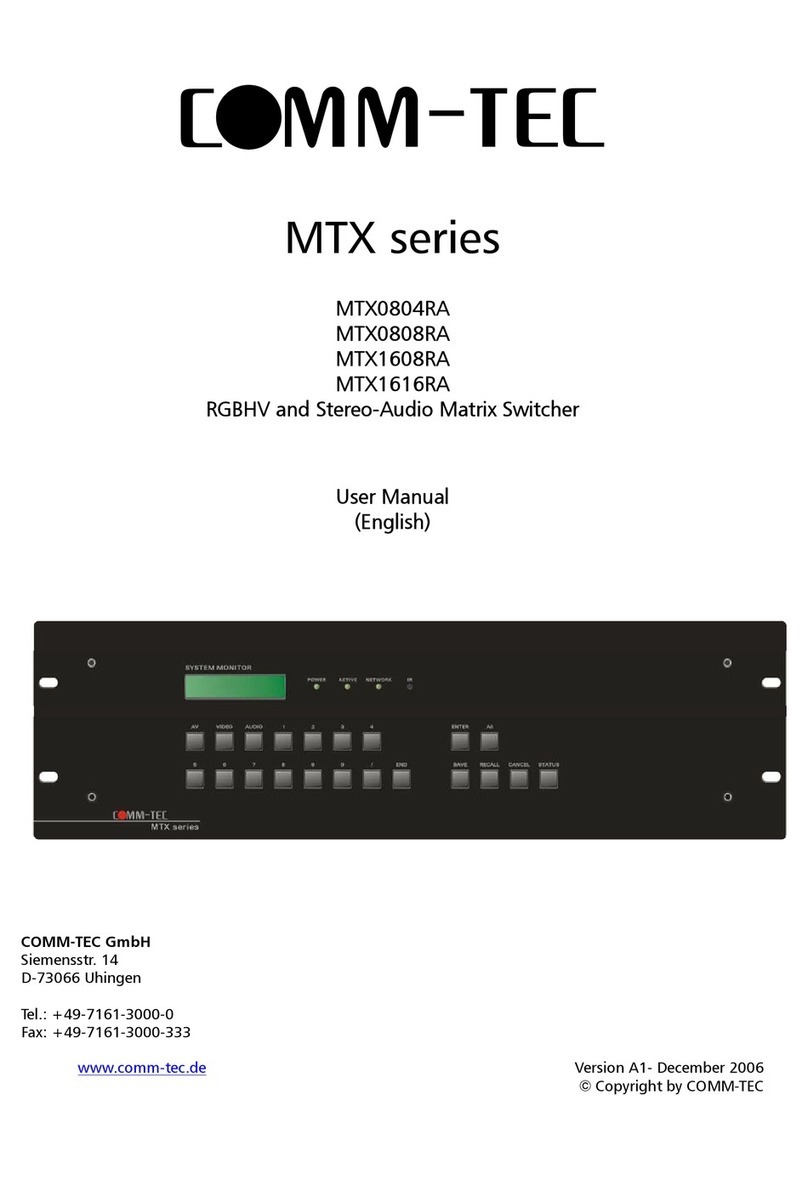
Comm-Tec
Comm-Tec MTX0804RA User manual

Comm-Tec
Comm-Tec MTX1616M-N User manual
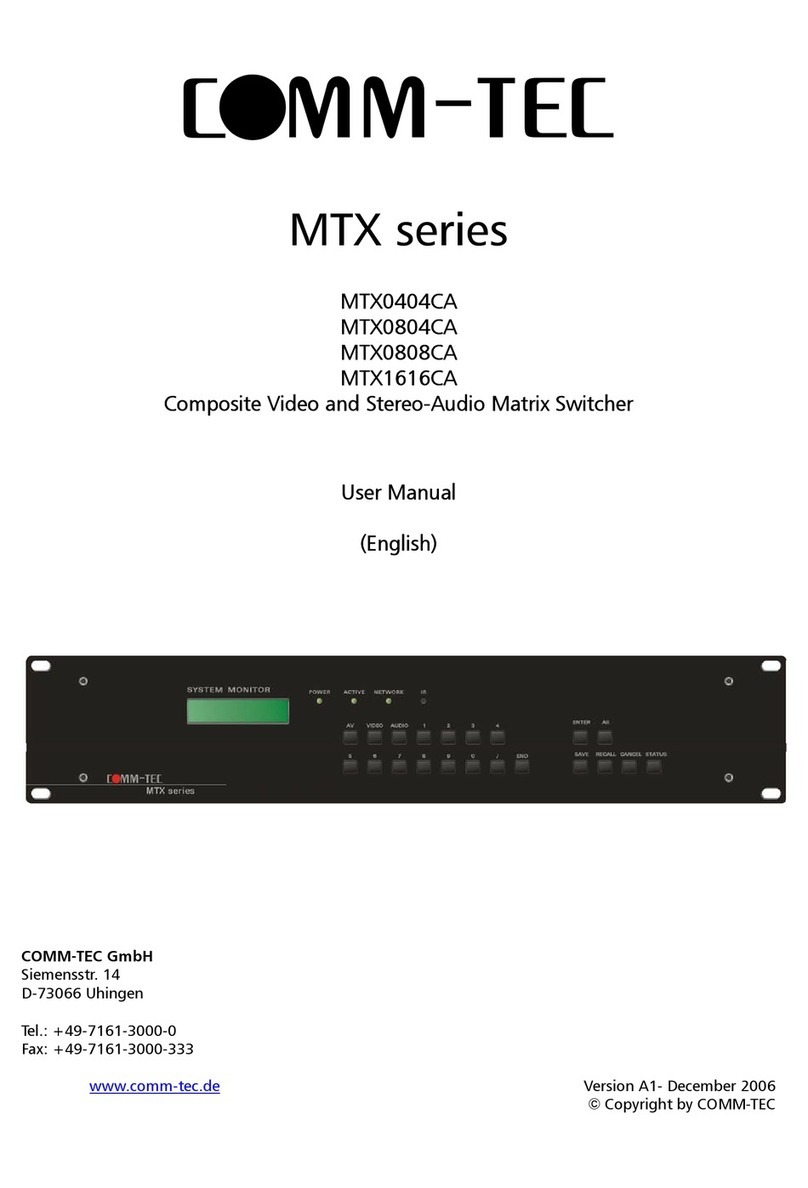
Comm-Tec
Comm-Tec MTX0404CA User manual
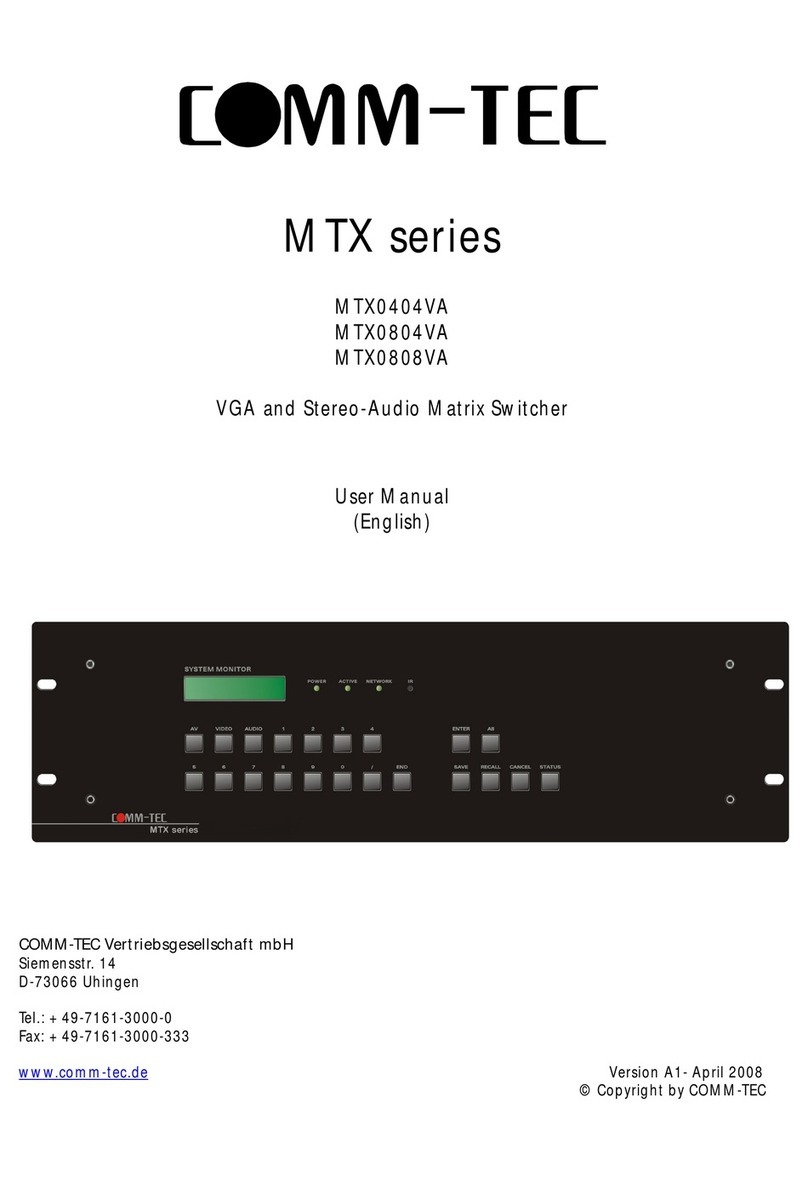
Comm-Tec
Comm-Tec MTX0404VA User manual

Comm-Tec
Comm-Tec MTX88UH2 User manual

Comm-Tec
Comm-Tec MTX44E User manual

Comm-Tec
Comm-Tec MTX88M-N User manual