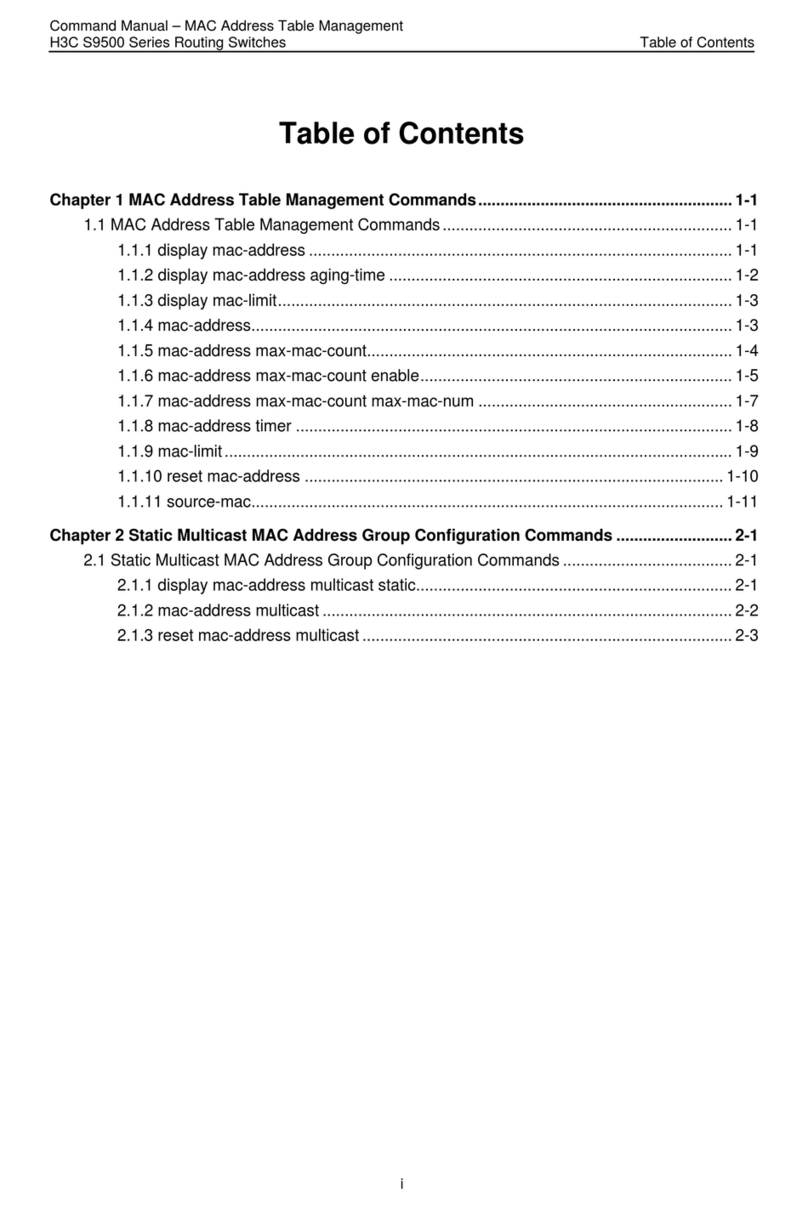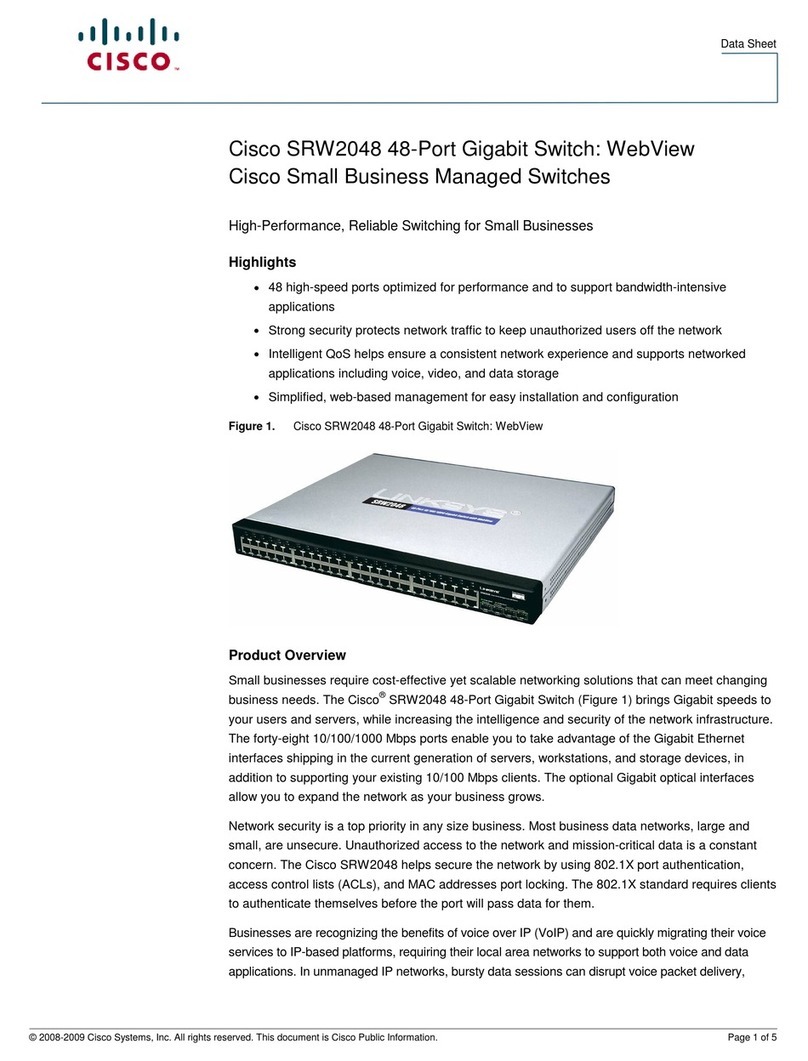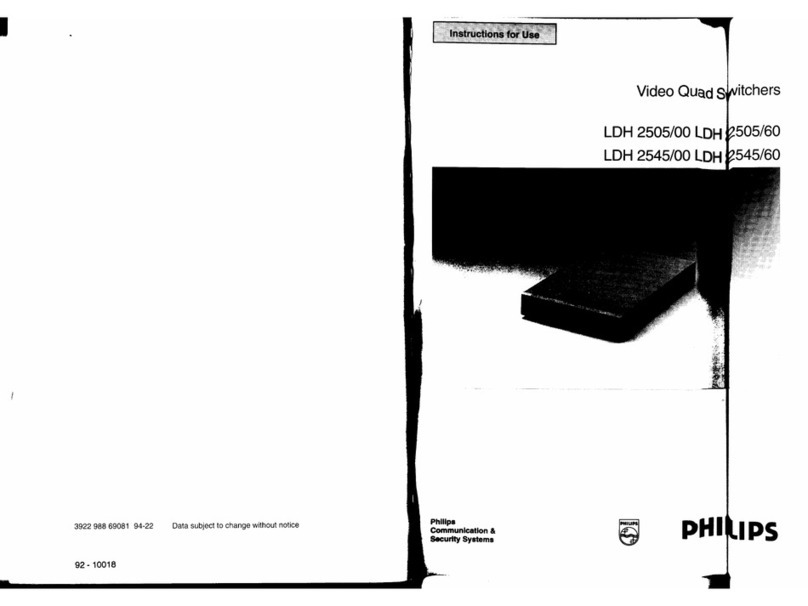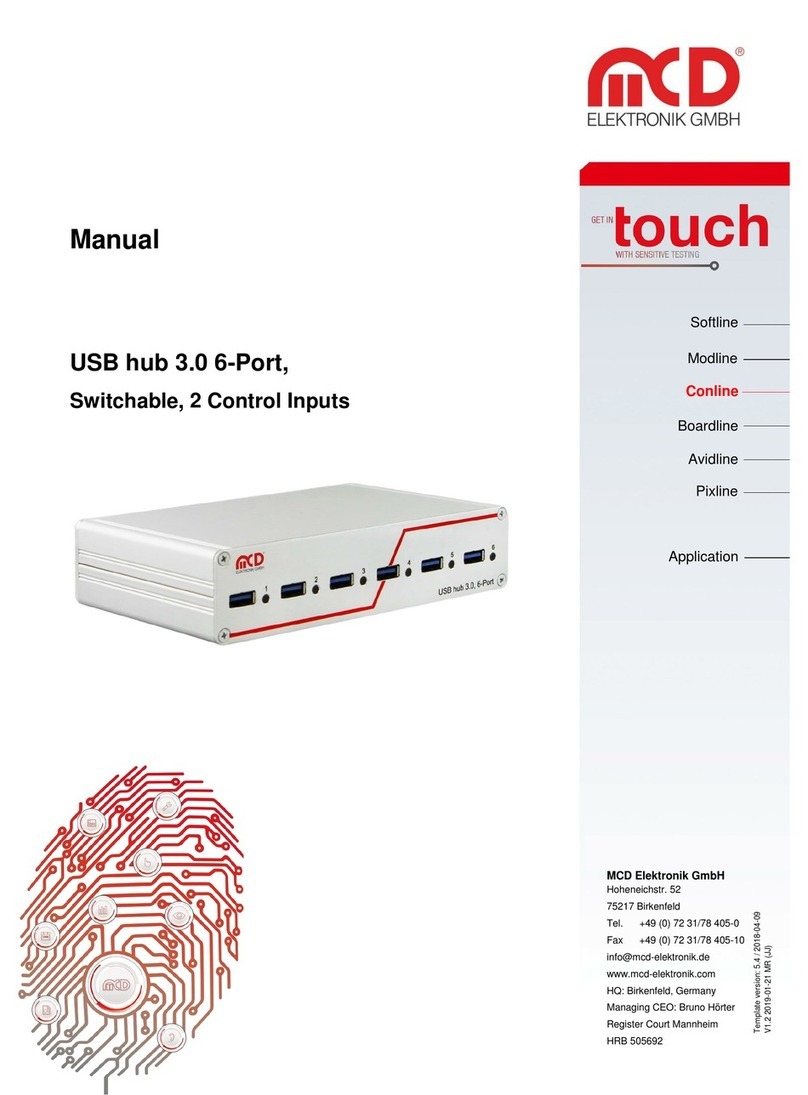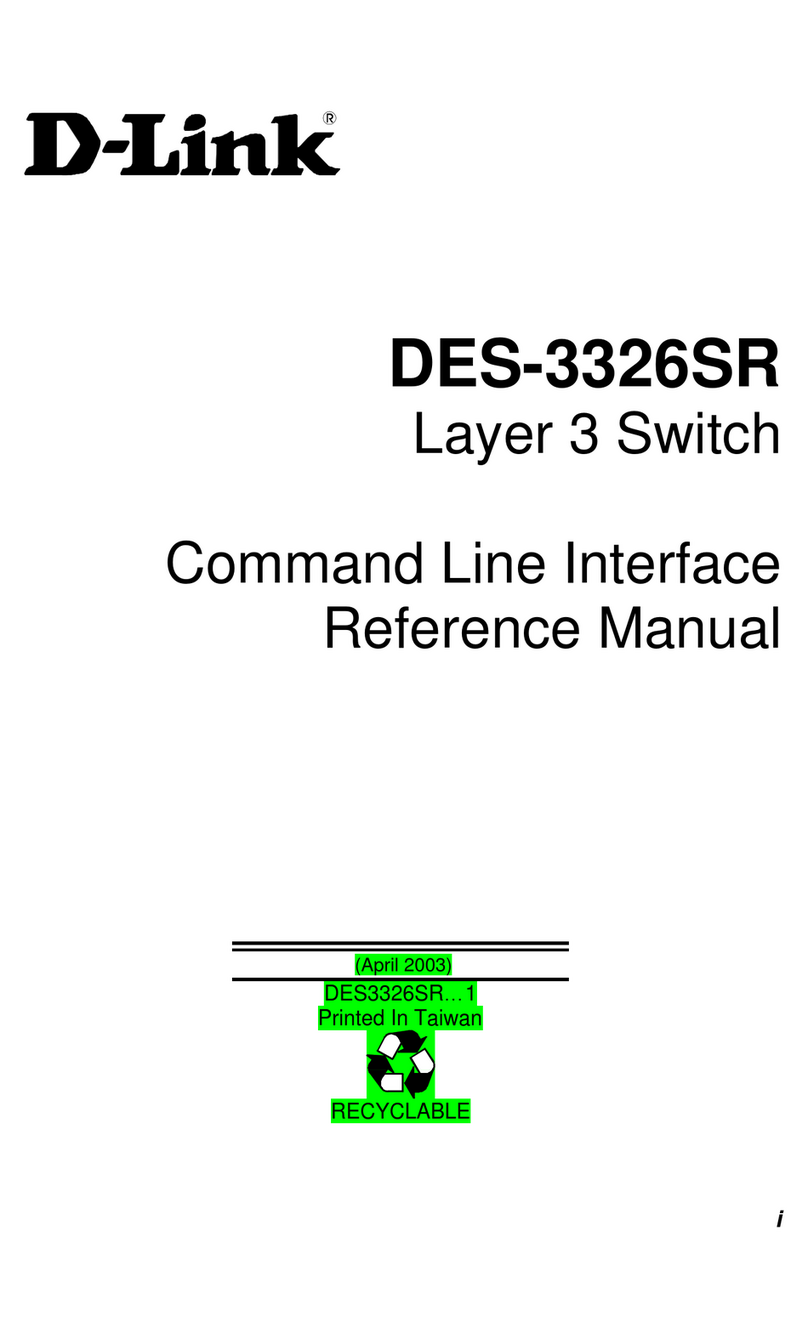Comm-Tec UP-41TS User manual

UP-41TS
6x1 4K Presentation Switcher with HDBaseT
All Rights Reserved
User Manual

Compact Scaler Switcher
Comm-Tec S.r.l. 2 www.comm-tec.it
Table of Contents
1. Product Introduction .........................................................................................................4
1.1. Features .................................................................................................................4
1.2. Package List...........................................................................................................4
2. Specification .....................................................................................................................5
3. Panel Description .............................................................................................................7
3.1. Switcher Front Panel ..............................................................................................7
3.2. Switcher Rear Panel...............................................................................................8
3.3. System Connection ................................................................................................9
4. Front Panel Control ........................................................................................................10
4.1. Multi-view Mode Selection....................................................................................10
4.2. Full Screen Setting...............................................................................................10
4.3. Swap Window Setting ..........................................................................................10
4.4. Window Size Setting ............................................................................................11
4.5. Video Signal Switching.........................................................................................11
4.6. Switching Status Inquiry .......................................................................................12
4.7. Audio Control........................................................................................................12
5. IR Remote Control..........................................................................................................13
6. GUI Control ....................................................................................................................14
6.1. Control Tab...........................................................................................................15
6.1.1. Video Control .............................................................................................15
6.1.2. Display Control...........................................................................................15
6.1.3. Audio Control..............................................................................................16
6.2. Multiview Tab........................................................................................................17
6.3. Display Setting Tab...............................................................................................18
6.4. Resolution Tab......................................................................................................19
6.5. CEC Tab...............................................................................................................20
6.5.1. Source Control ...........................................................................................20
6.5.2. Display Control...........................................................................................20
6.5.3. User-defined CEC Command.....................................................................21
6.6. EDID Tab..............................................................................................................21
6.6.1. EDID Setting ..............................................................................................21
6.6.2. EDID Upload ..............................................................................................22

Compact Scaler Switcher
Comm-Tec S.r.l. 3 www.comm-tec.it
6.7. Network Tab .........................................................................................................22
6.8. Tags Tab...............................................................................................................23
6.9. Security Tab..........................................................................................................23
6.10. Additional Tab.....................................................................................................24
6.11. GUI Upgrade ......................................................................................................24
7. RS232 Control................................................................................................................25
7.1. System Commands ..............................................................................................25
7.2. Signal Switching Commands................................................................................26
7.3. Audio Setting Commands.....................................................................................27
7.4. Function Setting Commands ................................................................................28
7.5. CEC Commands ..................................................................................................32
7.6. Special Commands ..............................................................................................34
8. Firmware Upgrade..........................................................................................................36

Compact Scaler Switcher
Comm-Tec S.r.l. 4 www.comm-tec.it
1. Product Introduction
Thank you for selecting the 6x1 4k presentation switcher. The presentation switcher offers
four HDMI, one display port and one USB-C inputs along with mirrored HDMI and HDBaseT
outputs. The HDBaseT output supports PoC and can be paired with a compatible HDBaseT
receiver to extend 4k@30Hz/1080P signal up to 40 meters (131ft) / 70 meters (230ft) all over
a single CATx cable.
The switcher features external line audio input that can be embedded into any HDMI input,
and provides microphone input for audio mixing. The presentation switcher provides multi-
view functionality and supports up to 16 multi-mode layouts. The switcher features a wide
range of control flexibility via front panel buttons, built-in web GUI, IR remote, RS232 and
CEC.
1.1. Features
⚫6x1 4K Presentation Switcher with HDBaseT output.
⚫Supports seamless and auto switching.
⚫HDMI 1.4 and HDCP 2.2 compliant.
⚫Extends HDMI signals to distance up to 40 meters at 4K and 70 meters at 1080p.
⚫Supports audio embedded, audio de-embedding and microphone audio mixing.
⚫Supports multi-view and up to 16 modes can be selected.
⚫Controllable via front panel buttons, GUI, IR remote, RS232 and CEC.
1.2. Package List
⚫1x 6x1 4K Presentation Switcher
⚫2x Mounting Ears with 4 Screws
⚫4x Plastic Cushions
⚫2x 3-pin Terminal Blocks
⚫2x 5-pin Terminal Blocks
⚫1x IR Remote
⚫1x IR Receiver
⚫1x IR Emitter
⚫1x RS232 Cable (3-pin to DB9)
⚫1x Power Adapter (24V DC 5A)
⚫1x Power Cord
⚫1x User Manual
Manufacture
This product is manufactured by:
SHENZHEN PTN Electronics Limited
Add: B6, JinXiongDa Technology Park, HuanGuan Road South 105th
GuanLan Block, LongHua New District
ShenZhen City, 518110, China
Tel: +86-755-2846 1819 - Fax: +86-755-8471 7796
Service: [email protected]
Sales:[email protected]
Website:www.ptn-electronics.com

Compact Scaler Switcher
Comm-Tec S.r.l. 5 www.comm-tec.it
2. Specification
Video Input
Video Input
(4) HDMI IN (1~4), (1) DP, (1) USB-C
Video Input Connector
(4) Type-A female HDMI, (1) DisplayPort, (1) Type-C USB
Input Resolution
HDMI: Up to 4K@30Hz 4:4:4
DP: Up to 4K@30Hz 4:4:4
USB-C: Up to 4K@30Hz 4:4:4
Video Output
Video Output
(1) HDMI, (1) HDBaseT
Video Output Connector
(1) Type-A female HDMI, (1) RJ45
Output Resolution
HDMI: Up to 4K@30Hz 4:4:4
HDBaseT: Up to 4K@30Hz 4:4:4
HDMI Standard
Up to 1.4
HDCP Version
Up to 2.2
Audio Input
Audio Input
(1) LINE, (1) MIC
Audio Input Connector
(2) 3-pin terminal blocks
Frequency Response
20Hz ~ 20kHz, ±3dB
Max Input Level
2.0Vrms ± 0.1
L-R Level Deviation
< 0.3dB, 1kHz sine at 0dBFS level (or max level before clipping)
Input Impedance
> 10KΩ
LINE/MIC Audio Format
PCM 2.0
HDMI/DP Audio Format
PCM 2.0 48K
L+R Audio Output
Audio Output
(1) L+R
Audio Output Connector
(1) 5-pin terminal block
Frequency Response
20Hz ~ 20kHz, ±1dB
Max Output Level
2.0 ± 0.1Vrms
THD+N
< 0.05%, 20Hz ~ 20kHz bandwidth, 1kHz sine at 0dBFS level (or max
level)
SNR
> 80dB, 20Hz ~ 20kHz bandwidth
Crosstalk Isolation
< -70dB, 10kHz sine at 0dBFS level
L-R Level Deviation
< 0.3dB, 1kHz sine at 0dBFS level (or max level before clipping)
Output Load Capability
1KΩ and higher (Supports 10x paralleled 10KΩ loads)

Compact Scaler Switcher
Comm-Tec S.r.l. 6 www.comm-tec.it
Noise Level
-80dB
SPDIF Audio Output
SPDIF Out
(1) SPDIF
Audio Out Connector
(1) Toslink
Max Output level
±0.3dBFS
Frequency Response
20Hz ~ 20kHz, ±1dB
THD+N
< 0.05%, 20Hz ~ 20kHz bandwidth, 1kHz sine at 0dBFS level (or max
level)
Signal-to-Noise Ratio
> 90dB, 20Hz ~ 20kHz bandwidth
Crosstalk isolation
< -70dB, 10kHz sine at 0dBFS level (or max level before clipping)
Noise
- 90dB
Audio Format
PCM 2.0
Control
Control port
(1) CONTACT IN, (1) IR IN, (1) IR OUT, (1) IR EYE,
(1) FIRMWARE, (1) RS232, (1) TCP/IP
Control Connector
(1) 5-pin terminal block, (3) 3.5mm jack, (1) Type-A USB,
(1) 3-pin terminal block, (1) RJ45
General
Operation Temperature
-5℃ ~ +55℃
Storage Temperature
-25℃ ~ +70℃
Relative Humidity
10% ~ 90%
External Power Supply
Input: AC 100~240V, 50/60Hz; Output: 24V DC 5A
Power Consumption
90w (Max)
USB-C Power Charging
60w (Max)
Dimension (W*H*D)
250mm x 44mm x 200mm
Net Weight
1.6KG

Compact Scaler Switcher
Comm-Tec S.r.l. 7 www.comm-tec.it
3. Panel Description
3.1. Switcher Front Panel
①IR LED: Built-in IR sensor, receives IR signal sent from IR remote.
②POWER LED: Illuminates red when switcher is in standby mode or illuminates green
when device is powered on.
③INPUT BUTTONS (1~4): Input source selectors.
⚫HDMI/DP LED: Indicates HDMI or DP source for the third input channel.
⚫HDMI/USB-C LED: Indicates HDMI or USB-C source for the fourth input channel.
④AUTO BUTTON: Auto switching mode selector.
⑤SWAP: Cycle swap the video source of window display in anticlockwise.
⑥MULTIVIEW: Total four buttons for choosing Multi-view mode.
⑦SELECT/FULL SCREENS (A~B): Four buttons for window selection and full screen
setting.
⑧RESIZE: Adjust the windows size.
⑨AUDIO SOURCE: Select the audio source, and the correspond LED (1~4) will
illuminate blue. When select the LINE audio, the button illuminates blue.
⑩VOLUME: Variable audio control
⚫Press the volume knob to select microphone or source audio control.
⚫Rotate the knob to increase or decrease the volume of the selected audio.
⚫Press and hold the knob at least 3 seconds to mute the selected audio, rotate the
knob to unmute.
VOLUME
1 3
HDMI DP
24
BCD
AUTO
A
SELECT / FULL SCREEN
HDMI USB-C
INPUTS
SWAP
RESIZE
MULTIVIEW
AB
CB
D
A
AB
C
D
A B
IR
SOURCE
1 2 3 4 SELECT
MUTE/3s
SOURCE
MIC
AUDIO
78910
3
12
456

Compact Scaler Switcher
Comm-Tec S.r.l. 8 www.comm-tec.it
3.2. Switcher Rear Panel
①INPUTS: Four HDMI inputs, one DisplayPort and one USB-C input.
②OUTPUTS: One HDMI and one HDBaseT output. The HDBaseT output supports 48V
PoC.
③AUDIO IN:
⚫LINE: Line audio input which can be embedded in any HDMI input.
⚫MIC: Microphone input for audio mixing. Set 48V phantom power mode switch as
needed: ON for Condenser microphone; OFF for Dynamic microphone.
④AUDIO OUT:
⚫L+R: Balanced analog audio ouput for audio de-embedding.
⚫SPDIF: Digital SPDIF audio output for audio de-embedding.
⑤CONTROL:
⚫CONTACT IN: Contact external sensors, buttons and other devices for input
source selection.
⚫IR IN: Connects to IR receiver for IR pass-through.
⚫IR OUT: Connects to IR emitter for IR pass-through.
⚫IR EYE: Connects to IR receiver for local switcher control.
⚫FIRMWARE: Type-A USB for firmware upgrade.
⚫RS232: 3-pin terminal block for RS232 control.
⚫TCP/IP: RJ45 port to control the switcher via GUI.
⑥DC 24V: DC connector for power adapter connection.
DC 24V
HDBT
HDMI1. HDMI 4. HDMI
2. HDMI 3. HDMI 3. DP
INPUTS OUTPUTS
4. USB-C
AUDIO IN
L R
LINE
Tx Rx
IR EYEIR IN IR OUT TCP/IPRS232
CONTROL
ON
Phantom 48V)
(
OFF
MIC
AUDIO OUT
FIRMWARE
L RCONTACT IN
1 2 3 4
SPDIF
1
345
26

Compact Scaler Switcher
Comm-Tec S.r.l. 9 www.comm-tec.it
3.3. System Connection
DC 24V
HDBT
HDMI1. HDM I 4. HDM I
2. HDM I 3. HDM I 3. DP
INPUTS OUTPUTS
4. USB -C
AUDIO IN
L R
LINE
Tx Rx
IR EYEIR IN IR OUT TCP/ IPRS23 2
CONTROL
ON
Phantom 48V)
(
OFF
MIC
AUDIO OUT
FIRMWARE
L RCON TACT IN
1 2 3 4
SPDI F
Blu-ray Game Console Laptop Laptop
Macbook Laptop
4K TV Rx
INPUTS
MULTIVIEW
C
B
D
A
B
A BA
C D
A B
User1 User2 User3 User4
MultiviewSwitcher
1 2 3 4
AUDIOSOURCE
1 2 3 4
A B C D
SELECT/FULL S CREEN
CONFIG
MUTERESA/M
VOLUME
Mute
Mute
MIC
Source
3.H 3.DP 4.UC4.H
HDMI:
DP:
IR:
RS232:
HDBaseT:
Ethernet:
Audio:
USB-C:
Audio Player Amplifier
IR
Receier
Remote Remote
Laptop Wireless Router

Compact Scaler Switcher
Comm-Tec S.r.l. 10 www.comm-tec.it
4. Front Panel Control
4.1. Multi-view Mode Selection
There are four multi-view modes can be selected by front panel buttons.
The factory default multi-view mode is quartered window
mode, and there is a one-one correspondence between
the four input sources and the four output windows: input
1 -> window A, input 2 -> window B, input 3 -> window C,
input 4-> window D. The button LEDs (A~D) illuminate
blue.
When switching to two-window (A&B) mode, the
corresponding mode LED will illuminate blue, and the
window A and B LEDs illuminate blue. The factory default
correspondence between the two input sources and the
two output windows is: input 1 -> window A, input 2 ->
window B.
4.2. Full Screen Setting
Press Windows A~D button to select the
corresponding window to display in full-screen.
Meanwhile, the corresponding input source
button LED and window button A LED
illuminate blue, other window buttons and
previous multi-view mode button LED goes out.
4.3. Swap Window Setting
Press SWAP button to cycle swap the video source of window display in anticlockwise, the
SWAP LED lights once when press its button once.
Example: In Multi-view Mode
Example: In Full Screen Mode
SWAP SWAP SWAP
SWAP SWAP SWAP

Compact Scaler Switcher
Comm-Tec S.r.l. 11 www.comm-tec.it
4.4. Window Size Setting
The window A/B/C/D size can be adjusted by repeatedly pressing the RESIZE button, the
button LED lights once when press its button once. Please refer the GUI Multi-view Tab for
more details.
Example: PIP (Picture in Picture)
Example: Bisection
Example: One large and three small
4.5. Video Signal Switching
⚫In the Multi-view mode
Operation: Inputs# + Windows#
Example:
Swi
tch Input 1 to Windows B:
Press INPUT 1 (The input 1 LED illuminates blue, the windows A~D LEDs flash.)
Press Windows B (The windows A, C and D LEDs go out, then input 1 and windows B
LED flash three times, last, input 1 LED goes out and windows A~D LEDs illuminate blue.)
⚫In the Full Screen mode
1) Manual Switching
Operation: Inputs# + Windows#
Example:
Swi
tch Input 2 to Windows A:
Press INPUT 2 (The input 2 LED illuminates blue.) Press Windows A (The input 2
and windows A LEDs illuminate blue).
RESIZE RESIZE
RESIZE RESIZE
RESIZE RESIZE

Compact Scaler Switcher
Comm-Tec S.r.l. 12 www.comm-tec.it
2) Auto Switching
Press AUTO button to enable or disable auto-switching mode. Note that auto switching
mode only works in full screen mode.
When in auto mode, the switcher will switch according to the following rules:
➢The switcher will switch to the available active inputs with the priority: 1-HDMI > 2-
HDMI > 3-HDMI > 3-DP > 4-HDMI > 4-USB-C. When input source and output window
are connected, the corresponding LEDs illuminate blue.
➢New input: The switcher will automatically select the new input once detecting a new
input.
➢Reboot: If power is restored to the switcher, it will automatically reconnect the input
before powered off.
➢In auto mode, the input source also can be switched by the manual switching steps, but
not exit auto mode.
➢When full screen mode is switched into multi-view mode, the auto mode will not exit.
4.6. Switching Status Inquiry
In the Multi-view mode (Window A, B, C and D LED illuminate blue).
Operation: Windows#
Example:
Pre
ss and hold Windows B button at least 3 seconds (Window A, C and D LED go out, and
then the corresponding input source LED will illuminate blue). After 3 seconds, Window A,
B, C and D LED illuminate blue.
4.7. Audio Control
By default, the HDMI and HDBT output audio
follows the video source in the full screen
mode, but in the Multi-view mode, the output
audio is from the 1-HDMI input. The audio
source can be changed by pressing the
SOURCE button.
Press the volume knob to select microphone or source audio control. Rotate the
knob to increase or decrease the volume of the selected audio. Press and hold the
knob at least 3 seconds to mute the selected audio, rotate the knob to unmute.

Compact Scaler Switcher
Comm-Tec S.r.l. 13 www.comm-tec.it
5. IR Remote Control
The switch provides IR EYE port for IR receiver connection, and then it can be control by
the below IR remote.
Note: There is no long pressing function on this IR remote, and its button functions are the
same as the front panel buttons.
①INPUTS: Six buttons for input source selection.
②CONFIG:
⚫A/M button for auto-switching mode setting.
⚫SWAP button for cycle swap the video source of
window display.
⚫RESIZE button for window size adjustion.
⚫RES button for output resolution selection.
③SELECT/FULL SCREEN: A~D buttons for output
window selection and full screen setting.
④MULTIVIEW: Four buttons for built-in multiview mode
selection and four buttons for user-defined mode
selection. The user-defined multiview modes can be
set via GUI.
⑤AUDIO SOURCE: Four buttons for audio source
selection.
⑥VOLUME:
⚫Microphone audio: Mute, volume up and volume
down.
⚫Source audio: Mute, volume up and volume
down.
INPUTS
MULTIVIEW
C
B
D
A
B
AB
A
C D
A B
User 1 User 2 User3 User 4
1 2 34
AUDIO SOURCE
1 2 3 4
A B C D
SELECT / FULL SCREEN
CONFIG
MUTE
RES
A / M
VOLUME
Mute
Mute
MIC
Source
3. H 3. DP 4. UC4. H 1
2
3
4
5
6

Compact Scaler Switcher
Comm-Tec S.r.l. 14 www.comm-tec.it
6. GUI Control
The switcher can be controlled via TCP/IP. The default IP settings are:
IP Address:
192.168.0.178
Subnet Mask:
255.255.255.0
Type 192.168.0.178 in the internet browser, it will enter the below log-in webpage:
Username: admin
Password: admin
Type the user name and password, and then click Login to enter the section for video
switching.

Compact Scaler Switcher
Comm-Tec S.r.l. 15 www.comm-tec.it
6.1. Control Tab
6.1.1. Video Control
⚫The source selection buttons, Auto button and window A~D buttons are same as the
buttons of front panel button. Please find 4.5 Video Signal Switching for more details.
⚫Click “Power Off” to enter system standby mode.
6.1.2. Display Control
⚫Display: Click “On” or “Off” to power on or off the display device.
⚫Command: Type command in this box to be send to control the display device, and

Compact Scaler Switcher
Comm-Tec S.r.l. 16 www.comm-tec.it
then click “Send”.
⚫Relay 1~2: The function is for projection screen control, and the HDBaseT receiver
which is connected to the switcher needs to have two relay ports. Click “Manual”, the
projection screen starts to roll up or drop down, and then click “Manual” again to stop
process. After setting the auto stop time, click “Auto”, the projection screen starts to
roll up or drop down until the auto stop time is up.
6.1.3. Audio Control
⚫Source: Select audio source for audio outputs, HDMI and HDBaseT outputs.
⚫Source Volume: Volume bar, volume up, volume down and mute buttons for source
audio control.
⚫Audio Out Delay: Set the delay time of audio output to 0~150ms.
⚫MIC: Turn on or off microphone input.
⚫MIC Volume: Volume bar, volume up, volume down and mute buttons for
microphone audio control.

Compact Scaler Switcher
Comm-Tec S.r.l. 17 www.comm-tec.it
6.2. Multiview Tab
1) Pre-defined
⚫Up to 16 multi-view modes can be selected.
⚫RESIZE: Click the button to adjust the window size. Note that only Layout 2, Layout
5~Layout 8, Layout 9~Layout 12 can be adjusted window size.
⚫SWAP: Click the button to cycle swap the video source of window display in
anticlockwise.
⚫Click gear icon to enter the below interface to select input souce for each window.

Compact Scaler Switcher
Comm-Tec S.r.l. 18 www.comm-tec.it
2) User-defined
⚫User Layout: Select the user-defined layout number 1~4.
⚫Window Select: Select the input source for each window, and then adjust window
size by setting start position and end position. Click “Save” to save the user-defined
layout.
6.3. Display Setting Tab
⚫Automatic Display Control: Enable or disable the function to automatically control
display device.

Compact Scaler Switcher
Comm-Tec S.r.l. 19 www.comm-tec.it
⚫No Signal Timeout: Set the auto power off time that the display device will
automatically power off after no signal is detected and the setting time is up.
⚫Baud Rate: Supports 9600, 19200, 38400, 57600 or 115200.
⚫Command Format: The default command format is ASCII, and HEX can be
selected.
⚫Command Ending: NULL, CR, LF or CR+LF can be chosen.
⚫Display Off: Type RS232 command to turn off display device, and then click “Save”.
Select “x2” to send the command two times.
⚫Display Offx2 Delay: Set the delay time of sending the Display Off command again,
and then click “Save”.
⚫Display On: Type RS232 command to turn on display, and then click “Save”.
⚫Input Delay: Set the delay time in seconds between the “Display On” and “Display
Input Select” commands.
⚫Display Input Select: Type the RS232 command to select the current input source
of switcher for the display device.
⚫Trigger: “Display On” -> Wait “Delay” ->Send “Display Input Select”.
6.4. Resolution Tab
⚫Select the output resolution for HDMI and HDBaseT outputs.
⚫Select “Auto for Rx” that the output resolution follows the display device.

Compact Scaler Switcher
Comm-Tec S.r.l. 20 www.comm-tec.it
6.5. CEC Tab
6.5.1. Source Control
⚫Select the HDMI input source which needs to be control, and then click function
buttons.
6.5.2. Display Control
⚫Select the output display device which needs to be control, and then click function
buttons.
Table of contents
Other Comm-Tec Switch manuals
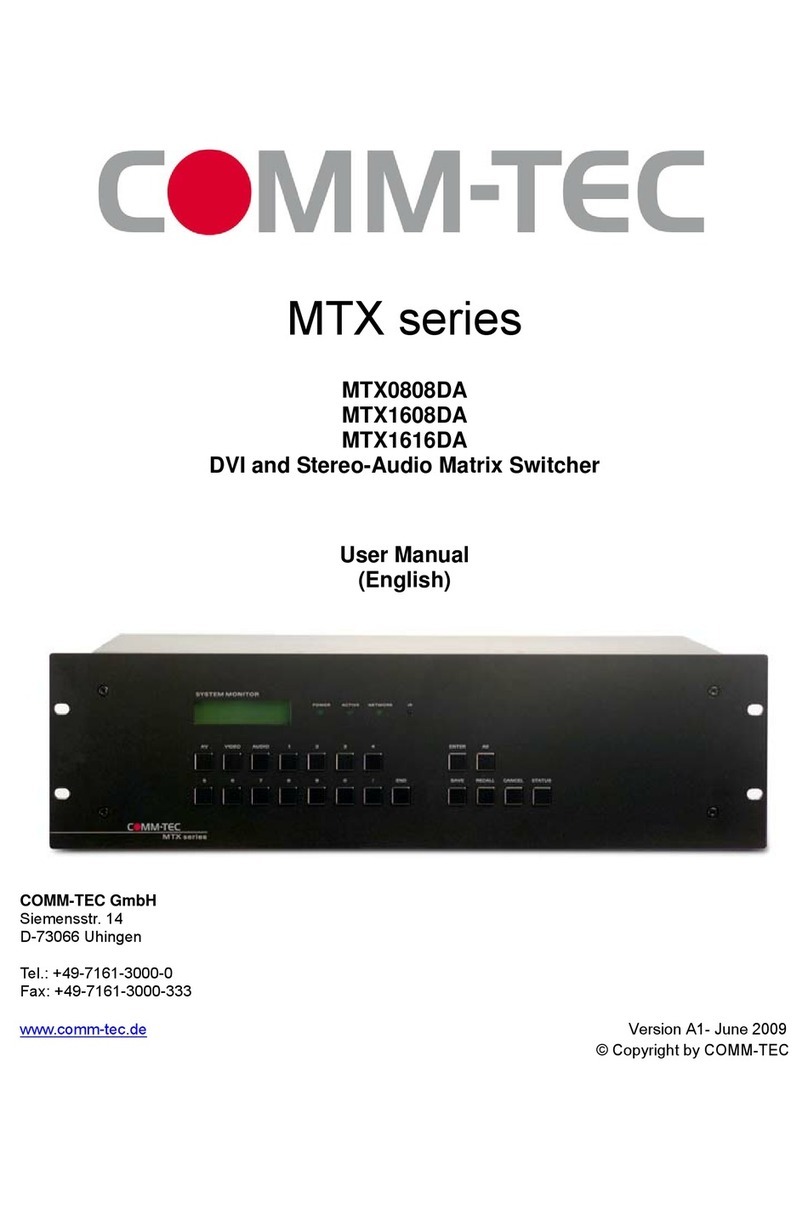
Comm-Tec
Comm-Tec MTX0808DA User manual

Comm-Tec
Comm-Tec UP-1080p User manual
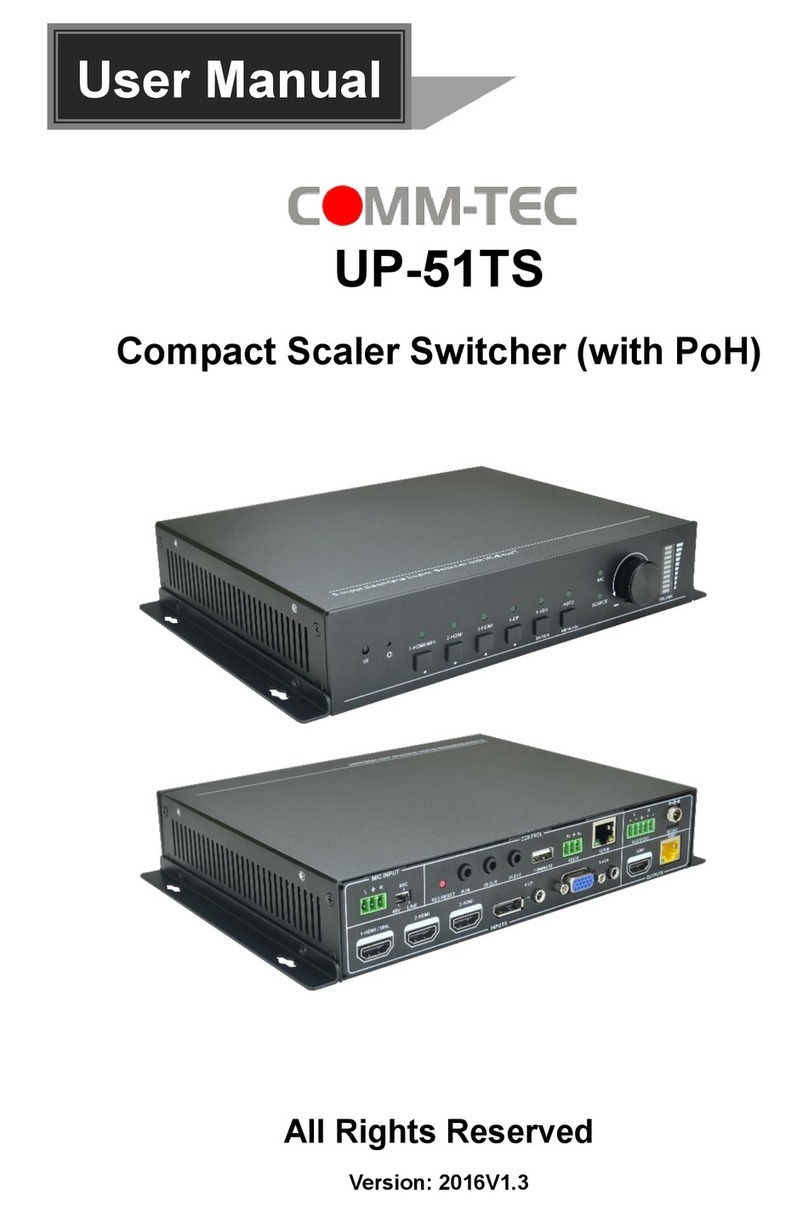
Comm-Tec
Comm-Tec UP-51TS User manual
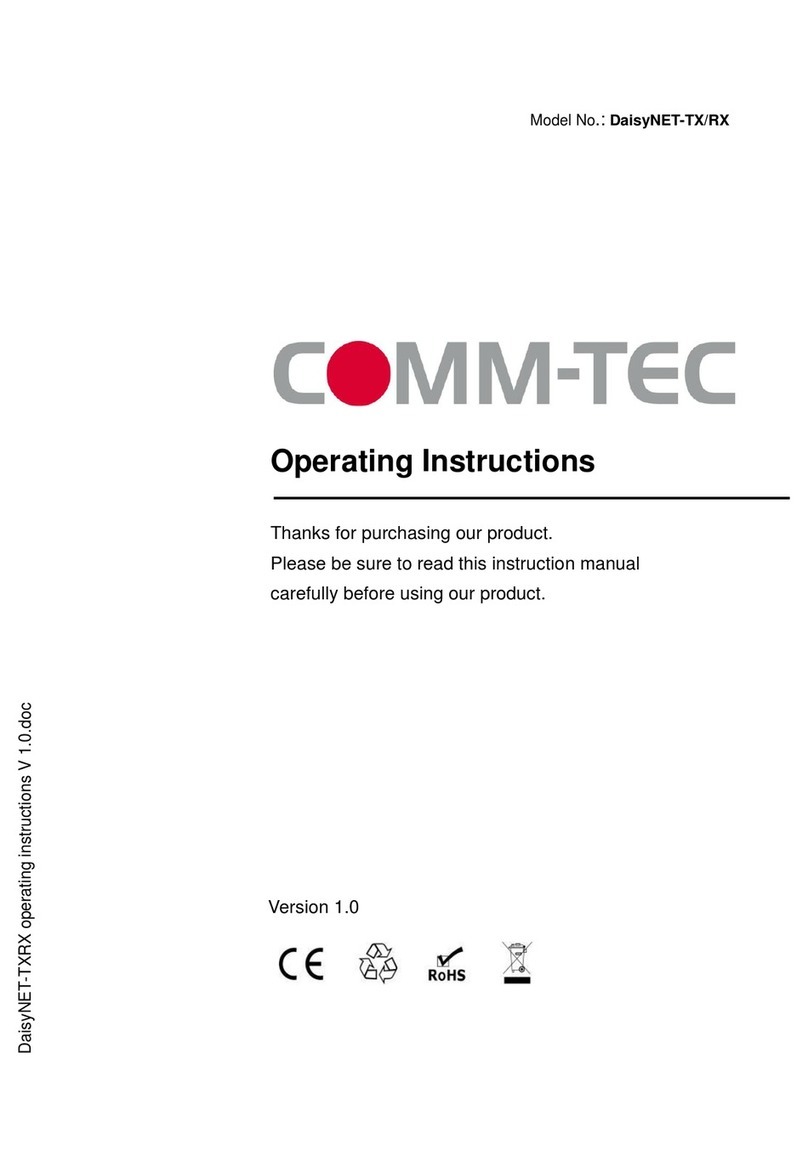
Comm-Tec
Comm-Tec DaisyNET-TX User manual

Comm-Tec
Comm-Tec UP-82TS User manual
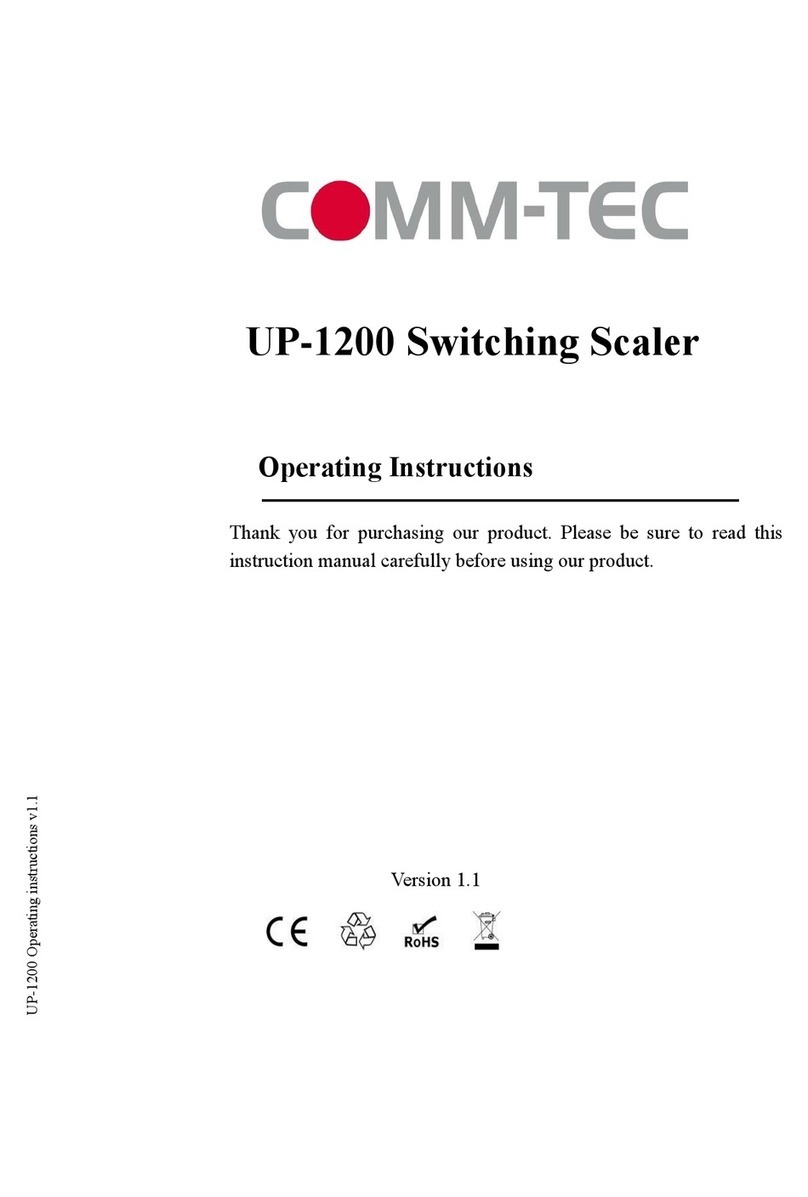
Comm-Tec
Comm-Tec UP-1200 User manual

Comm-Tec
Comm-Tec UP-42T-CODEC User manual
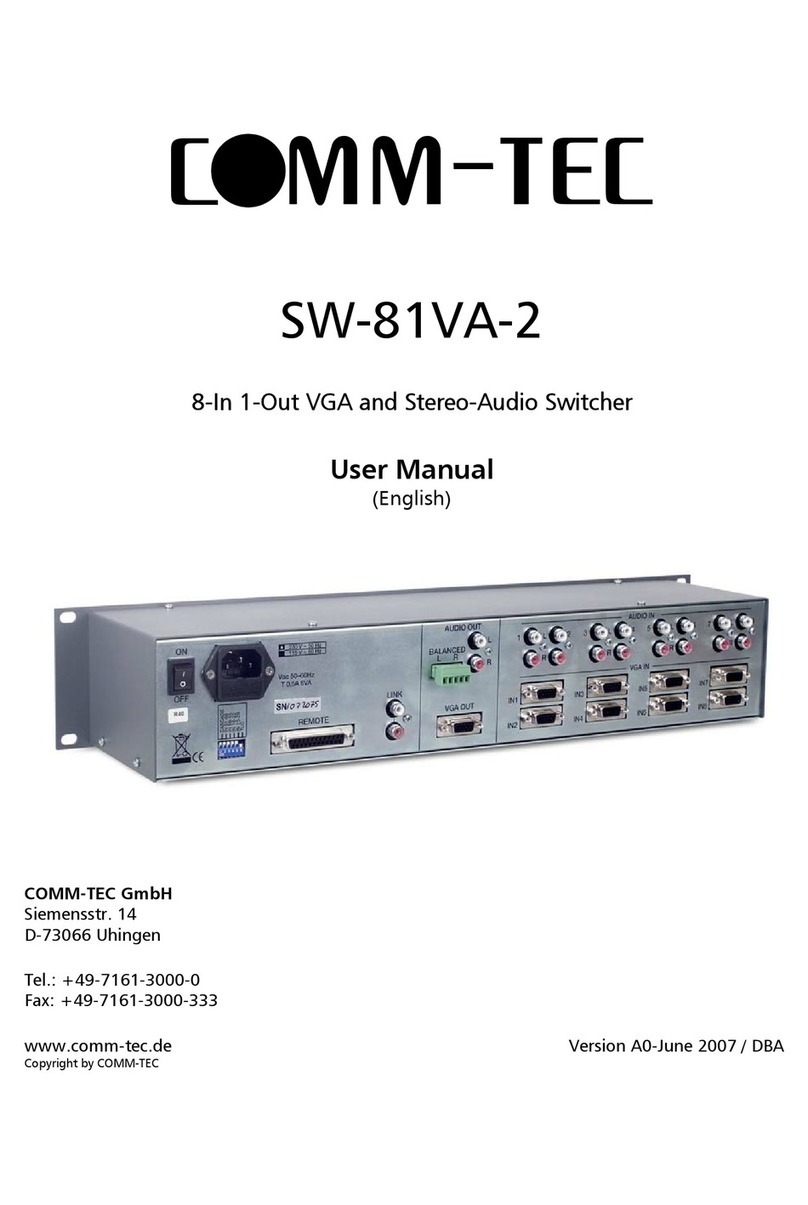
Comm-Tec
Comm-Tec SW-81VA-2 User manual