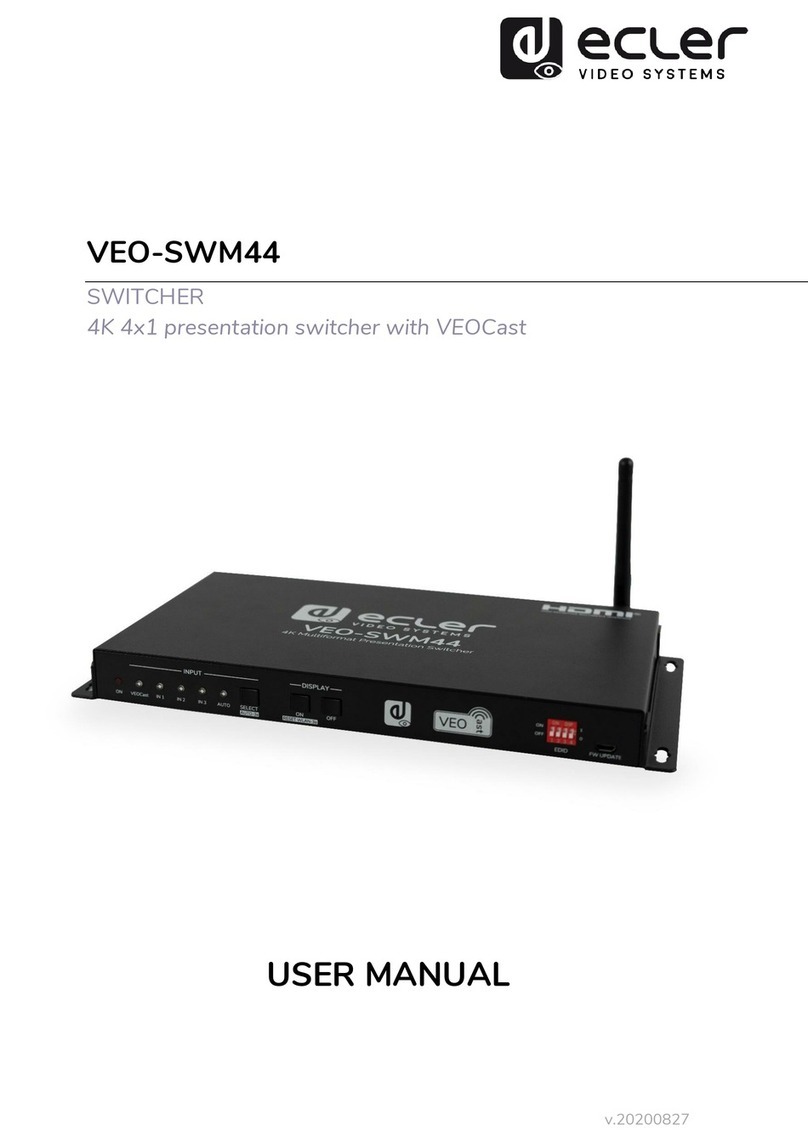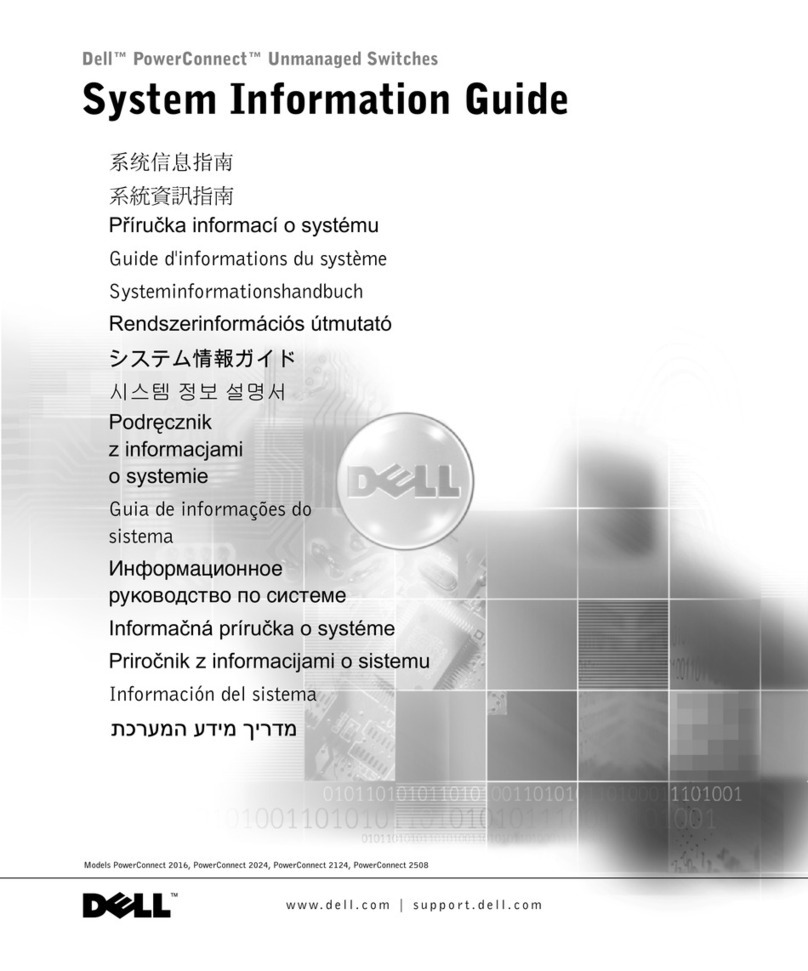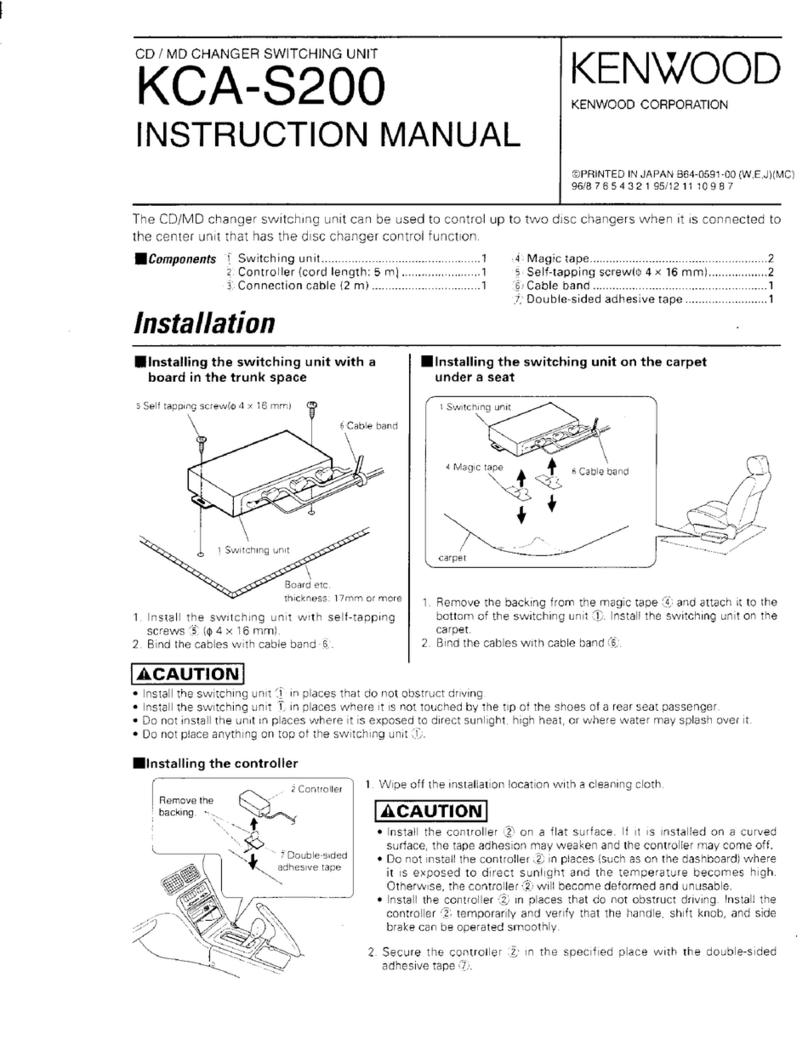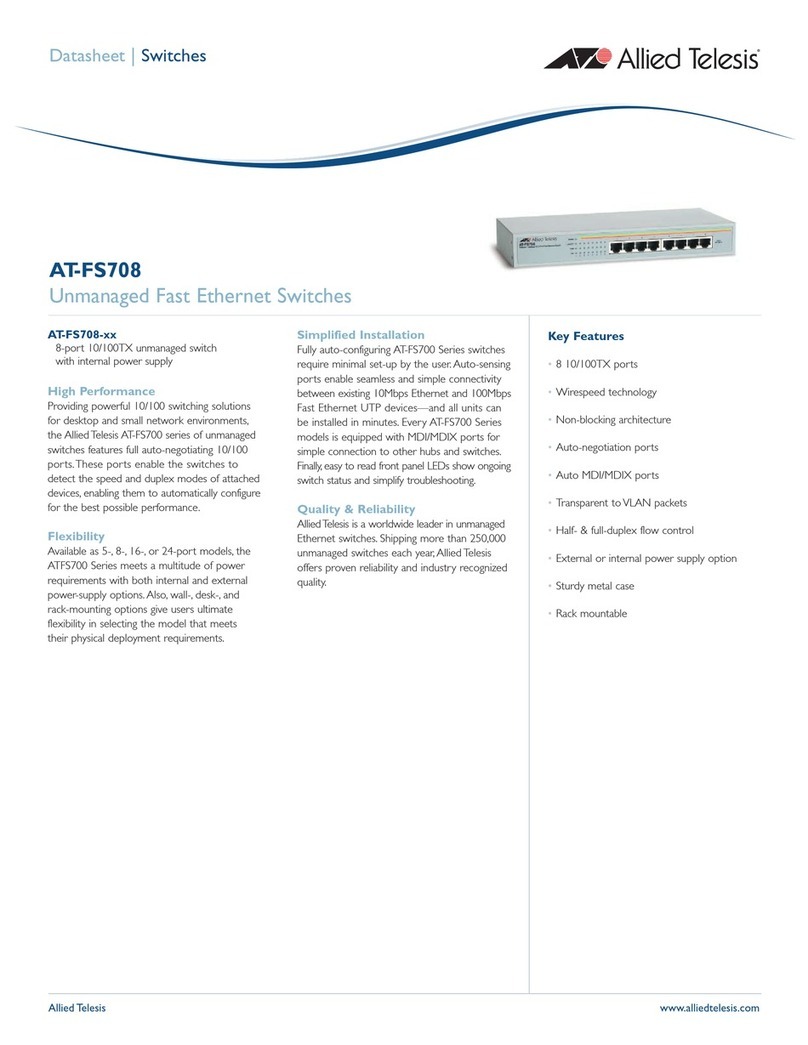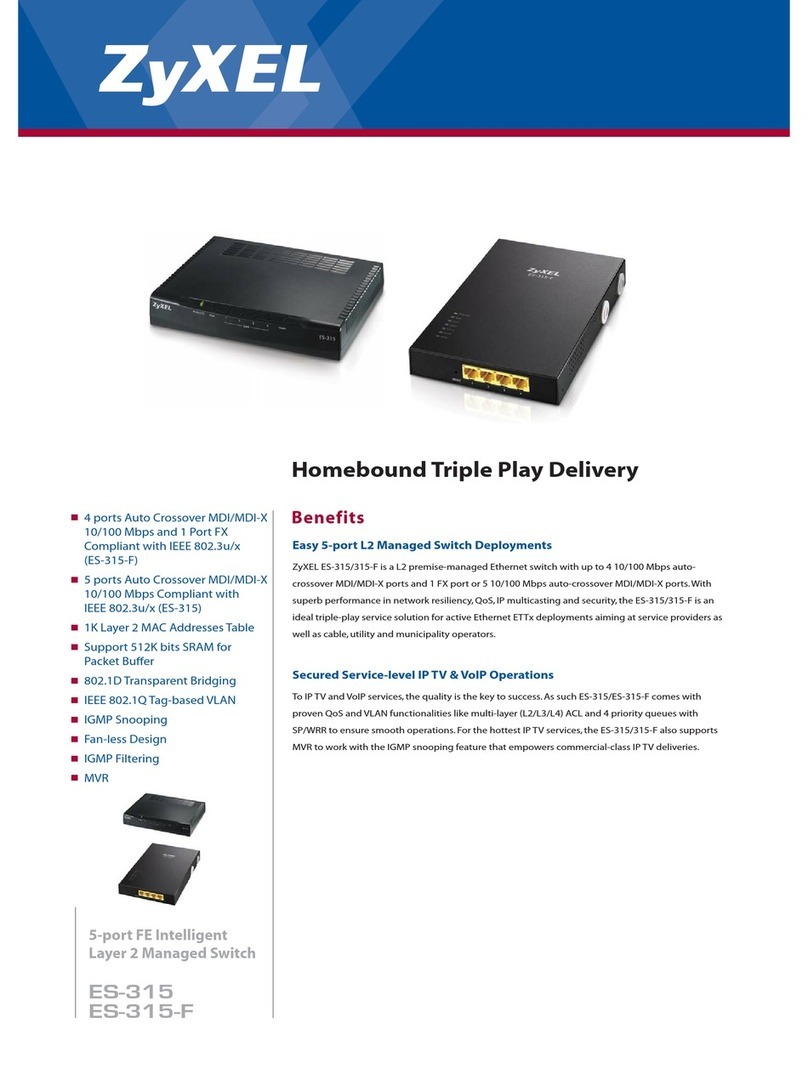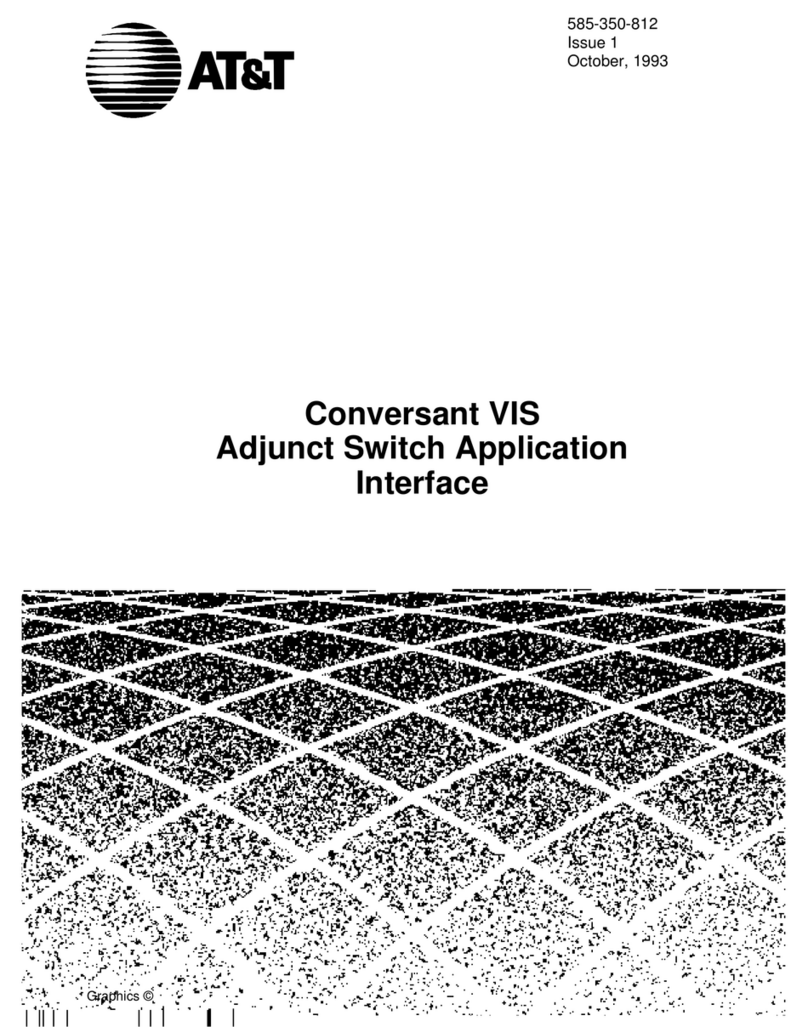Comm-Tec UP-1080p User manual

UserManual COMM-TEC UP-1080p
COMM-TECGMBH www.comm-tec.de 2 of 21
Caution:
SafetyCautions:
Inordertokeep the normalfunction ofthe equipmentand the user’ssafety,the
following instructionsshouldbe followed during the installation, operation and
maintenance:
1.The equipmentshouldbe well grounded during the installation, and no two-pinplug
shouldbe usedforpowersupply.Thepowersupplyshouldbe ACand withinthe range
of 100V–240 VAC, 50/60 Hz.
2.Pleasedo not placethe equipment inover-heat orover-coldplaces.
3.Pleasekeep the equipmentingood ventilation,sothat the heatcan be emitted on time
toavoidbeing overheated.
4.The generalpowersupplyshouldbe switched offif the equipment areinhumid
environment withcondensation orarenotinuseinextended periods.
5.The powersupplyplug must be unplugged fromthe socket underthe following
conditions:
a: Removeorreinstallanycomponentsof the equipment
b: Cut off orre-connectthe powersupplyorothercircuit
6.Thereishigh voltage component inside the equipment, pleasedo not dismantlethe
equipmentwithout professionalknowledge toavoidelectricshock and furtherdamage
tothe equipment.
7.Pleasekeep eroding chemicalsand fluidfarawayfromthe equipment.
Thismanual mainlyintroducesthe functions, dimensions, accessories, technical
parametersand somecommon FAQetc.
Thismanual onlyprovidesan instruction foruser’soperation, and shouldnot be used
asthe referenceforafterservice. The mentioned functionsinside the manual arein
consistencewiththe hardwareversion tillApril2010.Futurechangeswillbe
supplemented accordingly.
Allrightsregarding thismanualarereservedbyCOMM-TEC. Without paper
authorization fromCOMM-TEC,no organization orindividualcan useallorpart of the
contentforcommercialpurposes.

UserManual COMM-TEC UP-1080p
COMM-TECGMBH www.comm-tec.de 3 of 21
Content
1Productintroduction..................................................................................................4
1.1 Product Overview................................................................................................4
1.2 Mainfunction.......................................................................................................4
2Dimensions...............................................................................................................5
3Functions...................................................................................................................5
3.1 UP-1080p Front Panel........................................................................................5
3.2 UP-1080p RarePanel.........................................................................................7
3.3 UP-1080p SystemConnectionDiagram.............................................................7
4Remotecontrol..........................................................................................................8
5RS-232 Controlcode.................................................................................................9
6CVSettings.............................................................................................................13
7COMPSettings........................................................................................................13
8Y/CSettings............................................................................................................13
9VGASettings...........................................................................................................13
10HDMI Settings.........................................................................................................13
11Menu Settings.........................................................................................................14
11.1VGAChannelMenu..........................................................................................14
11.2HDMI, Video, S-Video, Component ChannelMenu..........................................17
12Technicalspecifications...........................................................................................20
13Troubleshooting.......................................................................................................21

UserManual COMM-TEC UP-1080p
COMM-TECGMBH www.comm-tec.de 4 of 21
1Productintroduction
1.1ProductOverview
UP-1080p isascaler/switcherdesigned formulti-signalprocessing, signalsofcompositeVideo,S-Video,
Component, VGAand HDMI can be scaled tobe high-resolution VGA/HDMI format and switched out.
Newgeneration hasadded HDMI in/out, moresuitabletothe increasing AVmarket wherehigh resolution
signalprevails.
Thisproductismainlyused byradioand televisionbroadcasting,multimediaconferenceroom,large
screen displayworks, television instruction,command and control centersand otheroccasions.
1.2Mainfunction
Video/AudioInput
•2xComposite(RCA) withstereo audio(Phoenixbalanced Audio)
•2 xS-Video (4-pinminiDIN)withstereo audio(Phoenixbalanced Audio)
•2 xComponent (RCA)withstereo audio(Phoenixbalanced Audio)
•2 xVGA(D-Sub HD15 female)withstereo audio(Phoenixbalanced Audio)
•4 xHDMIwithdigital audio(HDMIconnector)
•1 Microphone (6,3mm Jack)
Video/AudioOutput
•1HDMI (HDMIconnector)
•1 VGA(D-Sub HD15 female)
•1 stereo audio(2xRCA)
•HDMI, VGAand Audiooutputswork simultaneous
Features
•LCD Display: Real-timemonitorof the operating status
•ControlPort:RS232,female9-pinDconnector
•Compatiblewithcompositevideo,S-video,component video, VGA,HDMI, and/or
balanced/unbalanced stereo audio
•HDCPconform
•CompatiblewithNTSC3.58,NTSC4.43,PALand SECAM video
•Resolution: support 480P, 720P,1080i,1080p, and XGA,SXGA,SXGA+,WXGA
•250 MHz(-3dB) bandwidth,fullyloaded
•Adjustableluminance,contrast and color
•Seamlesslyswitching between video signalsand fromvideo signaltoS-Video signal
•Higherresolution output signal withintegrated scaler
•Adopting the gain-compensation and synchronization signalproofread technology
•Power-failprotection
•Rack-mountableenclosure
•Conversion intoaVGA/HDMI/DVI video signals, support the following 12 kindsof resolutionsto
makethe outputineither.
•800×600 @60Hz
•1024×768@60Hz
•1280×720@60Hz
•1280×800@60Hz
•1280×1024@60Hz
•1366×768@60Hz
•1440×900@60Hz
•1440x1050@60Hz
•1600×900@60Hz
•1600×1200@60Hz
•1680×1050@60Hz
•1920×1080@60Hz

UserManual COMM-TEC UP-1080p
COMM-TECGMBH www.comm-tec.de 5 of 21
2Dimensions
42.00mm
43.60mm
230.00mm
430.50mm
482.60mm
465.90mm
3Functions
3.1UP-1080pFrontPanel
jInput MIC
kLCD display
lIRSensor
mSignal SourceSelection Button
Used toselection the signalsourceinputtype,workstogetherwith n
•CVSignalSwitchbutton,used toselect CVsignalinput.Long-press for1second toenterthe
adjusting mode of brightness, contrast, saturation,sharpness andcolor.Forthe detailed
operation, pleaserefertoChapter6“CVSettings”
•COMP Signalswitchbutton,used toselect VOMPsignalinput.Long-pressfor1second toenter
the adjusting mode of brightness, contrast, saturation, sharpnessand color.Forthe detailed
operation, pleaserefertoChapter7“COMPSettings”

UserManual COMM-TEC UP-1080p
COMM-TECGMBH www.comm-tec.de 6 of 21
•Y/CSignal switchbutton, used toselect Y/Csignalinput. Long-press for1second toenterthe
adjusting mode of brightness, contrast, saturation,sharpness andcolor.Forthe detailed
operation, pleaserefertoChapter8“Y/CSettings”
•VGASignalswitchbutton,used toselect VGAsignalinput. Long-press for1second toenterthe
adjusting mode of brightness, contrast, saturation,sharpness andcolor.Forthe detailed
operation, pleaserefertoChapter9“VGASettings
•HDMI Signal switchbutton, used toselectDVI/HDMIsignalinput.Long-pressfor1second to
enterthe adjusting mode of brightness, contrast, saturation,sharpness andcolor.Forthe detailed
operation, pleaserefertoChapter10“HDMISettings”
nSignal SourceSwitchButton
Used toselect the corresponding inputchannelof the signal sources(e.g. 1, 2,3, 4). Pleaseselect
the signalsourcebeforeswitching.When choosing DVI/HDMI signalinput,short-pressthe signal
sourceswitchbutton (e.g.1, 2, 3,4)tochooseHDMI signalsourceinput channel; long-press the
signalsourceswitchbutton (e.g. 1, 2,3, 4)tochooseHDMI (DIV)videosignal+Y/Caudio
signal/VGAaudiosignalasthe corresponding input channel.(E.g.long-press 1/2button tochoose
HDMI (DVI)channel 1/2video signal +Y/Cchannel1/2audiosignal asthe inputsignalchannels;
long-press3/4button tochooseHDMI(DVI)channel3/4video signal+VGAchannel1/2audiosignal
asthe input channels)
oDisplayresolution Selection Button
Press the button toenterthe resolution setting mode.Afterentered the resolution setting mode,each
presswillchange aresolution.The LCD displaysthe current operation information and changesto
the selected resolutionafter1second afterthe press. Underthe adjusting mode of brightness,
contrast, saturation,sharpnessand color,thisbutton can alsobe used toconfirmoperation (Enter
button).
pMICVolumeadjust button
During the adjustment,therearevolumeindicating baron the LCD. The initial valueisset tobe
mediumeverytimethe machine isturned on.
Press VOL- turndownthe volume
Press VOL+ turnup the volume
qMutebutton and mainvolumeadjust button
Mutebutton workson MICand the mainvolumeatthe sametime
Mainvolumebutton
Press VOL- turndownthe volume
Press VOL+ turnup the volume
rSignal SourceIndicator
ThereareindicatorrespectivelyforCVsignal,COMP signal, Y/Csignal,VGAsignal and HDMI
signal.When thereissignalpassesby, the corresponding indicatorwillbe lighten up.

UserManual COMM-TEC UP-1080p
COMM-TECGMBH www.comm-tec.de 7 of 21
3.2UP-1080pRarePanel
1
7
4
2 3
5
6
j8AUDIO INPUTS
2forCompositeAudioinputs, 2forComponent Audioinput,
2forS-Video Audioinput,2forVGAAudioinput.
k6VIDEO INPUTS
2CompositeVideo, 2S-Video Video,2Component Video
l2 VGAINPUTS
m4HDMIINPUTS
nOUTPUTS
1VGAoutput,1HDMI output, 1Stereo output
oRS-232 Controlport
pPowerconnector, AC100V-240V, 50Hz/60Hz
3.3UP-1080pSystemConnectionDiagram

UserManual COMM-TEC UP-1080p
COMM-TECGMBH www.comm-tec.de 8 of 21
4Remotecontrol
1
2
3
4
5
6
7
Remotecontroloperation and function thesameaswiththe front panel.
jModeland channelselection button
By using the remotecontroller,the usercan moreswiftlychoosethe corresponding channelsforCV,
COMP,Y/C,VGAand DVI/HDMI signals.
Whenselecting the HDMI signal input, short-press the signalsourceswitchbutton (e.g.1,2, 3,4)to
chooseHDMI signalsourceinput channel;long-press signalsourceswitchbutton (E.g.1, 2, 3,4)to
chooseHDMI(DVI)video signal+Y/Caudiosignal/VGAaudiosignalasthe corresponding input
channels(E.g.long-press 1/2button tochooseHDMI (DVI)channel 1/2video signal +Y/Cchannel
1/2audiosignal asthe inputsignalchannels;long-press 3/4button tochooseHDMI(DVI)channel
3/4video signal +VGAchannel1/2audiosignal asthe inputchannels)
kResolution Selection Button
Press the resolution selection button can cycleselectinbothdirectionsofthe following resolutions:
800×600 @60Hz, 1024×768@60Hz, 1280×720@60Hz,1280×800@60Hz,1280×1024@60Hz,
1366×768@60Hz, 1440×900@60Hz,1440×1050@60Hz, 1600×900@60Hz, 1600×1200@60Hz,
1680×1050@60Hz, 1920×1080@60Hz
lMicrophone volumeadjust button, picturezooming selectionbutton
mMainvolumeadjust selectionbutton,MUTEbutton
nEnterbutton
oPicturemode button
Press the picturezooming selection button toselectFULL/Normal/Autothree modes, and output
16:9/4:3pictures.
pMenu function selection button
Fordetailed operation instructions, pleaserefertoChapter11 “Menu Settings”.

UserManual COMM-TEC UP-1080p
COMM-TECGMBH www.comm-tec.de 9 of 21
5RS-232 Control code
One code includes6characters, pleasestrictlyfollowthe contentinthe following table:
The command must be send inone string !
RS-232 commandcodeforUP-1080p
Baud: 9600 bps, 8, n, 1format: ASCII
Code Function
VideoandAudio SwitchOut:
01*01! CV1withaudioswitchout
02*01! CV2withaudioswitchout
03*01! COMP1withaudioswitchout
04*01! COMP2withaudioswitchout
05*01! Y/C1 withaudioswitchout
06*01! Y/C2 withaudioswitchout
07*01! VGA1withaudioswitchout
08*01! VGA2withaudioswitchout
09*01! HDMI1withaudioswitchout
10*01! HDMI2withaudioswitchout
11*01! HDMi3withaudioswitchout
12*01! HDMI4withaudioswitchout
VideoSwitch Out:
01*02! CV1video switchout
02*02! CV2video switchout
03*02! COMP1video switchout
04*02! COMP2video switchout
05*02! Y/C1 video switchout
06*02! Y/C2 video switchout
07*02! VGA1video switchout
08*02! VGA2video switchout
09*02! HDMI1(DVI)video switchout
10*02! HDMI2(DVI)video switchout
11*02! HDMI3(DVI)video switchout
12*02! HDMI4(DVI)video switchout
Audio SwitchOut:
01*03! CV1audioswitchout
02*03! CV2audioswitchout
03*03! COMP1audioswitchout
04*03! COMP2audioswitchout
05*03! Y/C1 audioswitchout
06*03! Y/C2 audioswitchout
07*03! VGA1audioswitchout
08*03! VGA2audioswitchout
HDMI SoundStyle:
01*04! HDMI switchout withthe Sound of MIC
02*04! HDMI switchout withoutthe Sound of MIC
HDMIOutputMode:
01*05! HDMIOutputisDVI mode (disableaudioon HDMI plug)
02*05! HDMIOutputisHDMI mode

UserManual COMM-TEC UP-1080p
COMM-TECGMBH www.comm-tec.de 10 of 21
General Command:
01$01! MICvolumelevelup
02$01! MICvolumeleveldown
03$01! Mastervolumelevelup
04$01! Mastervolumeleveldown
05$01! Muteon
06$01! Muteoff
VideoOutputCommand:
01$02! 800 x600(SVGA)at60 Hz
02$02! 1024 x768 (XGA)at60 Hz(default)
03$02! 1280 x720 (HDTV720p)at 60 Hz
04$02! 1280 x800 at 60 Hz
05$02! 1280 x1024 (SXGA)at60 Hz
06$02! 1366 x768 (HDTV768p)at 60 Hz
07$02! 1400 x1050 (SXGA+)at 60 Hz
08$02! 1440 x900 at 60 Hz
09$02! 1600 x900 at 60 Hz
10$02! 1600 x1200 (UXGA)at 60 Hz
11$02! 1680 x1050 at60 Hz
12$02! 1920 x1080 (HDTV1080p)at60 Hz
13$02! NoiseReduce Off
14$02! NoiseReduce Low
15$02! NoiseReduce Mid
16$02! NoiseReduce High
17$02! NoiseReduce Auto
18$02! ScaleFull 16:9
19$02! ScaleNormal4:3
20$02! ScaleAuto
OSDCommand:
01$03! OSDDuration 5s
02$03! OSDDuration 15s
03$03! OSDDuration 30s
04$03! OSDDuration 60s
xx$04! select the OSDh-position, 00--99% (0<=xx <100)
xx$05! select the OSDv-position,00--99% (0<=xx <100)
xx$06! select the OSDhalftone, 0--8(0<=xx <=8)
SoundCommand:
01$07! Sound Mode: Standard
02$07! Sound Mode: News
03$07! Sound Mode: Music
04$07! Sound Mode: Personal
05$07! Sound AVCoff
06$07! Sound AVCon
xx$08! select the Sound BASS,00--99% (0<=xx<100)
xx$09! select the Sound TREBLE,00--99% (0<=xx<100)
xx$10! select the Sound BALANCE, 00--99% (0<=xx <100)

UserManual COMM-TEC UP-1080p
COMM-TECGMBH www.comm-tec.de 11of 21
CVChannelCommand:
01$11! CVPictureMode: Standard
02$11! CVPictureMode: Dynamic
03$11! CVPictureMode: Soft
04$11! CVPictureMode: Personal
05$11! CVColorTemp: Normal
06$11! CVColorTemp:Warm
07$11! CVColorTemp: Cold
08$11! restorethe CVsettingstothe defaultvalue
xx$12! select the CVbrightness, 00--99% (0<=xx <100)
xx$13! select the CVcontrast, 00--99% (0<=xx <100)
xx$14! select the CVsaturation,00--99% (0<=xx <100)
xx$15! select the CVsharpness, 00--20 (0<=xx <=20)
xx$16! select the CVhue, 00--99% (0<= xx<100)
COMPChannel Command:
01$17! COMPPictureMode:Standard
02$17! COMPPictureMode:Dynamic
03$17! COMPPictureMode:Soft
04$17! COMPPictureMode:Personal
05$17! COMPColorTemp:Normal
06$17! COMPColorTemp: Warm
07$17! COMPColorTemp:Cold
08$17! restorethe COMPsettingstothedefault value
xx$18! select the COMPbrightness, 00--99% (0<=xx <100)
xx$19! select the COMPcontrast, 00--99% (0<= xx<100)
xx$20! select the COMPsaturation, 00--99% (0<=xx <100)
xx$21! select the COMPsharpness, 00--20 (0<=xx <=20)
xx$22! select the COMPhue,00--99% (0<=xx <100)
Y/CChannel Command:
01$23! Y/CPictureMode:Standard
02$23! Y/CPictureMode: Dynamic
03$23! Y/CPictureMode:Soft
04$23! Y/CPictureMode:Personal
05$23! Y/CColorTemp:Normal
06$23! Y/CColorTemp: Warm
07$23! Y/CColorTemp:Cold
08$23! restorethe Y/Csettingstothe defaultvalue
xx$24! select the Y/Cbrightness, 00--99% (0<=xx<100)
xx$25! select the Y/Ccontrast, 00--99% (0<=xx <100)
xx$26! select the Y/Csaturation,00--99% (0<=xx <100)
xx$27! select the Y/Csharpness, 00--20 (0<=xx <=20)
xx$28! select the Y/Chue, 00--99% (0<=xx <100)

UserManual COMM-TEC UP-1080p
COMM-TECGMBH www.comm-tec.de 12 of 21
VGAChannelCommand:
01$29! VGAPictureMode: Standard
02$29! VGAPictureMode: Dynamic
03$29! VGAPictureMode: Soft
04$29! VGAPictureMode: Personal
05$29! VGAColorTemp: Normal
06$29! VGAColorTemp:Warm
07$29! VGAColorTemp: Cold
08$29! VGAColorTemp: User
09$29! select VGAAutoAdjust
10$29! restorethe VGAsettingstothe defaultvalue
xx$30! select the VGAColortempuser-R, 00--99%
(0<=xx<100)
xx$31! select the VGAColortempuser-G, 00--99%
(0<=xx<100)
xx$32! select the VGAColortempuser-B, 00--99%
(0<=xx<100)
xx$33! select the VGAH-Position,00--99% (0<=xx<100)
xx$34! select the VGAV-Position, 00--99% (0<=xx <100)
xx$35! select the VGAClock,00--99% (0<=xx <100)
xx$36! select the VGAPhase, 00--99% (0<=xx <100)
xx$37! select the VGAbrightness, 00--99% (0<=xx <100)
xx$38! select the VGAcontrast,00--99% (0<=xx <100)
HDMI Channel Command
01$39! HDMI PictureMode:Standard
02$39! HDMI PictureMode: Dynamic
03$39! HDMI PictureMode:Soft
04$39! HDMI PictureMode:Personal
05$39! HDMI ColorTemp:Normal
06$39! HDMI ColorTemp: Warm
07$39! HDMI ColorTemp:Cold
08$39! restorethe HDMI settingstothe default value
xx$40! select the HDMI brightness, 00--99% (0<=xx <100)
xx$41! select the HDMI contrast,00--99% (0<=xx <100)
xx$42! select the HDMI saturation, 00--99% (0<= xx<100)
xx$43! select the HDMI sharpness, 00--20 (0<=xx <=20)
xx$44! select the HDMI hue, 00--99% (0<= xx<100)
LCD lighttime command:
xx$45! select LCD lighttime.(0<=xx <=60)
EDIDcommand:
01$46! Read EDIDfromHDMIsinkdevice.
Special Command:
01#01! read present state
02#01! read present FirmwareVersion
04#01! Reset tofactoryvalue

UserManual COMM-TEC UP-1080p
COMM-TECGMBH www.comm-tec.de 13 of 21
6CVSettings
•Press the CVbutton longerthan one second toenterthe pictureadjustmentmenu
•Withashort button press you can togglebetween
brightness -contrast -saturation -sharpness-hue -restoreCVBSdefault values
•change the value withthe parameter+or–button
•pressthe Enterbuttontosavethe changestothe system
7COMPSettings
•Press the COMP button longerthan one second toenterthe pictureadjustmentmenu
•Withashort button press you can togglebetween
brightness -contrast -saturation -sharpness-hue -restoreCOMPdefaultvalues
•change the value withthe parameter+or–button
•pressthe Enterbuttontosavethe changestothe system
8Y/CSettings
•Press the Y/Cbutton longerthan one second toenterthe pictureadjustment menu
•Withashort button press you can togglebetween
brightness -contrast -saturation -sharpness-hue -restoreY/Cdefault values
•change the value withthe parameter+or–button
•pressthe Enterbuttontosavethe changestothe system
9VGASettings
•Press the VGAbutton longerthan one second toenterthe pictureadjustmentmenu
•Withashort button press you can togglebetween
brightness -contrast -restoreVGAdefaultvalues
•change the value withthe parameter+or–button
•pressthe Enterbuttontosavethe changestothe system
10 HDMI Settings
•Press the HDMI button longerthan one second toenterthe pictureadjustment menu
•Withashort button press you can togglebetween
brightness -contrast -saturation -sharpness-hue -restoreHDMIdefault values
•change the value withthe parameter+or–button
•pressthe Enterbuttontosavethe changestothe system

UserManual COMM-TEC UP-1080p
COMM-TECGMBH www.comm-tec.de 14 of 21
11 Menu Settings
11.1VGAChannel Menu
First select aVGAinputand than press the “MENU”button on the remotecontrol toenterthe mainmenu.
The menu optionsinclude:PICTURE,SOUND, ADVANCE,OSD,GEOMETRY.
Inthe menu interface, press the function key"-","+"toselectthe appropriatemenu option, and then the
"ENTER"keytoenterthe appropriatemenu option.
The optioncan be adjusted by"-","+"key.
Press "MENU"toreturnortoexit themenu setting.
PICTUREMenu settings:
•PICTUREMODE:choosedisplaymode,including STANDARD,Dynamic, Soft and Personal
•CONTRAST:Contrast Adjustment
•BRIGHTNESS: Brightness adjustment
•COLORTEMP:colortemperaturemodeselection,including Normal, Warm, Cold,User
•USER-R: when the COLORTEMP isunderUsermode,Rvalue can be set
•USER-G:when the COLORTEMP isunderUsermode,Gvalue canbe set
•USER-B: when the COLORTEMPisunderUsermode, Bvaluecan be set

UserManual COMM-TEC UP-1080p
COMM-TECGMBH www.comm-tec.de 15 of 21
SOUND Menusettings:
•SOUND MODE:select sound modes, including Standard, News, Music, Personal
•BASS:BASSadjustment
•TREBLE:TREBLEadjustment
•BALANCE:BALANCEadjustment
•AVC: AVCON/OFF
ADVANCEMenu settings:
•RESOLUTION: Displayresolution selection
•SCALE: displayscalemode selections,including FULL,Normal,Auto

UserManual COMM-TEC UP-1080p
COMM-TECGMBH www.comm-tec.de 16 of 21
OSDMenusettings:
•OSDH-POSITION:OSDhorizontal position adjust
•OSDV-POSITION:OSDvertical position adjust
•OSDHALFTONE:OSDOpacityadjustment
•OSDDURATION:OSDdisplayduration timeadjustment
GEOMETRYMenusettings:
•H-POS:displayhorizontalposition manualadjust
•V-POS: displayverticalposition manualadjust
•CLOCK: clockmanual adjust
•PHASE:phasemanualadjust
•AUTOADJUST:displayautomaticadjust

UserManual COMM-TEC UP-1080p
COMM-TECGMBH www.comm-tec.de 17 of 21
11.2HDMI, Video, S-Video, ComponentChannelMenu
First select aHDMI,Video, S-Video oraComponentinput and than press the “MENU”button on the
remotecontroltoenterthe mainmenu.
The menu optionsinclude:PICTURE,SOUND, ADVANCE,OSD
Inthe menu interface, press the function key"-","+"toselectthe appropriatemenu option, and then the
"ENTER"keytoenterthe appropriatemenu option.
The optioncan be adjusted by"-","+"key.
Press "MENU"toreturnortoexit themenu setting.
Picture Menusettings:
•PICTUREMODE:IncludingSTANDARD, Dynamic, Soft, Personaloption
•CONTRAST:Contrast adjustment
•BRIGHTNESS: Brightness adjustment
•HUE: Hue adjustment
•SATURATION: saturation adjustment
•SHARPNESS:acutanceadjustment
•COLORTEMP: Colortemperaturemode selector,including Normal,Warm,Cold,User

UserManual COMM-TEC UP-1080p
COMM-TECGMBH www.comm-tec.de 18 of 21
SOUND Menufunctionsettings:
•SOUND MODE:select sound modes, including Standard, News, Music, Personal
•BASS:BASSadjustment
•TREBLE:TREBLEadjustment
•BALANCE:BALANCEadjustment
•AVC: AVCON/OFF
ADVANCEMenu function settings:
•RESOLUTION: resolution selection
•NOISEREDUCE:noisereduction selection,including Off,Low, Mid, High,Auto
•SCALE: displayscalemodesselection,including FULL,Normal,Auto

UserManual COMM-TEC UP-1080p
COMM-TECGMBH www.comm-tec.de 20 of 21
12 Technical specifications
VideoInputs Connector: Cinch2xComposite Video standard: PAL, SECAM,NTSC3.58,NTSC4.43
Connector: 4pinMiniDIN2xS-Video Video standard: PAL, SECAM,NTSC3.58,NTSC4.43
Connector: 3xCinch
Type:(YPbPr/YCbCr)
2xComponent
Resolution: up to1080i
Connector: D-Sub HD 15 pin(female)
Syncinput: Separate, Composite,Sync-on-green
Resolution: up to1600x1200
Horizontalscan range: 30 -81 kHz
Vertical scan range: 56 –75 Hz
2xVGA
Bandwidth: 170 MHz
Connector: HDMI-A
Support protocol: HDMI 1.3a,DVI1.0,HDCP1.3, x. v.Color,True HD,DTS-HD
Pixelbandwidth: 165 MHz
Bandwidth:2.25 Gbps
Resolution: up to1600x1200@60_24bitColordepth/HDTV
1920x1080p@60_24bit Colordepth
InputEDID:Usethe systemdefaultEDID,EDIDsupportforthe terminalismapped
tothe input
Maximuminput cablelenght: Less than 25 meter, 1920x1080p @60Hz
4xHDMI
Recommend touseaHDMIcertified cable
Audio Input Connector: 4xPhoenix10pinconnectorbalanced audioinput
Bandwidth: 20 Hz~20 kHz
Impedance: Input: >10 k (Balance/Unbalanced)
Maxinput level:+19.5dBu, (Balance/Unbalance)
8xAudioStereo
Inputmapped bydefaulttothe analog video inputs
Connector:6,3mm jack
MICType:DynamicSensor
Input Sensitivity: 25 mV
1xMicrophone
Bandwidth: 50 Hz~16 KHz
VideoOutput Connector: D-Sub HD 15 pin(female)1 xVGA Signal type:RGBHV
Connector: HDMI-A
Resolution:800×600 @60Hz,1024×768@60Hz, 1280×720@60Hz,
1280×800@60Hz,1280×1024@60Hz,1366×768@60Hz,1440×900@60Hz,
1440×1050@60Hz,1600×900@60Hz,1600×1200@60Hz,1680×1050@60Hz,
1920×1080@60Hz
Audio:Audiooutputon HDMIcan be switched off
Maximumoutputcablelength:Less than 10 meter,1920x1080p @ 60Hz
1xHDMI
Recommend touseaHDMIcertified cable
Audio Output
1xdigitalAudio OnHDMIoutput,Audiocan be switched off
Connector:2xRCA
Impedance: 50
1xanalog Audio
Maxoutputlevel:+19.5dBu
Table of contents
Other Comm-Tec Switch manuals
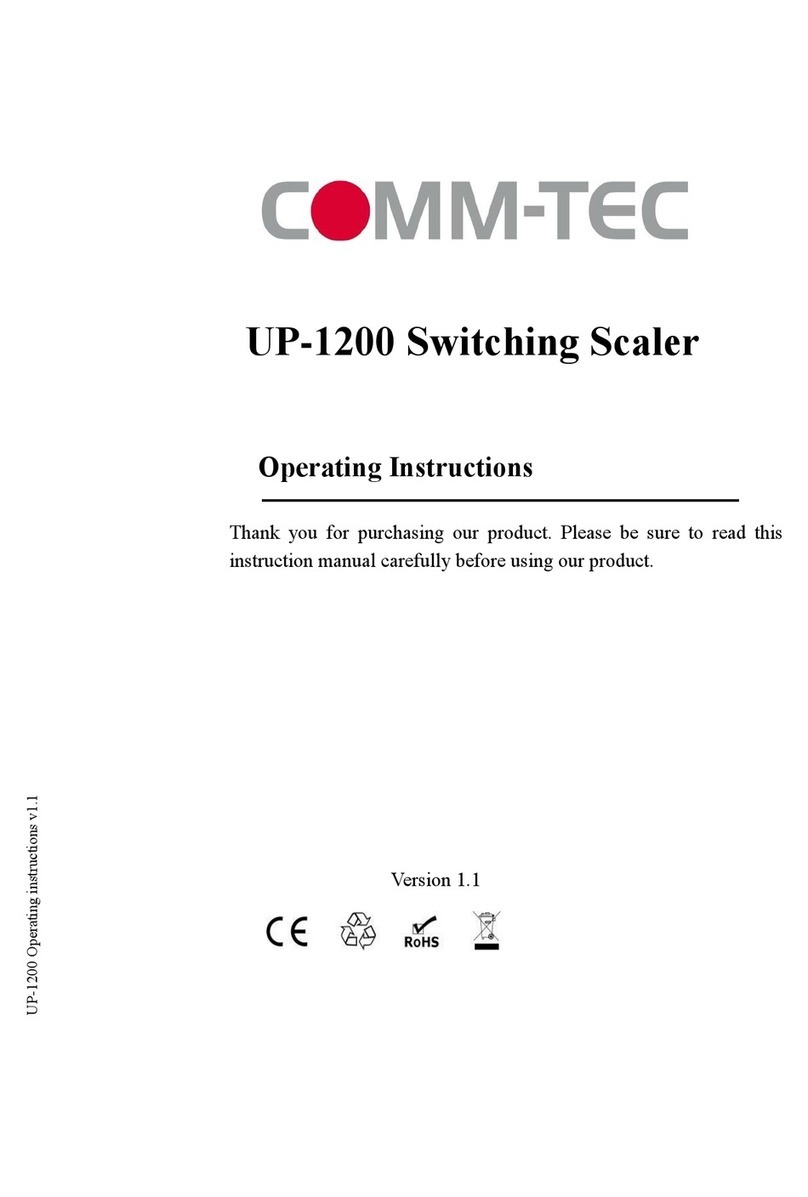
Comm-Tec
Comm-Tec UP-1200 User manual
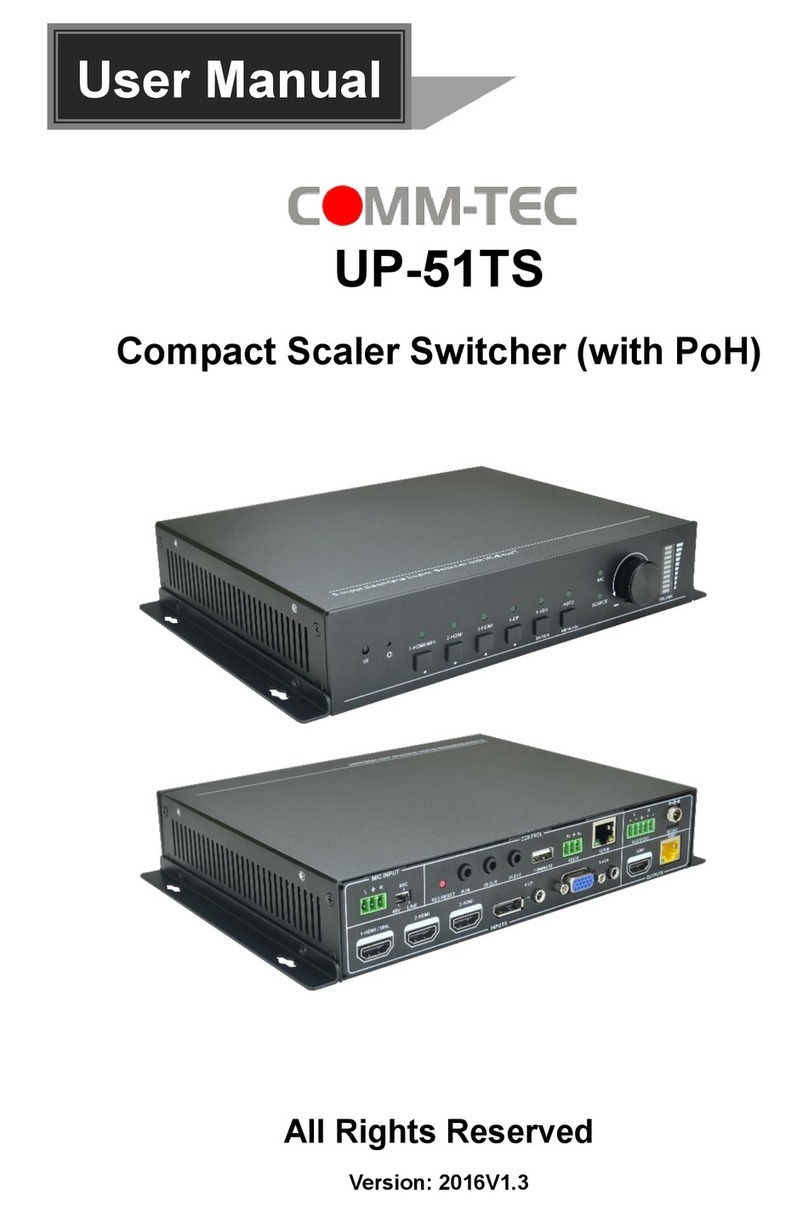
Comm-Tec
Comm-Tec UP-51TS User manual

Comm-Tec
Comm-Tec UP-42T-CODEC User manual

Comm-Tec
Comm-Tec UP-41TS User manual
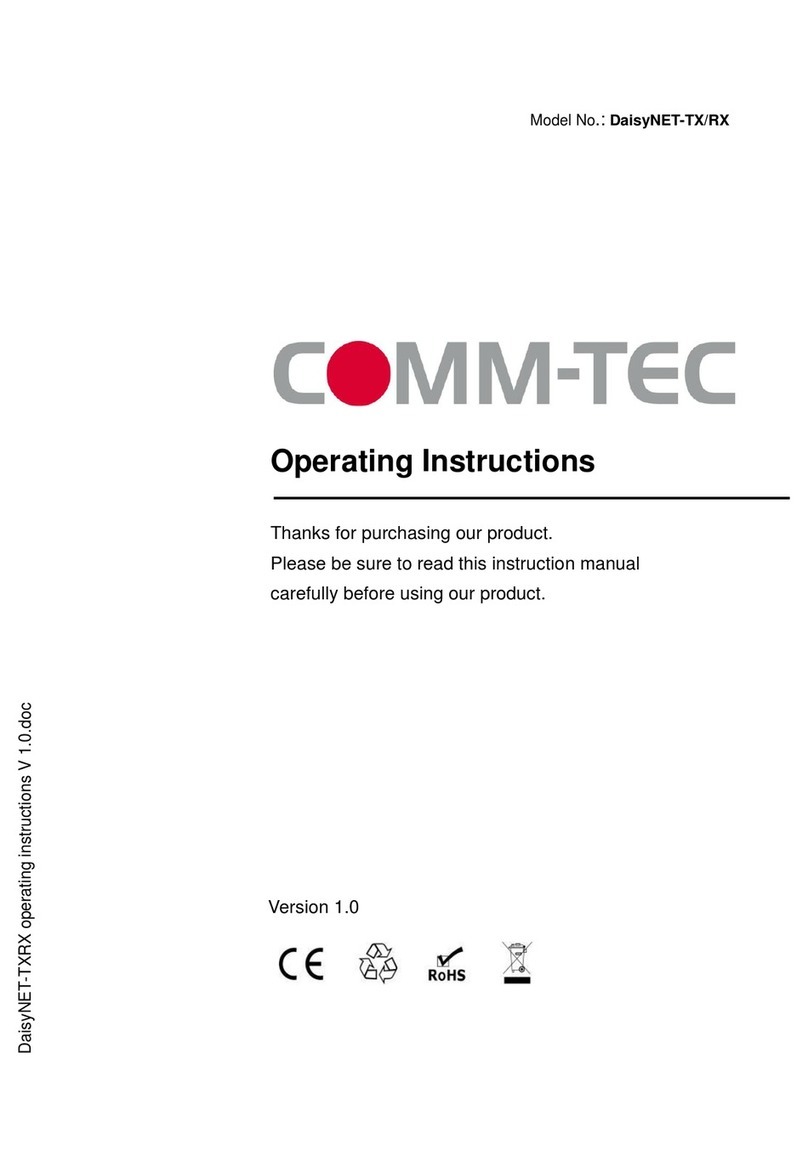
Comm-Tec
Comm-Tec DaisyNET-TX User manual

Comm-Tec
Comm-Tec UP-82TS User manual
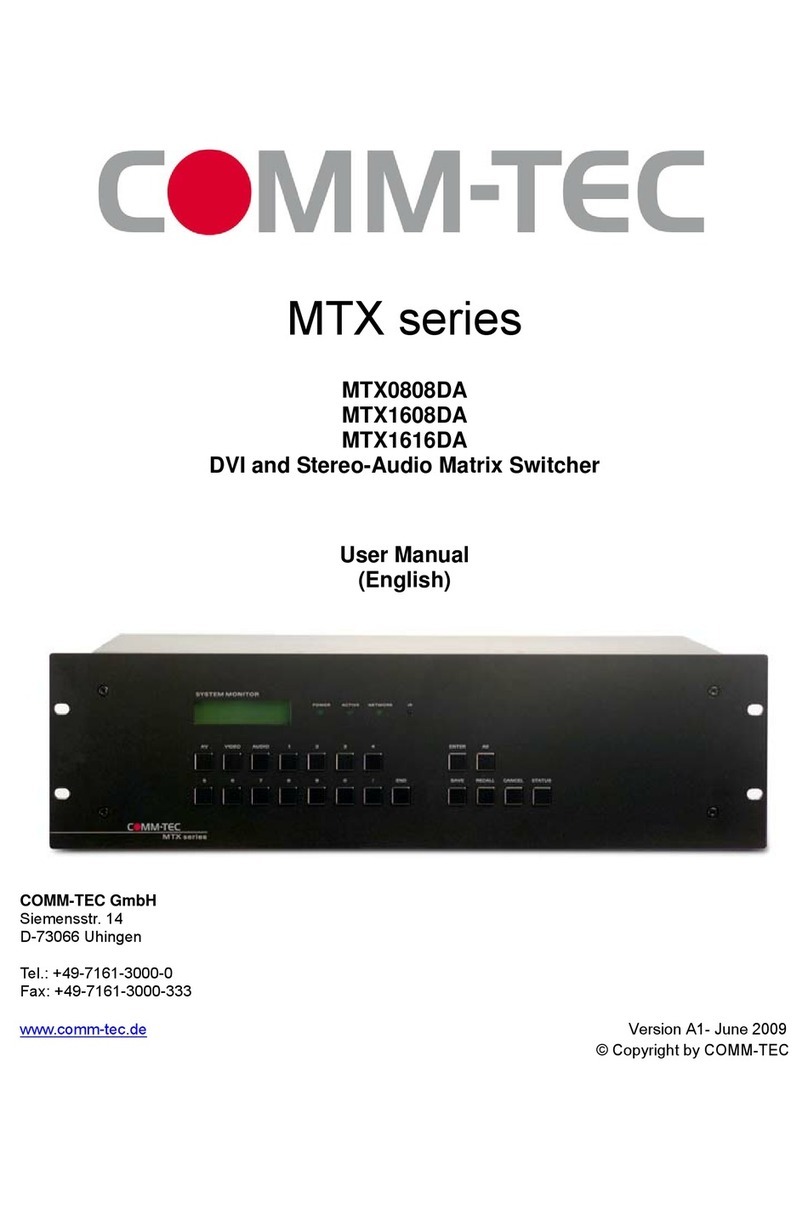
Comm-Tec
Comm-Tec MTX0808DA User manual
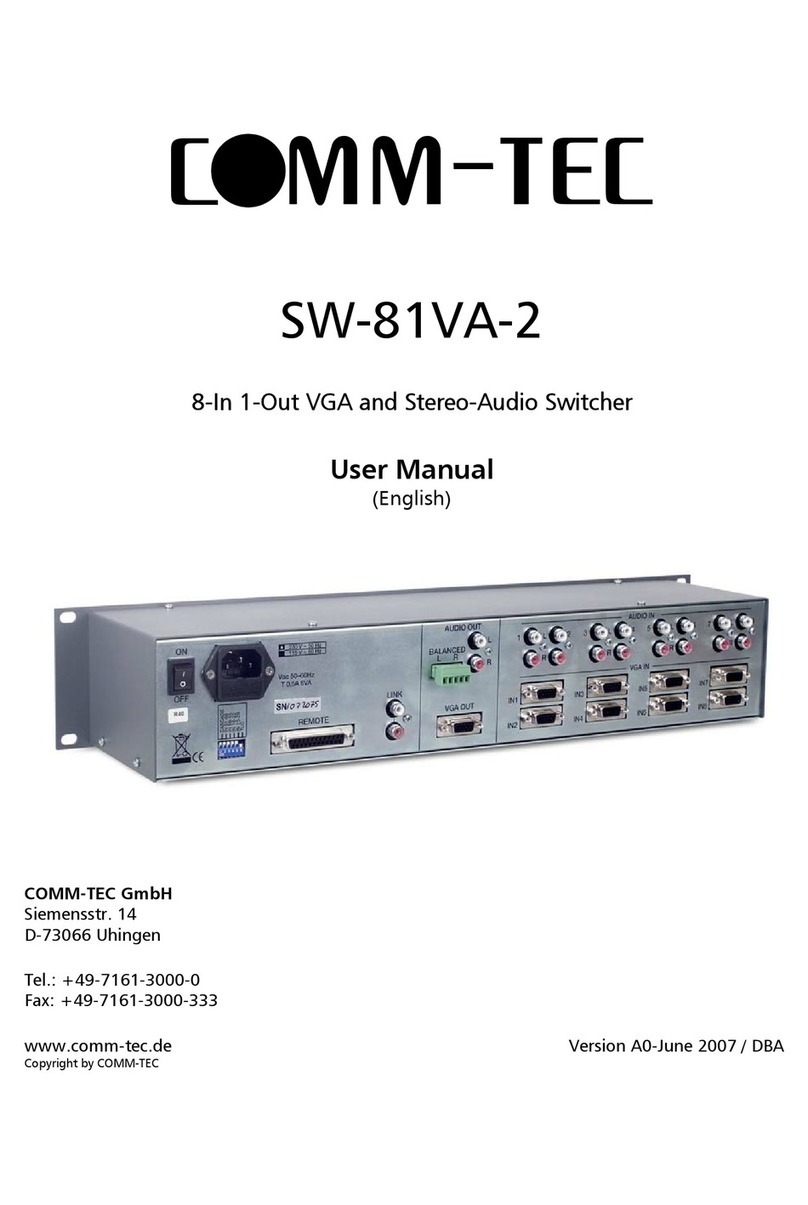
Comm-Tec
Comm-Tec SW-81VA-2 User manual