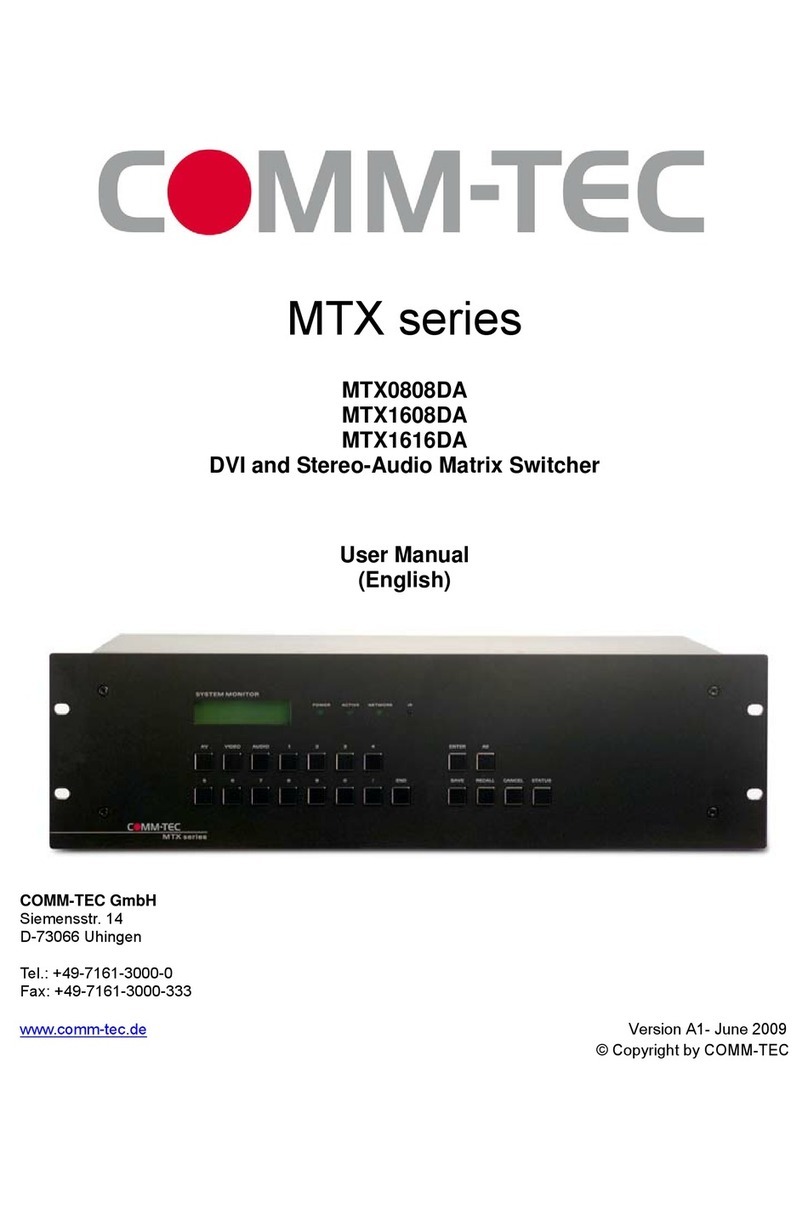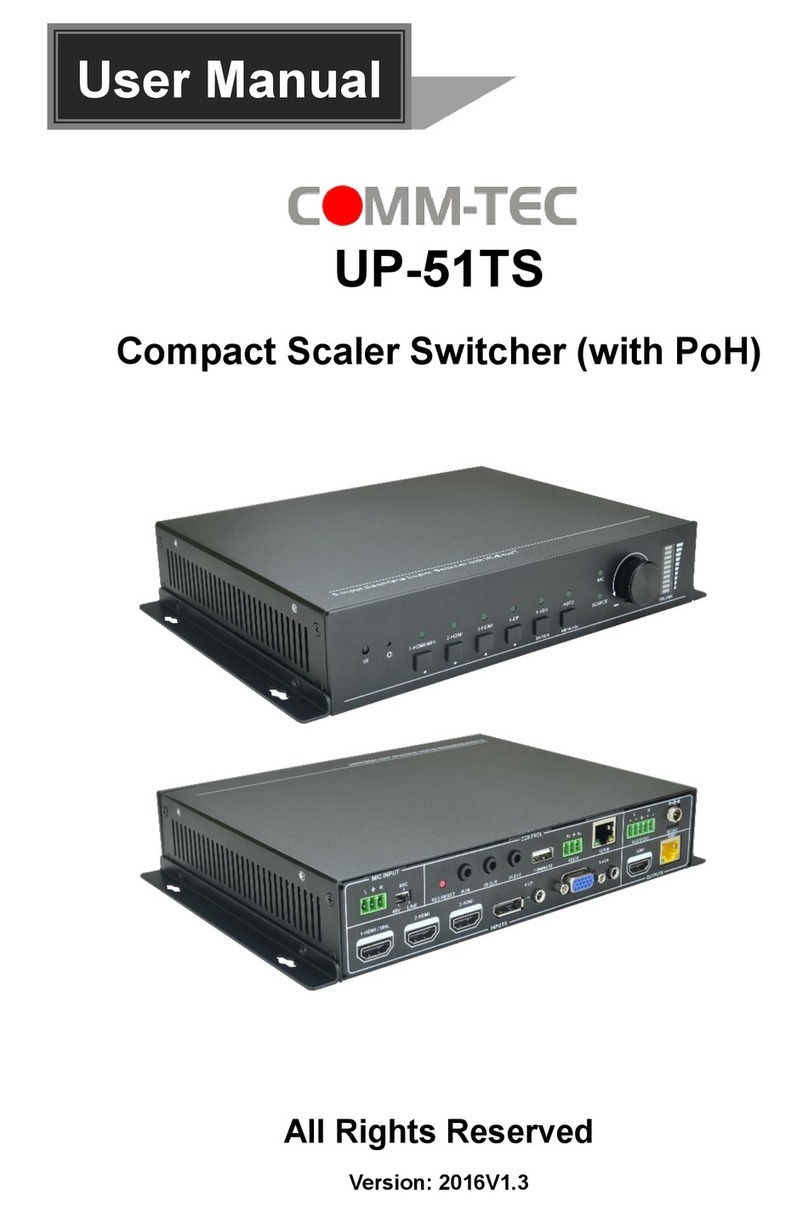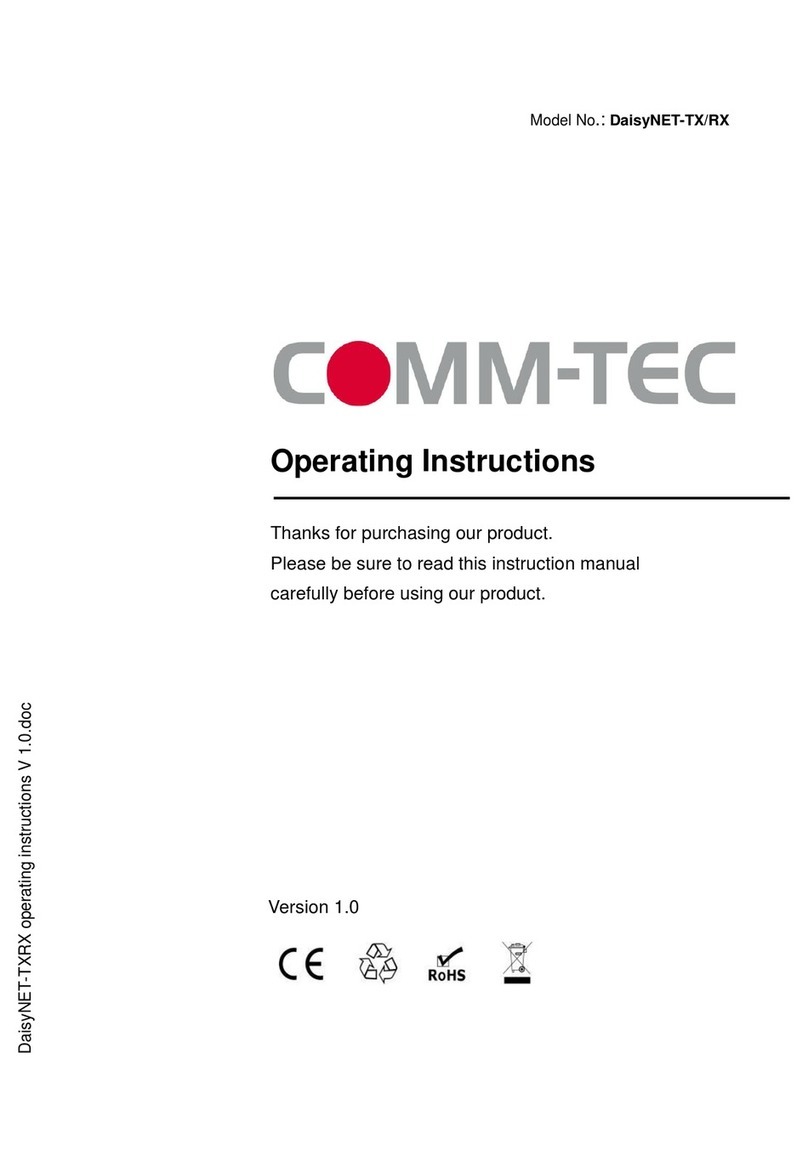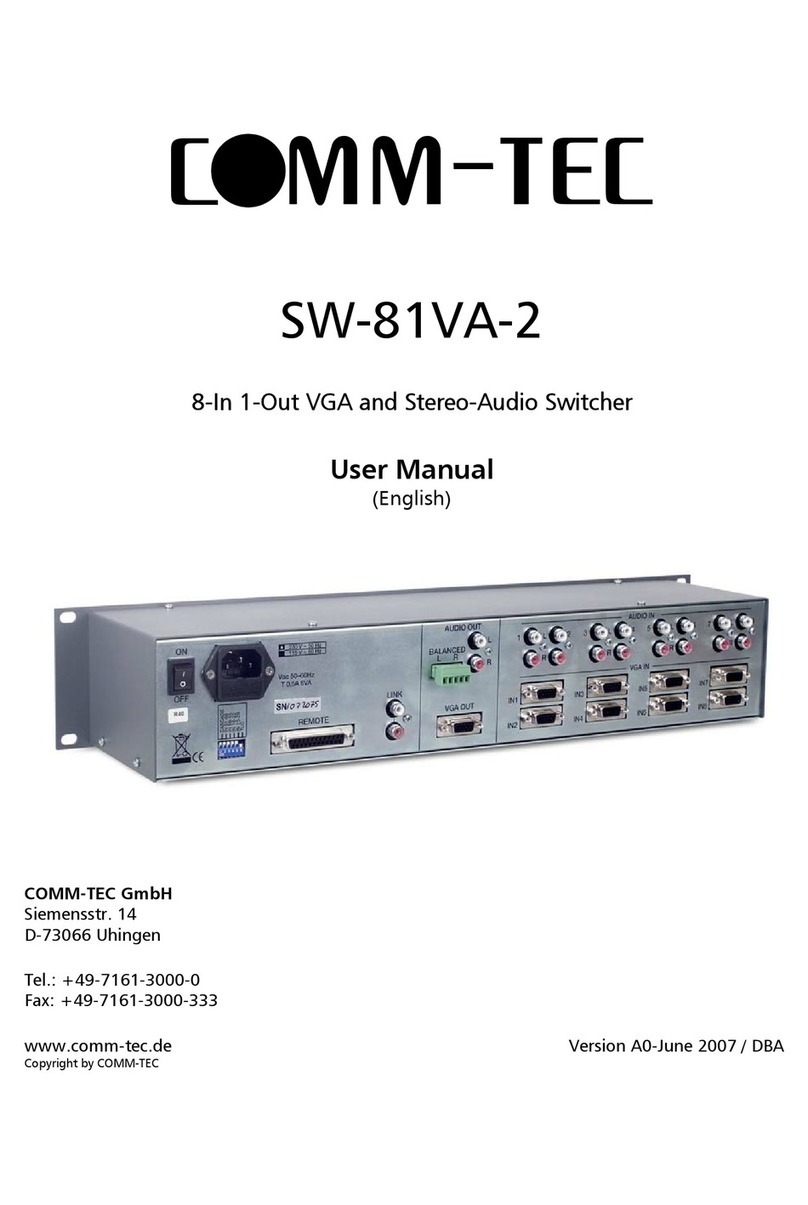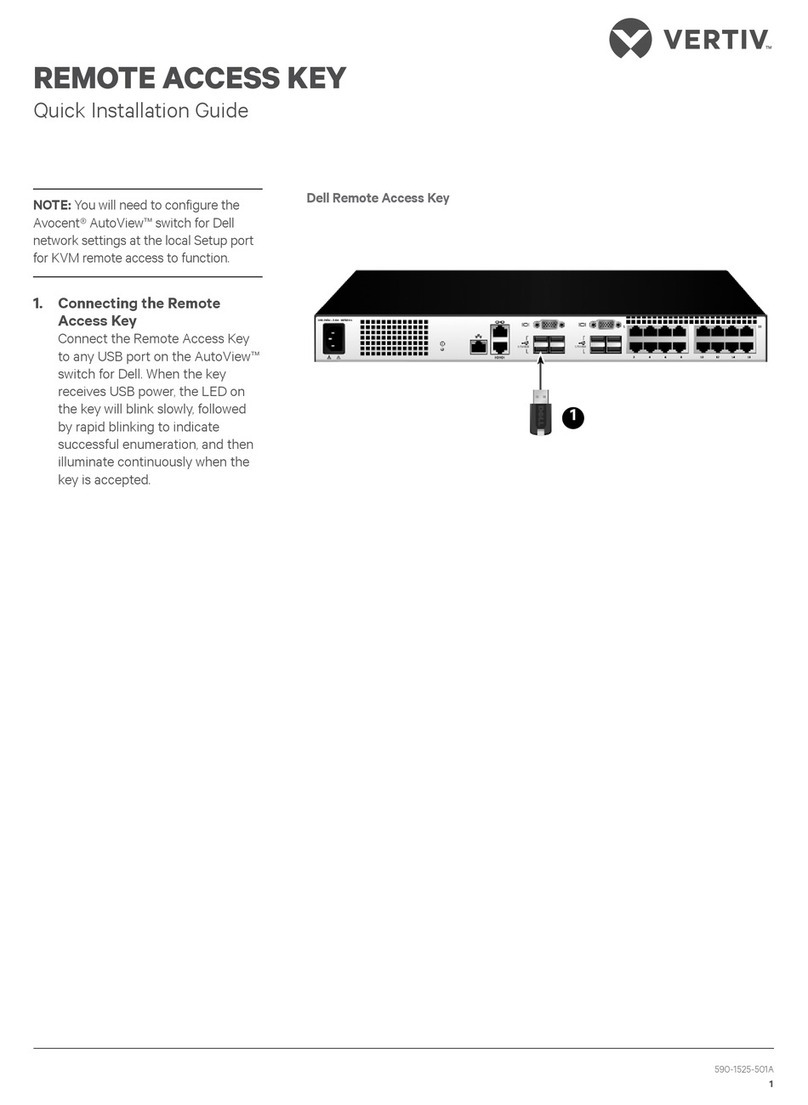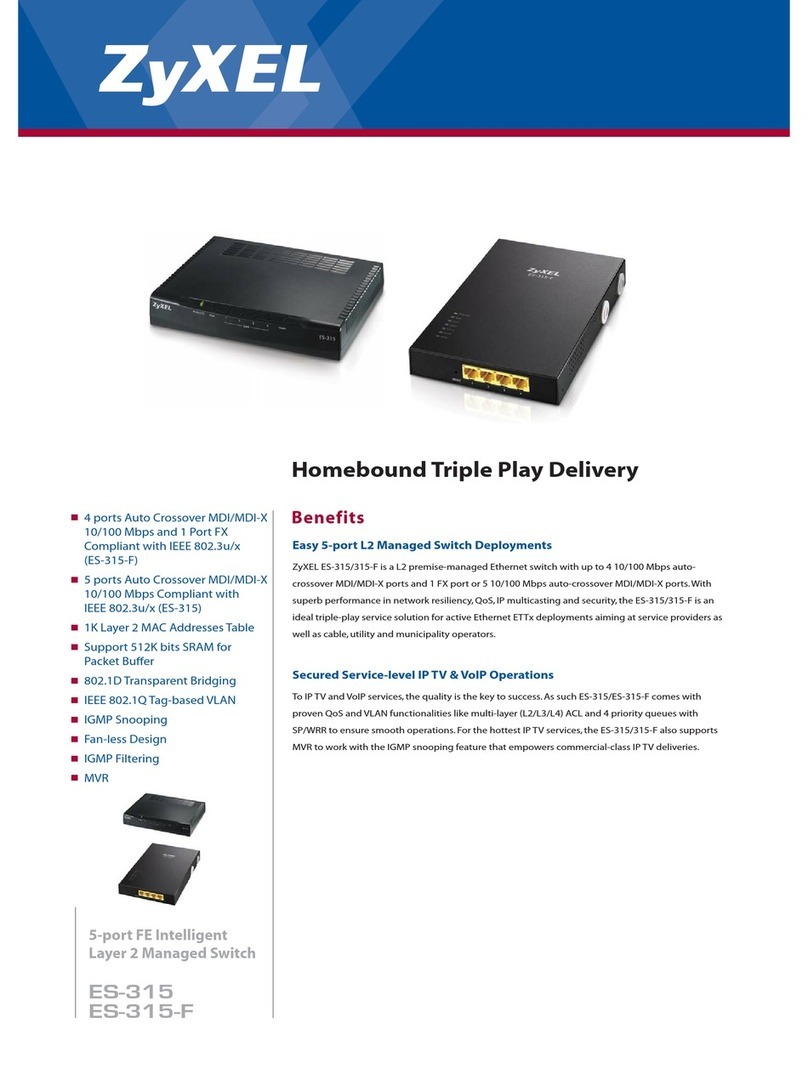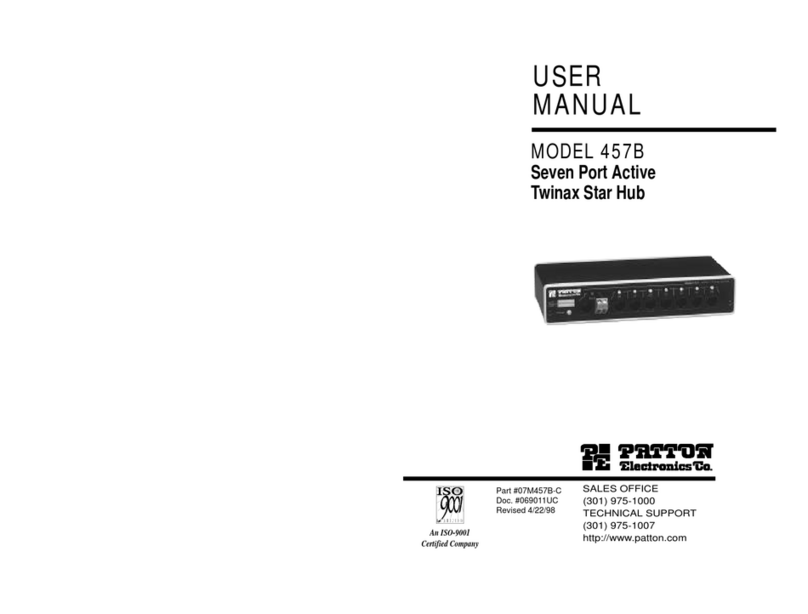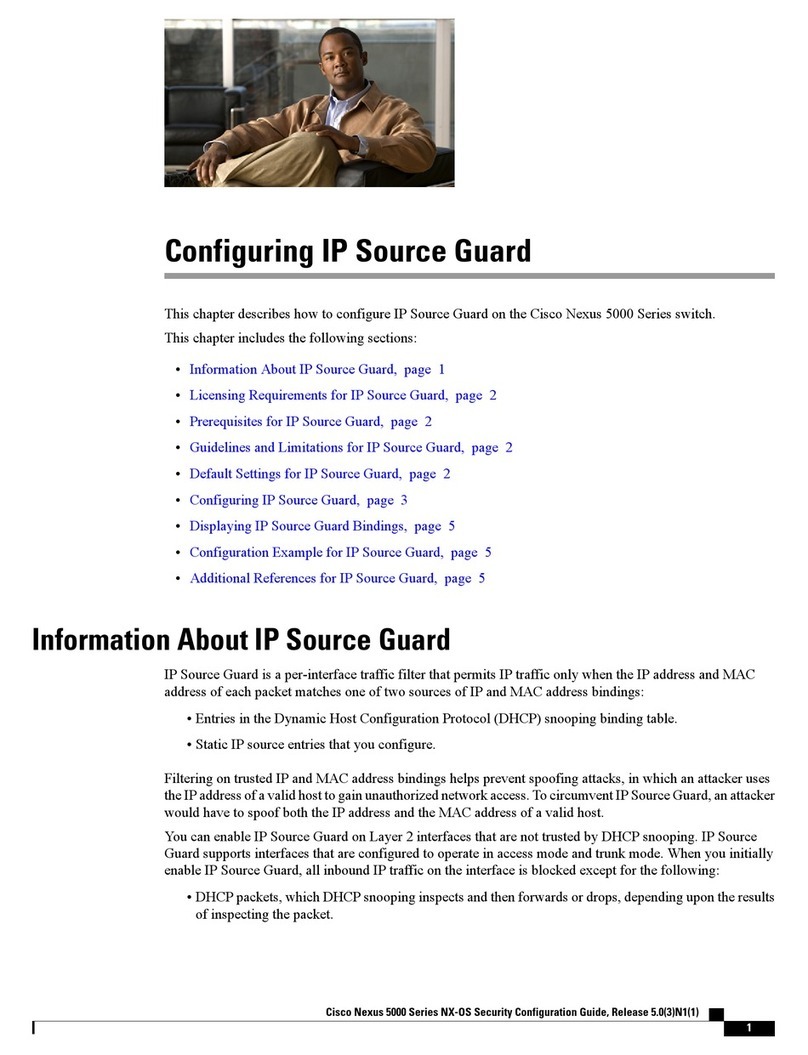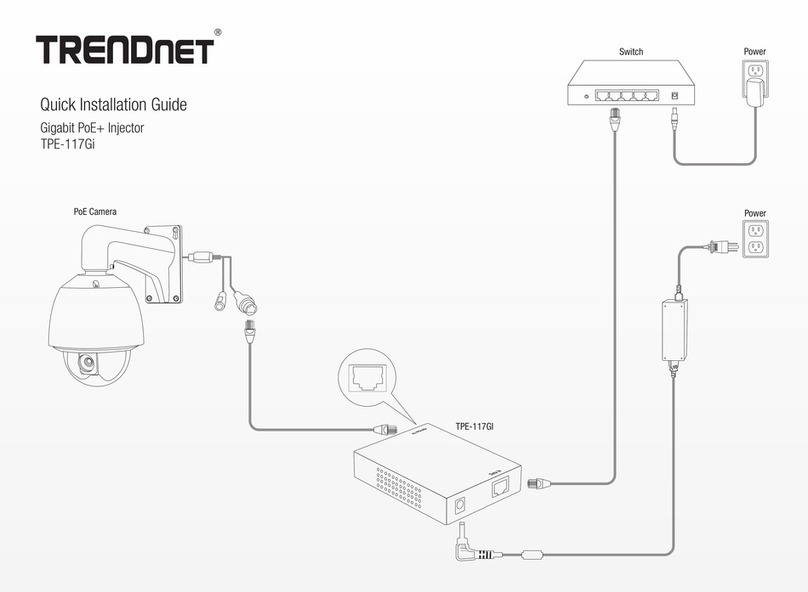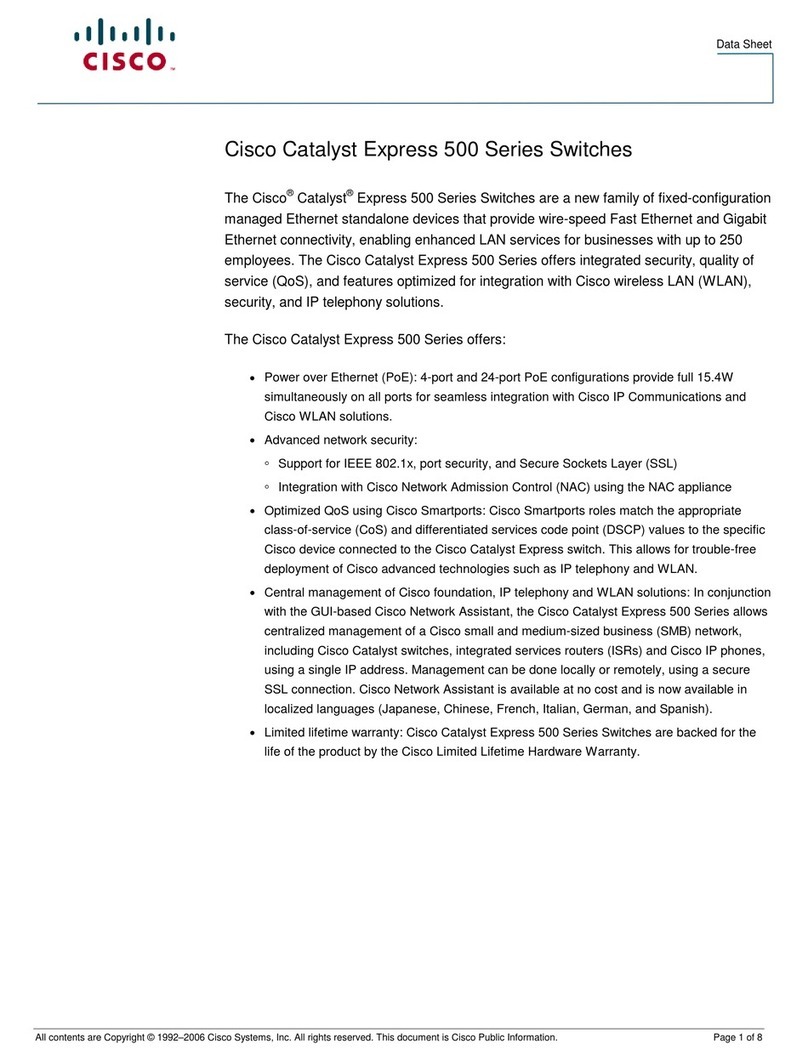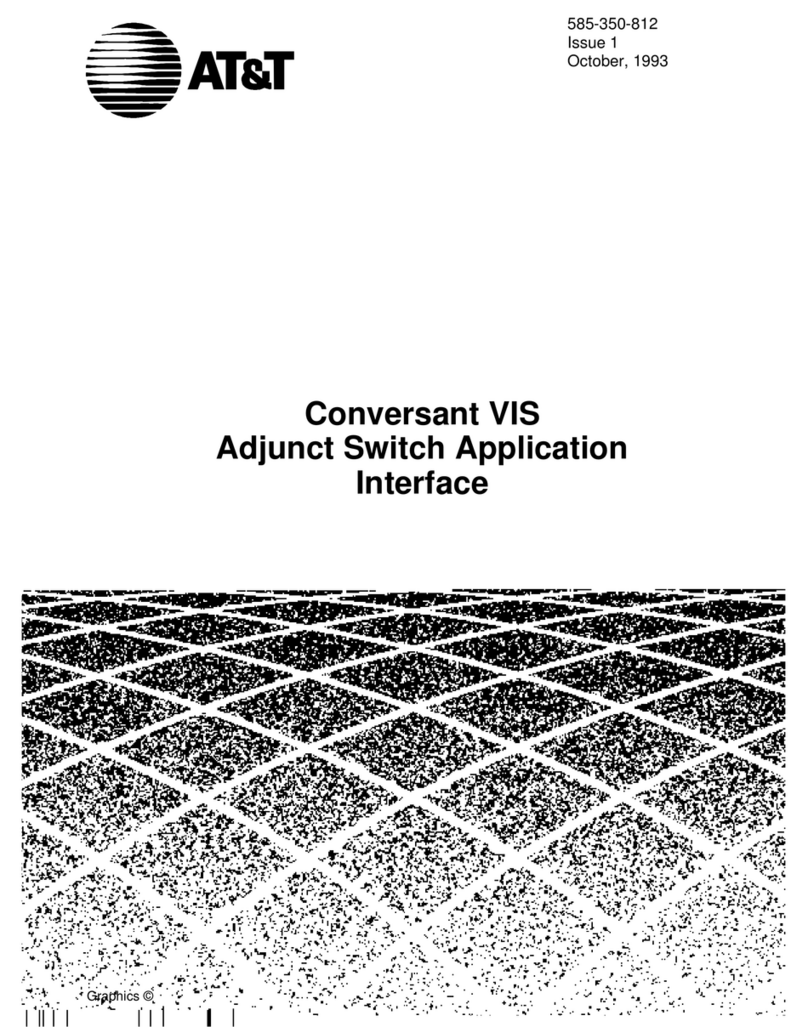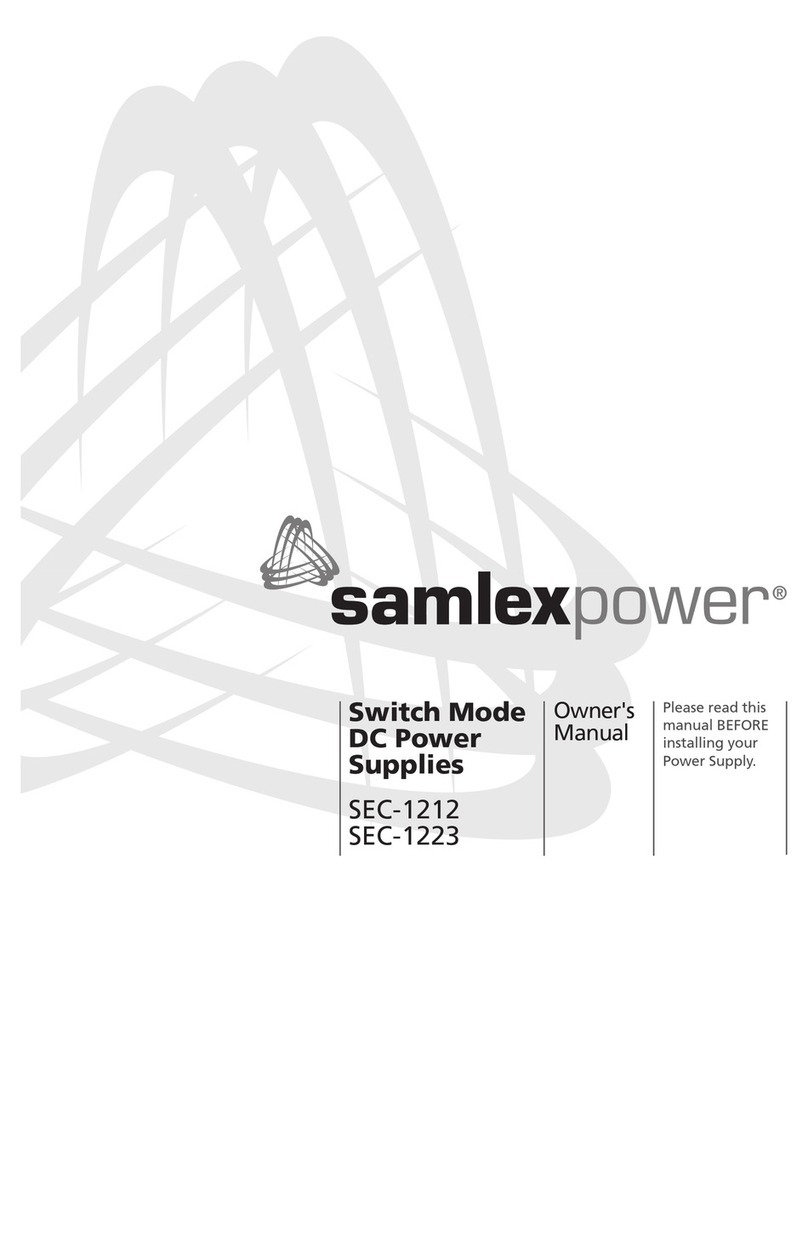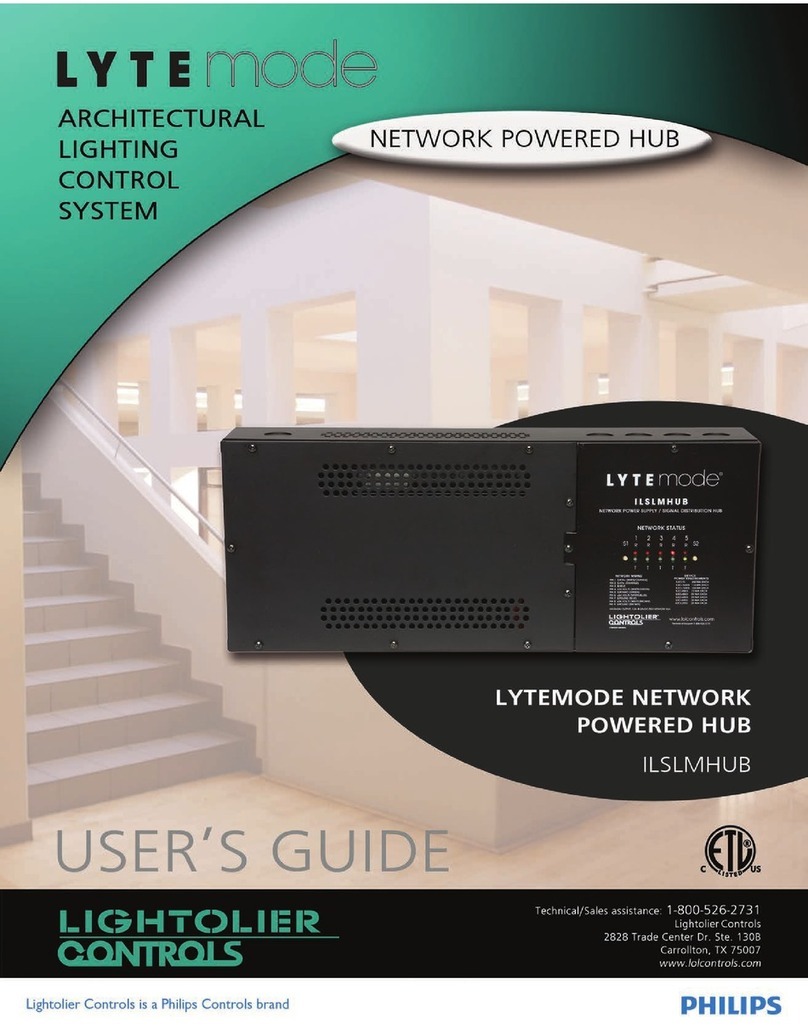Important note
Warning
In order to ensure the reliable performance of
the equipment and the safety of the user, please
observe the following matters during the process
of installation, use and maintenance:
The matters needing attention of installation
◆ Please do not use this product in the following
places:the place of dust,soot and electric
conductivity dust, corrosive gas, combustible
gas; the place exposed to high temperature,
condensation,wind and rain; the occasion of
vibration and impact . Electric shock, fire, wrong
operation can lead to damage and deterioration
to the product, either;
◆In processing the screw holes and wiring,
make sure that metal scraps and wire head will
not fall into the shaft of controller, as it could
cause a fire, fault, or incorrect operation;
◆When the installation work is over, it should be
assured there is nothing on the ventilated face,
including packaging items like dust paper.
Otherwise this may cause a fire, fault, incorrect
operation for the cooling is not free;
◆Should avoid wiring and inserting cable plug in
charged state, otherwise it is easy to cause the
shock, or electrical damage;
◆The installation and wiring should be strong
and reliable,contact undesirable may lead to
false action;
◆For a serious interference in applications,
should choose shield cable as the high
frequency signal input or output cable, so as to
improve the anti-jamming ability of the system.
Attention in the wiring
◆Only after cutting down all external power
source, can install, wiring operation begin, or it
may cause electric shock or equipment damage;
◆This product grounds by the grounding
wires .To avoid electric shocks, grounding wires
and the earth must be linked together. Before
the
connection of input or output terminal, please
make sure this product is correctly grounded;
◆Immediately remove all other things after the
wiring installation. Please cover the terminals of
the products cover before electrification so as to
avoid cause electric shock.
Matters needing attention during operation
and maintenance
◆Please do not touch terminals in a current
state,or it may cause a shock, incorrect
operation;
◆Please do cleaning and terminal tighten work
after turning off the power supply. These
operations can lead to electric shock in a current
state;
◆Please do the connection or dismantle work of
the communication signal cable , the expansion
module cable or control unit cable after turning
off the power supply, or it may cause damage to
the equipment, incorrect operation;
◆Please do not dismantle the equipment, avoid
damaging the internal electrical component;
◆Should be sure to read the manual, fully
confirm the safety, only after that can do
program changes,commissioning,start and stop
operation;
Matters needing attention in discarding
product
◆Electrolytic explosion:the burning of electrolytic
capacitor on circuit boards may lead to
explosion;
◆Please collect and process according to the
classification, do not put into life garbage;
◆Please process it as industrial waste, or
according to the local environmental protection
regulations.