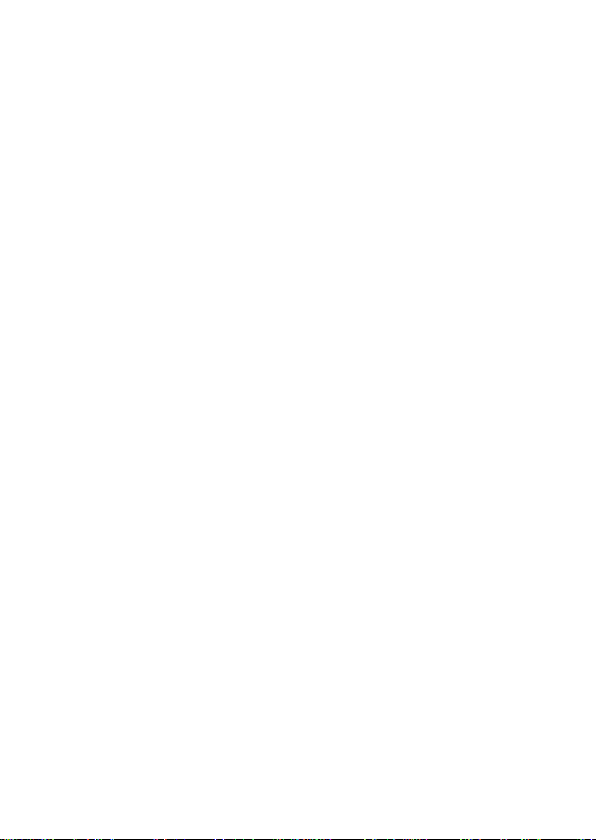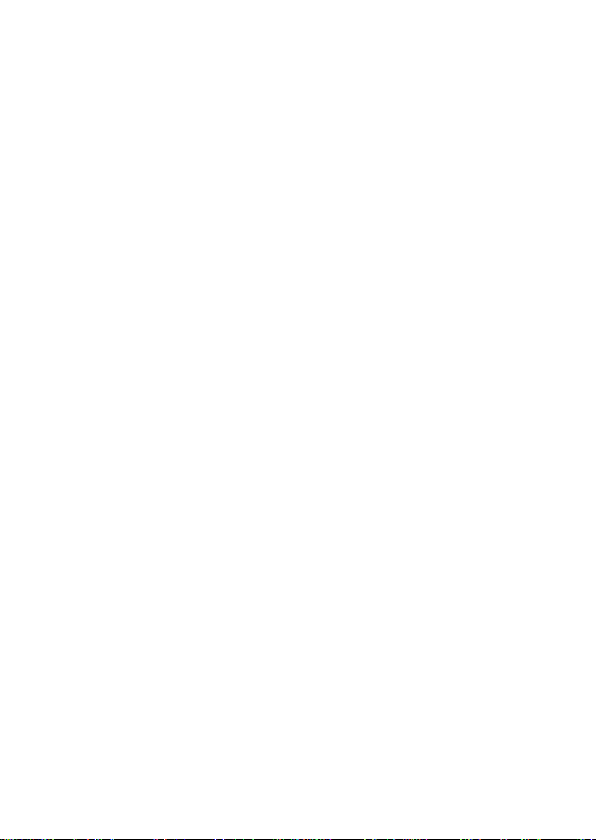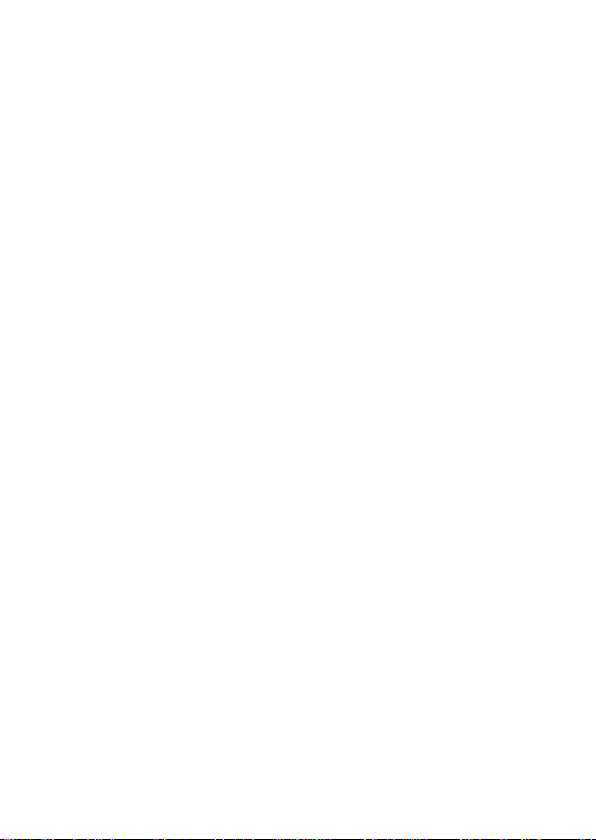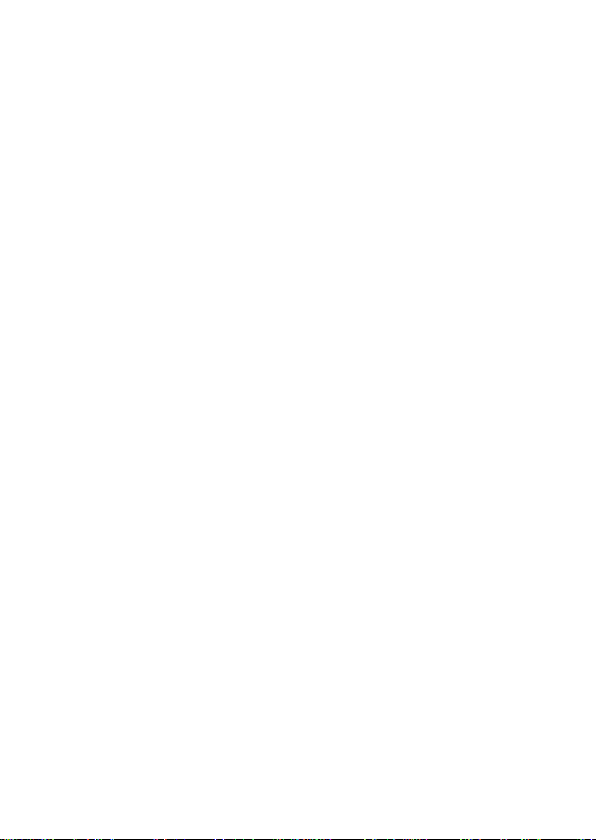
2
SAFETY WARNINGS AND GUIDELINES
Please read this entire manual before using this device, paying
extra attention to these safety warnings and guidelines. Please
keep this manual in a safe place for future reference.
This device is intended for indoor use only.
Do not expose this device to water or moisture of any kind.
Do not touch the device, the power cord, or any other
connected cables with wet hands.
Do not expose this device to excessively high
temperatures. Do not place it in, on, or near heat sources,
such as a fireplace, stove, radiator, etc. Do not leave it in
direct sunlight.
Do not place or install this device in an area where it can
be exposed to excessive amounts of dust, humidity, oil,
smoke, or combustible vapors.
Prior to operation, check the unit for physical damage. Do
not use if physical damage has occurred.
Ensure that power is turned off and disconnected before
making any electrical connections.
Remove the battery from the controller if it will go unused
for a lengthy period of time.