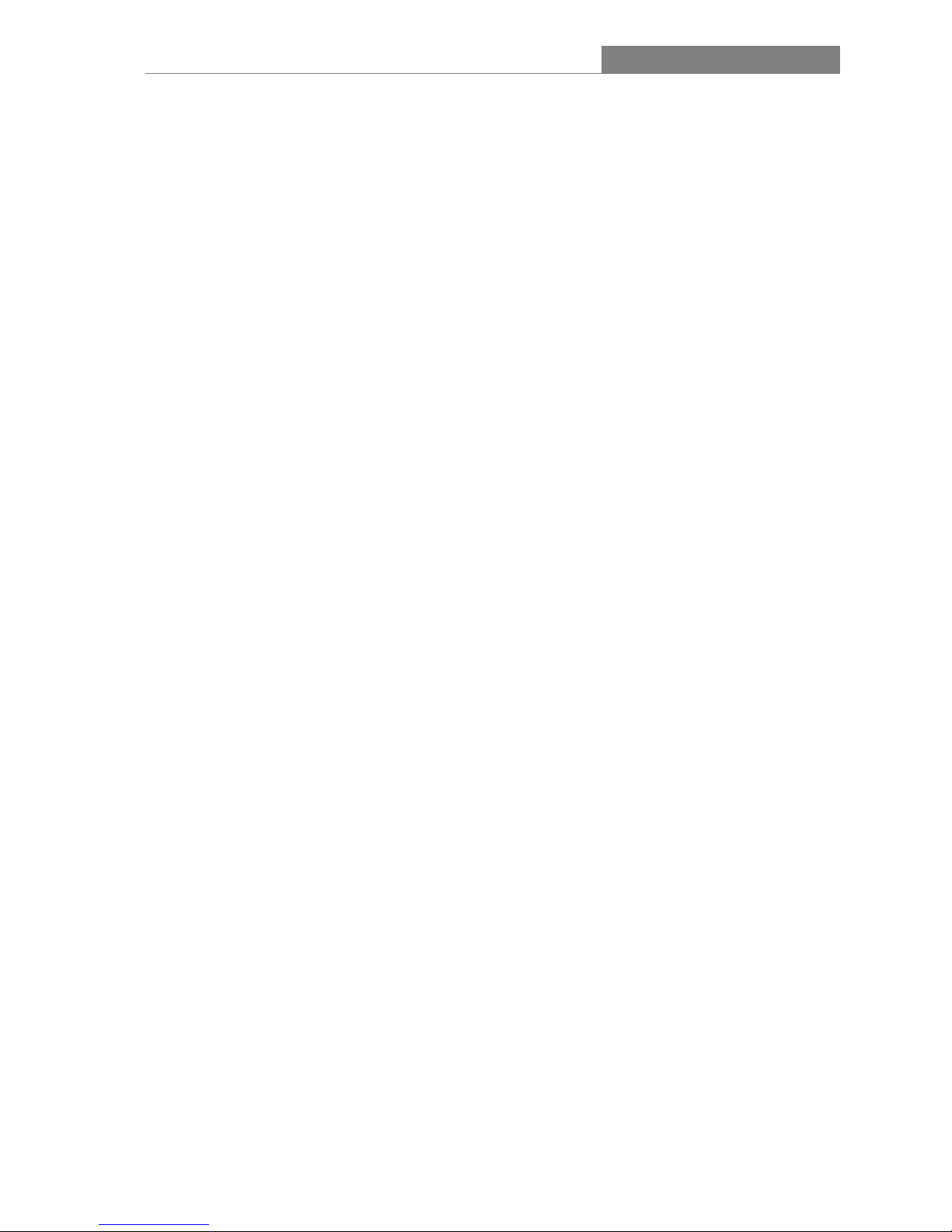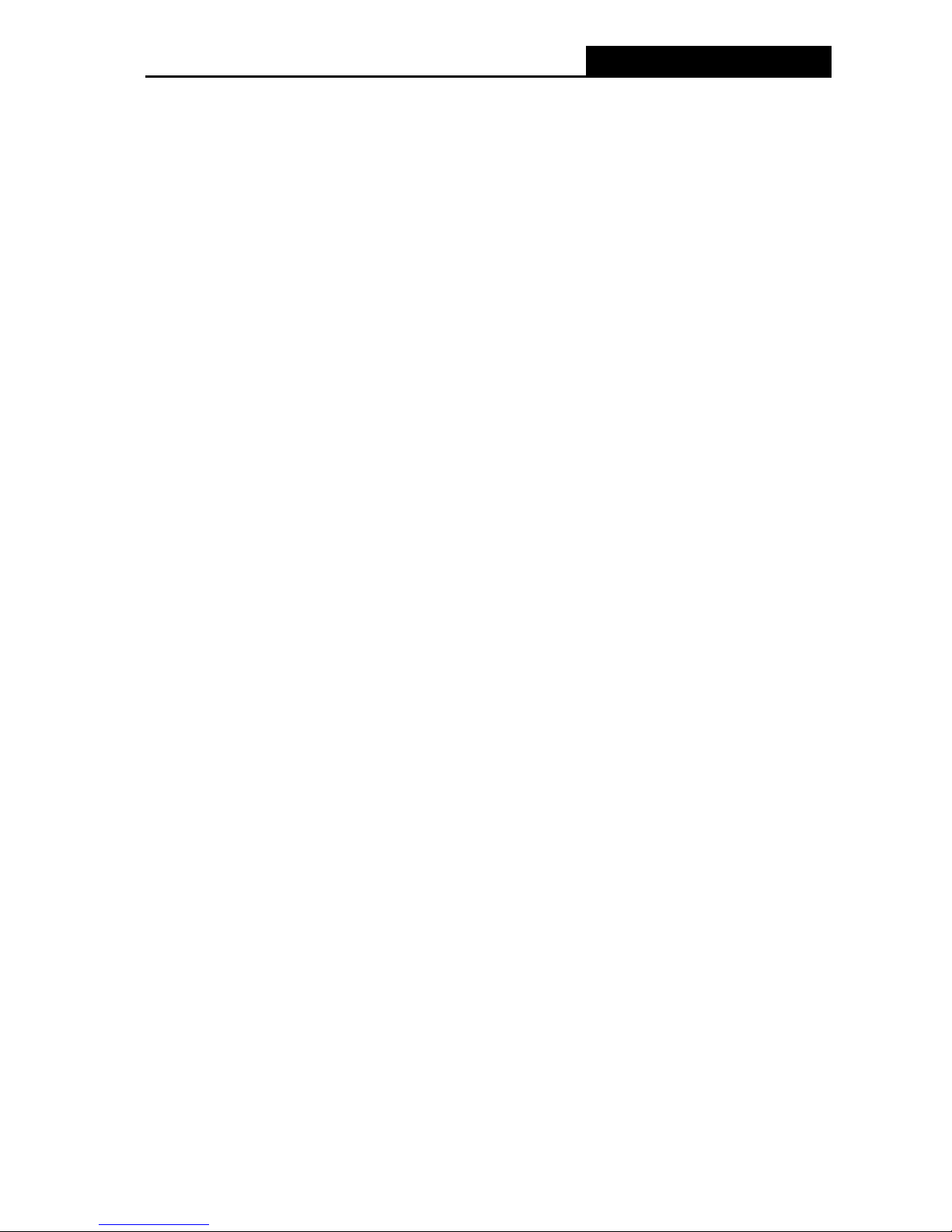NI-707522 Wireless 300N Client Adapter
2
Chapter 1.Introduction
Thank you for choosing the NI-707522 Wireless USB Adapter 300N.
1.1 Overview of the product
The adapter is a 802.11n client device; it is designed to provide a high-speed and unrivaled
wireless performance for your notebook and PC. With a faster wireless connection, you can get
a better Internet experience, such as downloading, gaming, video streaming and so on.
With the 802.11n technology, higher throughput improvements using MIMO (multiple input,
multiple output antennas), the NI-707522’s auto-sensing capability allows high packet transfer
rate of up to 300Mbps for maximum throughput. It has good capability on anti-jamming, it can also
interoperate with other wireless (802.11b/g) products. The adapter supports WEP, WPA and
WPA2 encryption to prevent outside intrusion and protect your personal information from being
exposed.
The Quick Setup Wizard guides you step-by-step through the installation process; the ICIDU
NI-707522 Wireless N Client Utility helps you create a wireless connection immediately.
With unmatched wireless performance, reception, and security protection, the NI-707522 is the
best choice for easily adding or upgrading wireless connectivity.
1.2 Features
¾Complies with IEEE802.11n (), IEEE802.11g, IEEE802.11b standards
¾Supports WPA/WPA2 data security, IEEE802.1x authentication, TKIP/AES encryption,
WEP encryption
¾Supports high rate of up to 300Mbps for maximum throughput, supports automatically
adjust to lower speeds due to distance or other operating limitations
¾Provides USB interface
¾Supports Ad-Hoc and Infrastructure modes
¾Good capability on anti-jamming
¾Supports roaming between access points when configured in Infrastructure mode
¾Ease to configure and provides monitoring information
¾Supports Windows 2000, XP, vista, Windows 7.
¾Built-in two internal antennas which are listed in a format of 2x2 for two receivers and two
transmitters.