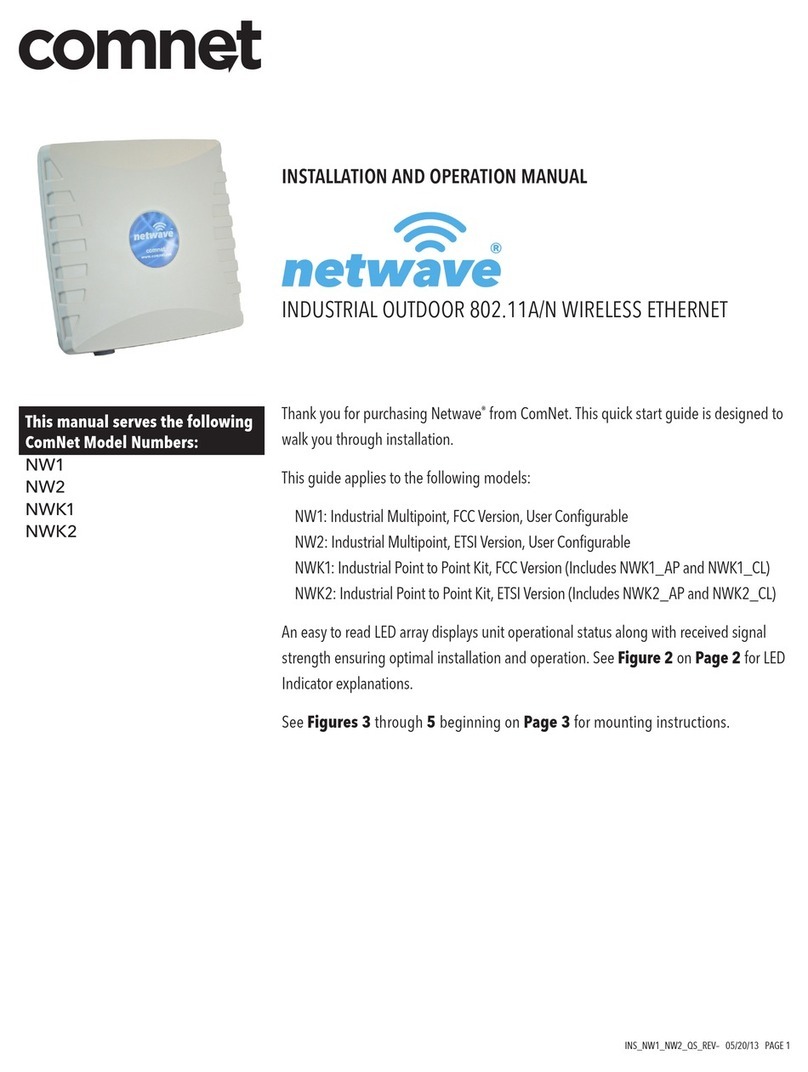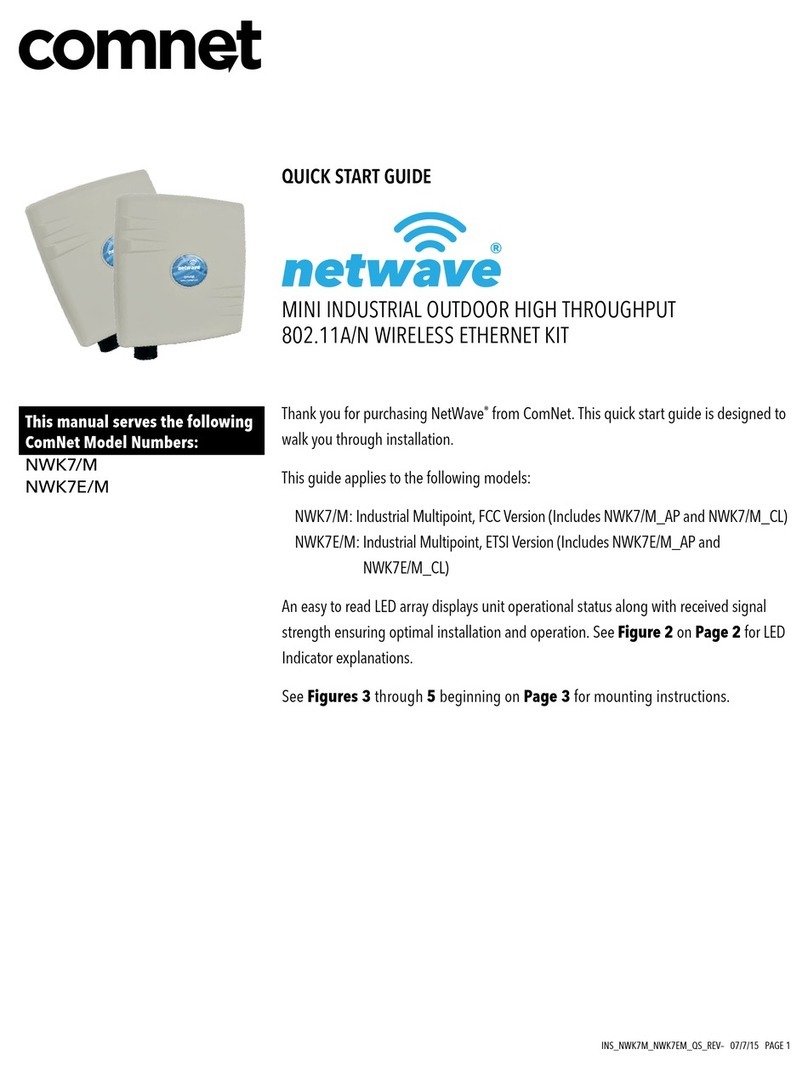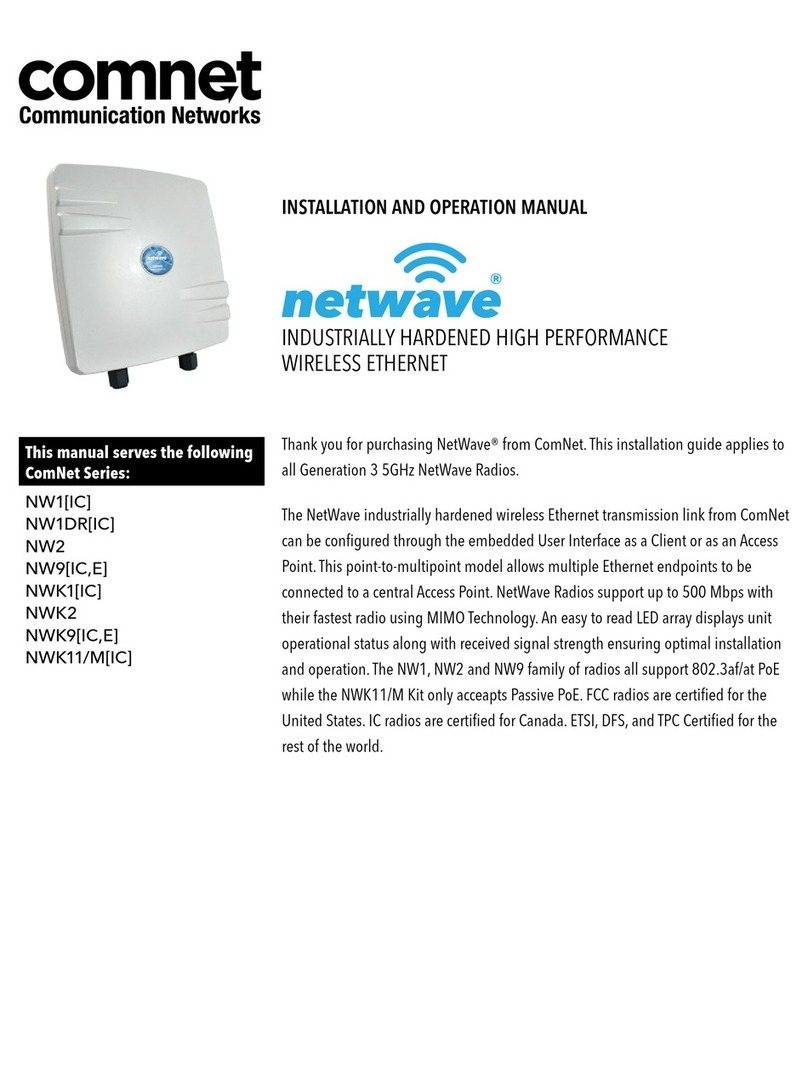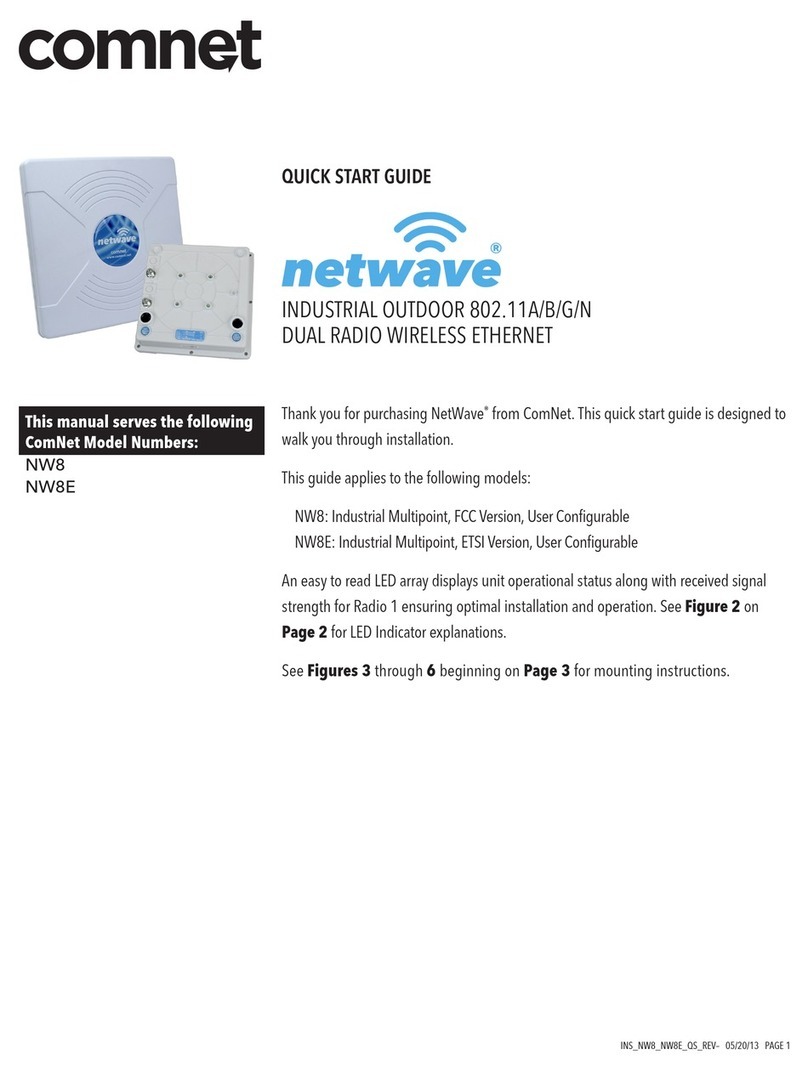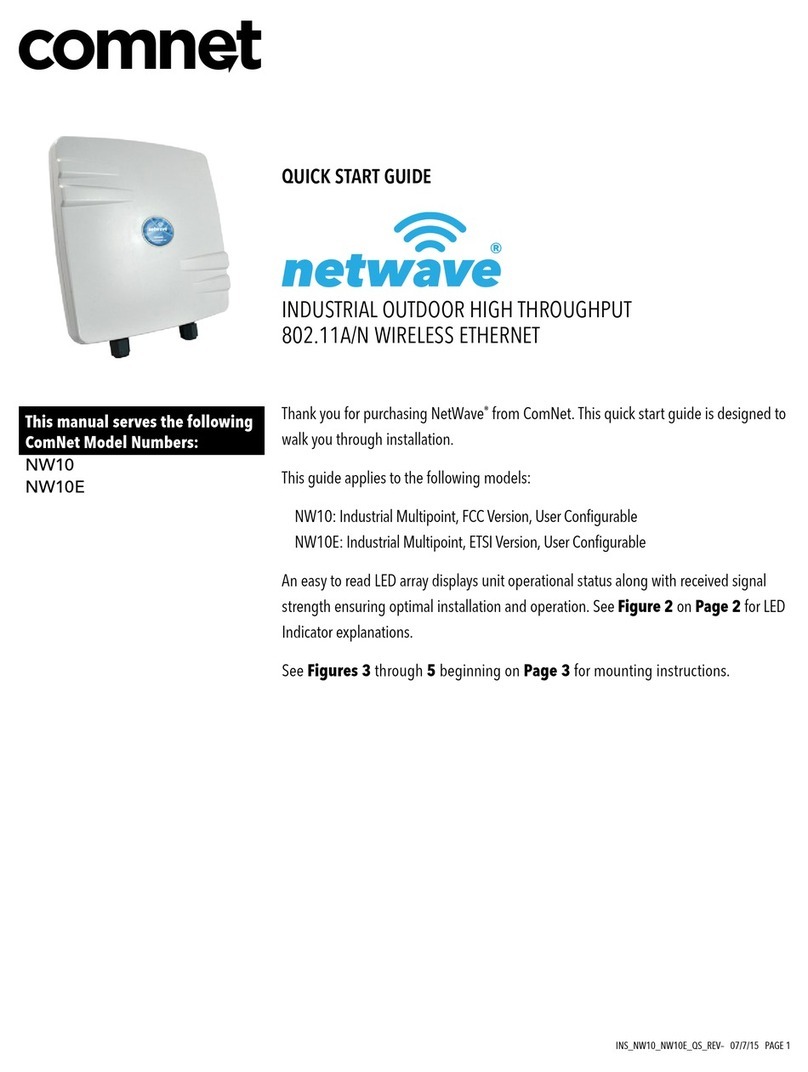PAGE 5
INSTALLATION REQUIREMENTS
CONFIGURING NETWAVE
QUICK START USER GUIDE NW10
TECH SUPPORT: 1.888.678.9427
Shielded outdoor CAT 5 or better should be used for all out of plant Ethernet connection and should be properly grounded
through the PoE AC ground. Industrial grade shielded Ethernet cable is recommended to help prevent ESD damage commonly
experienced with outdoor installations. Visit www.comnet.net/comnet-products/cables
1. Connect an Ethernet cable from the port labelled as IN on the power Injection Module to either a laptop or a PC LAN port.
2. Connect the second Ethernet cable from the OUT port on the Power Injection Module to the NetWave LAN port.
3. Apply DC to the Power Injection Module with the provided power supply. You should notice the green LED illuminate in
the Power Injection Module and the power LED on the NetWave unit.
4. Set the IP address of the laptop being used to configure NetWave to static and the subnet to 192.168.10.x/24 subnet.
5. Point the browser to 192.168.10.101. This is the default address.
6. A login prompt will pop up. Enter:
ID: admin
Password: admin
7. Select the NETWORK »Interfaces tab, click on Edit in the LAN settings section to change the IP address of the device. and set
the desired network settings.
• Hit Save & Apply
NOTE: This will be the network address for the NetWave web server. It is not necessary to set to the same subnet as the
operating network but it is recommended.
8. Select the NETWORK -> WIFI tab and set:
• Wireless mode – Set to AP or Client
NOTE: It is the user’s responsibility to ensure that the correct country is chosen. ComNet accepts no liability for incorrectly set
up equipment.
• Output RF power – if RSSI is greater than -40, it is recommended to reduce RF TX power at the connected remote node.
• Set SSID – if changing from the default setting
• Channel Spectrum Width – May want to reduce to 20M from the default 20/40M if the 5GHz spectrum is crowded or
connections across the link are unstable.
• Wireless Security – if changing from default settings
• Hit Save & Apply
DEFAULT CONFIGURATIONS
IP Address of Web Server 192.168.10.101
LAN Mode for Web Server Static Addressing
Web Server User ID admin
Web Server Password admin
SSID Netwave-1
WPA Pre-shared Key 12345678
Channel-Frequency (AP) Auto
Channel Spectrum Width 20/40M
Long Range Parameters Enabled and defaulted to 1000m
NOTE: A Reset to defaults (performed on the ADMIN page or via the RESET button) will erase all user configurations.