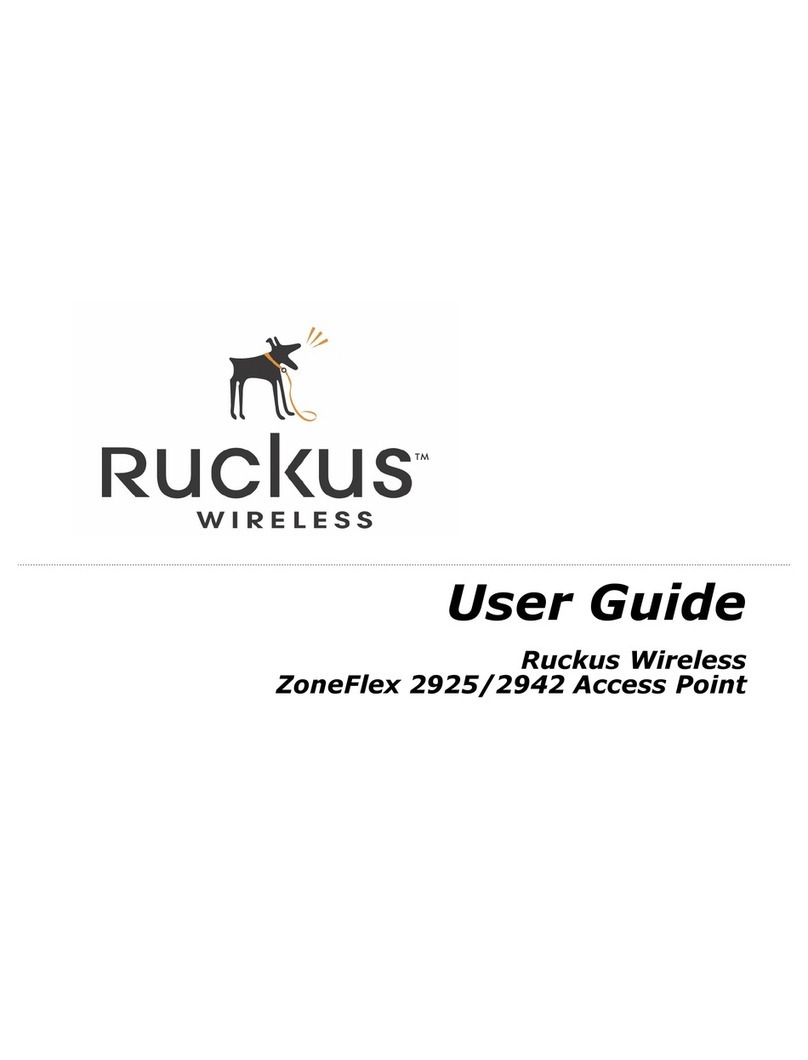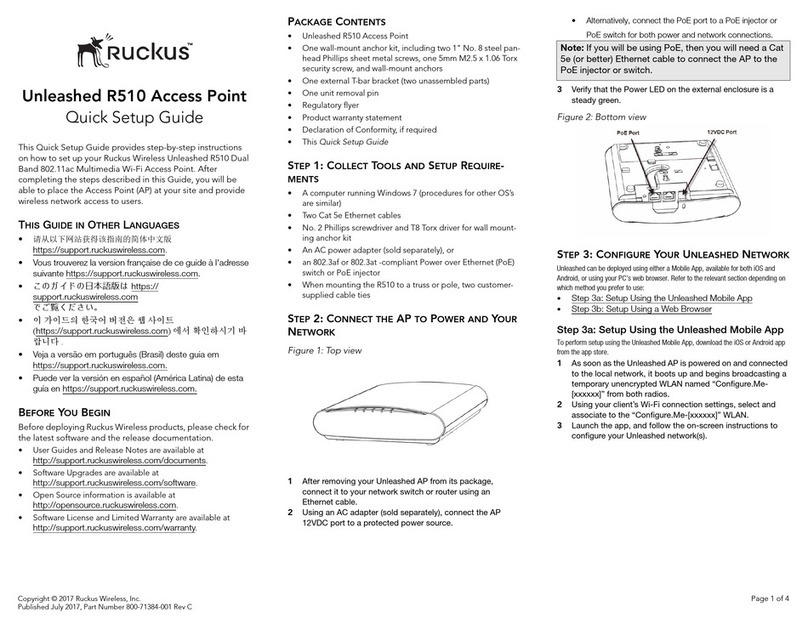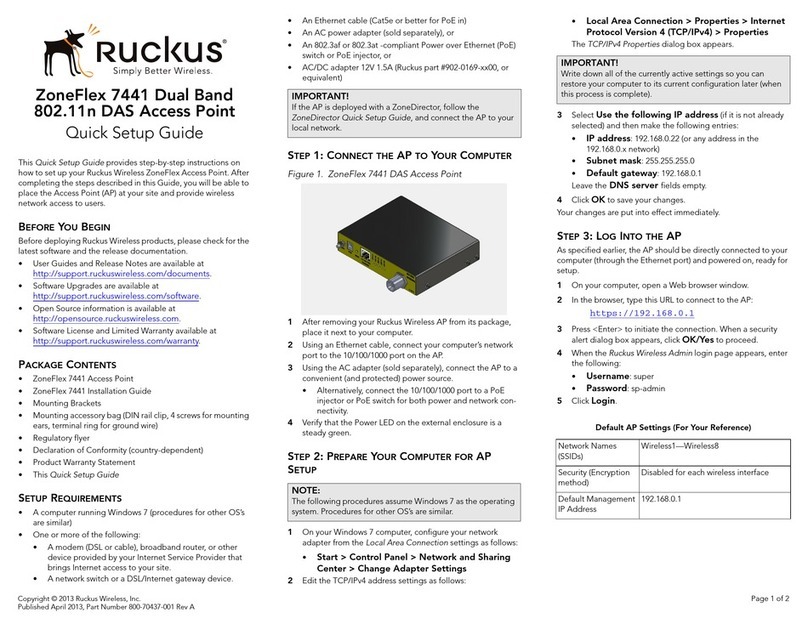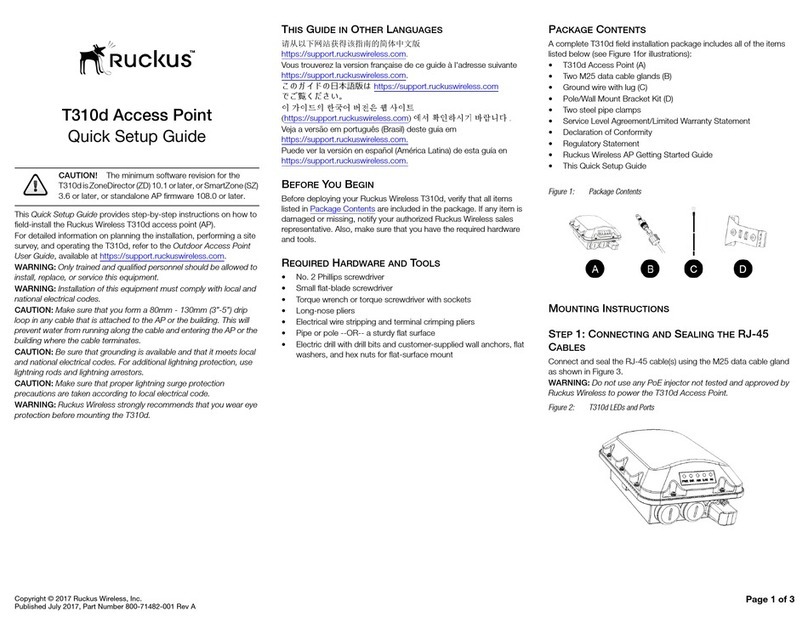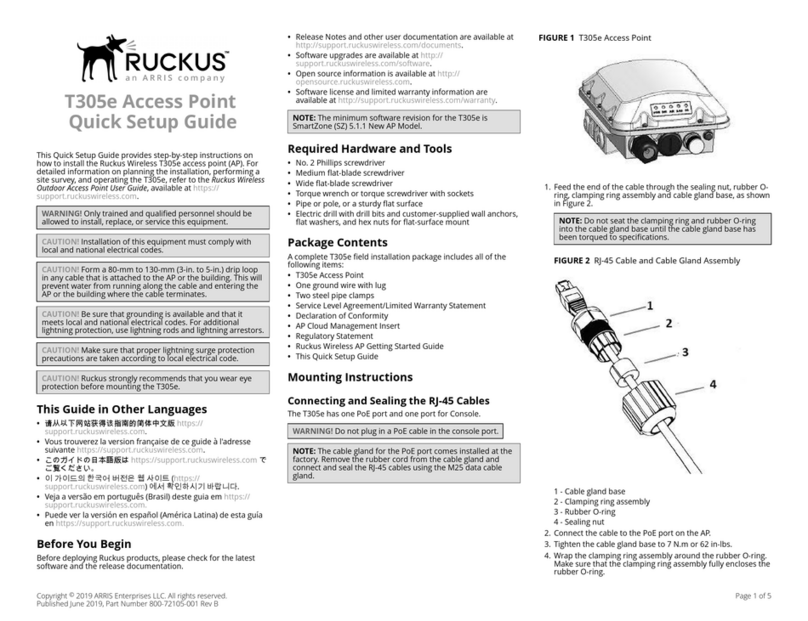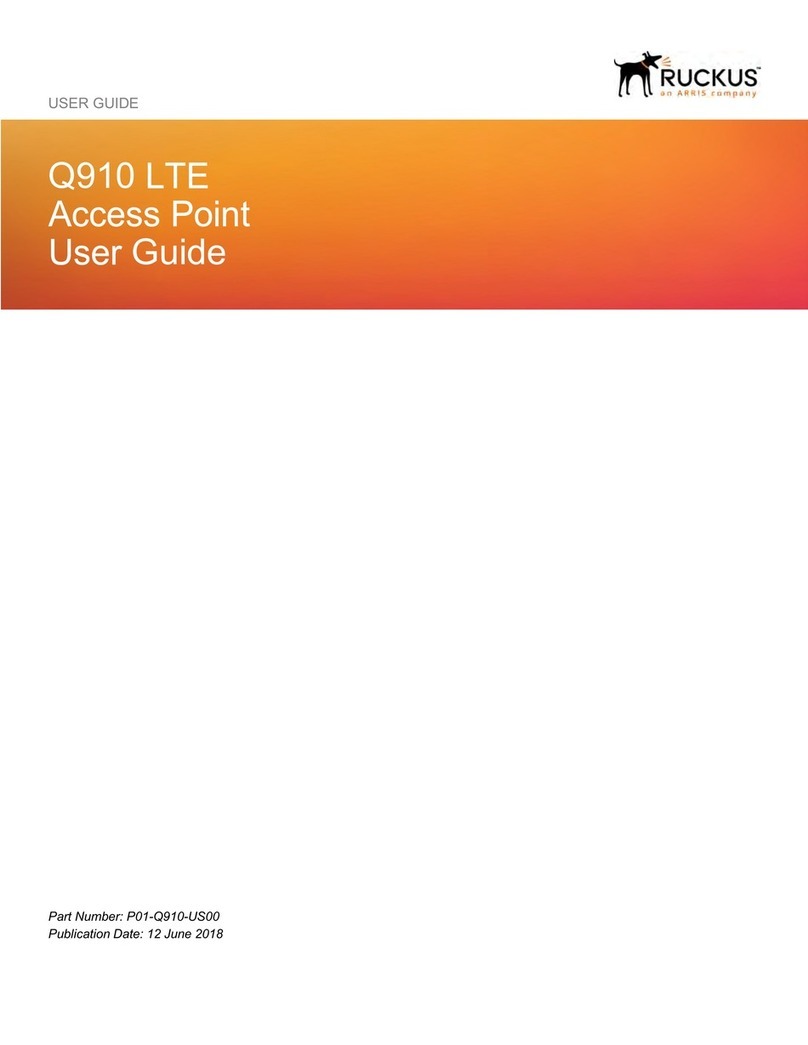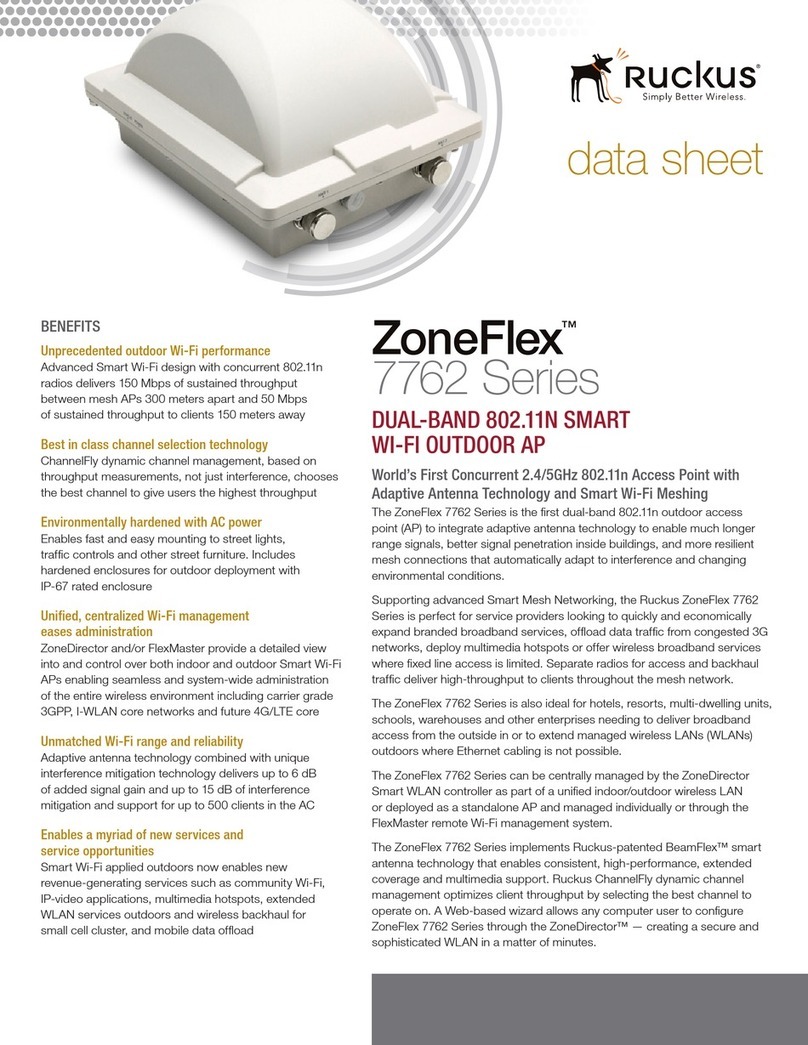Copyright © 2009 Ruckus Wireless, Inc.
Published February 2009, Part Number 800-70119-001 REV C
STEP 4: CUSTOMIZE THE WIRELESS SETTINGS
1On the Web interface menu, click Configuration > Wireless.
The Configure::Wireless::Common options appear.
2Verify that the following options are active:
•Wireless Mode: Auto-select
•Channel: SmartSelect
•Country Code: If you are not located in the United
States, select your current country.
3Click Update Settings if you made any changes.
4Click any of the four “Wireless #” tabs.
5In Wireless Availability, click Enabled.
6Delete the text in the SSID field, and then type the name
of your network. If your network does not have a “name”,
type a short name that will help your users identify the AP
in their wireless network connection application.
7Click Update Settings to save your changes.
8Repeat Step 4-7 for each Wireless # interface that you
want to enable.
9Click Logout to exit the Ruckus Web Admin interface.
10 When the Web Admin login page reappears, you can exit
your browser.
11 Disconnect the AP from the computer and from the cur-
rent power source, and then restore your computer to the
normal network connections.
STEP 5: RESTORE YOUR COMPUTER’SNETWORK
SETTINGS
1Click Start > Settings > Network Connections.
(If Windows 2000, click Start > Settings >Network and
Dial-up Connections.)
2When the Network Connections window appears, right-
click the icon for the “Local Area Connection” designated
for your home network and choose Properties.
3When the Local Area Connection Properties dialog box
appears, select Internet Protocol (TCP/IP) from the scroll-
ing list, and click Properties.
The TCP/IP Properties dialog box appears.
4Replace the recent AP connection entries with the entries
from your standard network configuration.
5Click OK to save your settings and exit first the TCP/IP
Properties dialog box, then the Local Area Connection
Properties dialog box.
Your computer is now ready for normal network use.
STEP 6: PLACE THE AP IN YOUR SITE
1Disconnect the AP’s power adapter from the power outlet.
2Move the AP to its permanent location (accessible to both
AC power and ISP connections).
3Use an Ethernet cable to connect the 10/100 or 10/100/
1000 port of the AP to the appropriate device:
• The ISP’s modem or gateway device
• The Ethernet switch that is connected to the ISP’s
device
4Connect the AP power adapter to the AP, then to a conve-
nient power source.
5Verify that the 10/100 or 10/100/1000 port LED is lit.
After a short pause to re-establish the Internet connection, you
can test the AP.
STEP 7: VERIFY THE INSTALLATION
1Using any wireless-enabled computer or mobile device,
search for and select the wireless network you’ve previously
configured.
2If you can connect, open a browser and link to any public
Web site.
Congratulations! Your wireless network is active and ready for
use.
FOR MORE INFORMATION
You can now use the wireless network to log into the AP’s Web
interface. Use the Web interface to review and fine-tune a
wide range of AP settings.
For information on how to configure the AP from the Web
interface, refer to the online help.
IF YOUR COMPUTER CANNOT CONNECT TO THE AP
• Disconnect the AP from the power source, wait 5 seconds,
then reconnect it—and wait 60 seconds before attempting a
reconnection.
• Disconnect and reconnect the AP and the computer.
• Replace the Ethernet cable with a new one if the relevant
LAN port LED is not illuminated. (LEDs in each port light up
during a successful connection.)
NOTE
If you anticipate logging into the AP regularly to perform
monitoring or maintenance (once it is in place), you may
want to consider assigning a static IP address to the AP. This
would simplify connections made to the AP for all post-
installation maintenance.
In a default AP configuration, the AP uses a DHCP-assigned
IP address. Any post-installation connections require (1) a
reverse ARP lookup or (2) logging into the DHCP server, to
determine which IP address is in effect in the AP.
See the Ruckus Wireless 2942/7942/7962 AP User Guide for
more information on IP address assignment options and
logging into the AP through either a static IP or dynamic IP
address.
OPTIONAL: IF YOU WANT TO SWITCH FROM DHCP
(DEFAULT)
A. On the menu, click Configuration > Internet.
B. Click the Static IP option.
C. Fill in the IP Address and Mask fields.
D. Click Update Settings to save your changes.
TIP
Use the wall-mount bracket to help secure the AP in an
advantageous location on the wall or ceiling. Follow these
guidelines:
• Place the AP as close to the center of the room, and away
from any physical obstructions.
• Place the AP on a shelf or other elevated location where the
user’s wireless networking devices are in line-of-sight
access.
• Avoid any sources of electromagnetic interference.
• Avoid placing the AP near large metal or glass surfaces.