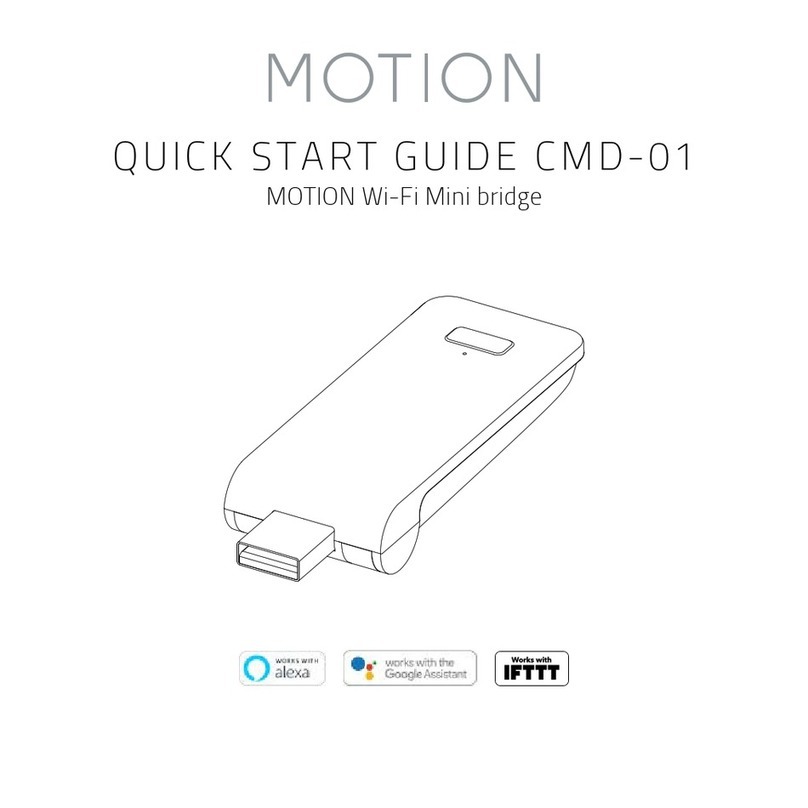FCC Manual I FCC ID: ZY4CM20
Regulatory Information
1 FCC Information for User
This product does not contain any user-serviceable
components and is to be used with approved an-
tennas only. Any product changes or modifications
will invalidate all applicable regulatory certifications
and approvals.
2 FCC Electronic Emission Notices
This device complies with part 15 of the FCC Rules.
Operation is subject to the following two conditions:
1. This device may not cause harmful interference
2. This device must accept any interference
received, including interference that may cause
undesired operation.
3 FCC Radio Frequency Interference
Statement
This equipment has been tested and found to
comply with the limits for a class B digital device,
pursuant to Part 15 of the FCC Rules. These limits
are designed to provide reasonable protection
against harmful interference when the equipment
is operated in a commercial environment. This
equipment generates, uses and can radiate ra-
dio-frequency energy and, if not installed and used
in accordance with the instructions, may cause
harmful interference to radio communications.
Operation of this equipment in a residential area
may cause harmful interference, in which case the
user will be required to correct the interference at
their own expense.
If this equipment does cause harmful interference
to radio or television reception, which can be de-
termined by turning the equipment off and on, the
user is encouraged to try to correct the interference
by one or more of the following measures:
Reorient or relocate the receiving antenna.
Increase the distance separating the equipment
and receiver.
Connect the equipment to an outlet on a circuit
different from that to which the receiver is
connected.
Consult the dealer or an experienced radio/TV
technician for help.
MPE Reminding
To satisfy FCC RF exposure requirements, a
separation distance of 20 cm or more should be
maintained between the antenna of this device and
persons during device operation.
To ensure compliance, operations at closer than this
distance is not recommended.
Safety
WARNING: Important safety instructions. Follow all
instructions, since incorrect installation can lead to
severe injury.
Do not let children play with the blind and/or
remote control.
Take care that the blind can move freely and is
not blocked by any objects.
Do not paint the device.
Keep the device dry.
Do not drop, knock, or shake the device. Rough
handling can break internal circuit boards.
Cleaning
Follow these general rules when cleaning the
outside of the device and its components:
Use a damp, soft, lint-free cloth. Avoid getting
moisture in openings.
Do not use aerosol sprays, solvents, alcohol, or
abrasives.
Service & Support
Do not perform repairs yourself. Do not attempt to
open the device or disassemble it. You run the risk
of electric shock and voiding the limited warranty.
No user-serviceable parts are inside.
Warranty Service
First follow the advice in this manual. If the product
appears to be damaged or does not function
properly, go to your local dealer for instructions on
how to obtain warranty service.
Recycle
This marking indicates that this product should
not be disposed with other household wastes
throughout the EU. To prevent possible harm to the
environment or human health from uncontrolled
waste disposal, recycle it responsibly to promote
the sustainable reuse of material resources. To
return your used device, please use the return and
collec-tion systems or contact the retailer where
the product was purchased. They can take this
product for environmental safe recycling.
EU Declaration
Hereby, Coulisse declares that the radio equipment
type CM-20 is in compliance whith directive
2014/53/EU The full text of the EU declaration of
conformity is available at the following internet
address: www.coulisse.com