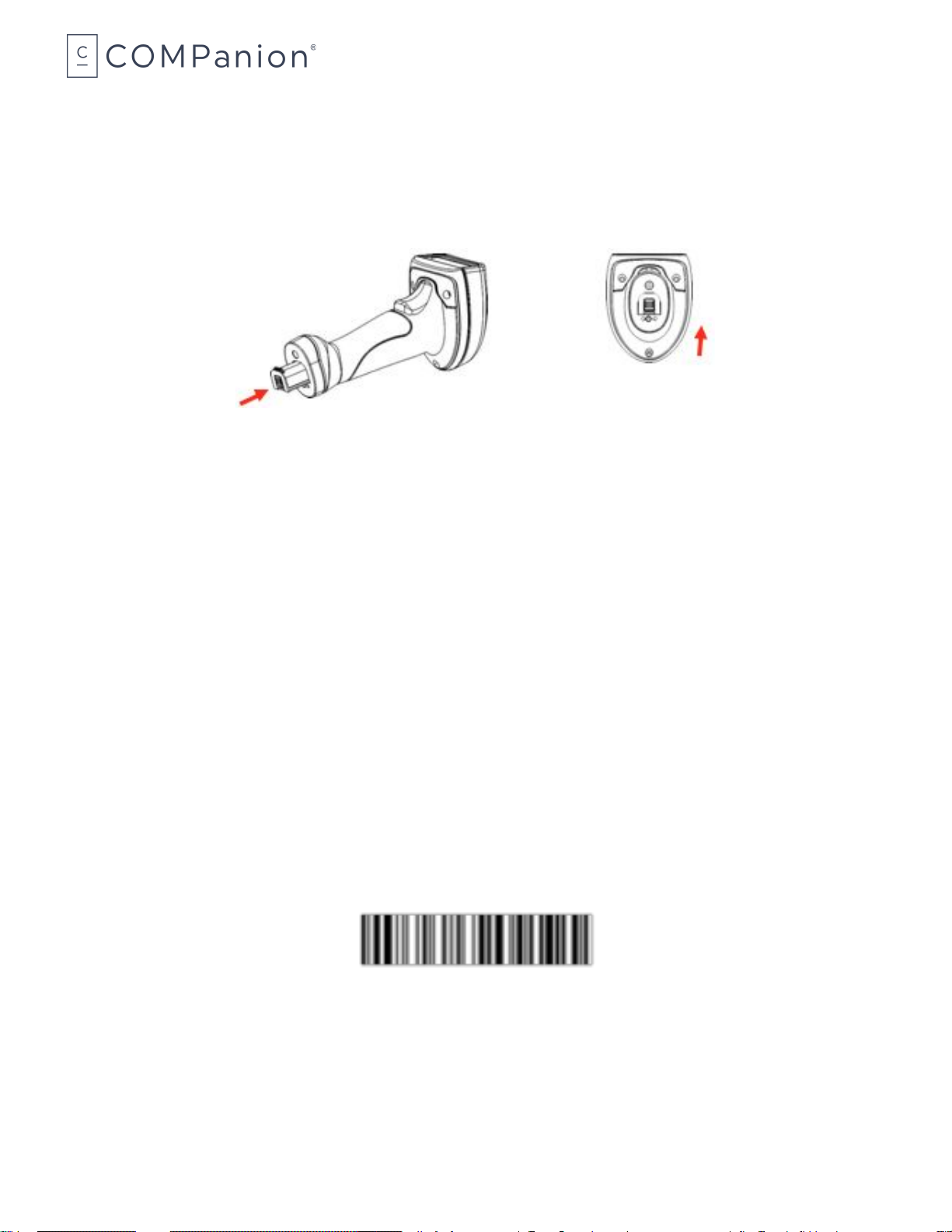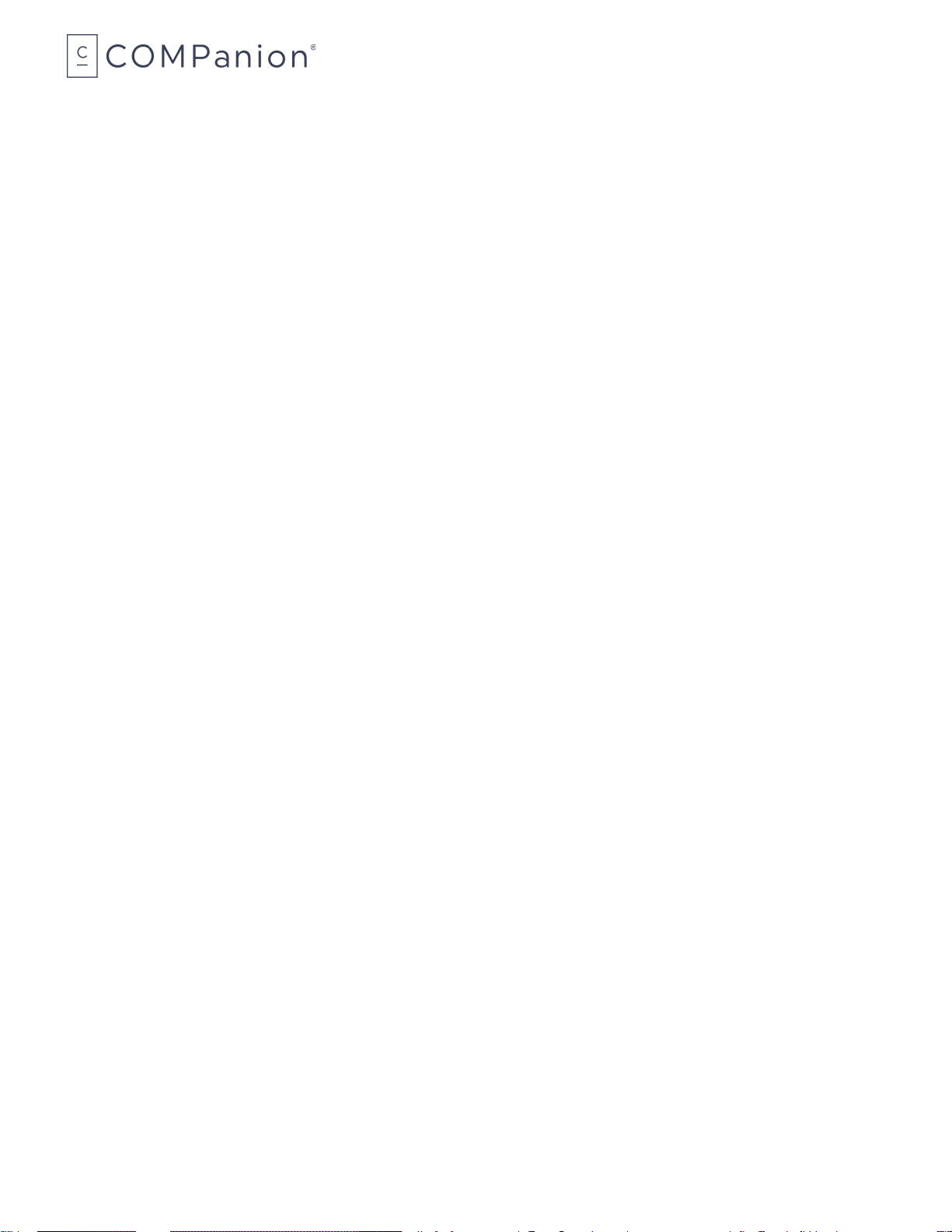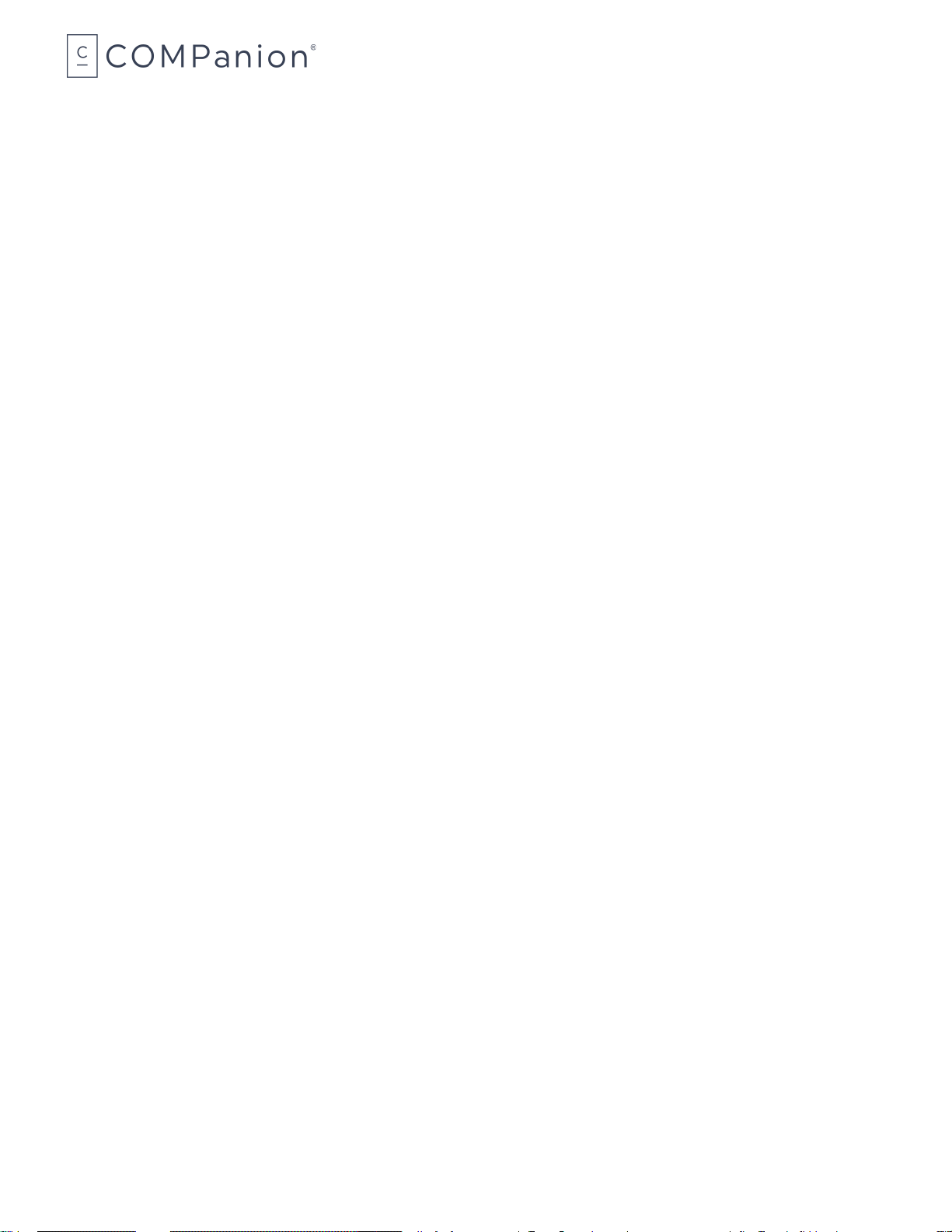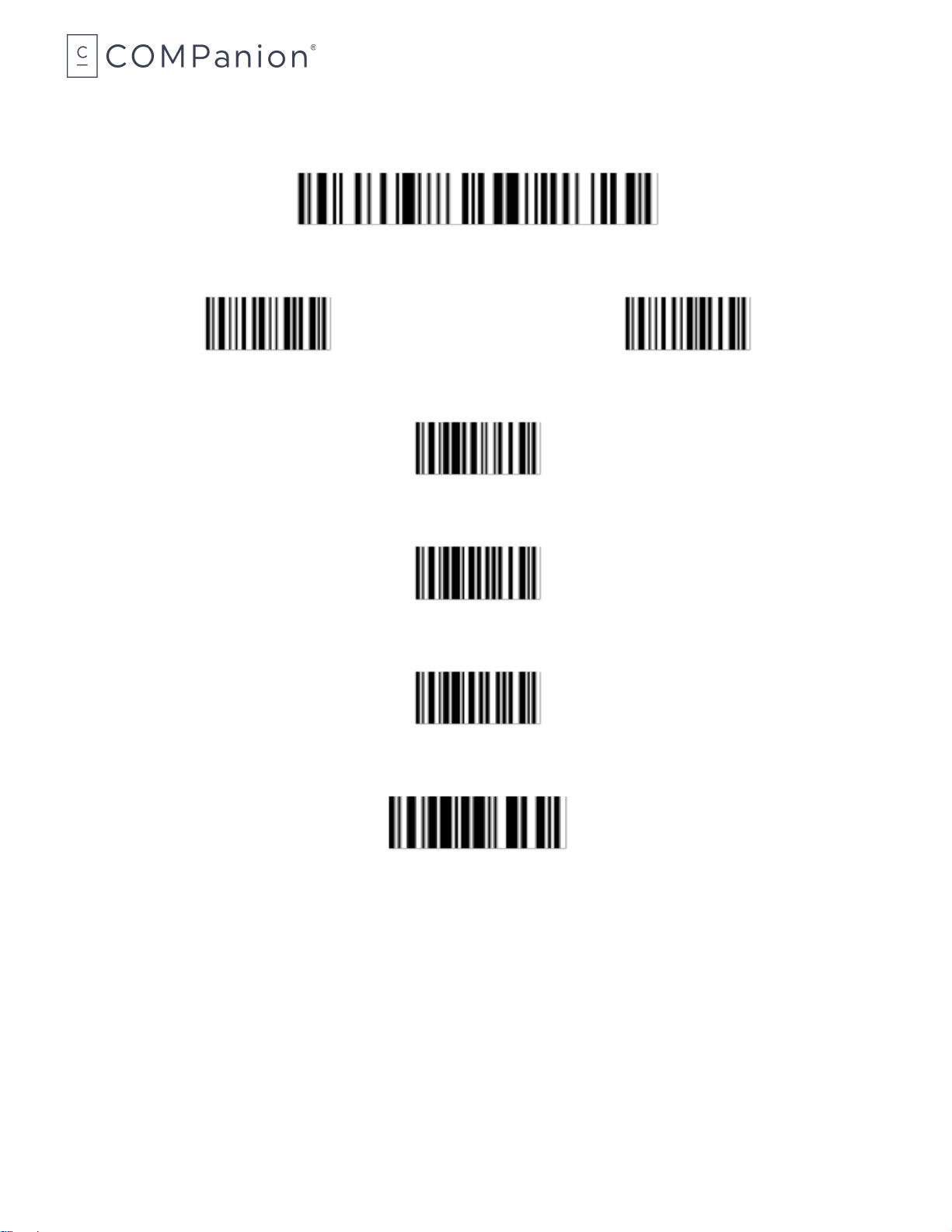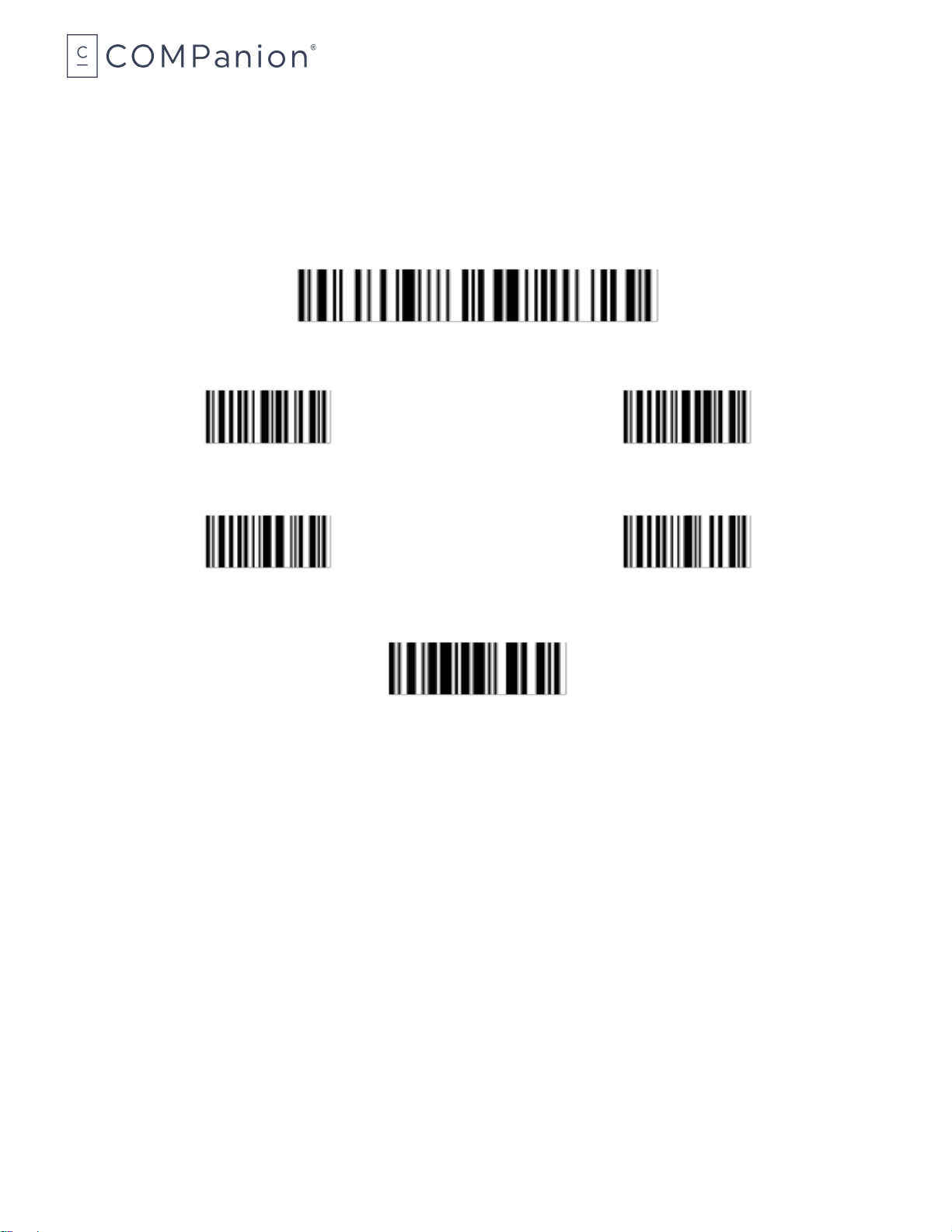___________________________________________________________________________________________________________________________________
Memory Mode
The scanner, by default, will transmit scanned barcodes in real-time to the cradle. It can also work
offline and store scanned data in its internal flash memory for later upload to the host computer. This
is called Memory mode. Use the barcodes on the following page to program your scanner for Memory
mode.
To start using memory mode, scan ENTER SETUP followed by ENABLE MEMORY MODE and then
UPDATE. Your scanner is now in memory mode. Scan the barcodes that you wish to enter into the
memory of the scanner.
COMPanion recommends that you do not scan more than one or two bookshelves (approximately
200 barcodes) between downloads.
When you are ready to download the barcodes you’ve scanned, open an application such as Word,
Notepad, Wordpad, TextEdit or SimpleText. To download the barcodes from memory scan the ENTER
SETUP barcode, followed by the SEND DATA barcode and then UPDATE. Once the scanner finishes
downloading the barcodes from memory, add any commands to the file that are needed. Save the file
as a plain text document (.txt). The file now can be processed as an import script in Alexandria,
Textbook Tracker and eLunchroom. To open the dialog to process script type an asterisk (*) into the
command line and hit the Enter key.
Because of the speed at which the barcode downloads the data, it is strongly recommended that
download to a text editor to create a script file for processing rather than directly to the program.
Once the file has been processed, you can clear the barcodes from memory. To clear the memory
scan the ENTER SETUP barcode, followed by the CLEAR DATA barcode, then the CLEARANCE
CONFIRMATION barcode and then UPDATE. You scanner is now ready to scan more items.
When you are ready to switch back to live mode, scan the ENTER SETUP barcode, followed by the
<DISABLE MEMORY MODE> barcode, and then the UPDATE barcode.