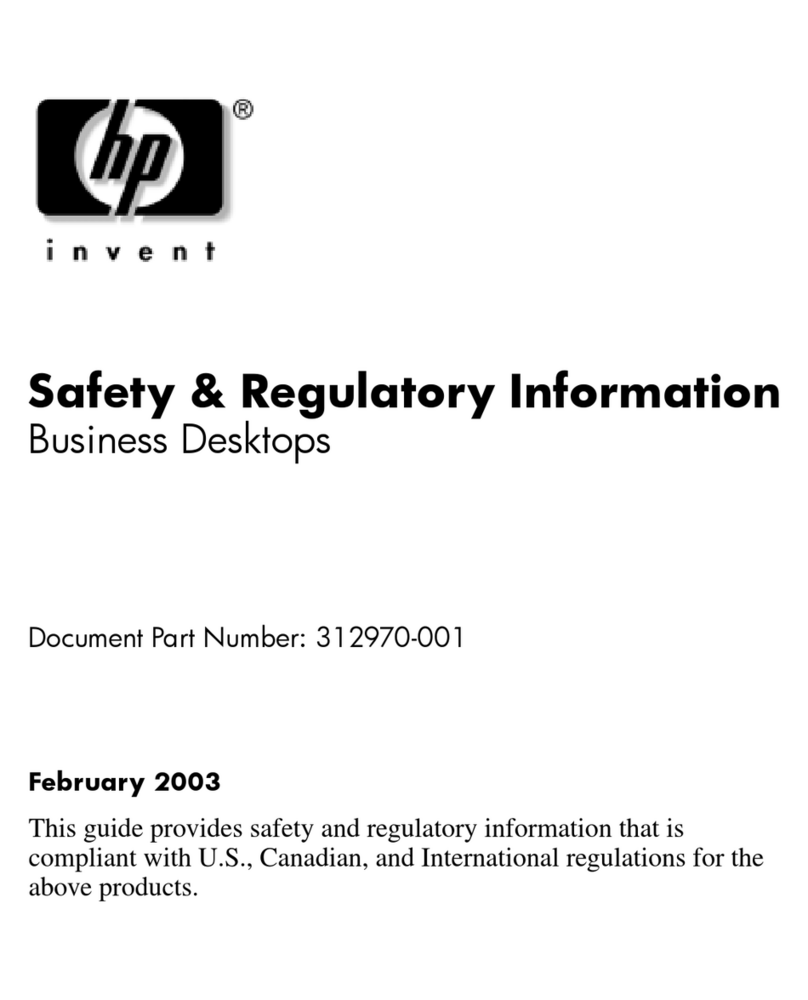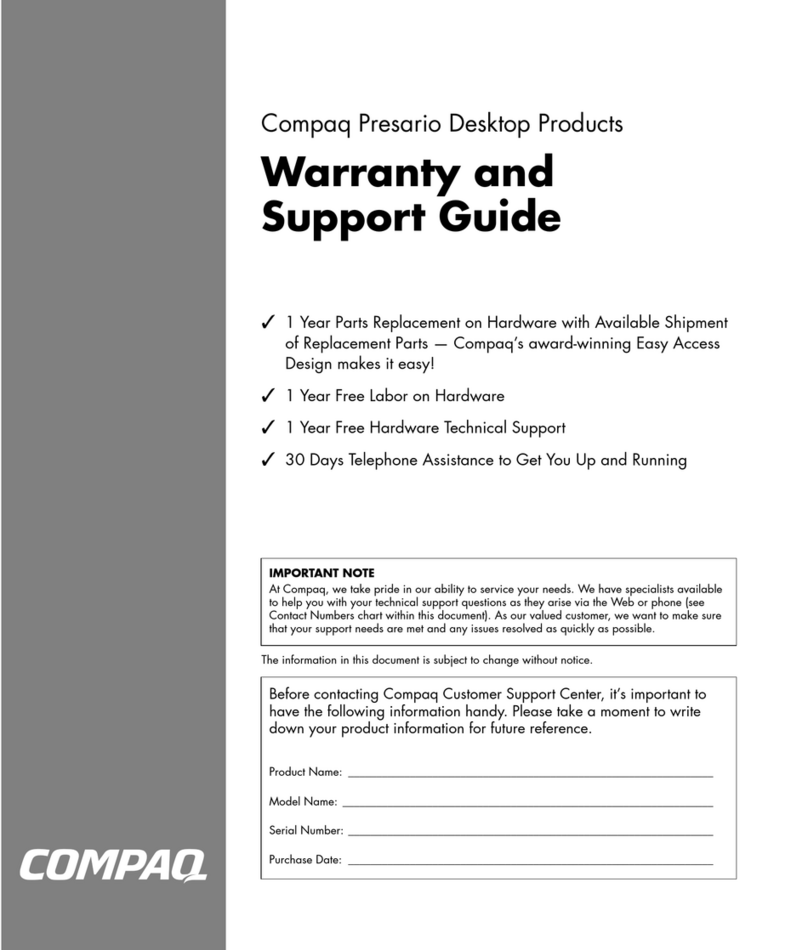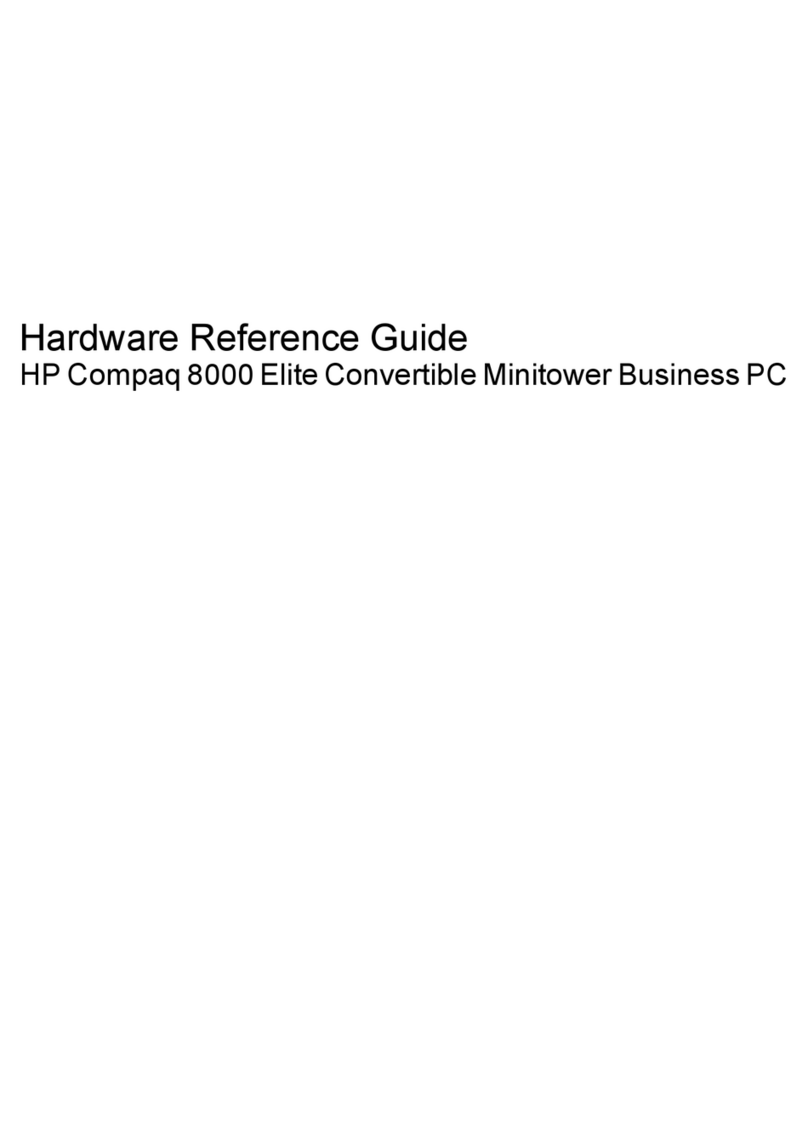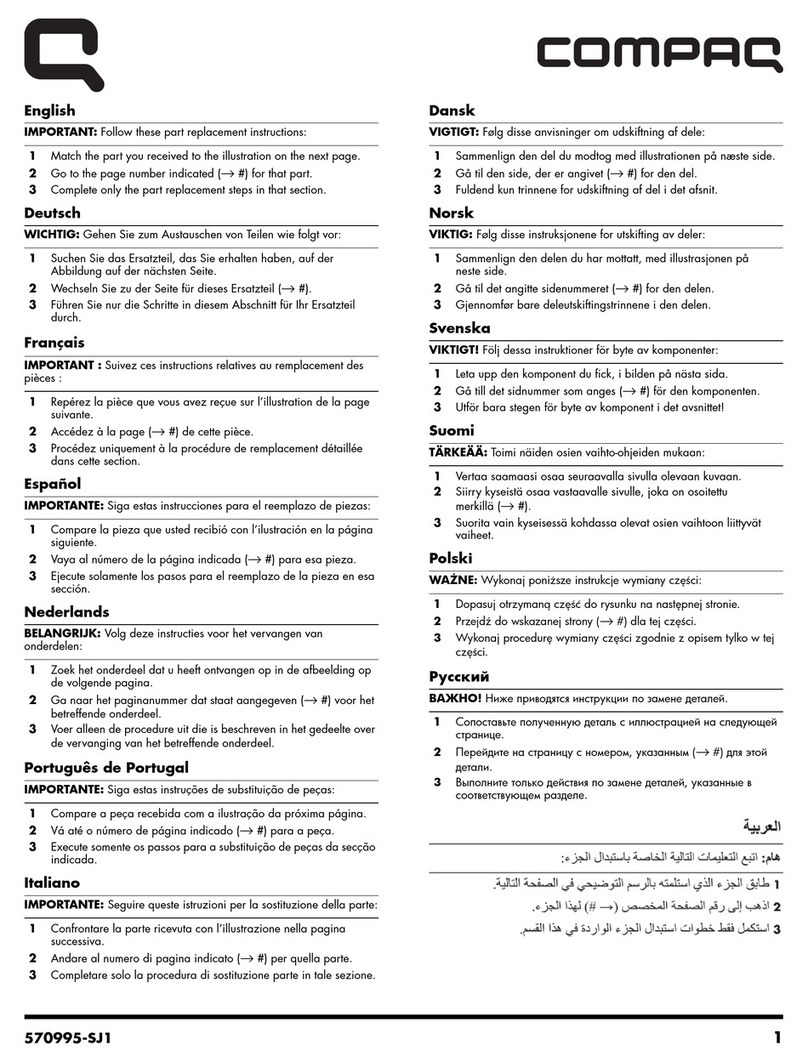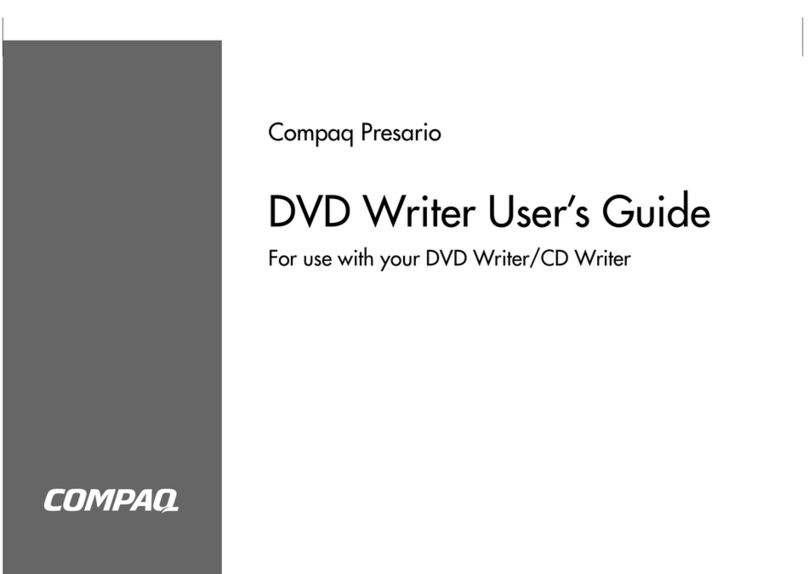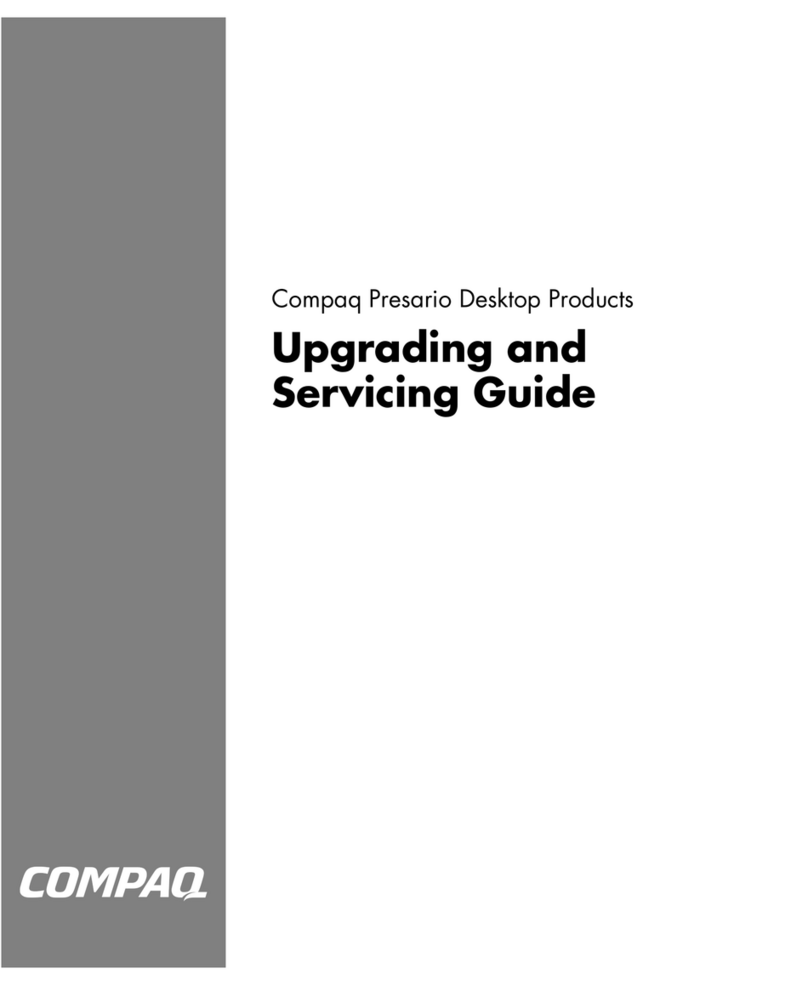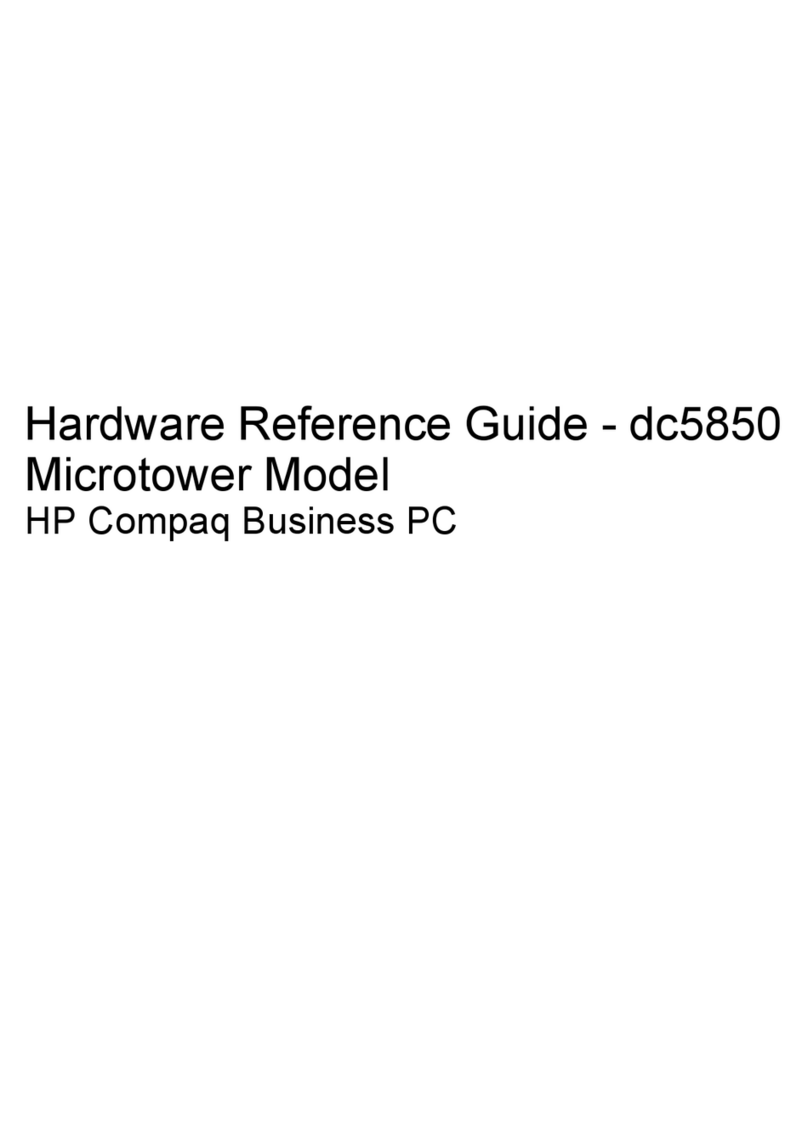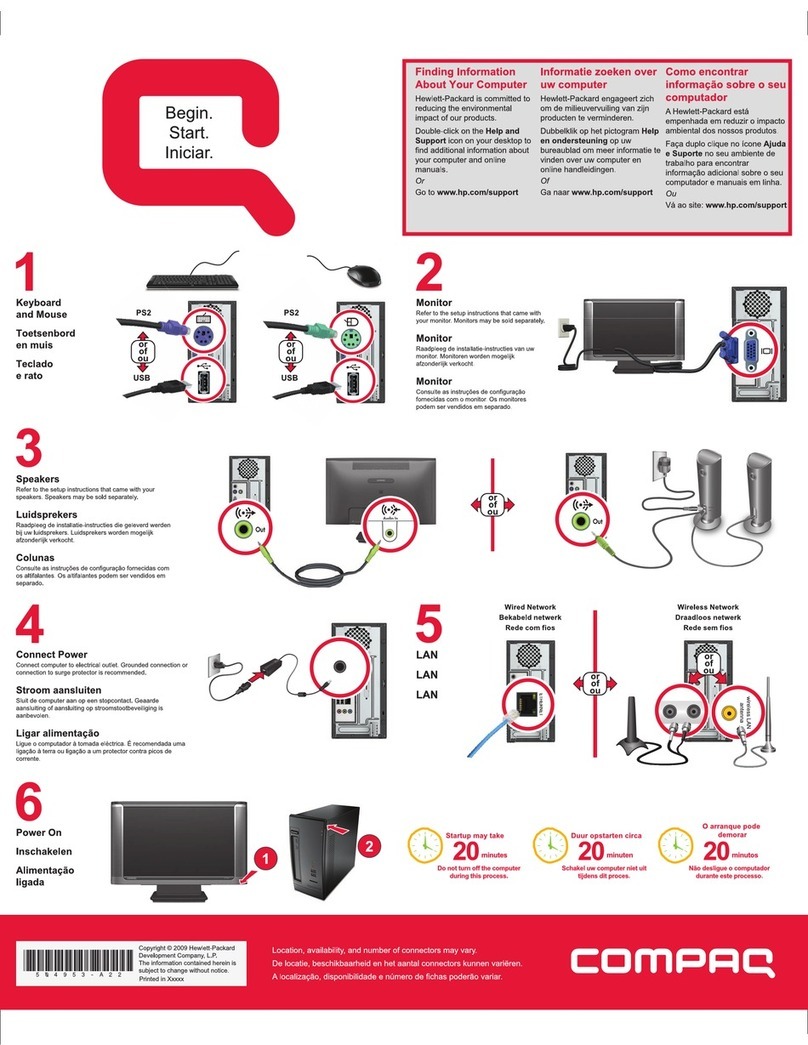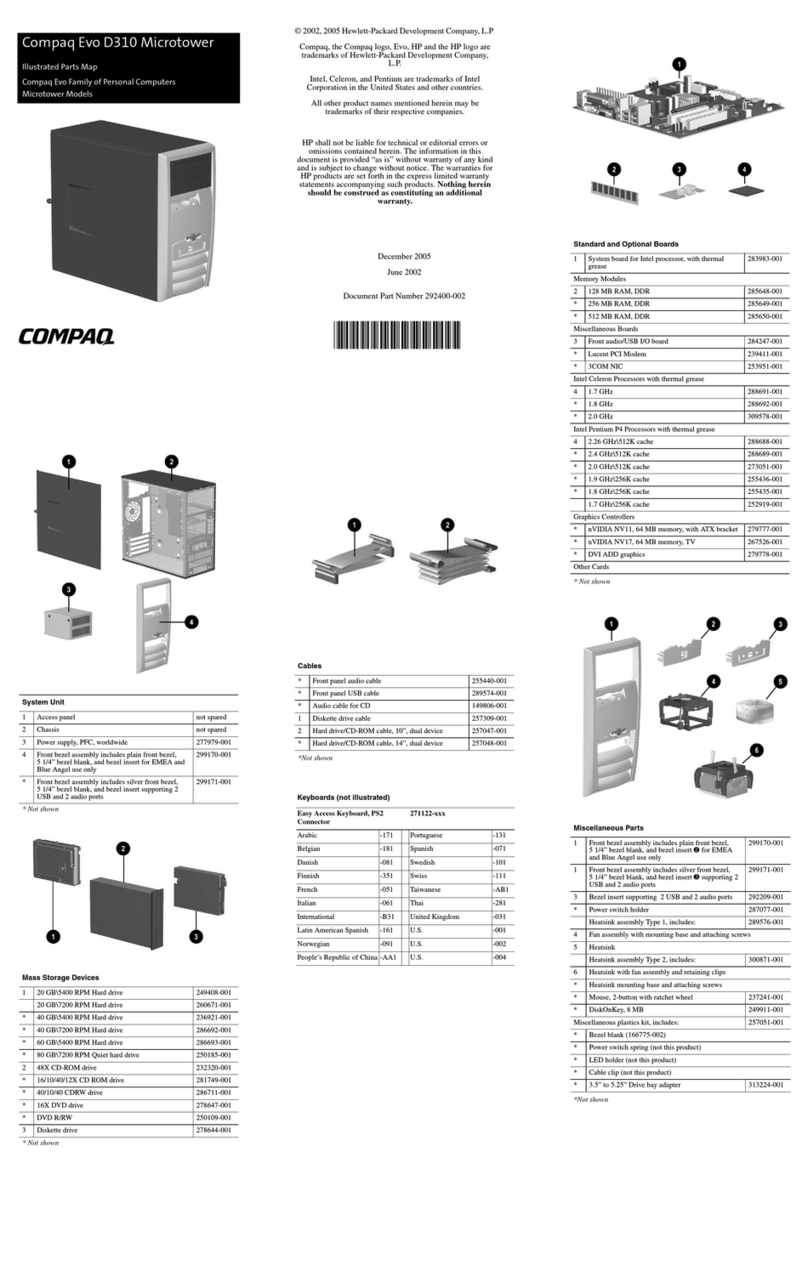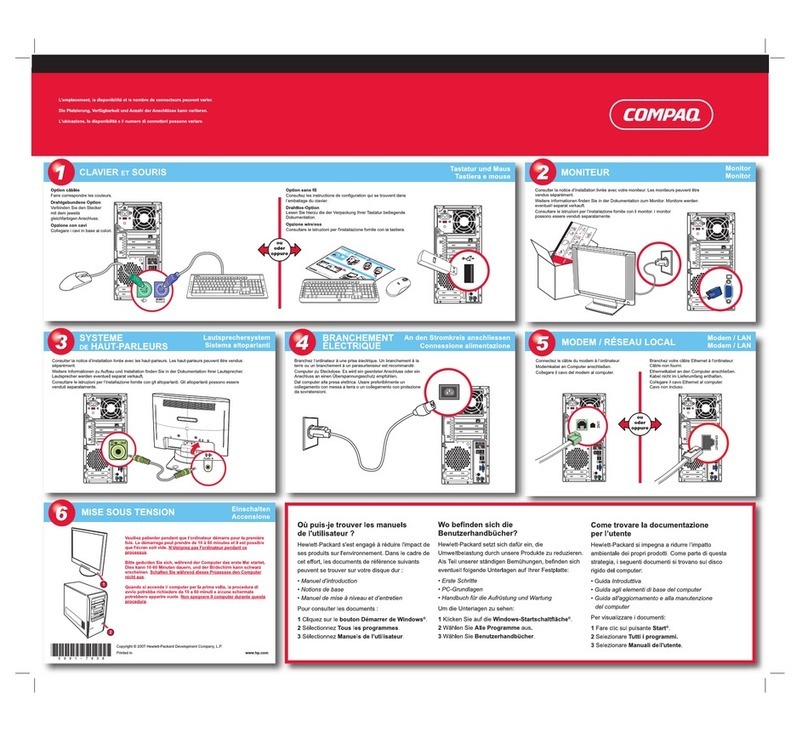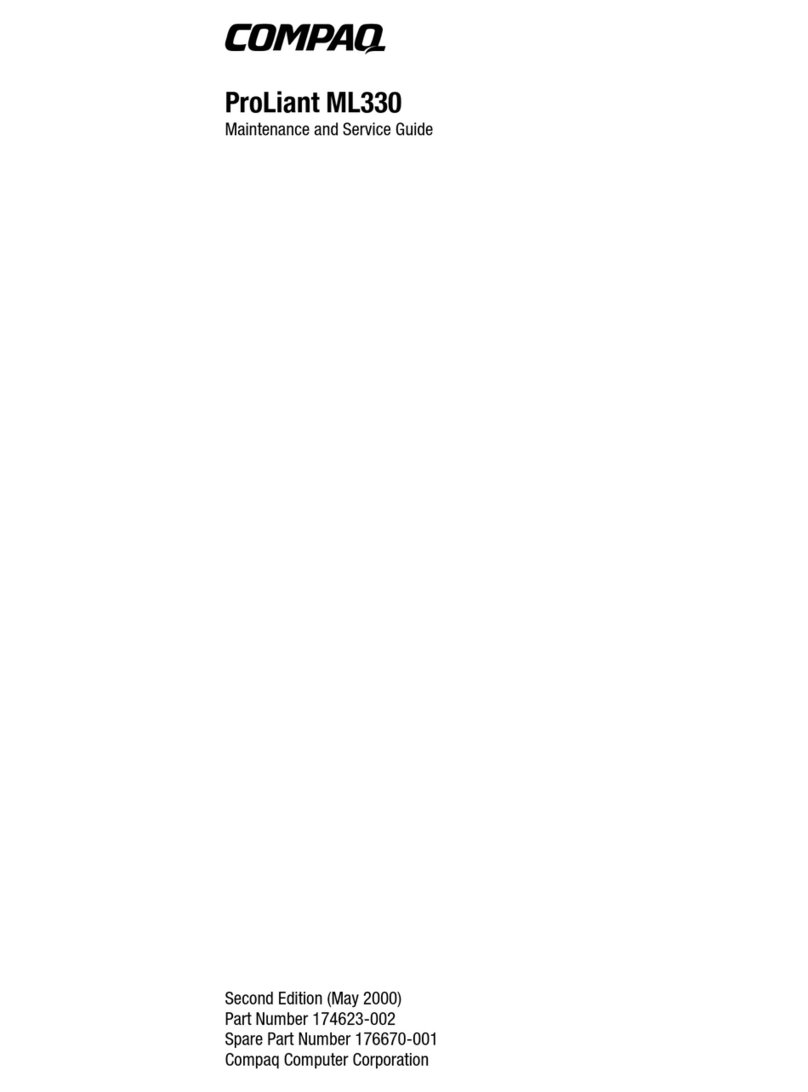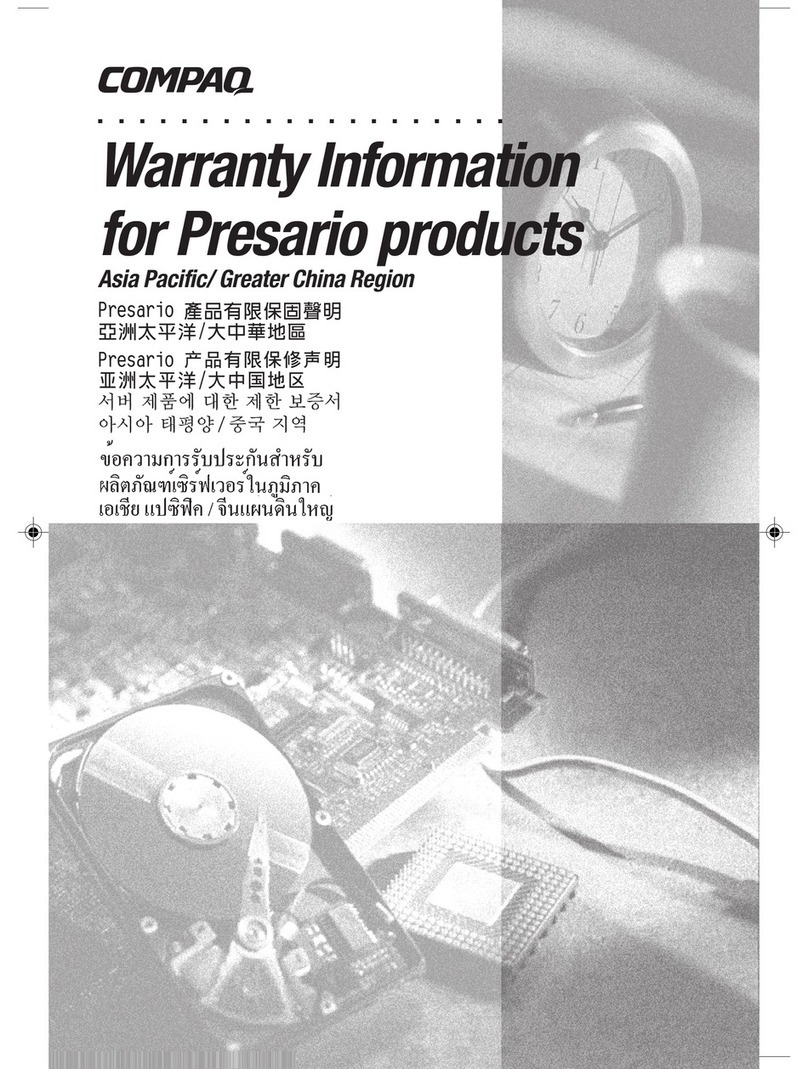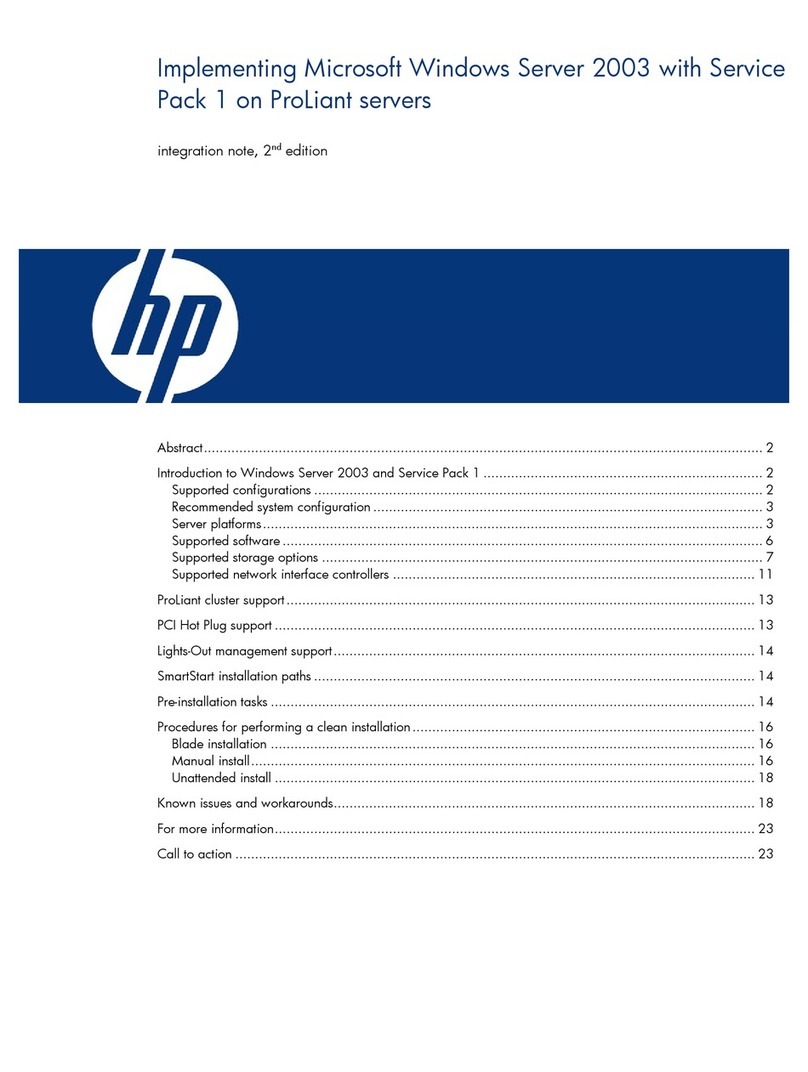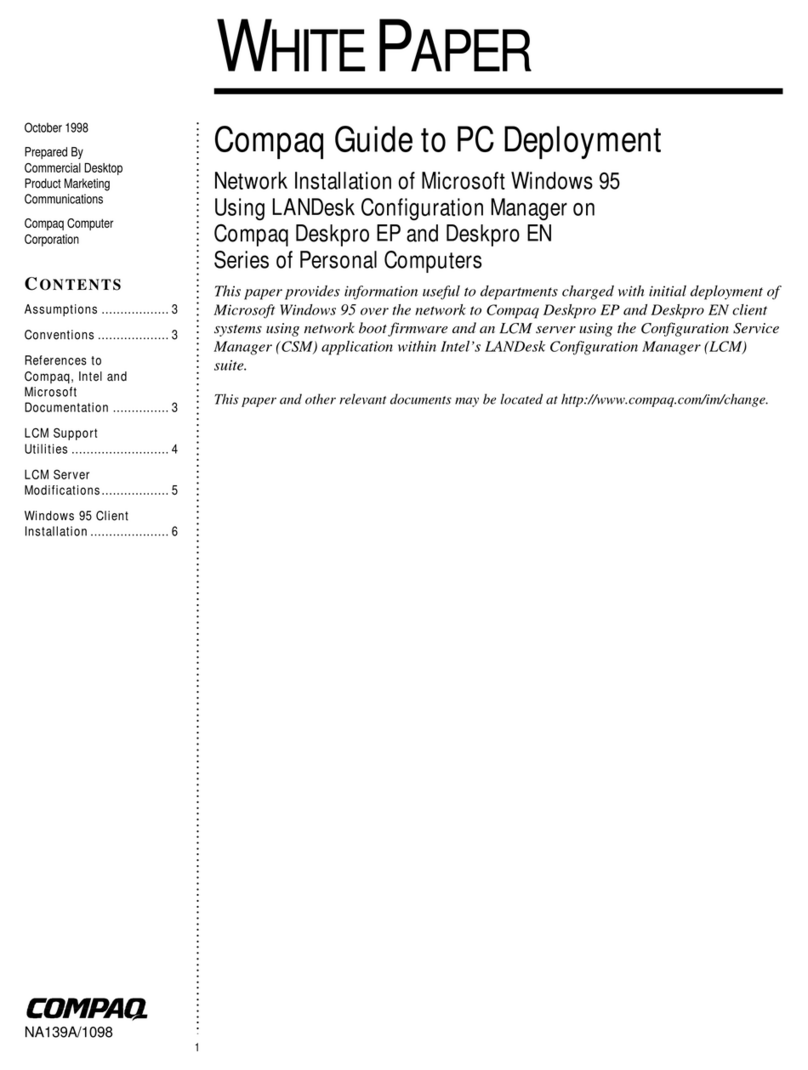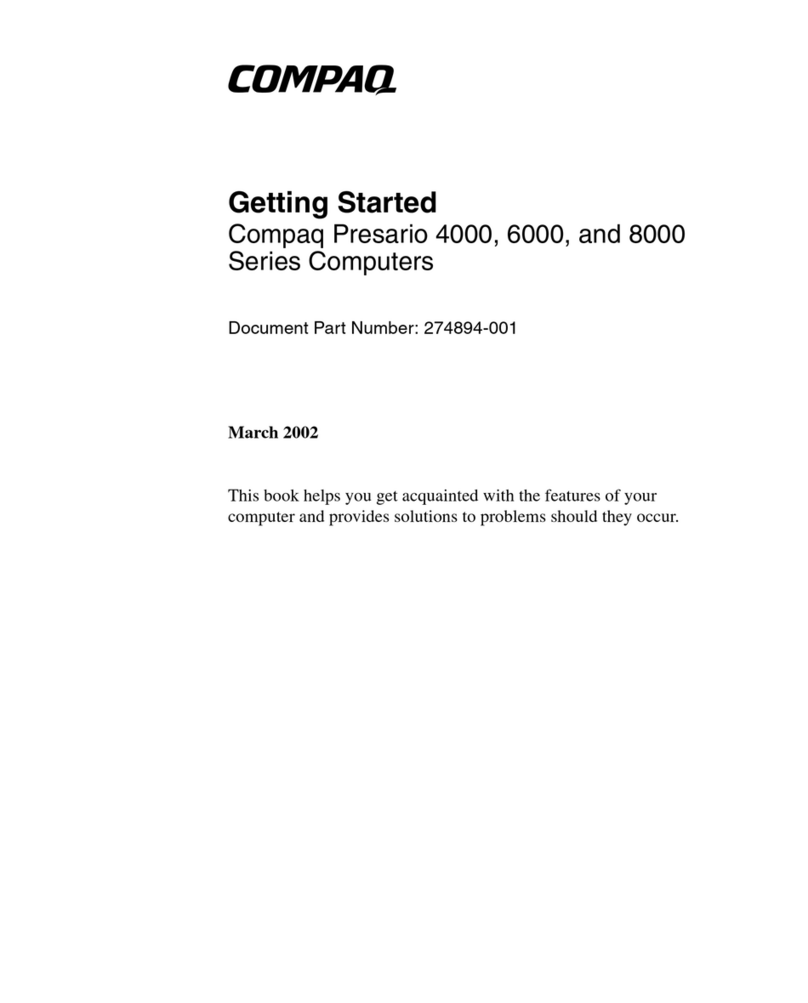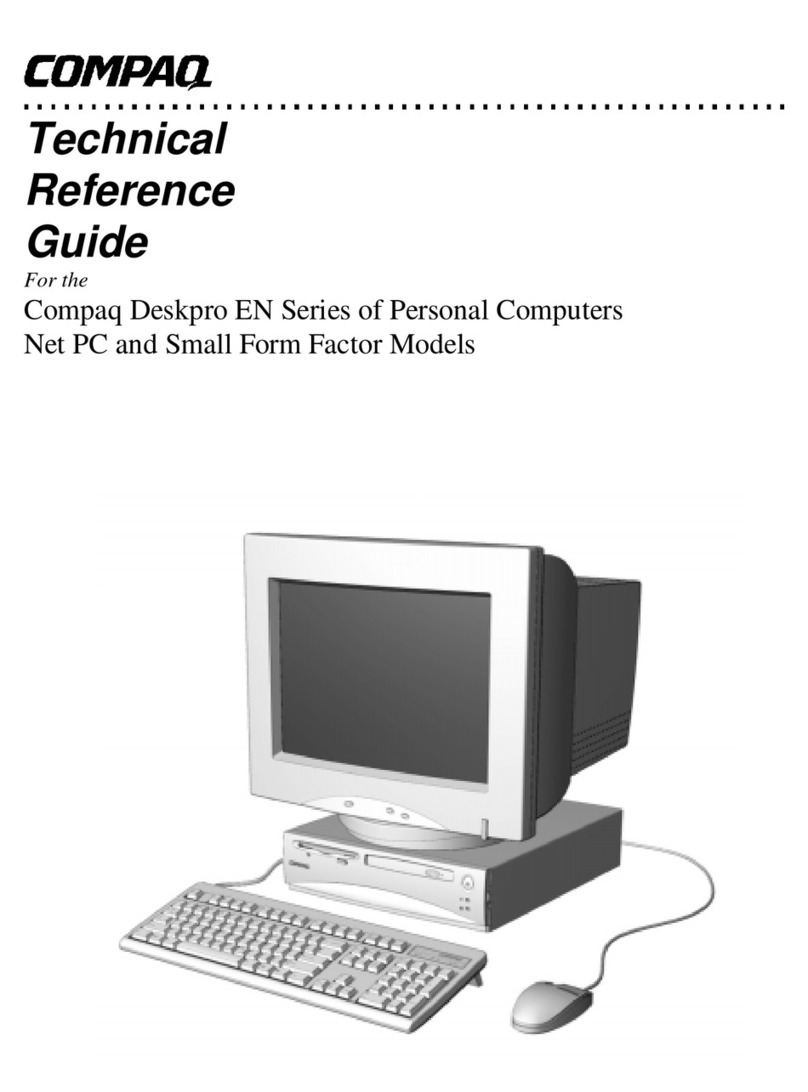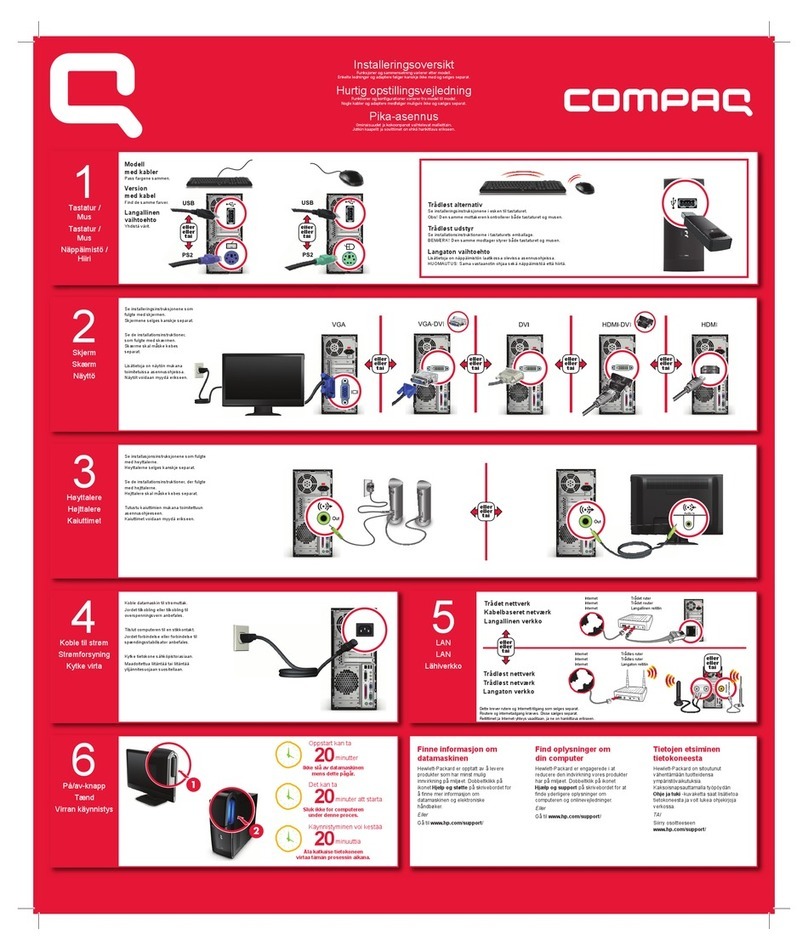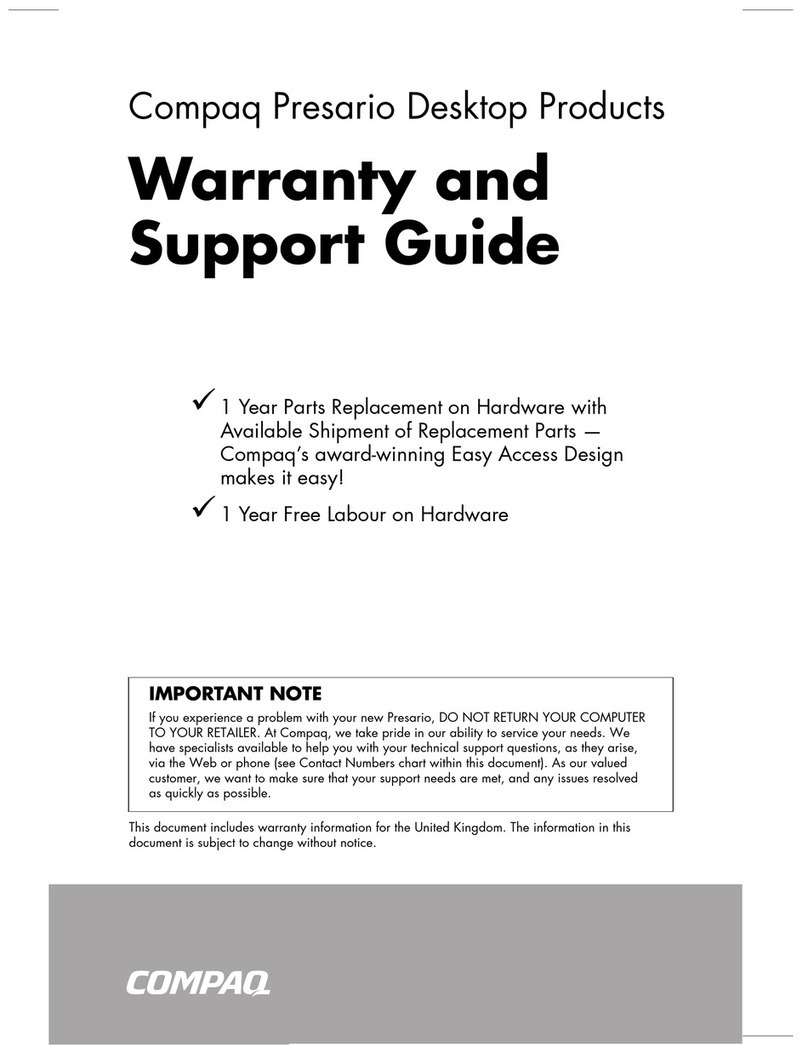5
3 - Disk 2 prepares the source file copy and launches the unattended installation
When the server is ready, a more complete boot disk is required to check the location of the OS
source files and configuration files (CD ROM or Network).
The second boot disk is more difficult to create because we have to start the Netserver, access the
CD ROM or a mapped network drive, copy all the files and then launch the installation.
This disk will be an MS DOS boot disk, with CD ROM drivers (in case of unattended installation by
CD) or TCP/IP stack (in case of unattended installation from a shared distant directory).
Creation of the base boot disk:
Use HPFORMAT.EXE on the HP Navigator CD, located in the directory \System and all the files such
as msdos.sys, io.sys, etc. in the sub-directory \Dosstub\Language.
Usage:
hpformat -b bootSec [-i ioSys -m msdossys] [-l language] [-v label] drive
where
- b bootSec: boot sector for the formatted drive
- i ioSys: io.sys for the formatted drive, optional
- m msdossys: msdos.sys for the formatted drive, optional
- v label: disk label, optional
- l language: us, fr, ge, it, or sp
We can also copy XCOPY.EXE to the disk.
Creation of the network boot disk
Use “Network Client Administrator” on a Windows NT4 Server, choose “Make Network Installation
Disk”, Select the correct path for the Client files (the directory \Clients included on the Windows NT4
Server CD ROM), and then choose “Network Client MS DOS...”, a driver for the NIC integrated into
the Netserver or any that can easily be identified in the configuration files. When this has been
done, we can add some other useful information, such as the distant server name, etc., because all
this information will be required later. All the files necessary for the TCP/IP stack will be copied to
the disk and AUTOEXEC.BAT and CONFIG.SYS database files will also be added.
It is necessary for the disk to be able to boot so that we can run the above files.
Now refer to the specific configuration documentation to change PROTOCOL.INI and SYSTEM.INI
files located into \Net subdirectory.
Certain files must be modified to be appropriate for the automatic installation, in particular
SYSTEM.INI in the \Net directory in which it is necessary to remove the computer name, the
username, etc. and insert the correct “.DOS” driver files (see variables put in memory in the list
below).
It is necessary to format the partition of 2Go and to start a copy of all necessary files, i.e. \i386 for
OS and possibly other directories for additional applications such as pcAnywhere(r).
The following operation consists of loading in memory all the useful variables to parse to various
possible scripts. This stage is not mandatory but can prove useful when several different systems have
to be installed.
ECHO SET TEMPLATE=%TEMPLATE%> A:\VARS.BAT
ECHO SET COMPUTERNAME=%COMPUTERNAME%>> A:\VARS.BAT
ECHO SET LOGIN=Administrator>> A:\VARS.BAT
ECHO SET WORKGROUP=HP-LABS>> A:\VARS.BAT
ECHO SET DOMAIN=HP>> A:\VARS.BAT
ECHO SET NETDRIVE=i:>> A:\VARS.BAT
ECHO SET NETSERVER=E800-TTDM>> A:\VARS.BAT
ECHO SET NETSHARE=W2KSRV>> A:\VARS.BAT
ECHO SET SRVTYPE=%SRVTYPE%>> A:\VARS.BAT
nb: the boot disk can
also be a .dsk
image file that can
be downloaded by
a TT_RCC.
nb: a Win9x-based
system must
be used because
this software does
not work on an
NT system.
nb: all resource names
are arbitrary and
will depend
on the actual
implementation.