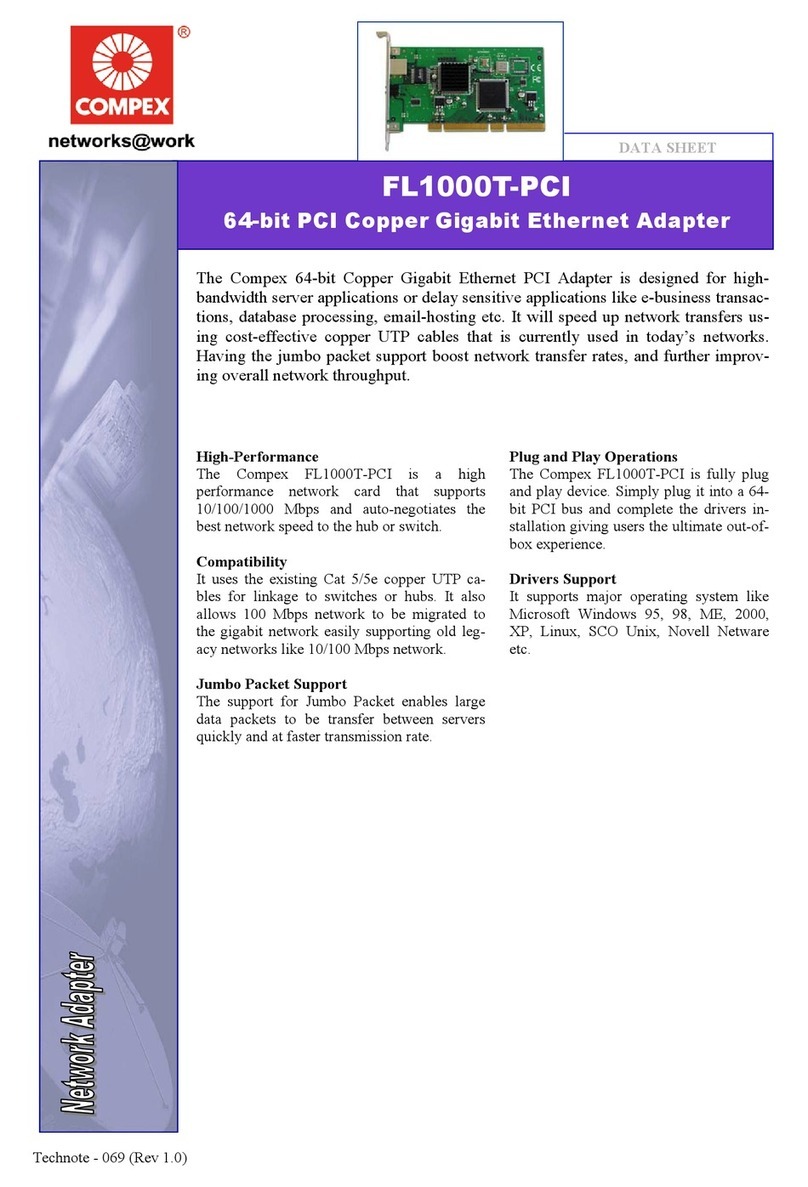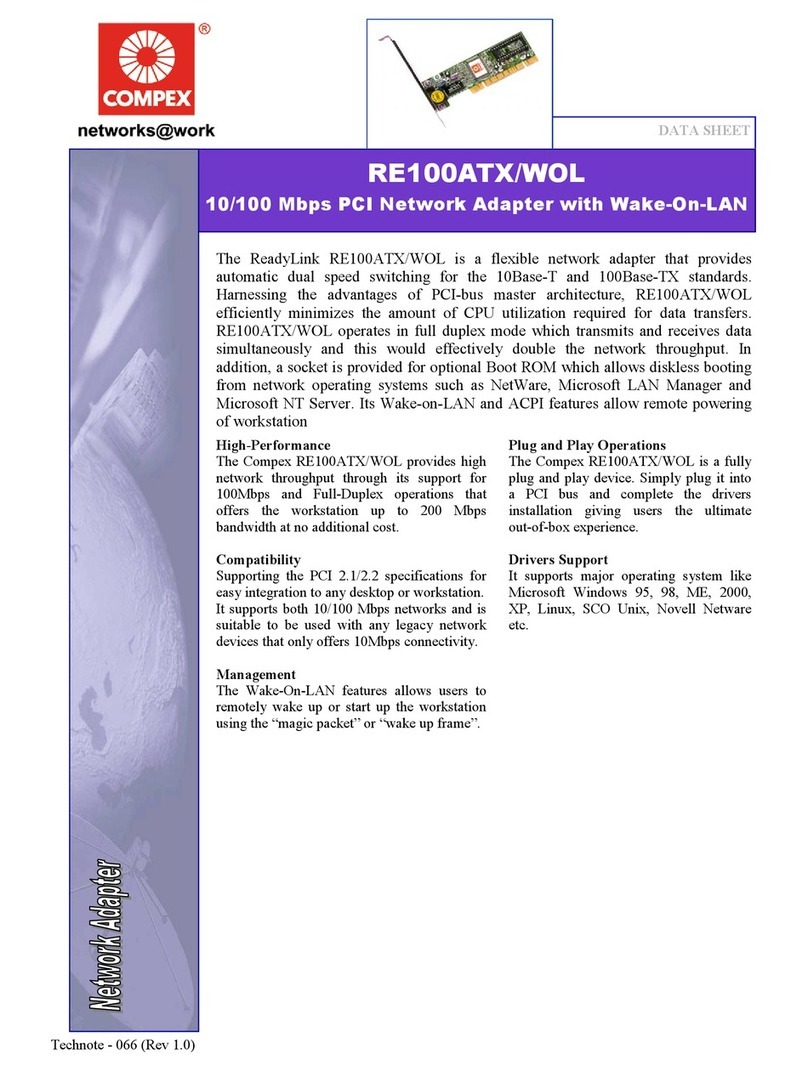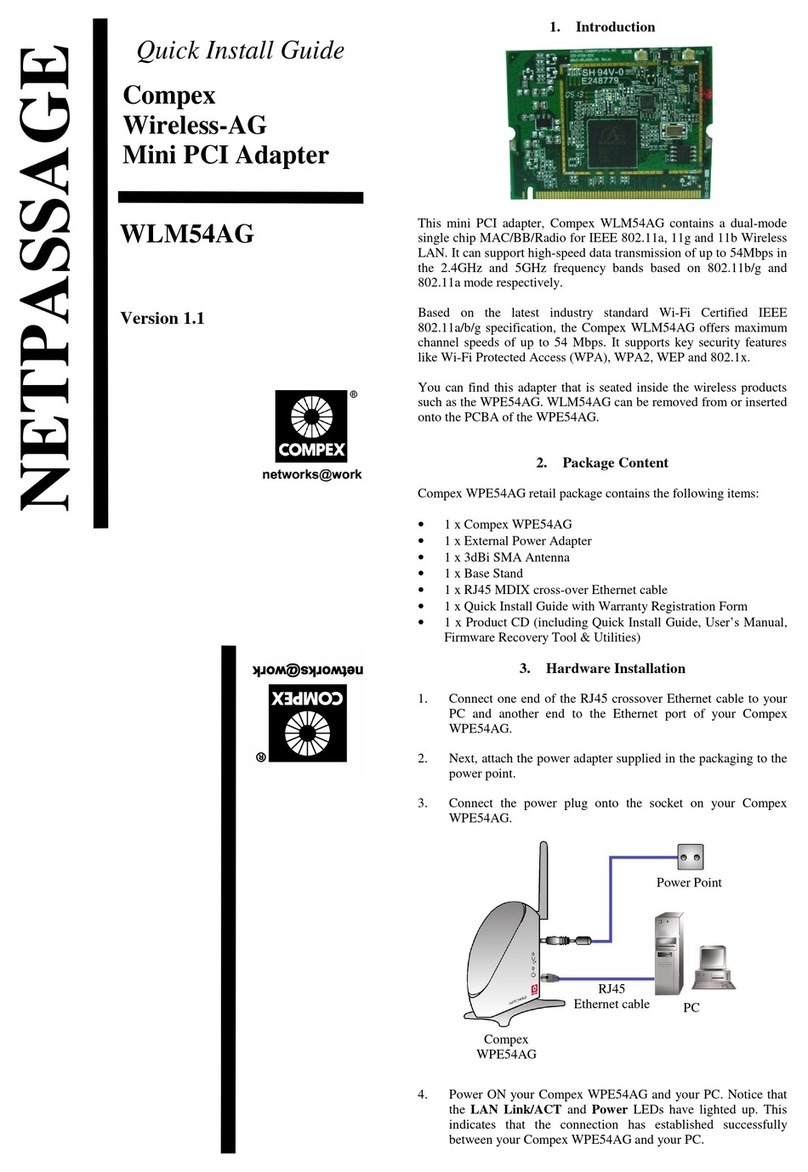Table of Contents
Copyrights © 2003 Compex Systems Pte Ltd ...............................................................................i
Trademark Information..................................................................................................................i
Disclaimer .....................................................................................................................................i
Your Feedback...............................................................................................................................i
FCC NOTICE.............................................................................................................................. ii
Declaration of Conformity........................................................................................................... ii
Technical Support Information................................................................................................... iii
About This Document .................................................................................................................iv
How to Use this Document..........................................................................................................iv
Conventions.................................................................................................................................iv
Chapter 1 Product Overview..................................................................... 1
1.1 Introduction ..................................................................................................................... 1
1.2 Overview ......................................................................................................................... 1
1.3 Features and Benefits....................................................................................................... 1
1.3.1 IEEE 802.11g/b compliant................................................................................. 1
1.3.2 Supports 1, 2, 5.5, 11, 12, 18, 24, 36, 48 and 54 Mbps Data Rates.................... 2
1.3.3 Wired Equivalent Privacy (WEP) 64/128-bit data encryption ........................... 2
1.3.4 External Antenna Connector Slot ...................................................................... 2
1.4 Applications..................................................................................................................... 2
1.4.1 When do you need wireless LAN?..................................................................... 2
1.4.2 Networking scenarios for WL54G ..................................................................... 3
1.5 Technical Specifications.................................................................................................. 4
Chapter 2 Getting Started ......................................................................... 5
2.1 Package Content ...............................................................................................................5
2.2 Setup Considerations ........................................................................................................5
2.2.1 Software requirements ....................................................................................... 5
2.2.2 Hardware requirements...................................................................................... 5
Chapter 3 Hardware and Software Installation...................................... 6
3.1 WL54G Hardware and Software Installation for Win98/98SE/ME/2000.........................6
3.2 WL54G Hardware and Software Installation for Windows XP........................................9
Chapter 4 Configuration of PRISM Wireless Settings ......................... 12
4.1 Functions of the PRISM Wireless Settings Program ......................................................12
4.1.1 Under Status Tab ............................................................................................. 13
4.1.2 Under Configuration Tab................................................................................. 13
4.1.3 Under Encryption Tab...................................................................................... 16