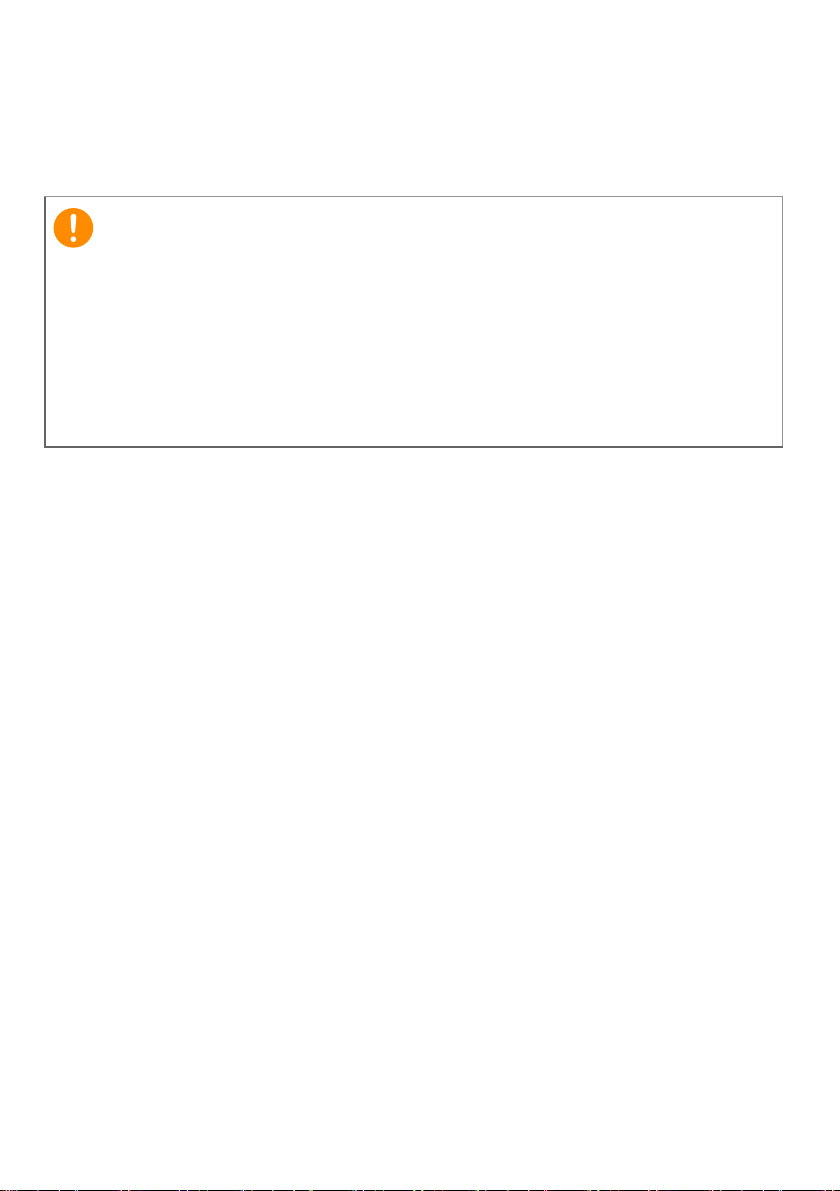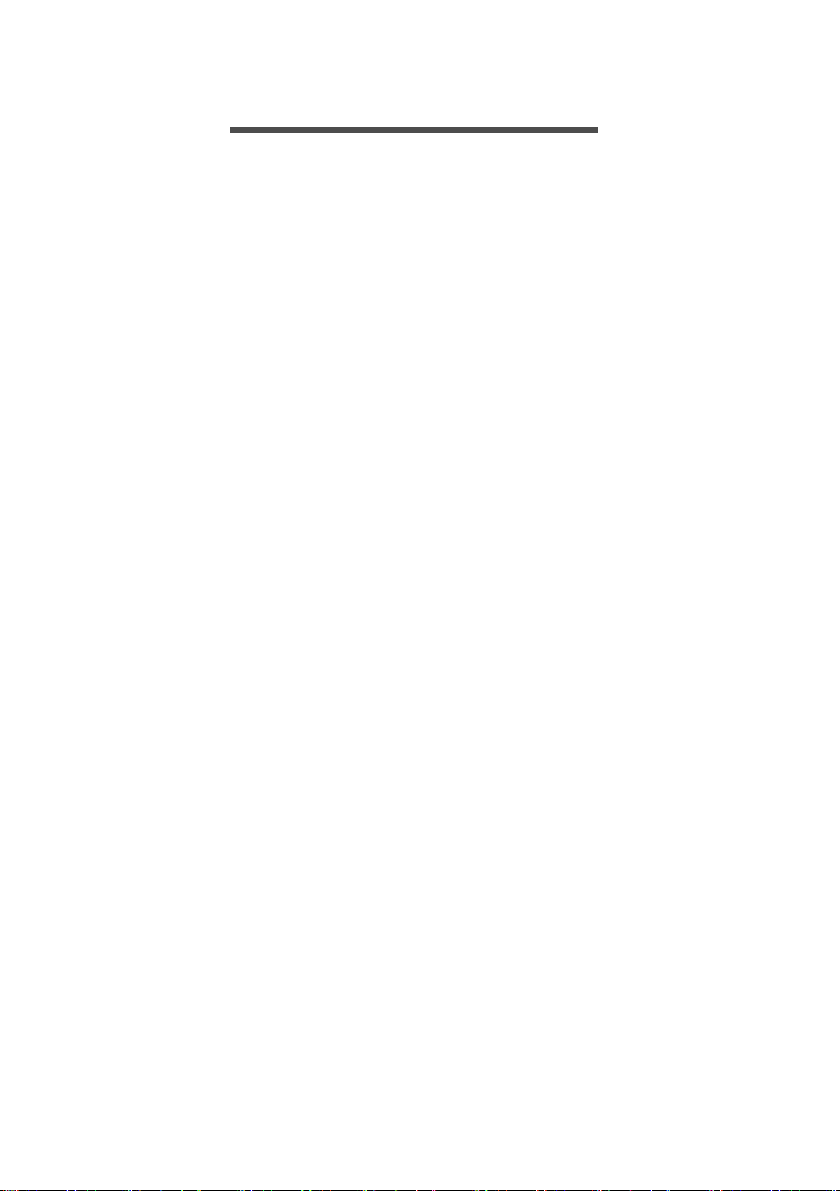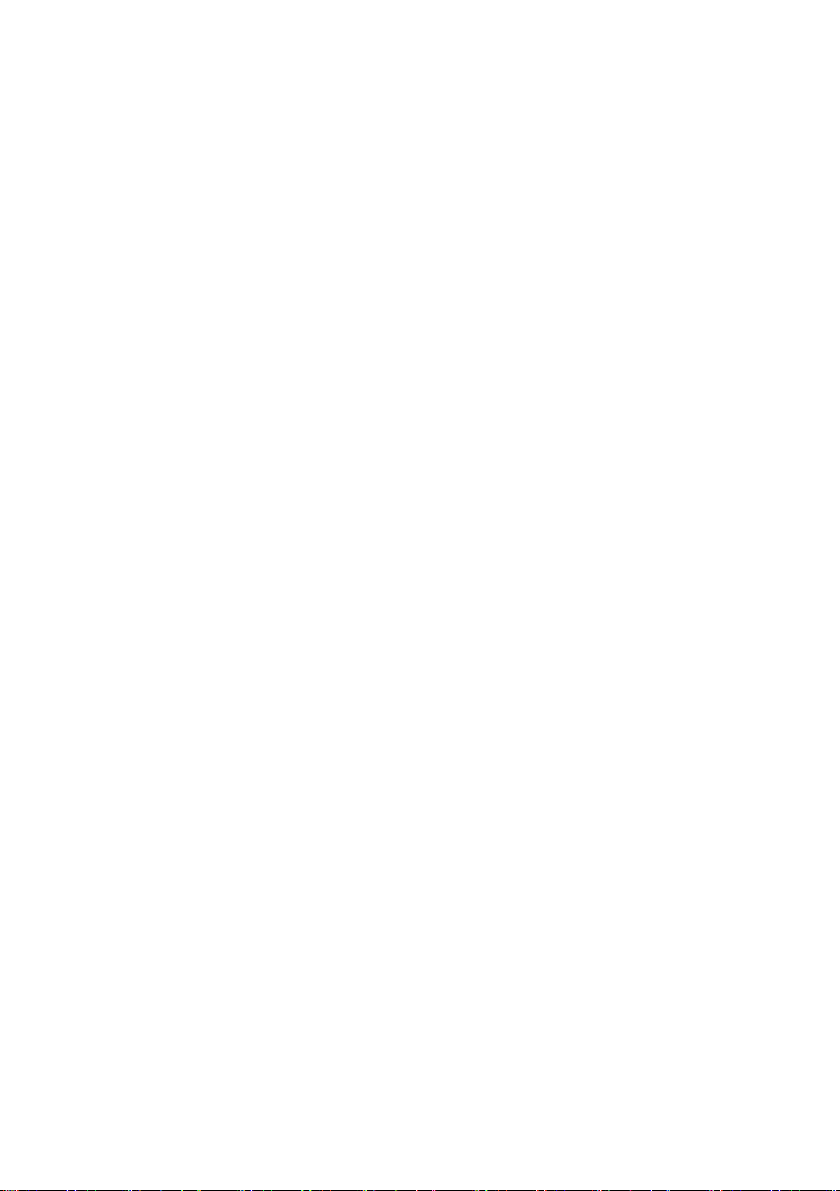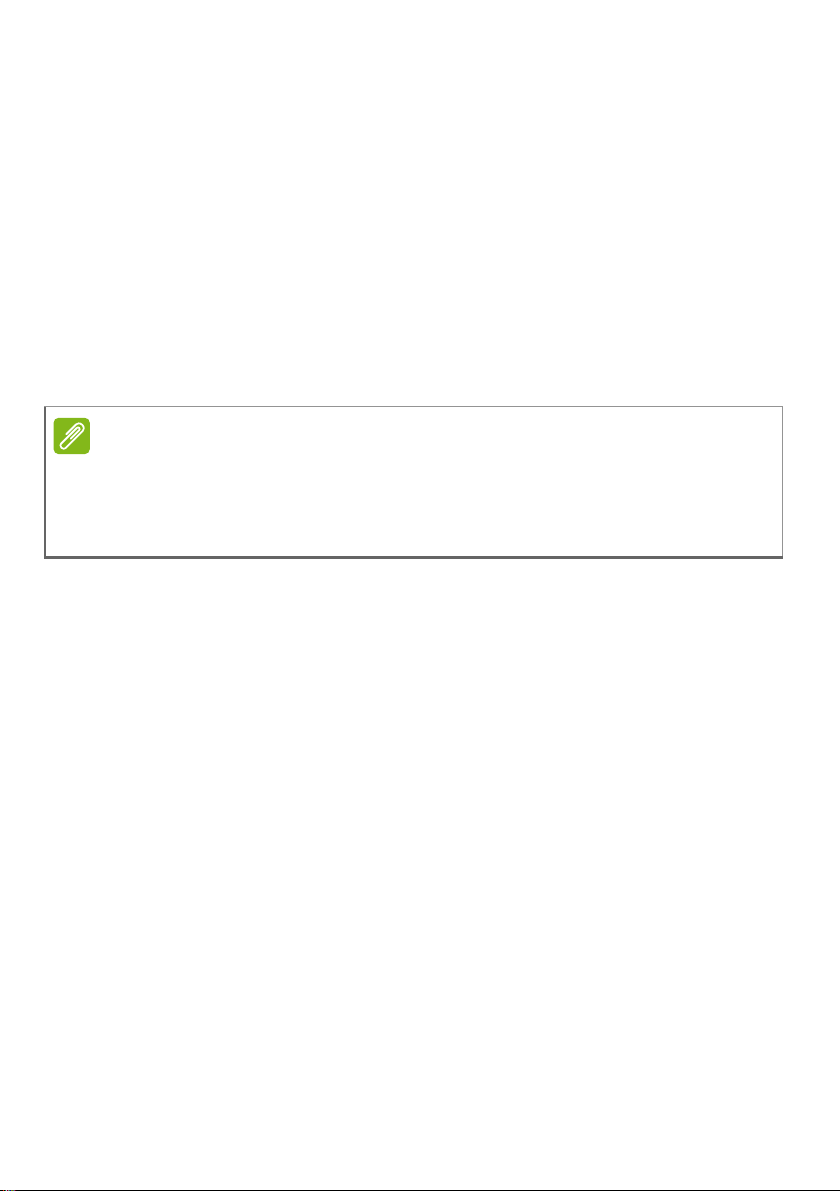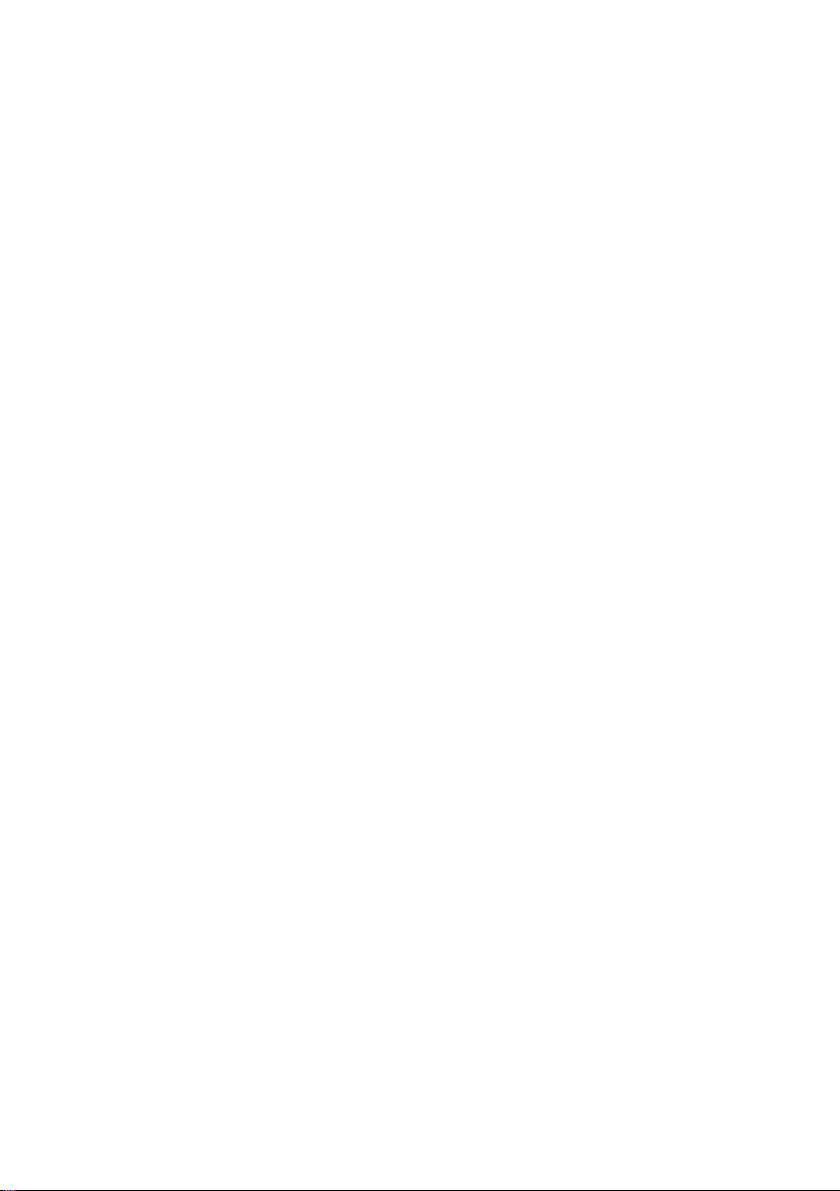Table of contents - 3
TABLE OF CONTENTS
First things first 6
Your guides ............................................. 6
Basic care and tips for using your
computer.................................................. 6
Turning your computer off........................... 6
Taking care of your computer ..................... 7
Taking care of your AC adapter .................. 8
Cleaning and servicing................................ 8
Your ConceptD notebook tour 9
Screen view ............................................. 9
Keyboard view ....................................... 10
Right view ............................................. 11
USB Type-C information (DisplayPortTM /
Thunderbolt 3)........................................... 12
USB 3.1 Gen 1 information....................... 12
Left view ................................................ 12
Base view .............................................. 13
Rear view............................................... 14
Active Stylus ....................... 14
Using the keyboard 15
Lock keys............................................... 15
Hotkeys.................................................. 15
Windows keys........................................ 16
Ezel Aero HingeTM 17
Using the Precision Touchpad 20
Touchpad gestures................................ 20
Changing touchpad settings .................. 22
Recovery 24
Creating a factory default backup.......... 24
Backing up your wireless and LAN
drivers.................................................... 26
Restoring your computer ....................... 27
Reset this PC and keep my files ............... 27
Reset this PC and remove everything ...... 28
Using a Bluetooth connection 31
Enabling and disabling Bluetooth .......... 31
Enable Bluetooth and add a device .......... 31
Connecting to the Internet 33
Connecting to a wireless network.......... 33
Connecting to a wireless LAN................... 33
Connecting with a cable ........................ 36
Built-in network feature ............................. 36
Connecting to a cellular network ........... 36
ConceptD Palette 37
The ConceptD Palette main screen....... 37
Color profile setting ................................... 37
TrueHarmony setting ................................ 38
Monitoring.............................................. 38
Split Screen ........................................... 39
App Center............................................. 39
Advanced Settings................................. 40
Enable PrtScn Key to launch Screen Snip
tool ............................................................ 40
Manage the copied items in Clipboard...... 41
Set color profile on ConceptD monitor... 43
Sync up the color profile ........................... 43
Change the color profile............................ 43
Bluelight Shield 45
Securing your computer 47
Using a computer security lock.............. 47
Using passwords ................................... 47
Entering passwords .................................. 48
BIOS utility 49
Boot sequence....................................... 49
Setting passwords ................................. 49
Power management 50
Saving power ......................................... 50
Battery pack 52
Battery characteristics ........................... 52
Charging the battery ................................. 52
Optimizing battery life ............................... 53
Checking the battery level......................... 54
Battery-low warning .................................. 54
Traveling with your computer 55
Disconnecting from the desktop ............ 55
Moving around ....................................... 55
Preparing the computer ............................ 55
What to bring to meetings ......................... 56
Taking the computer home .................... 56
Preparing the computer ............................ 56
What to take with you................................ 57
Special considerations .............................. 57
Setting up a home office ........................... 57
Traveling with the computer................... 58
Preparing the computer ............................ 58
What to take with you................................ 58
Special considerations .............................. 58
Traveling internationally......................... 58
Preparing the computer ............................ 59
What to bring with you .............................. 59
Special considerations .............................. 59
Universal Serial Bus (USB) 61
USB Type-C port 62
Thunderbolt 3 port 63
Displays ................................................. 63
Video and audio connectors 64
Connecting a monitor............................. 64
Headphones and microphone................ 64