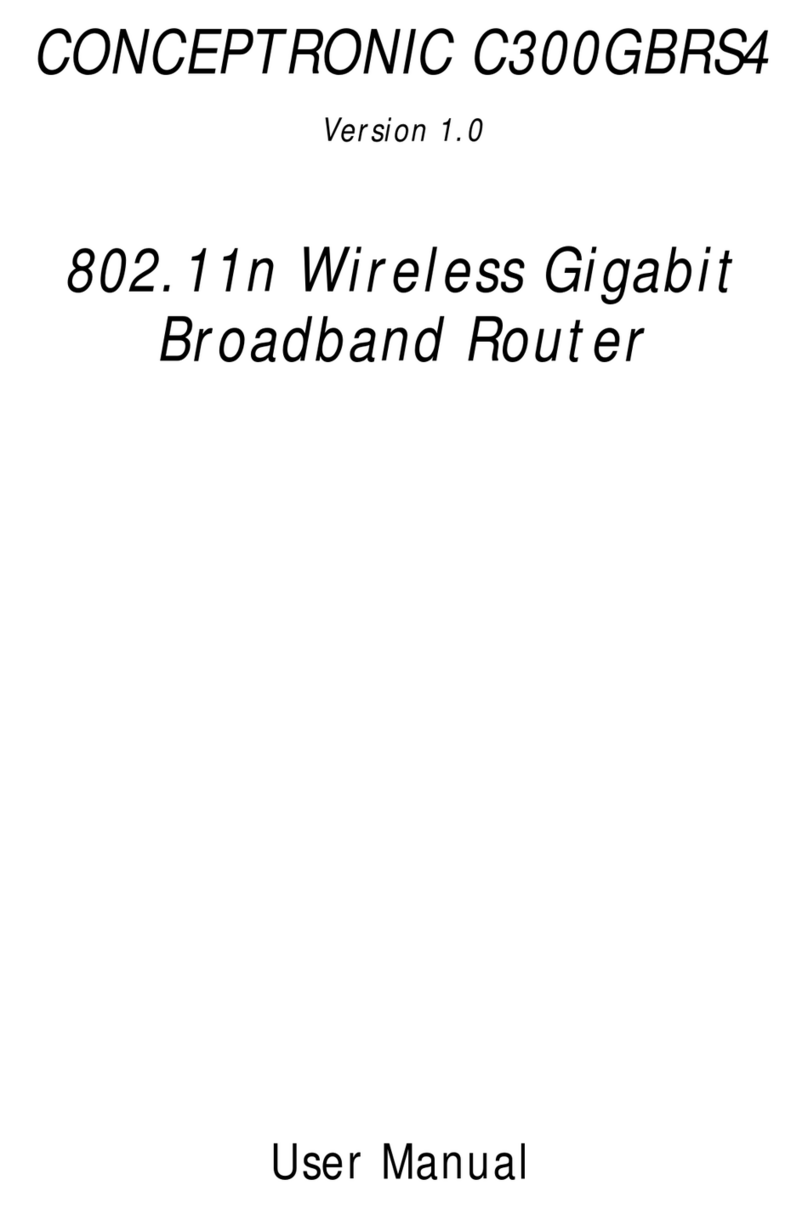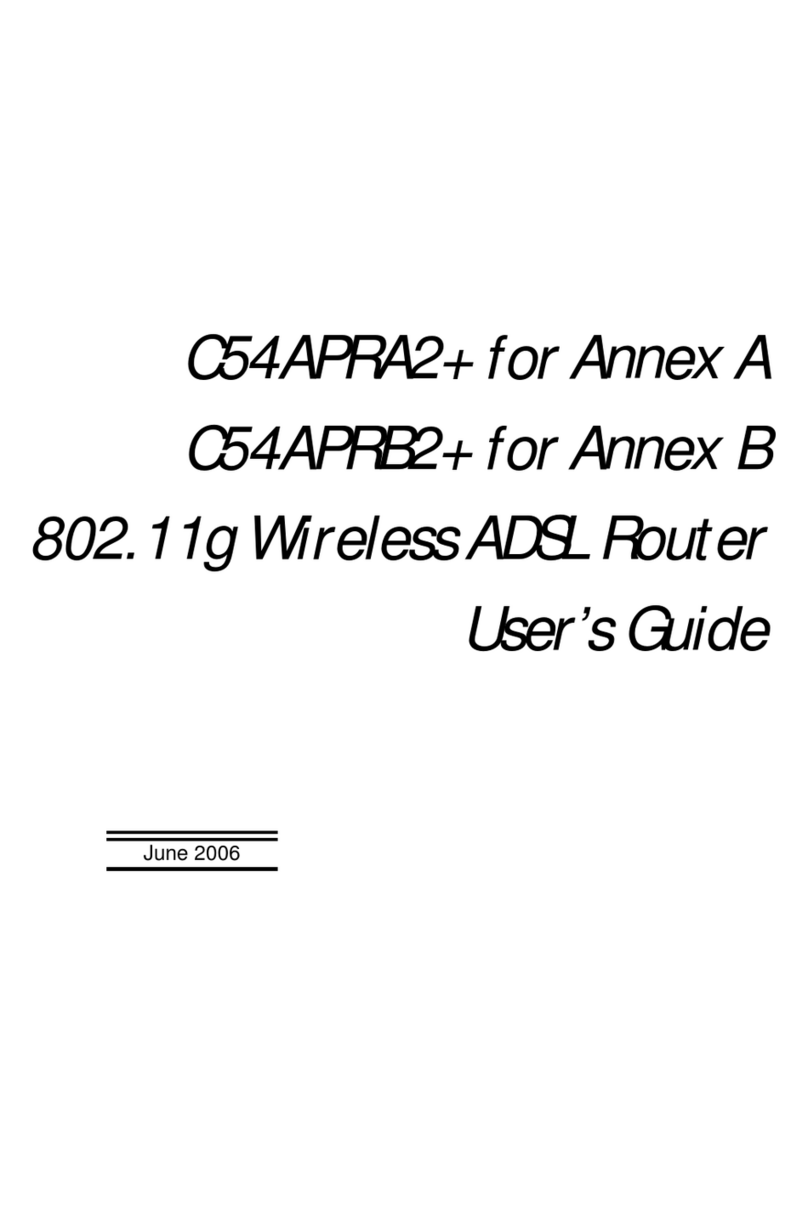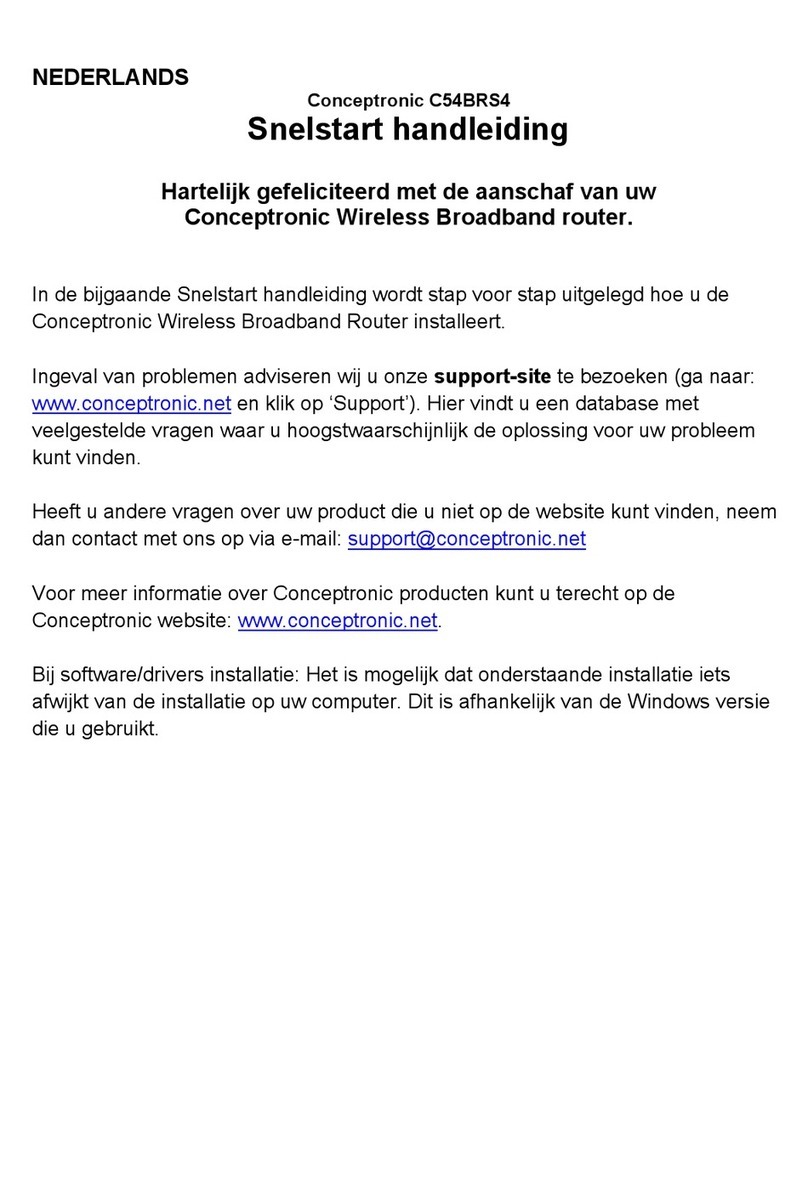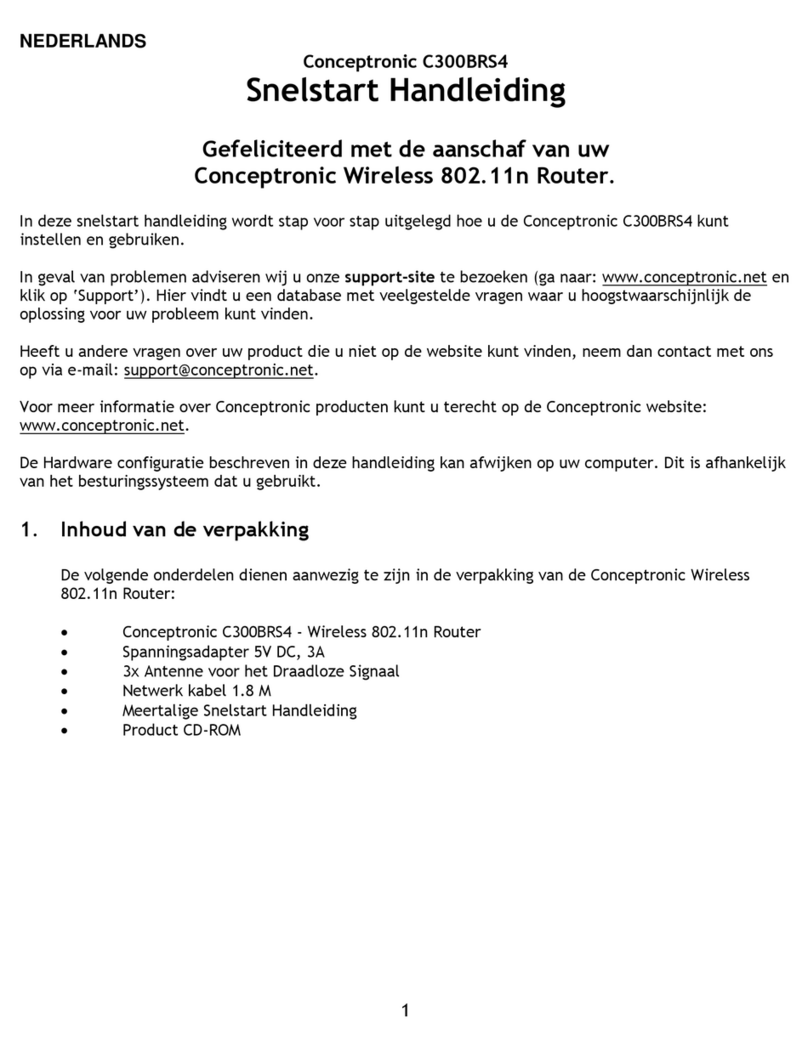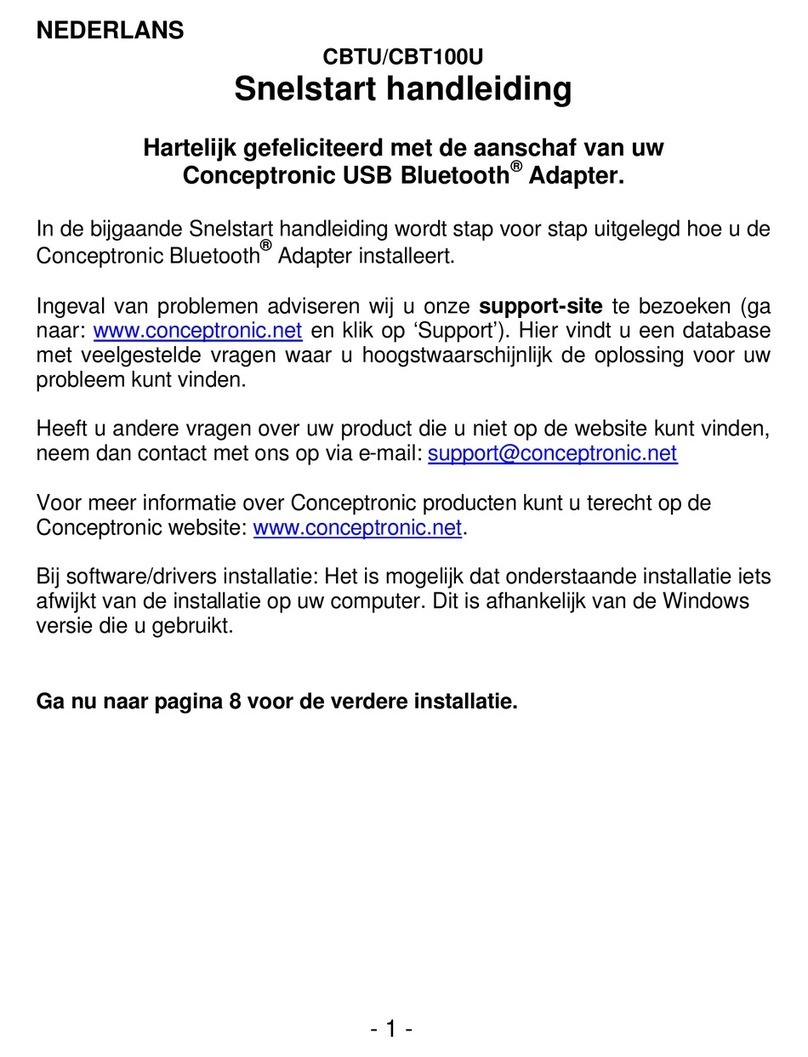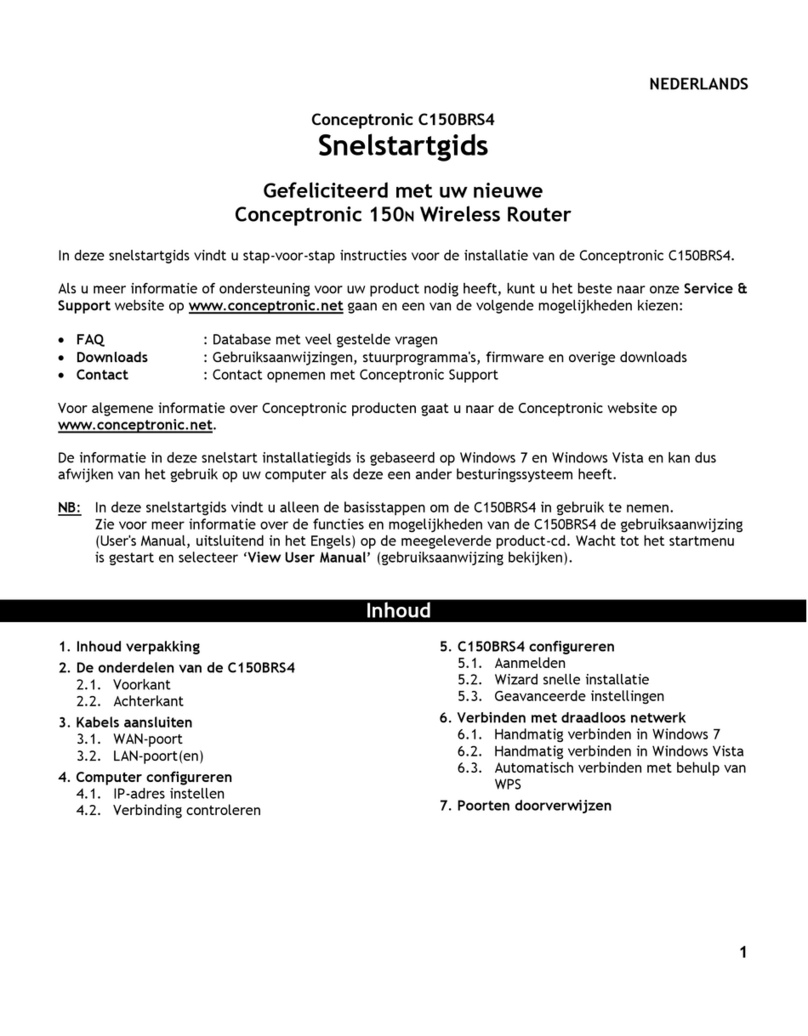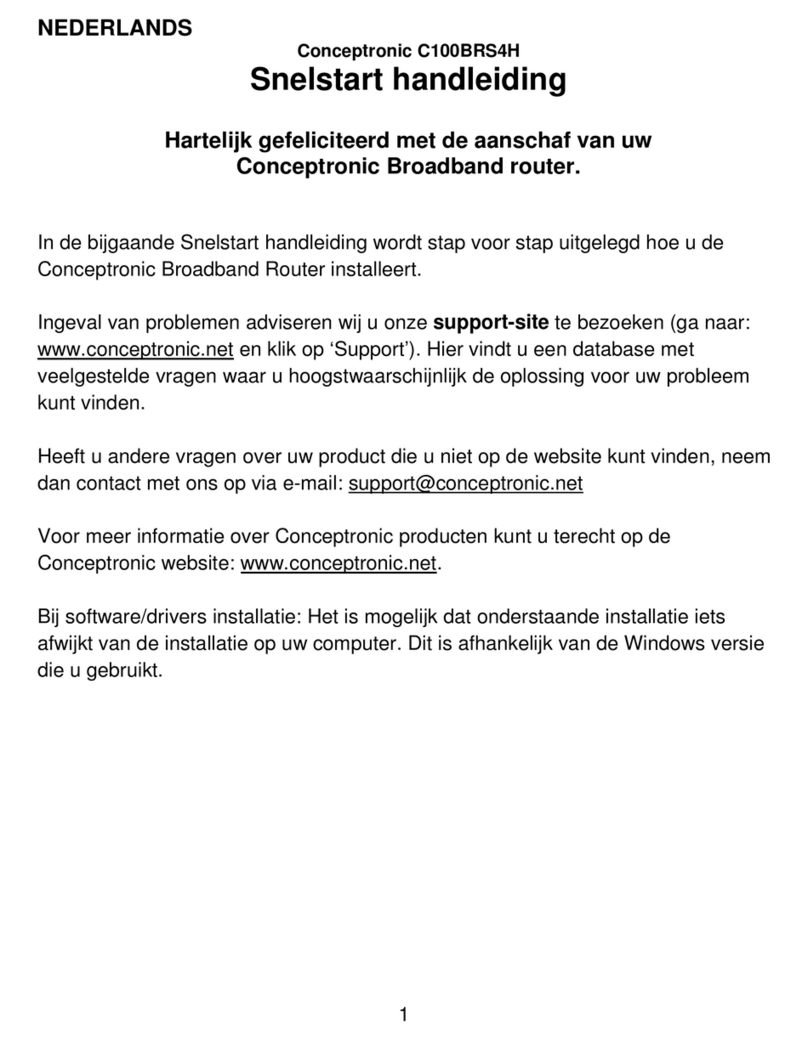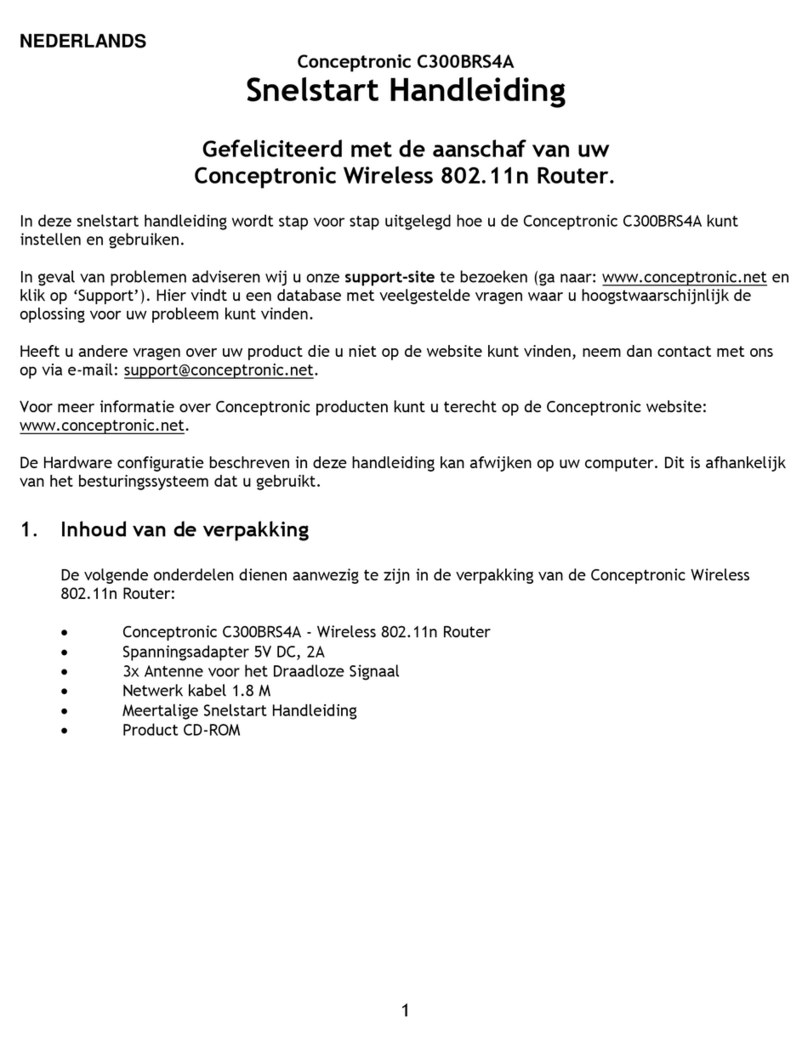3
1-2. Safety information
In order to keep the safety of users and your properties, please follow the following safety instructions:
This router is designed for indoor use only; DO NOT place this router outdoor.
DO NOT put this router at or near hot or humid places, like kitchen or bathroom. Also, do not left this router in
the car in summer.
DO NOT pull any connected cable with force; disconnect it from the router first.
If you want to place this router at high places or hang on the wall, please make sure the router is firmly secured.
Falling from high places would damage the router and its accessories, and warranty will be void.
Accessories of this router, like antenna and power supply, are danger to small children under 3 years old. They
may put the small parts in their nose or month and it could cause serious damage to them. KEEP THIS ROUTER
OUT THE REACH OF CHILDREN!
The router will become hot when being used for long time (This is normal and is not a malfunction). DO NOT
put this router on paper, cloth, or other flammable materials.
There‟s no user-serviceable part inside the router. If you found that the router is not working properly, please
contact your dealer of purchase and ask for help. DO NOT disassemble the router, warranty will be void.
If the router falls into water when it‟s powered, DO NOT use your hand to pick it up. Switch the electrical
power off before you do anything, or contact an experienced technician for help.
If you smell something strange, or even see some smoke coming out from the router or power supply, remove
the power supply or switch the electrical power off immediately, and call dealer of purchase for help.
1-3. Package contents
The following items are present in the package of the Conceptronic 150N wireless router:
Conceptronic C150BRS4 (v3.0) –150N wireless router
1x antenna for the wireless router
Power supply 9V DC, 1.0A
Network (LAN) cable
Product CD-ROM
Multi language quick installation guide
Warranty card & CE declaration booklet