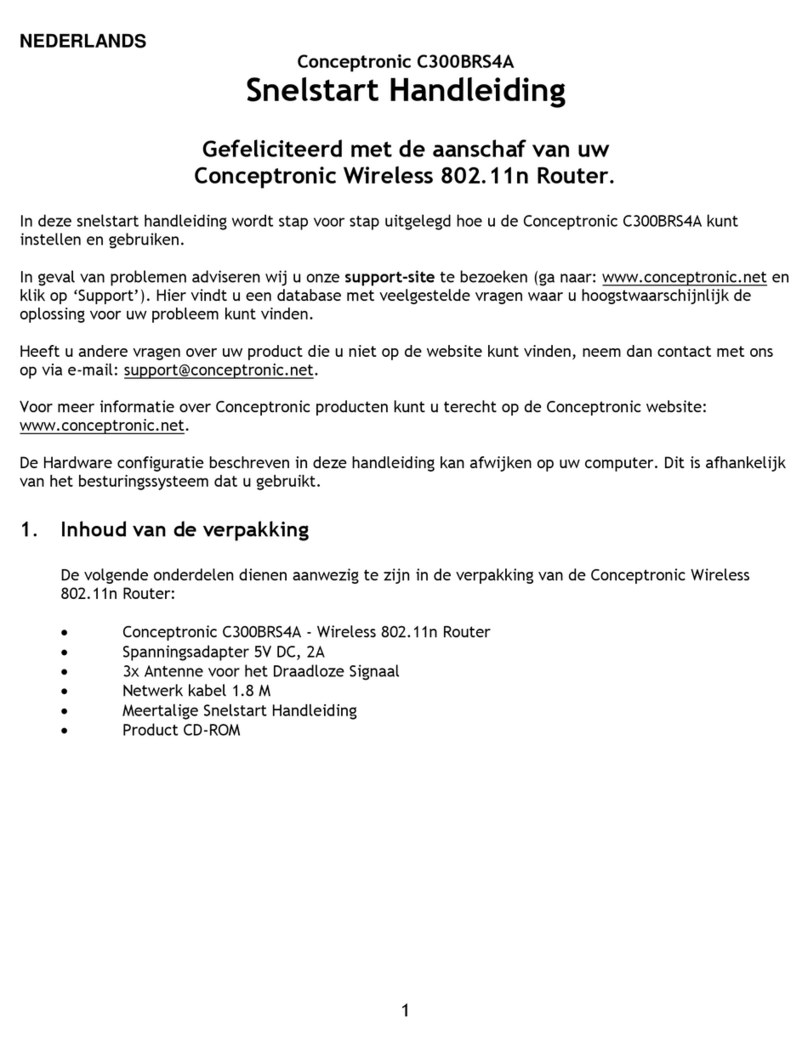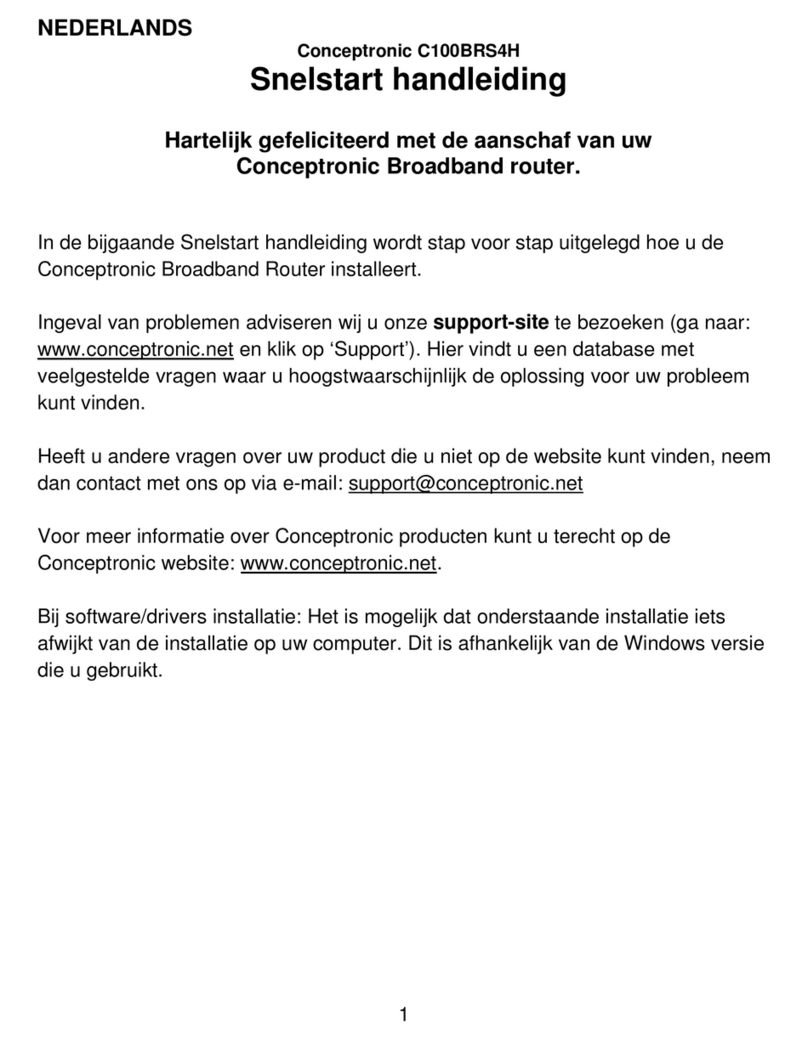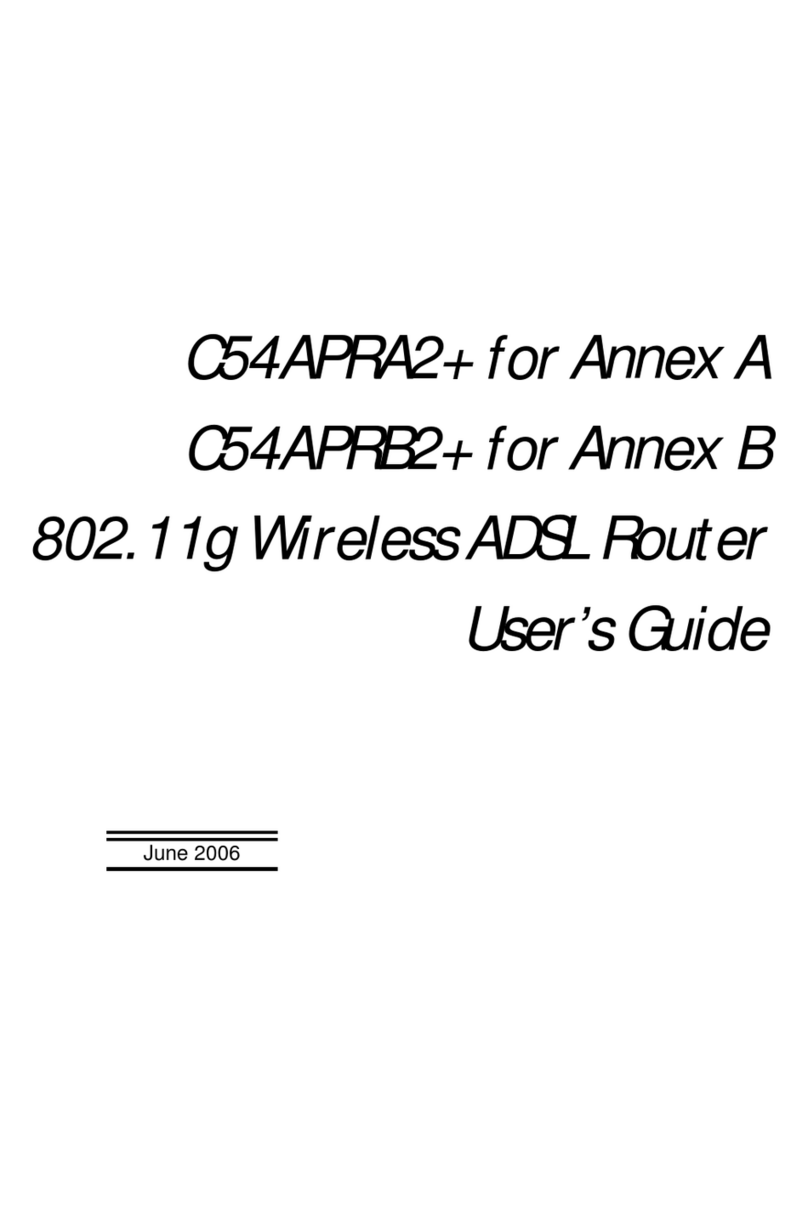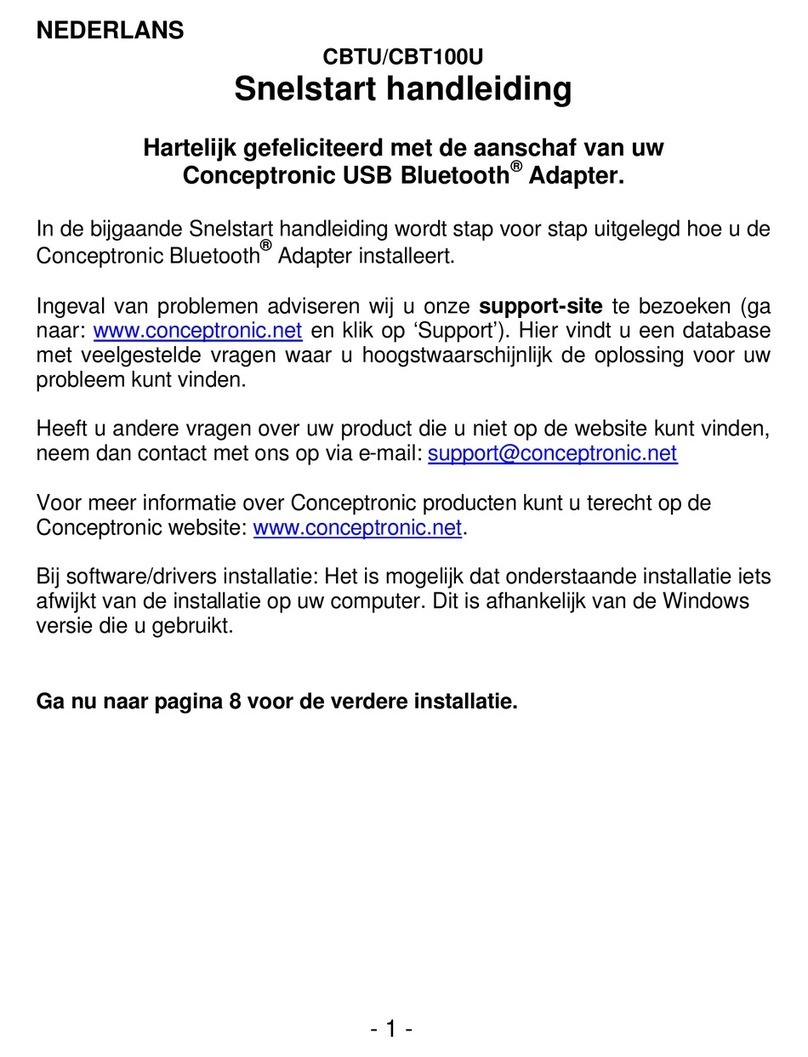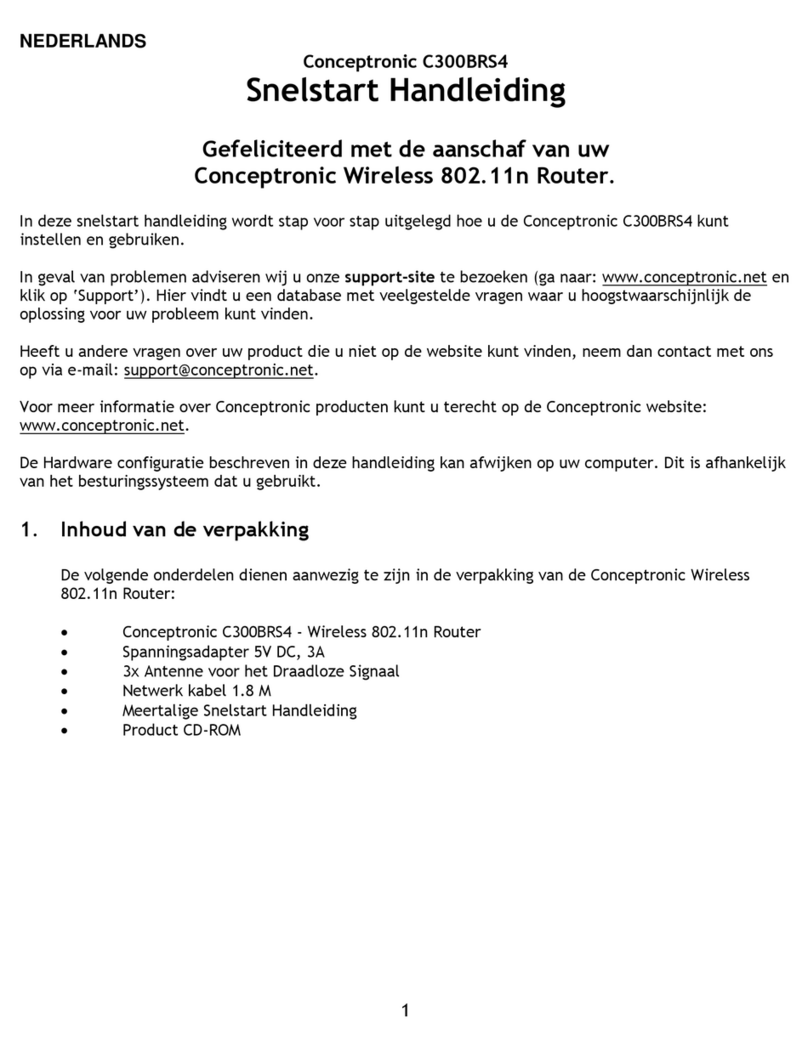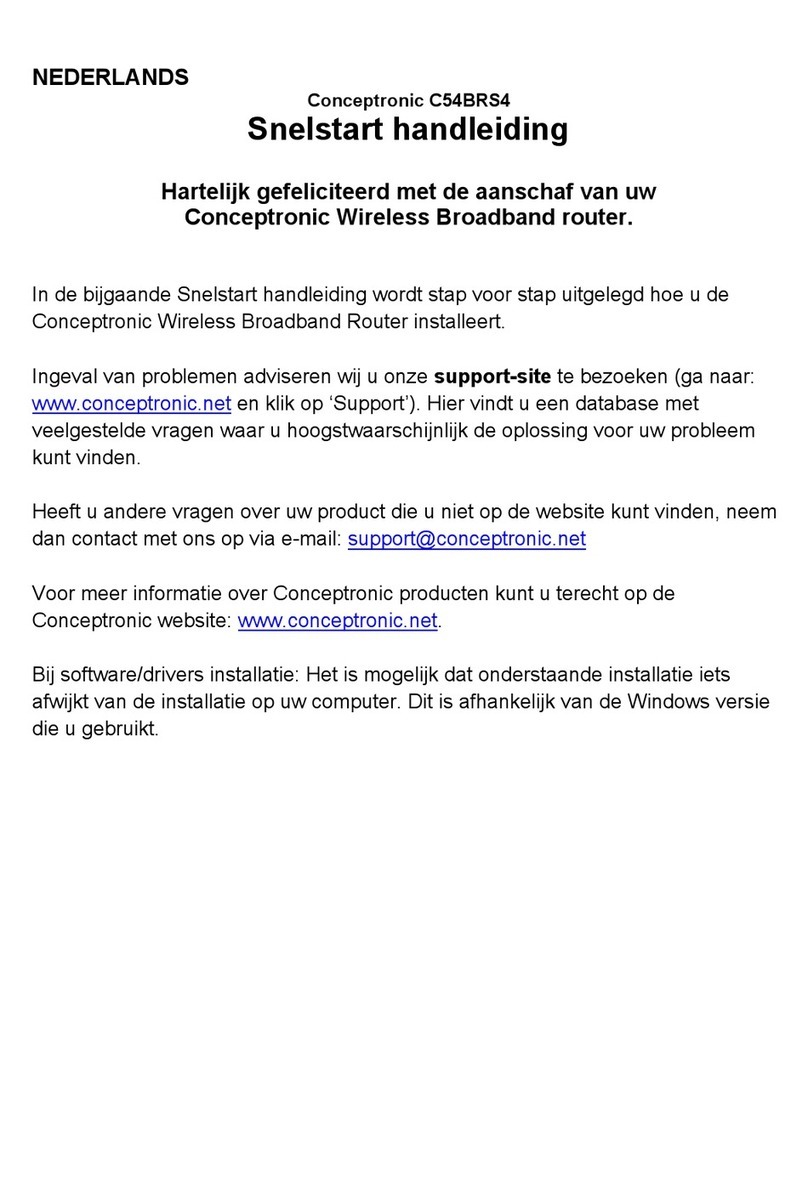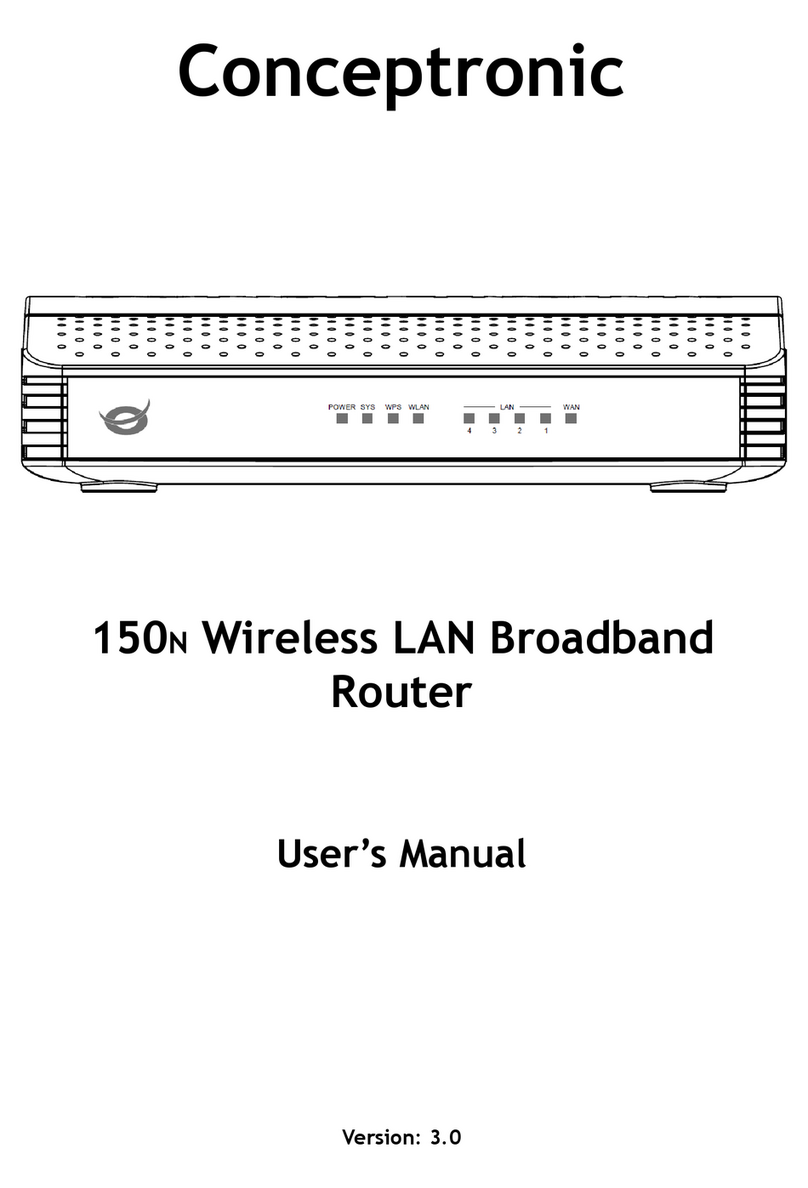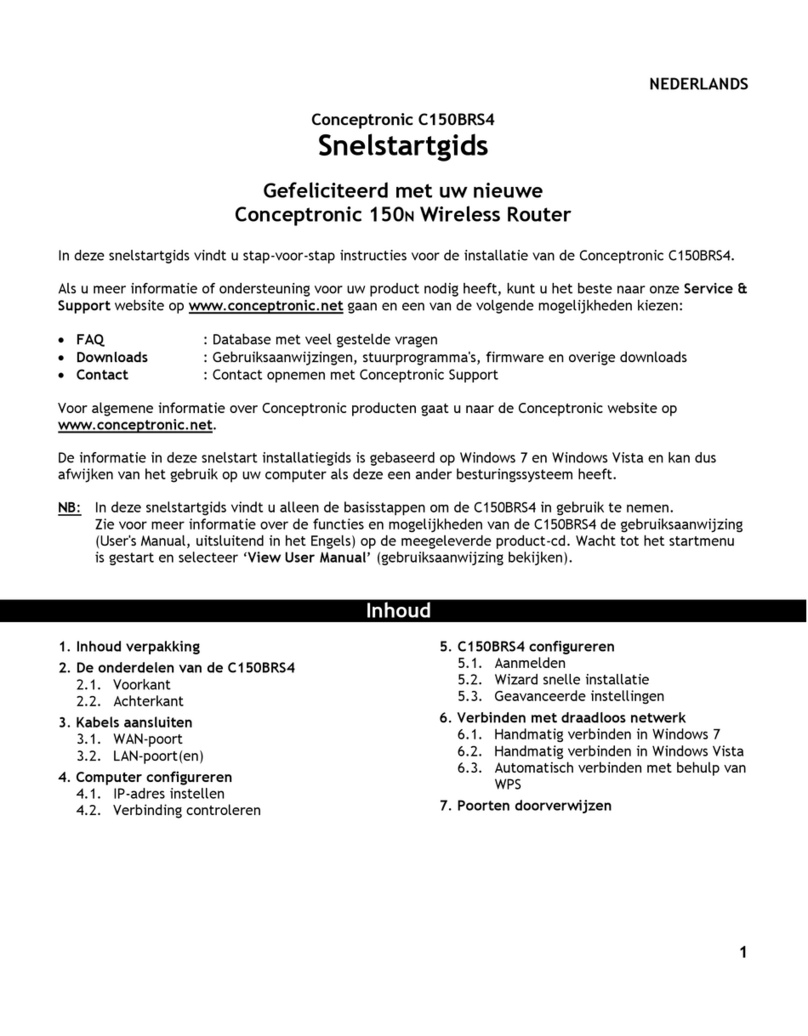Table of Contents
About This Manual ........................................................................................... 4
Before You Start........................................................................................... 4
Installation Overview..................................................................................... 4
Requirements for Installation ........................................................................... 5
WLAN Ethernet Adapter.................................................................................. 5
Operating System ......................................................................................... 5
Web Browser ............................................................................................... 5
Packing List ................................................................................................... 6
Wireless LAN.................................................................................................. 6
Radio Transmission........................................................................................ 7
Range........................................................................................................ 7
SSID.......................................................................................................... 7
Front Panel LED Display..................................................................................... 8
Rear Panel Cable Connections ............................................................................. 9
Hardware Installation ......................................................................................10
Wireless LAN Performance and Environment ........................................................10
WAN Connection..........................................................................................11
LAN / Wireless LAN Connection........................................................................11
Computer Configuration ...................................................................................12
Configure your IP address...............................................................................12
Checking your connection with the C300GBRS4.....................................................14
Configuring Router Settings ...............................................................................15
HOME - WIZARD...........................................................................................17
HOME - WIRELESS.........................................................................................23
WEP Encryption........................................................................................24
WPA Encryption........................................................................................24
WPA/WPA2 Encryption with Radius Server........................................................25
WPA/WPA2-PSK With Passphrase Encryption .....................................................25
WPS Security ...........................................................................................26
HOME - WAN...............................................................................................29
Static IP Address.......................................................................................30
Dynamic IP Address....................................................................................32
PPPoE....................................................................................................34
PPTP .....................................................................................................36
L2TP .....................................................................................................37
HOME - LAN................................................................................................40
HOME - DHCP..............................................................................................41
Use the Router for DHCP .............................................................................42
Disable the DHCP Server..............................................................................42
Create Static DHCP Server rules ....................................................................42