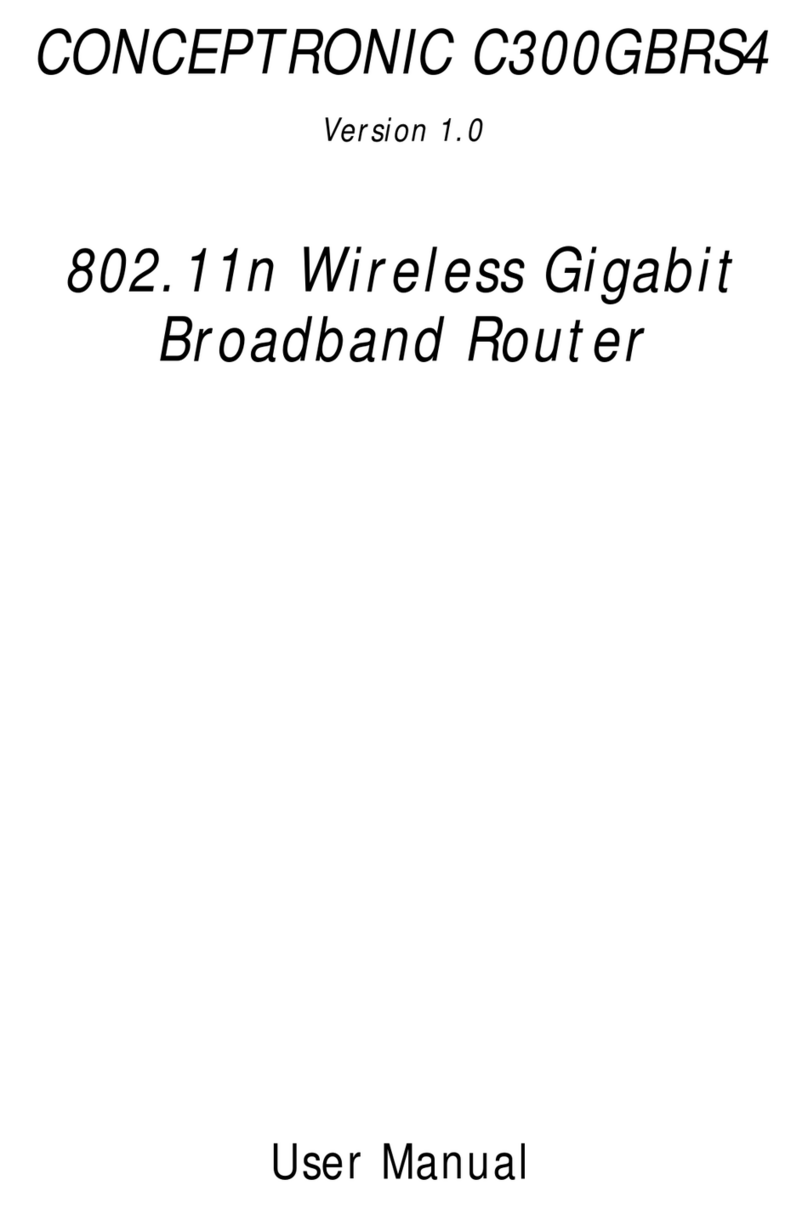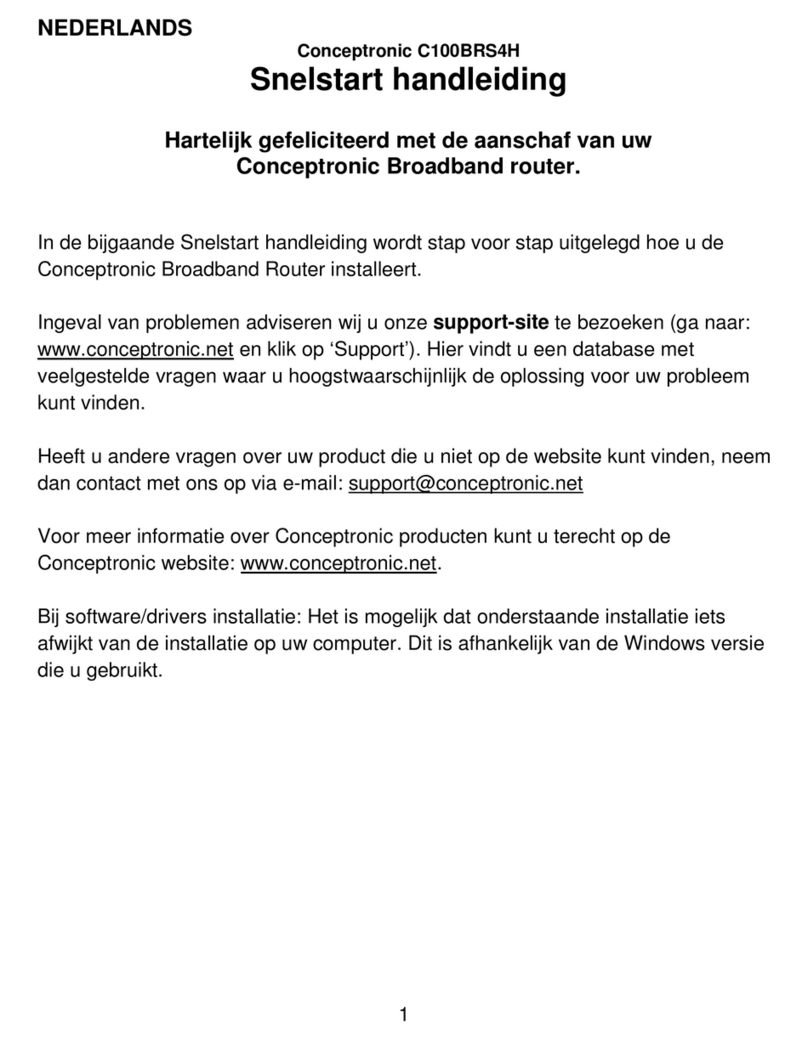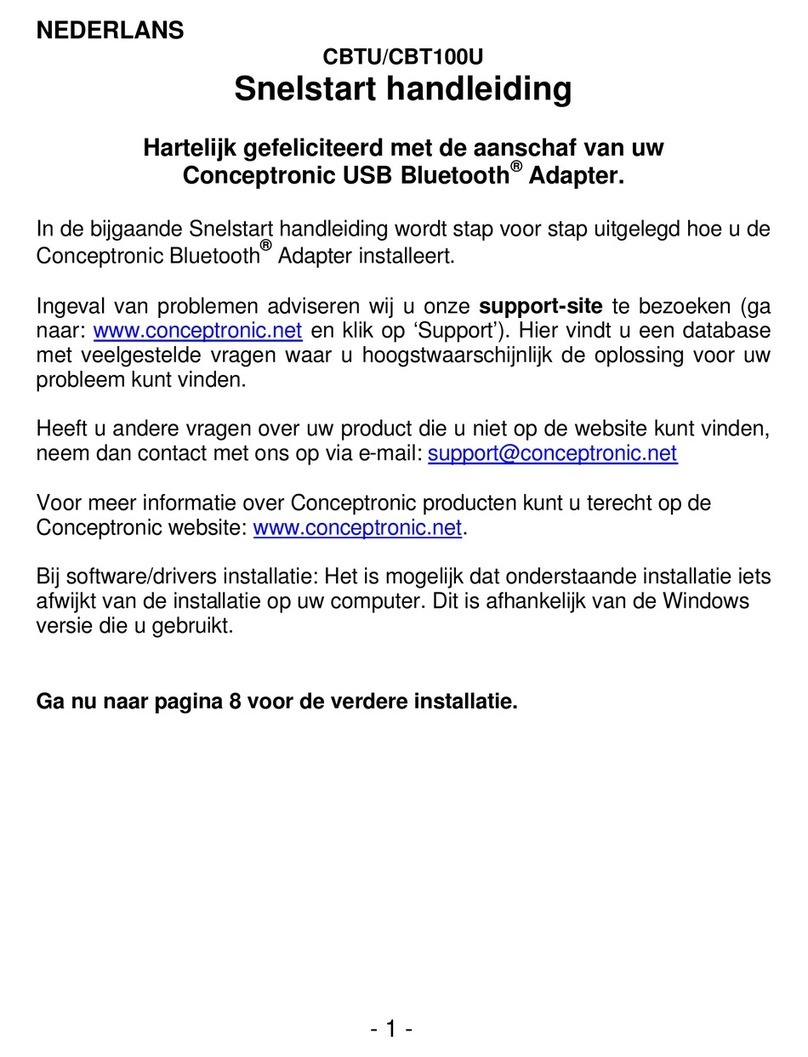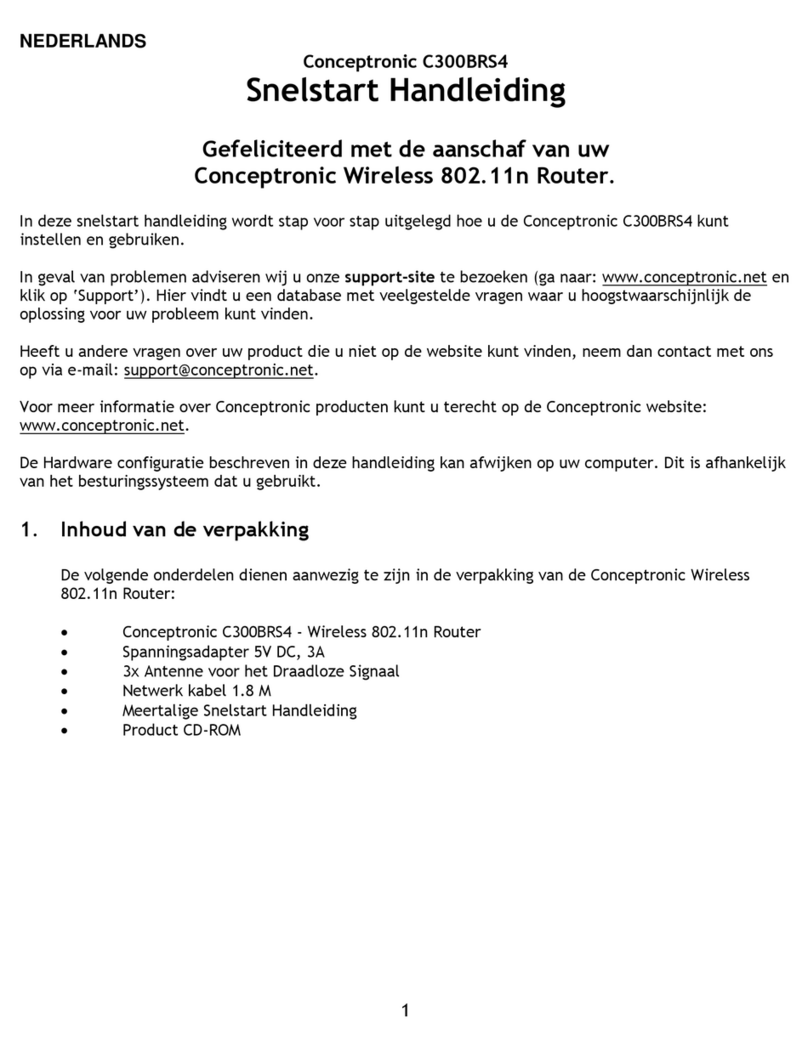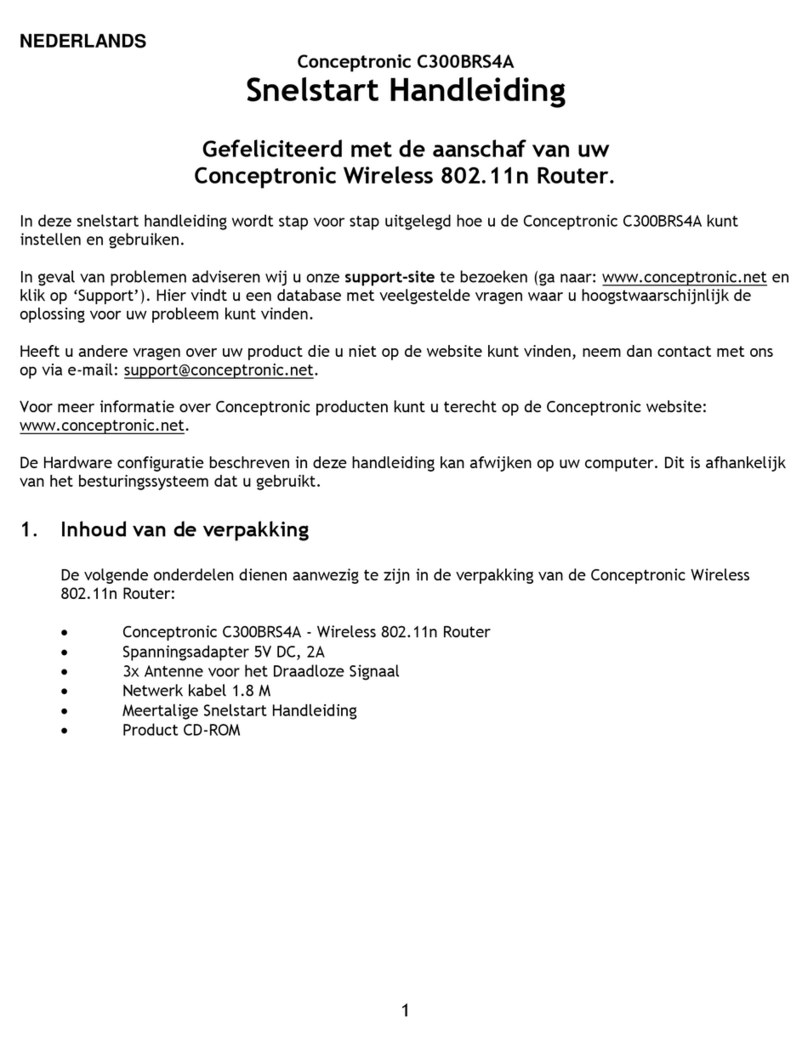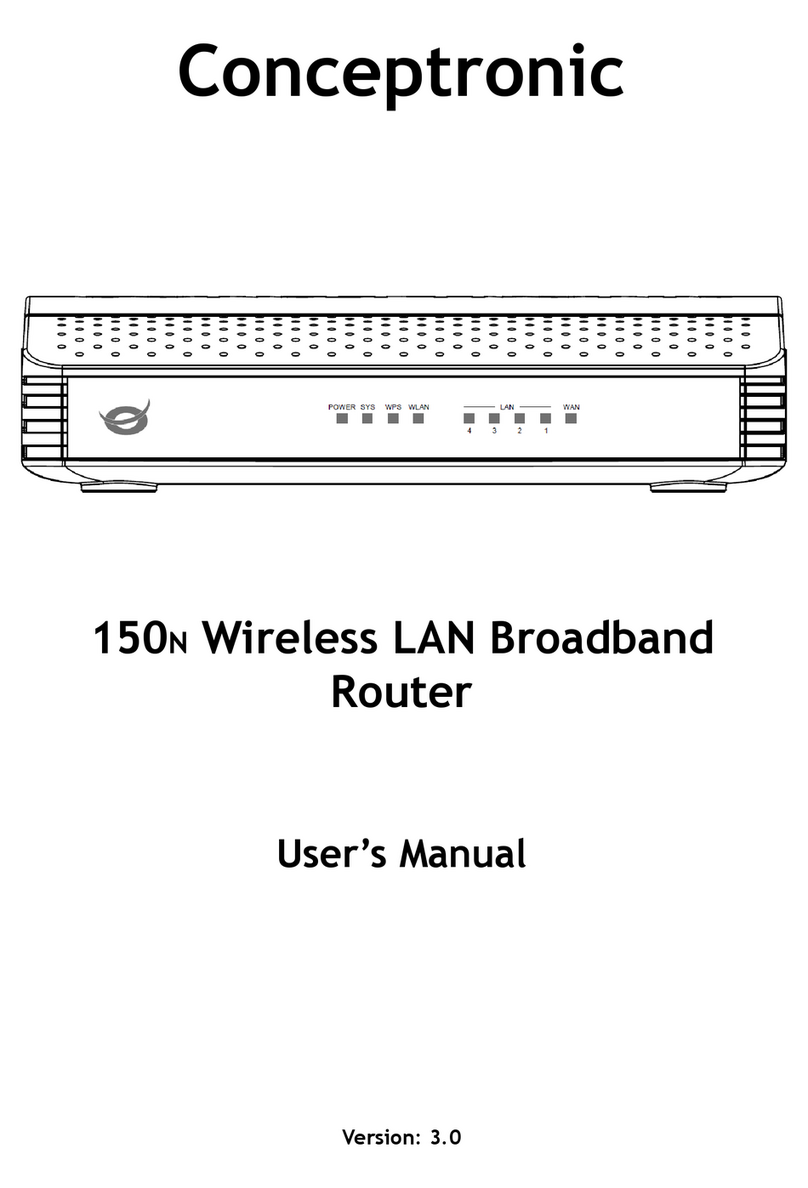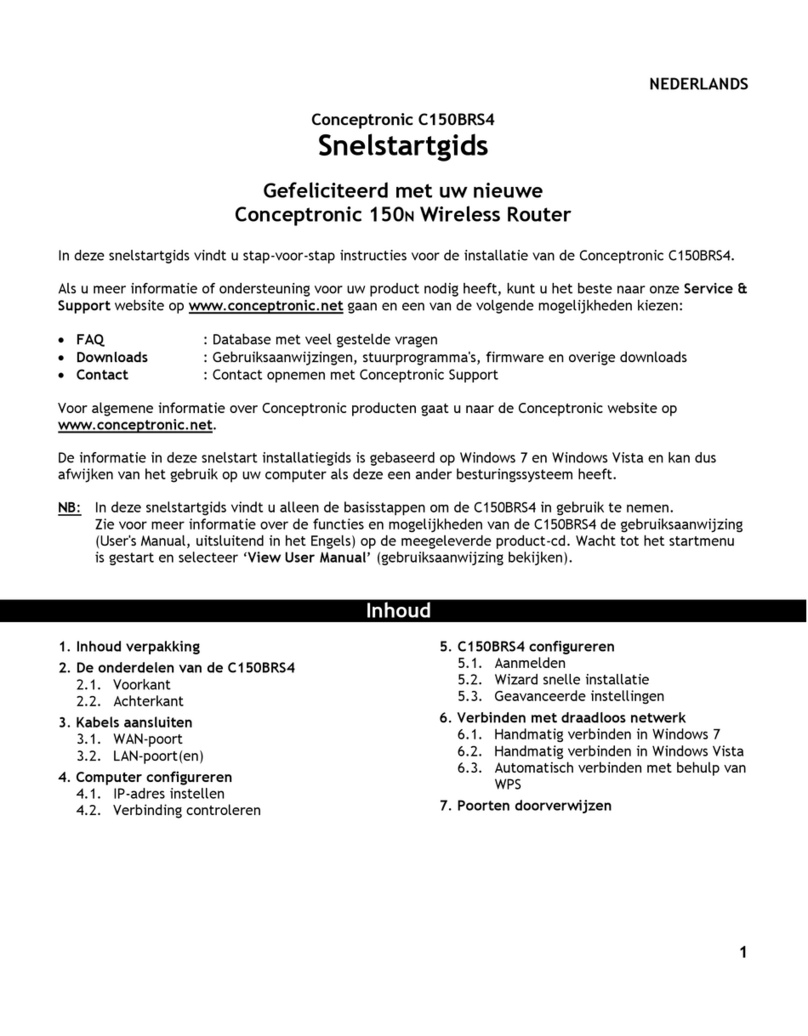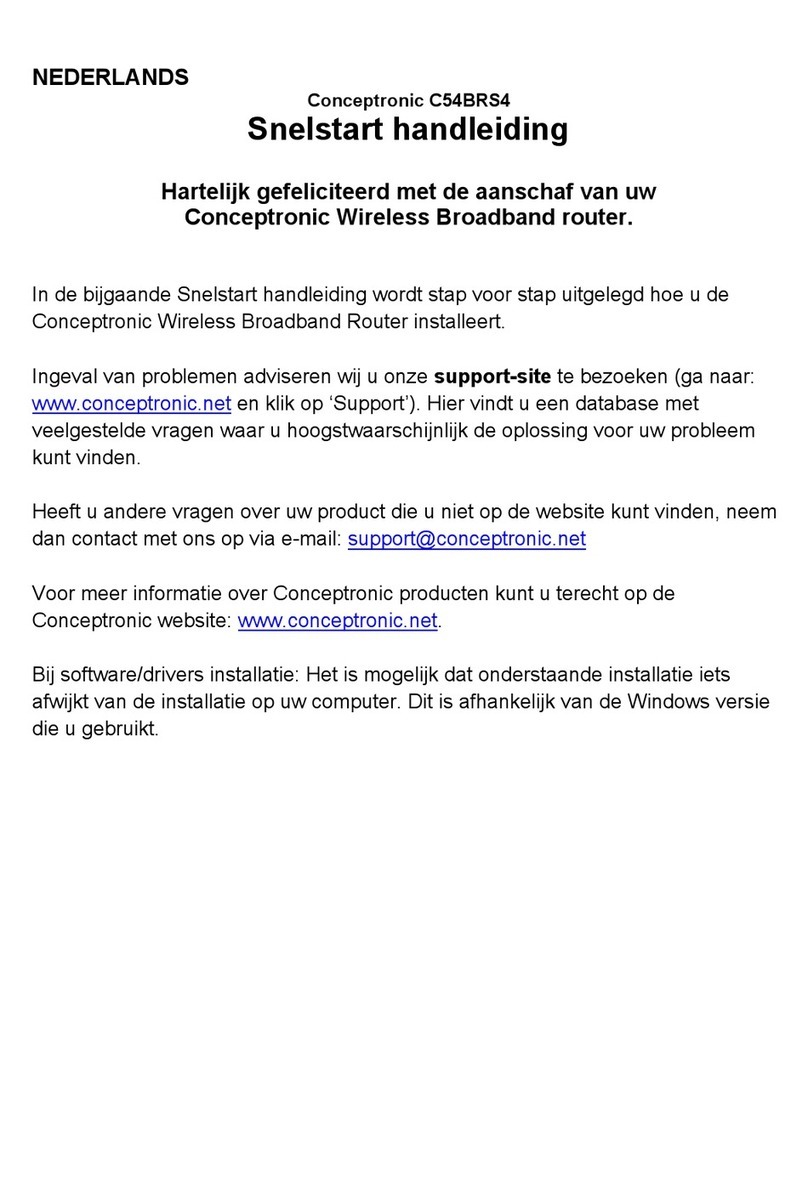Table of Contents
BEFORE YOU START...................................................................................................... IV
Installation Overview.......................................................................................................................................iv
Packing List......................................................................................................................................................iv
Installation Notes..............................................................................................................................................v
INTRODUCTION .................................................................................................................1
Router Description and Operation..................................................................................................................1
Router Features................................................................................................................................................2
Standards Compatibility and Compliance ......................................................................................................................3
Front Panel Display..........................................................................................................................................4
Rear Panel Connections ..................................................................................................................................5
Setting Up a Wireless Network........................................................................................................................6
Location and Wireless Operation ...................................................................................................................7
HARDWARE INSTALLATION ............................................................................................8
Power on Router...............................................................................................................................................8
Factory Reset Button .......................................................................................................................................8
Network Connections .....................................................................................................................................................9
BASIC ROUTER CONFIGURATION ................................................................................10
Configuring IP Settings on Your Computer................................................................................................ 10
Access the Configuration Manager............................................................................................................. 11
Login to Home Page.....................................................................................................................................................11
Configure the Router..................................................................................................................................... 12
Wizard............................................................................................................................................................. 13
Basic Wireless LAN Setup............................................................................................................................ 22
Wireless Security..........................................................................................................................................................23
WAN Configuration........................................................................................................................................ 26
Bridge Mode.................................................................................................................................................................26
Dynamic IP Address.....................................................................................................................................................27
Static IP Address ..........................................................................................................................................................30
PPPoE/PPPoA ..............................................................................................................................................................34
LAN.................................................................................................................................................................. 39
DHCP............................................................................................................................................................... 40
DNS ................................................................................................................................................................. 44
Dynamic DNS................................................................................................................................................. 45
Save Settings and Reboot ............................................................................................................................ 46
Multiple Virtual Connections........................................................................................................................ 47
ADVANCED SETTINGS....................................................................................................49
UPnP ............................................................................................................................................................... 50
Virtual Server ................................................................................................................................................. 51