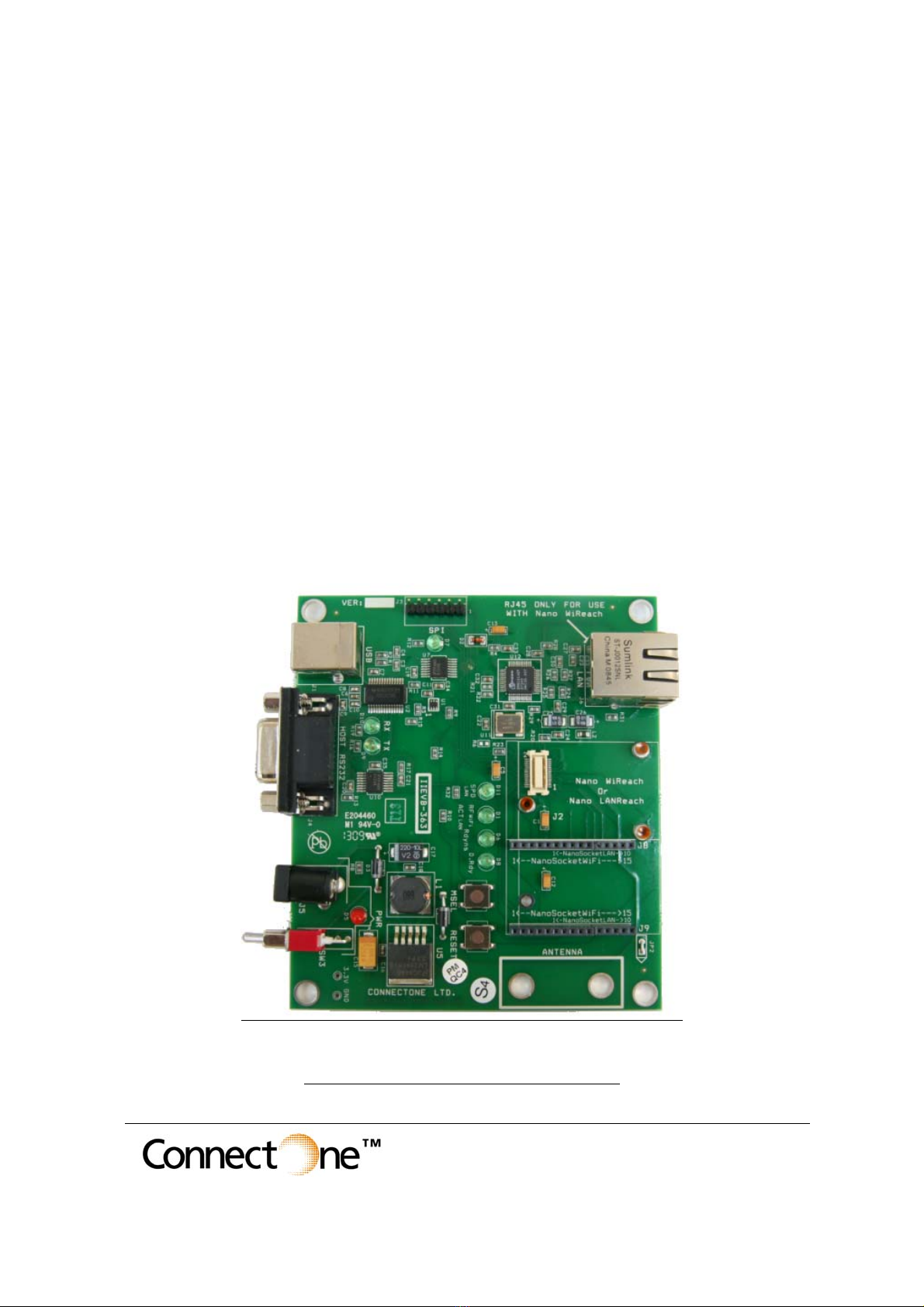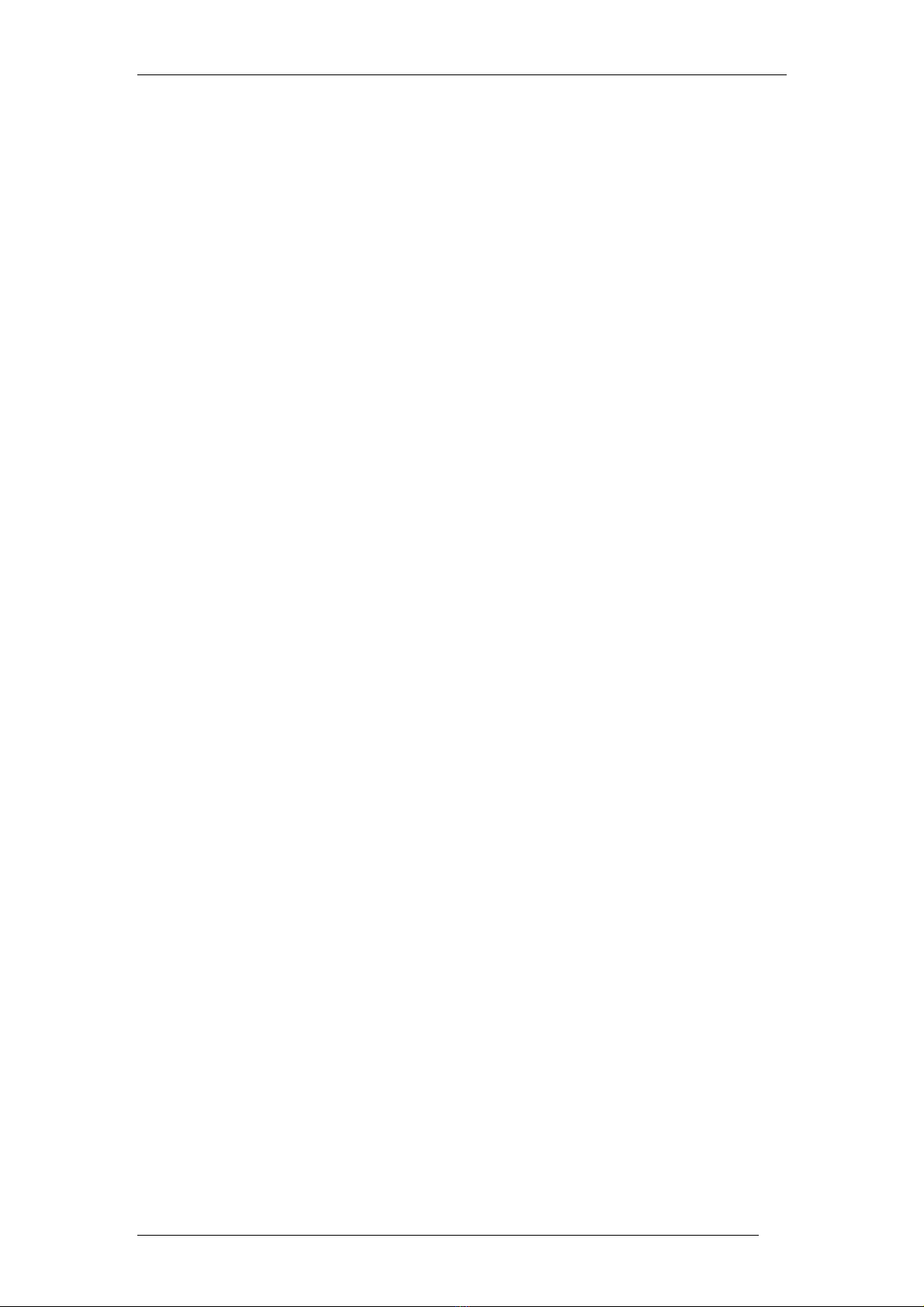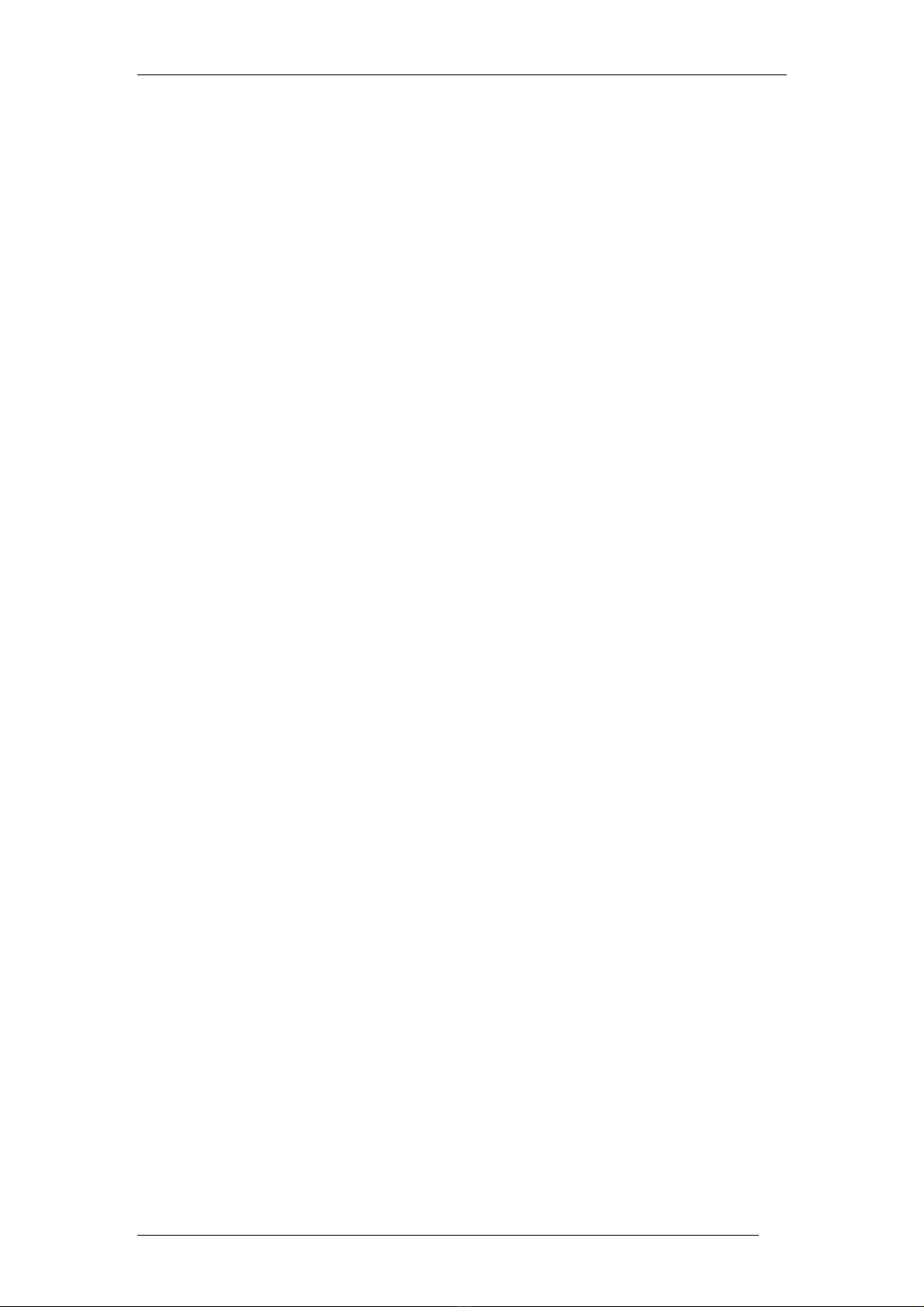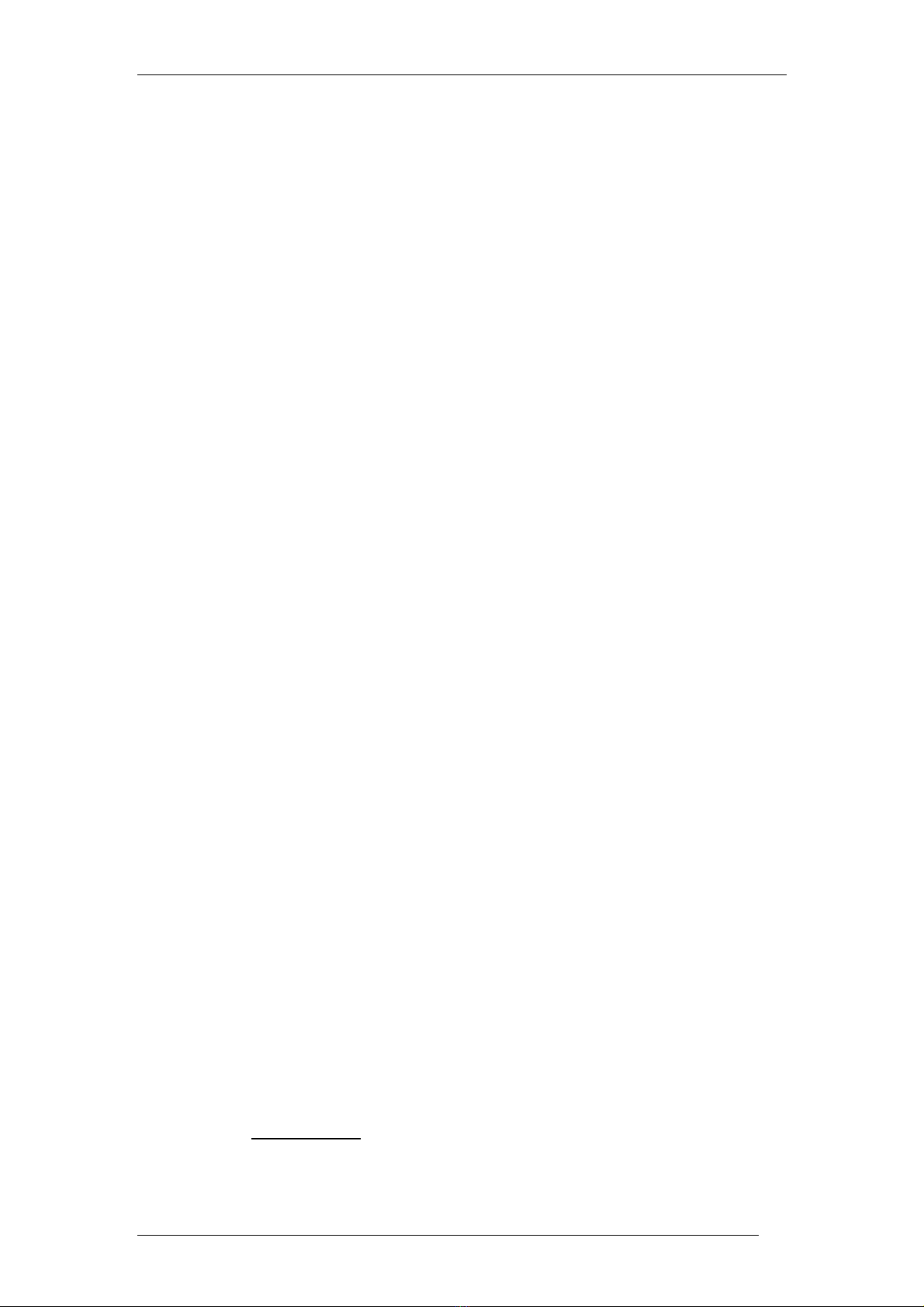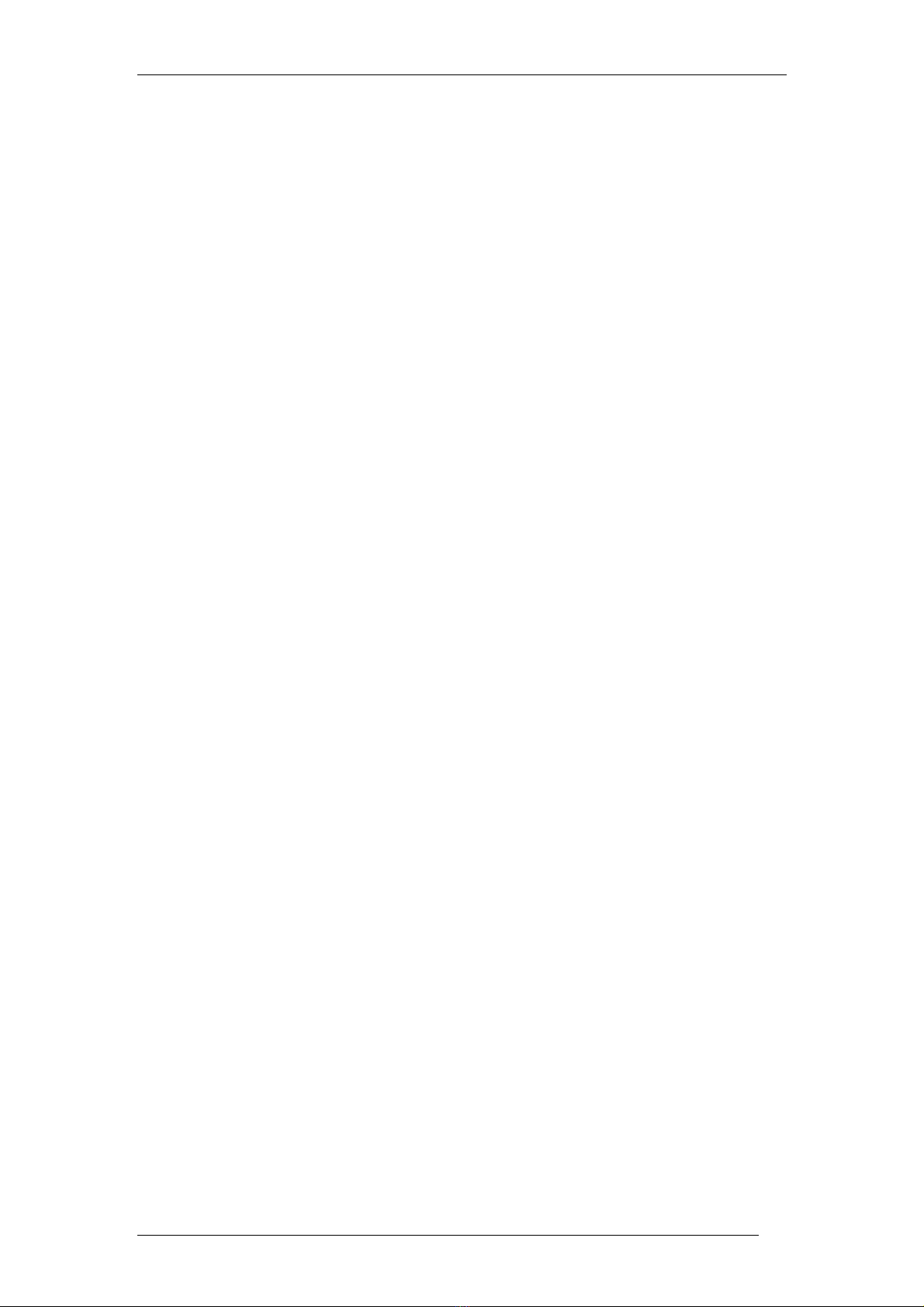Connect One
II-EVB-363NW User’s Manual 6
4. In the Dumb Terminal window, enter the AT+i command to verify that the
iChip is communicating with your PC. You should receive an I/OK in
response. If this has failed, click the “Setup Port” button and select the correct
COM port. When using a USB connection, select the USB virtual COM being
used.
5. Enter the AT+iRP11 command to obtain a report of all the Access Points
available in your area.
6. Enter AT+iWLSI=<ssid>. ssid is the ID of the Access Point you connect to.
Note that ssid is a case-sensitive string.
7. If you want to enable WEP encryption, configure the following parameters:
•AT+iWLWM=<n> where n=0 means no security, n=1 means 64-bit
key, and n=2 means 128-bit key
•AT+iWLKI=<n> where nis the WEP key index (n=1..4)
•AT+iWLK<n>=<keyString> where nis an index between 1 and 4, and
keyString is the WEP key string in the nth position.
8. If you want to enable WPA encryption, configure the following parameter:
AT+iWLPP=<passphrase> where passphrase is the pass-phrase to
be used in generating the WPA1-PSK encryption key. It is normal for the
iChip to take a few moments before returning I/OK in this case.
9. Enter AT+iDOWN in order to reset the module and connect to the WiFi
network.
At this stage a connection to the Access Point should be established. Verify that
the module has received an IP address from the DHCP server by issuing the
AT+iIPA? command. The module should reply with I/<IP address>.
To test the connection, use the iChipConfig utility to perform any activity that
requires network connection such as retrieving a web page, sending an email, or
opening a socket. You may also try to PING the iChip from another station on the
network.
6. Testing the Nano LANReach/Socket LAN Connection
To test the wireless LAN connection, you need to configure the Nano
LANReach/Socket LAN for your LAN:
1. Connect the module to the LAN network.
2. Start the iChipConfig Utility on your PC.
3. In the main window of the utility, click the Dumb Terminal icon.
4. In the Dumb Terminal window, enter the AT+i command to verify that the
iChip is communicating with your PC. You should receive an I/OK in
response. If this has failed, click the “Setup Port” button and select the correct
COM port. When using a USB connection, select the USB virtual COM being
used.
5. Configure the module IP address in the +iDIP parameter. Set
AT+iDIP=0.0.0.0 if you want the module to receive IP settings for the
network’s DHCP server.
6. Set +iDIP to an IP address to skip the DHCP process and use a fixed IP. In this
case you should also define the +iSNET (subnet) parameter. For example,
AT+iSNET=255.255.255.0
7. Enter AT+iDOWN in order to reset the module and connect to the LAN
network.