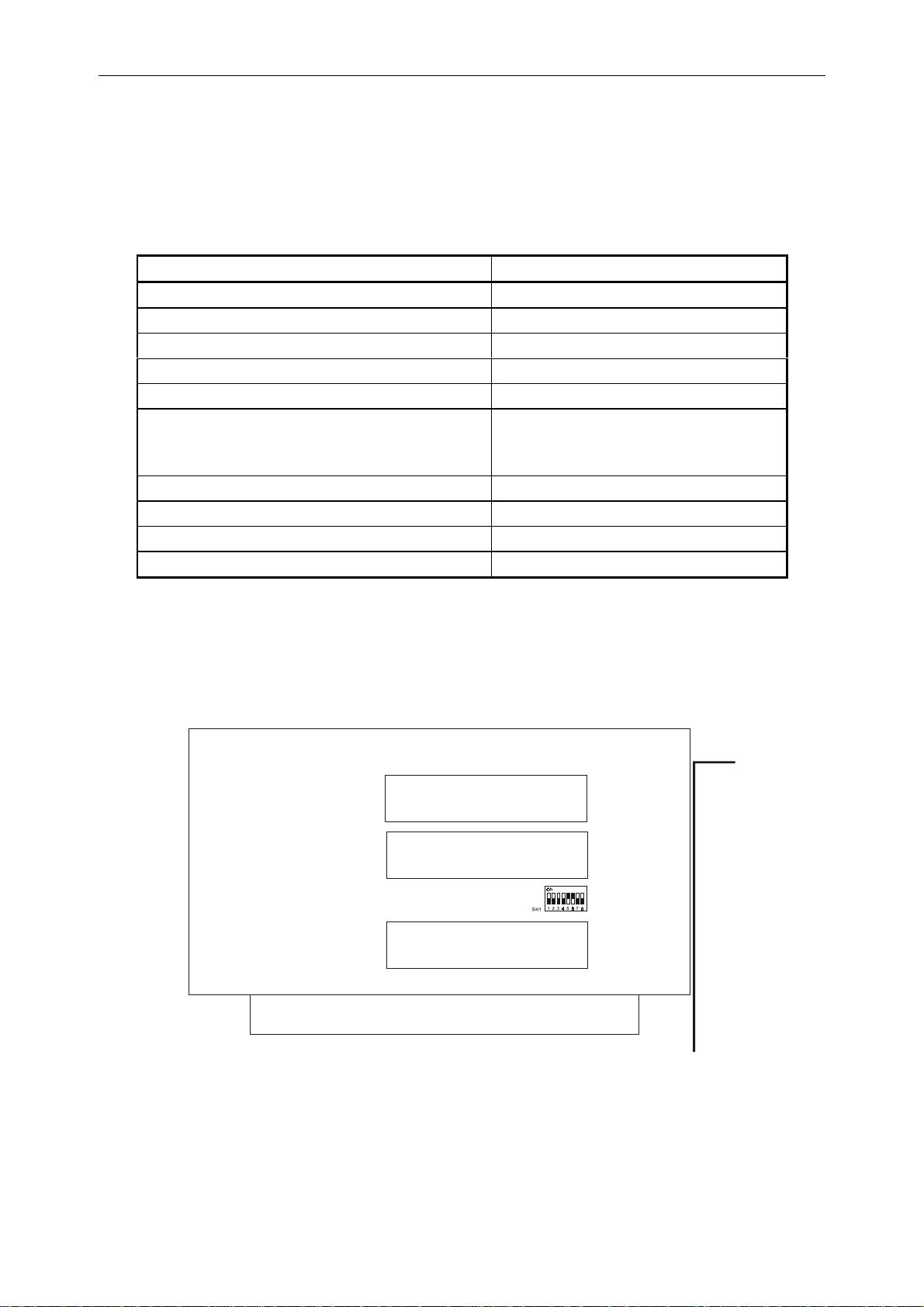DX-1S DIGITAL PABX - MFC98 Manual
iii
TABLE OF CONTENTS
1. INTRODUCTION ...............................................................................................................................1-1
2. MAJOR FEATURES..........................................................................................................................2-1
2.1 MULTIPLE CONSOLE....................................................................................................................2-1
2.2 MULTIPLE FUNCTIONS.................................................................................................................2-1
2.3 OPTICAL ISOLATED INTERFACE.................................................................................................2-1
2.4 POWER DOWN ARRANGEMENT ................................................................................................. 2-1
2.5 REMOTE ADMINISTRATION.........................................................................................................2-1
2.6 OTHER FEATURES........................................................................................................................2-1
2.7 DIFFERENT METHODS TO CONNECT DX-1S.............................................................................2-2
3. MFC98 PC INTERFACE CARD WITH CONSOLE SOFTWARE.....................................................3-1
3.1 HARDWARE ASSEMBLY...............................................................................................................3-1
3.2 DESCRIPTION................................................................................................................................3-1
4. PREPARE THE CONSOLE ..............................................................................................................4-1
4.1 MFC98 PC INTERFACE CARD INSTALLATION...........................................................................4-1
4.2 MFC98 PC INTERFACE CARD DIP SWITCH SETTING...............................................................4-1
4.3 OLD MFC-1S PC INTERFACE CARD INSTALLATION.................................................................4-2
4.4 CONSOLE HARDWARE INSTALLATION......................................................................................4-3
4.5 COM PORT SETTING OF MFC98 PC INTERFACE CARD................................................................4-4
4.6 SOFTWARE SETUP.......................................................................................................................4-4
4.7 BEST SCREEN RESOLUTION ......................................................................................................4-4
4.8 CONSOLE CONFIGURATION FILE...............................................................................................4-4
4.9 RUNNING MFC98 THE FIRST TIME .............................................................................................4-5
4.10 SETUP MFC98 CONSOLE.............................................................................................................4-5
4.11 MFC98 CONSOLE OPERATION MODES .....................................................................................4-5
5. CONSOLE SETUP MODE ................................................................................................................5-1
5.1 ENTER CONSOLE SETUP MODE.................................................................................................5-1
5.2 SMDR SAVING PATH.....................................................................................................................5-2
5.3 SMDR DISPLAY MONITOR............................................................................................................5-2
5.4 CONSOLE ID ..................................................................................................................................5-2
5.5 SETUP MODE PASSWORD ..........................................................................................................5-2
5.6 CHANGE MANAGEMENT MODE PASSWORD............................................................................5-3
5.7 SAVE THE SETTING AND LEAVE CONSOLE SETUP MODE.....................................................5-3
6. ATTENDANT CONSOLE MODE......................................................................................................6-1
6.1 ENTER ATTENDANT CONSOLE MODE.......................................................................................6-1
6.2 CONSOLE SOFTWARE VERSION DISPLAY................................................................................6-1
6.3 CONSOLE ID DISPLAY / SELECT.................................................................................................6-2
6.4 SYSTEM CLOCK DISPLAY............................................................................................................6-2
6.5 DAY / NIGHT MODE STATUS BUTTON........................................................................................ 6-2
6.6 SYSTEM STATUS LIGHT...............................................................................................................6-2
6.7 TALKING STATUS DISPLAY..........................................................................................................6-3
6.8 COMMON CALL PARK INDICATION.............................................................................................6-3
6.9 CALLING WAITING INDICATION...................................................................................................6-4
6.10 TRUNK STATUS BUTTONS ..........................................................................................................6-4
6.11 EXTENSION STATUS BUTTONS..................................................................................................6-4
6.12 CALL INFORMATION DISPLAY FIELD UNDER ATTENDANT CONSOLE MODE ......................6-5
6.13 DIALING NUMBER DISPLAY FIELD..............................................................................................6-6
6.14 ‘FLASH’, ‘ANSWER’ AND ‘RELAESE’ BUTTONS .........................................................................6-6
6.15 USER PROGRAMMABLE BUTTONS............................................................................................6-7
6.16 MENU BUTTON..............................................................................................................................6-8
6.17 ATTENDANT CONSOLE CALL PROCESSING OPERATION.......................................................6-9
6.18 LEAVE ATTENDANT CONSOLE MODE......................................................................................6-11
7. DOS MANAGEMENT MODE............................................................................................................7-1
7.1 ENTER DOS MANAGEMENT MODE.............................................................................................7-1
7.2 CALL INFORMATION DISPLAY FIELD UNDER DOS MANAGEMENT MODE............................7-2