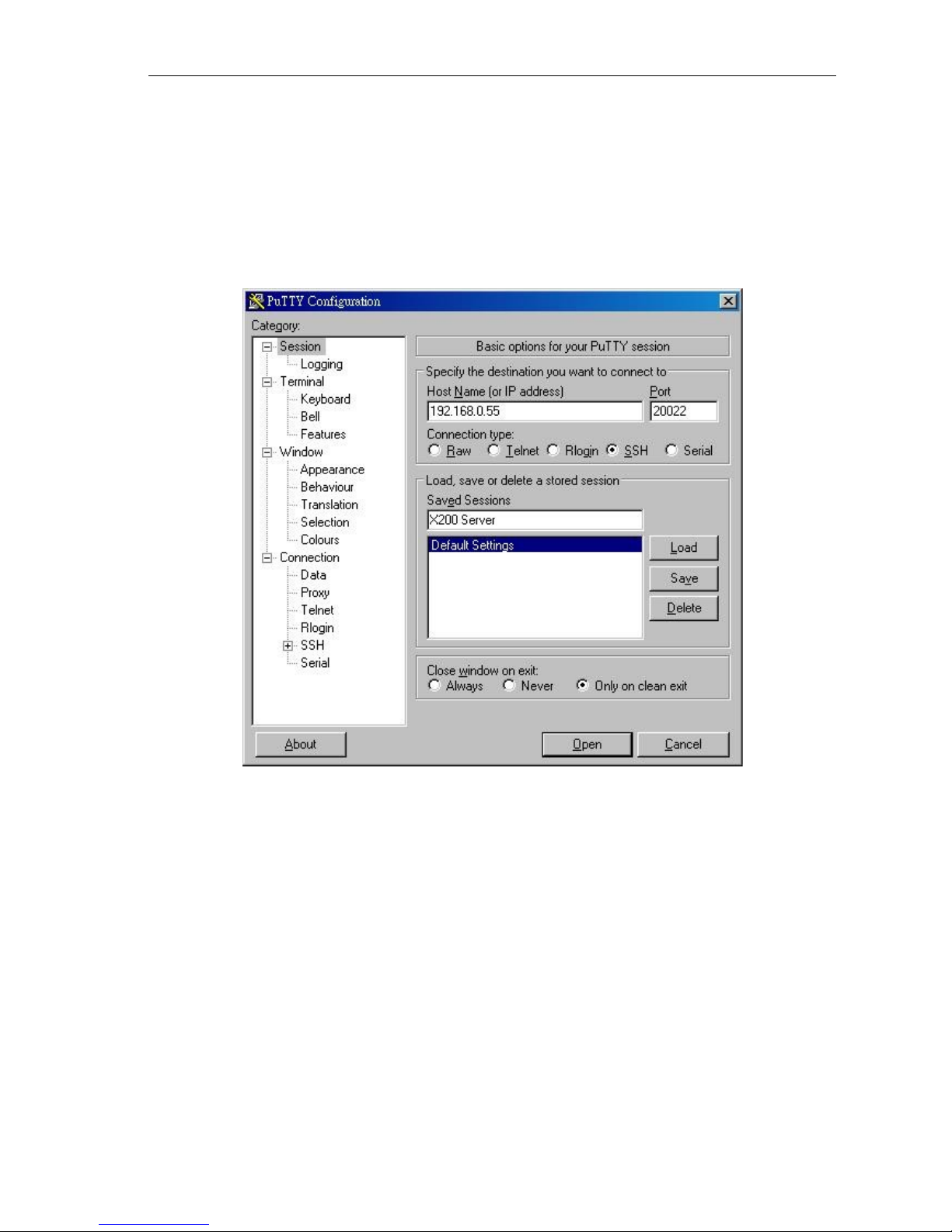Vpot-30 i BX - System Manual
TABLE OF CONTENTS
1.HARDWARE OVERVIEW........................................................................................................................ 1
1.1 X200E Enterprise iPBX Server......................................................................................................... 1
1.2 E800H RFID IP Phone .....................................................................................................................1
1.3 GXW-4108 FXO Gateway................................................................................................................2
2.HARDWARE INSTALLATION................................................................................................................. 3
2.1 Network Configuration Example....................................................................................................... 3
2.2 Turn X200E Server On / Off.............................................................................................................4
2.2.1 Turn on X200E Server................................................................................................................ 4
2.2.2 Turn off X200E Server...............................................................................................................4
2.2.3 Restart X200E Server................................................................................................................ 4
2.3 Firewall Setting................................................................................................................................. 4
3.SYSTEM ADMINISTRATION USING UTTY.........................................................................................5
3.1 Install PUTTY.................................................................................................................................... 5
3.2 Setup putty for X200E Server...........................................................................................................5
3.3 General Operation of Menu User Interface.....................................................................................10
4.SYSTEM ADMINISTRATION................................................................................................................ 11
4.1 System Operation........................................................................................................................... 11
4.1.1 System Backup........................................................................................................................ 11
4.1.2 System Update......................................................................................................................... 12
4.1.3 System Restart......................................................................................................................... 12
4.1.4 RAID Management................................................................................................................... 12
4.1.5 System Monitor........................................................................................................................13
4.2 Network Setup................................................................................................................................ 13
4.3 Email Setup.................................................................................................................................... 14
4.4 NAT Setup...................................................................................................................................... 14
4.5 Change Password..........................................................................................................................15
4.6 HKBN 2b Phone.............................................................................................................................15
4.7 FXO Gateway................................................................................................................................. 16
4.8 PRI Trunk....................................................................................................................................... 16
4.8.1 PRI Trunk 1..............................................................................................................................16
4.8.2 PRI Trunk 2..............................................................................................................................17
4.8.3 PRI Monitor.............................................................................................................................. 17
4.9 icense Management..................................................................................................................... 17
4.10 About Vpot-30 iPBX"..................................................................................................................... 18
5.USER MANAGEMENT.......................................................................................................................... 19
5.1 Extension........................................................................................................................................ 19
5.1.1 ist Extension...........................................................................................................................19
5.1.2 Edit Extension.......................................................................................................................... 20
5.1.2.1 Phone Type .....................................................................................................................20
5.1.2.2 Phone Password ............................................................................................................. 20
5.1.2.3 Web Page Password ...................................................................................................... 20
5.1.2.4 Voicemail Password ........................................................................................................20
5.1.2.5 Voicemail Greeting .........................................................................................................21
5.1.2.6 Email ............................................................................................................................... 21
5.1.2.7 Pickup Group ..................................................................................................................21
5.1.2.8 Intercom Group ............................................................................................................... 21
5.1.2.9 Dialing Whitelist ..............................................................................................................21
5.1.2.10 Dialing Blacklist ............................................................................................................... 21
5.1.2.11 Call Waiting ..................................................................................................................... 21
5.1.2.12 Outgoing Insertion ...........................................................................................................22
5.1.2.13 Phonebook 1/2/3 ............................................................................................................. 22
5.1.2.14 Phonebook 1/2/3 Edit ......................................................................................................22
5.1.2.15 Conference Recording .................................................................................................... 22
5.1.2.16 Busy Forward .................................................................................................................. 23
5.1.2.17 No Answer Forward ........................................................................................................ 23
5.1.2.18 No Answer Timeout ........................................................................................................23