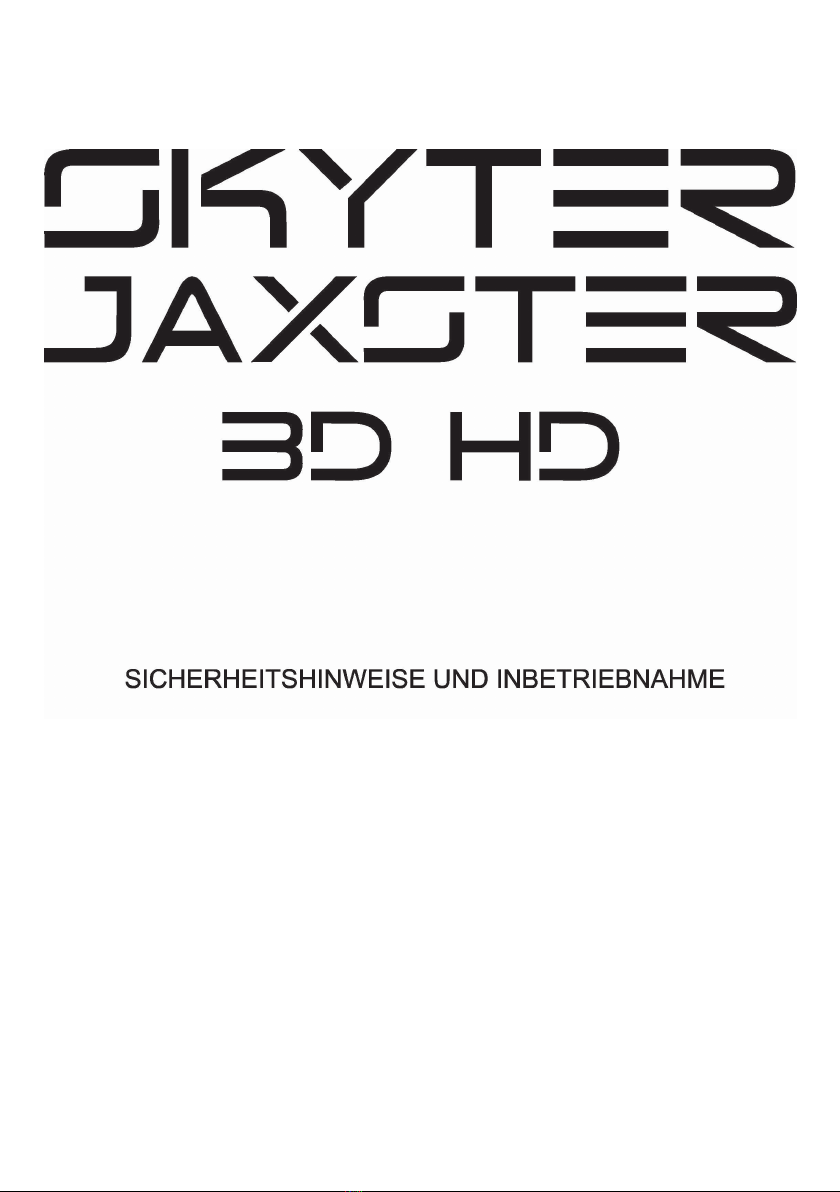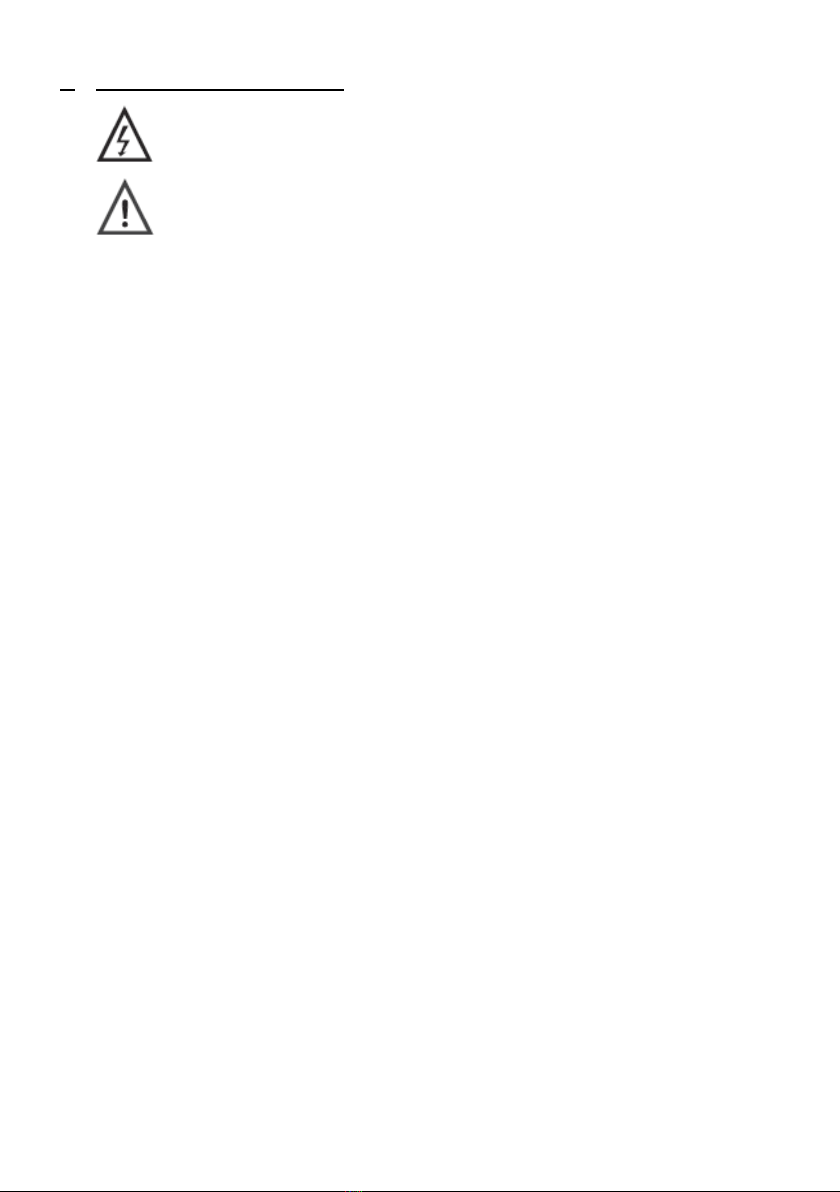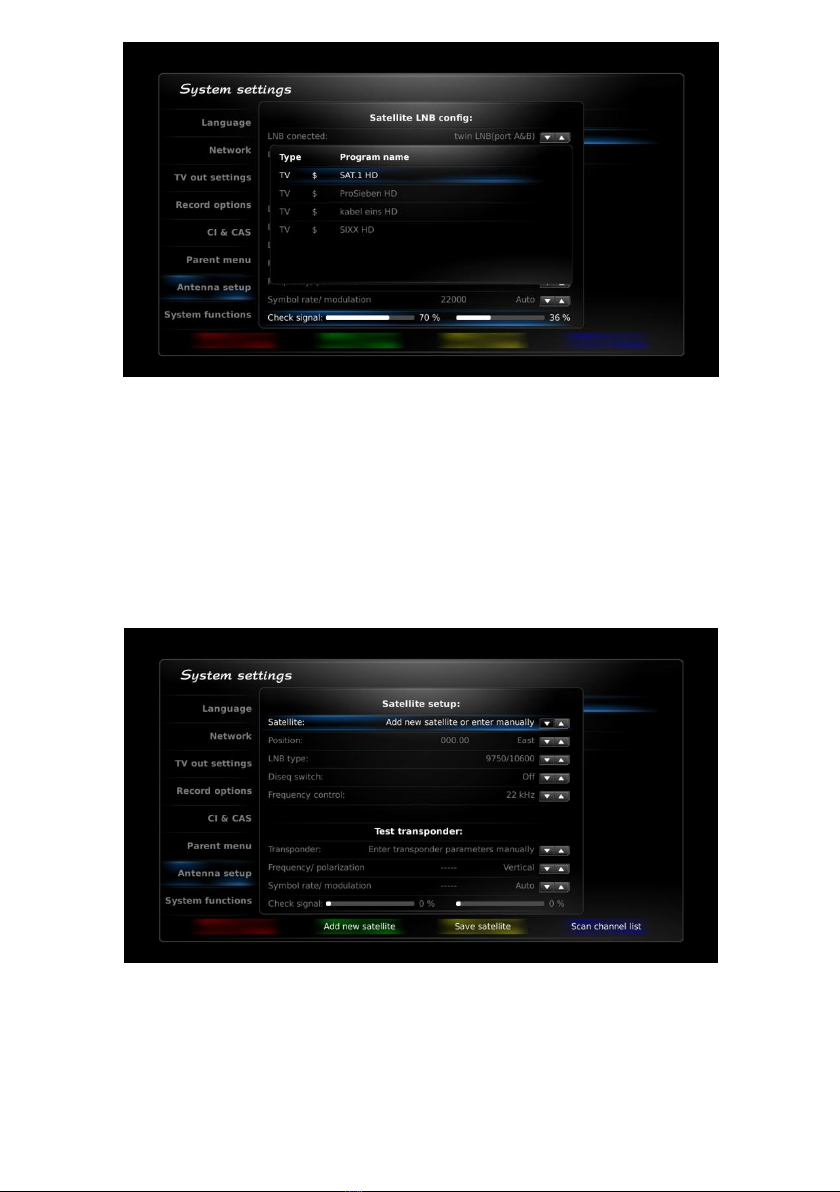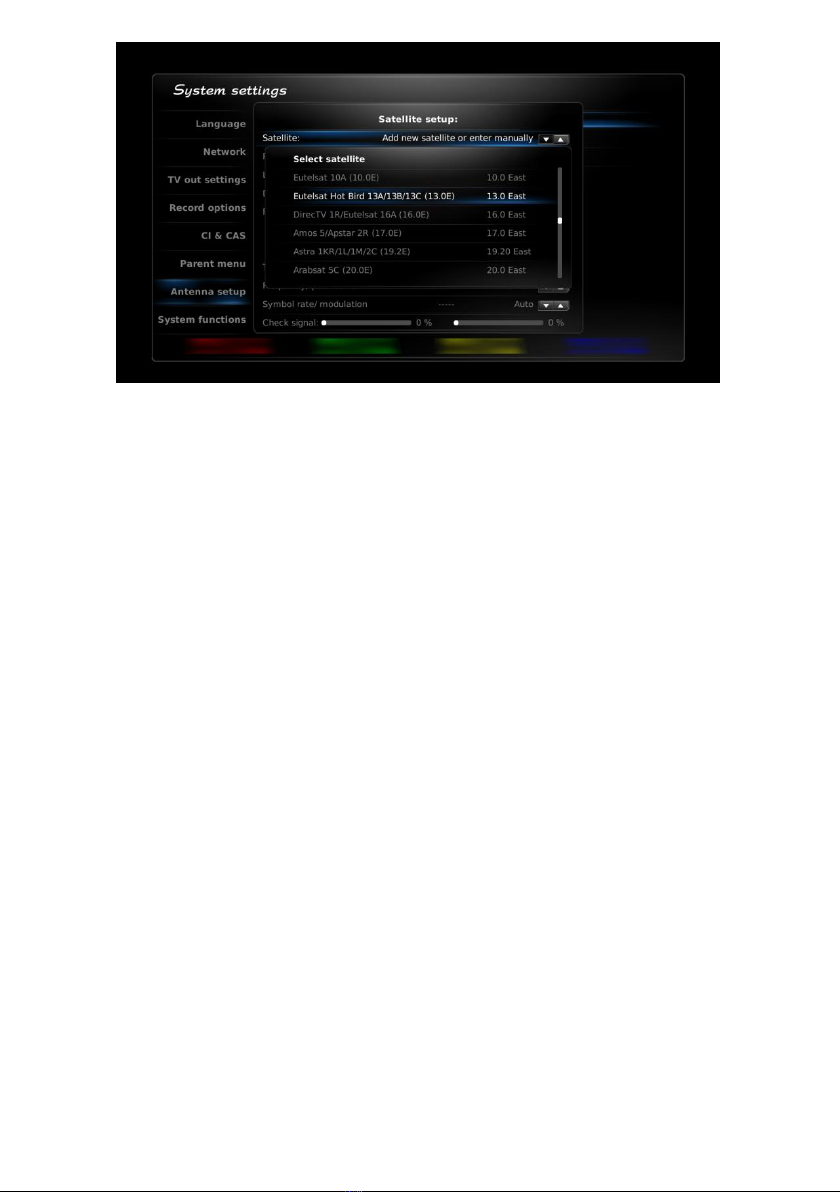2. Important safety instructions
Please read this manual carefully before using this product.
Before connecting the AC power cord to the outlet, make sure the voltage designation of the digital
receiver corresponds to the local electrical supply. If you are unsure of your power supply, ask your local
power company.
Never insert metal parts into the cabinet openings of the digital receiver as it may cause the electric shock
danger.
To avoid electric shock, never touch the inside of the digital receiver. Only a qualified service personnel
should remove the case of the receiver.
Never use your digital receiver if the power cord is damaged. Do not leave any things on the power cord,
and keep the cord away from the place where people can trip over it.
Be sure to hold the plug, not the cord, when disconnecting the receiver from an electric socket.
Two position bi-stabile ON-OFF push-push power network switch turns the receiver on and off. Its function
is described in Installation, chapter 6. Power network switch does not turn off the receiver from power
network totally. There remain, however, some parts with voltage. It is power network plug that completely
disconnects receiver from power network. Power network outlet must be easily reached for this reason.
Batteries shall not be exposed to excessive heat such as sunshine, fire etc.
For sufficient ventilation, leave a space of at least 10cm all around the receiver.
Do not cover the ventilation openings of the receiver with newspapers or curtains etc.
Do not place naked flame sources on the apparatus (e.g. lighted candles).
Take attention to the environmental aspects of the battery disposal. Do not throw away batteries together
with the domestic waist. Use only special gathering points.
Use the apparatus only in moderate climates (not in tropical climates).
Ventilation openings are made in the digital receiver cabinet. To prevent overheating, these openings
should not be blocked or covered. Also, avoid using the receiver on a bed, sofa, rug, or other soft
surface.This can block the ventilation openings in the bottom of the cabinet. If you put the receiver in a
bookcase or some other enclosed space, be sure an adequate ventilation is provided.
Do not expose the digital receiver to extreme temperature conditions or to extreme humidity conditions.
Avoid drips and splashes. Be sure no objects filled with liquid are placed on the top of the apparatus
(e.g.vases).
Do not place the digital receiver on an unstable cart, stand, tripod, bracket, table, or floor where it can fall
down. A falling product, drops and scratches can cause serious damage to the appliance.
Do not clean the front with keton-type materials (e.g. acetone), ethyl alcohol, toluene, ethyl acid, methyl, or
chloride - these may damage the panel.
In case your digital receiver does not operate normally or there are any unusual sounds or smells coming
from it, unplug it immediately and contact an authorized dealer or service centre.
High temperature can cause problems. Don`t use your digital receiver in direct sunlight, and keep it away
from heaters, stoves, fireplaces, and other sources of heat.
Unplug the power network plug when the apparatus is left unused for an extended period of time. It is
recommended to disconnect the receiver from power network in case of a thunderstorm.
To reduce the risk of fire, electric shock or annoying interference, use the accessories recommended in
chapter 4.
If the receiver is broken, do not try to service it yourself. Contact qualified service personnel.
Unplug power cable from the AC outlet before any service.
Be sure the service technician uses authorized replacement parts or their equivalents. Unauthorized parts
may cause fire, electric shock or other hazard.
Following any service or repair, be sure that the service personnel performs a safety tests to certify that
your digital receiver is in safe operating order.
This symbol indicates important instructions accompanying the product.
This symbol indicates dangerous voltage inside the product that presents
a risk of electric shock or personal injury.