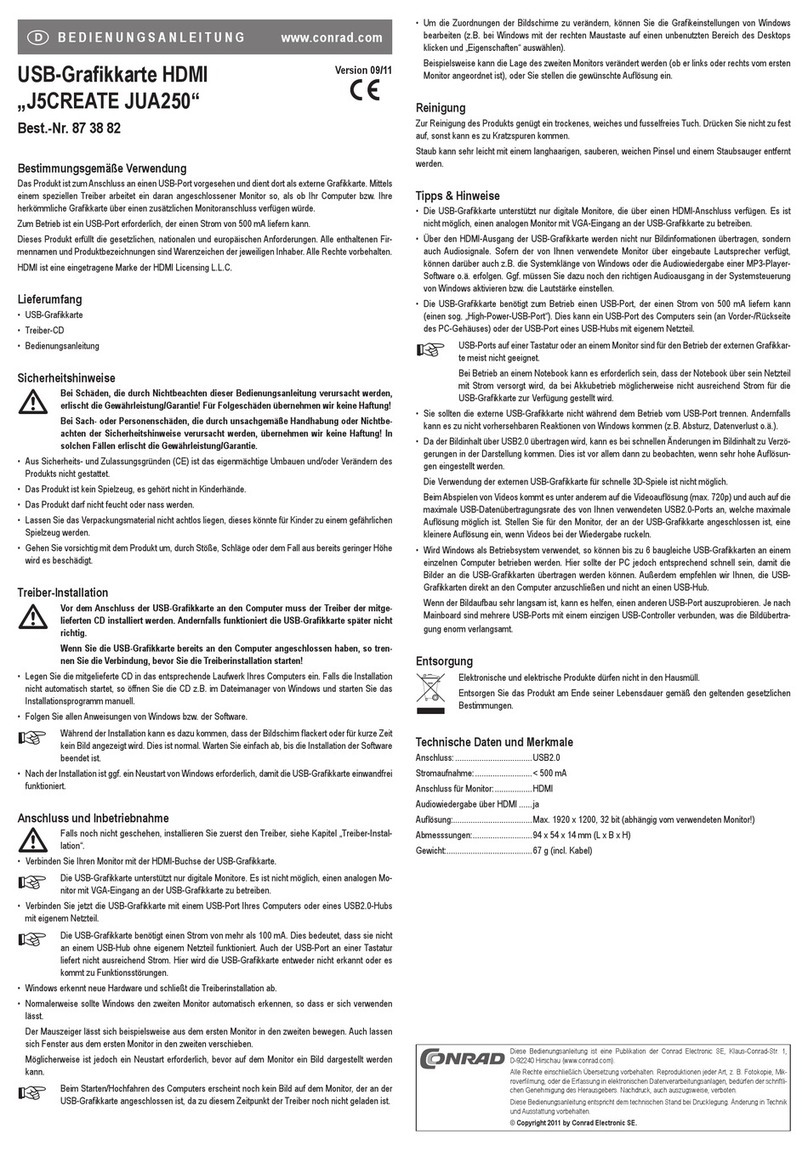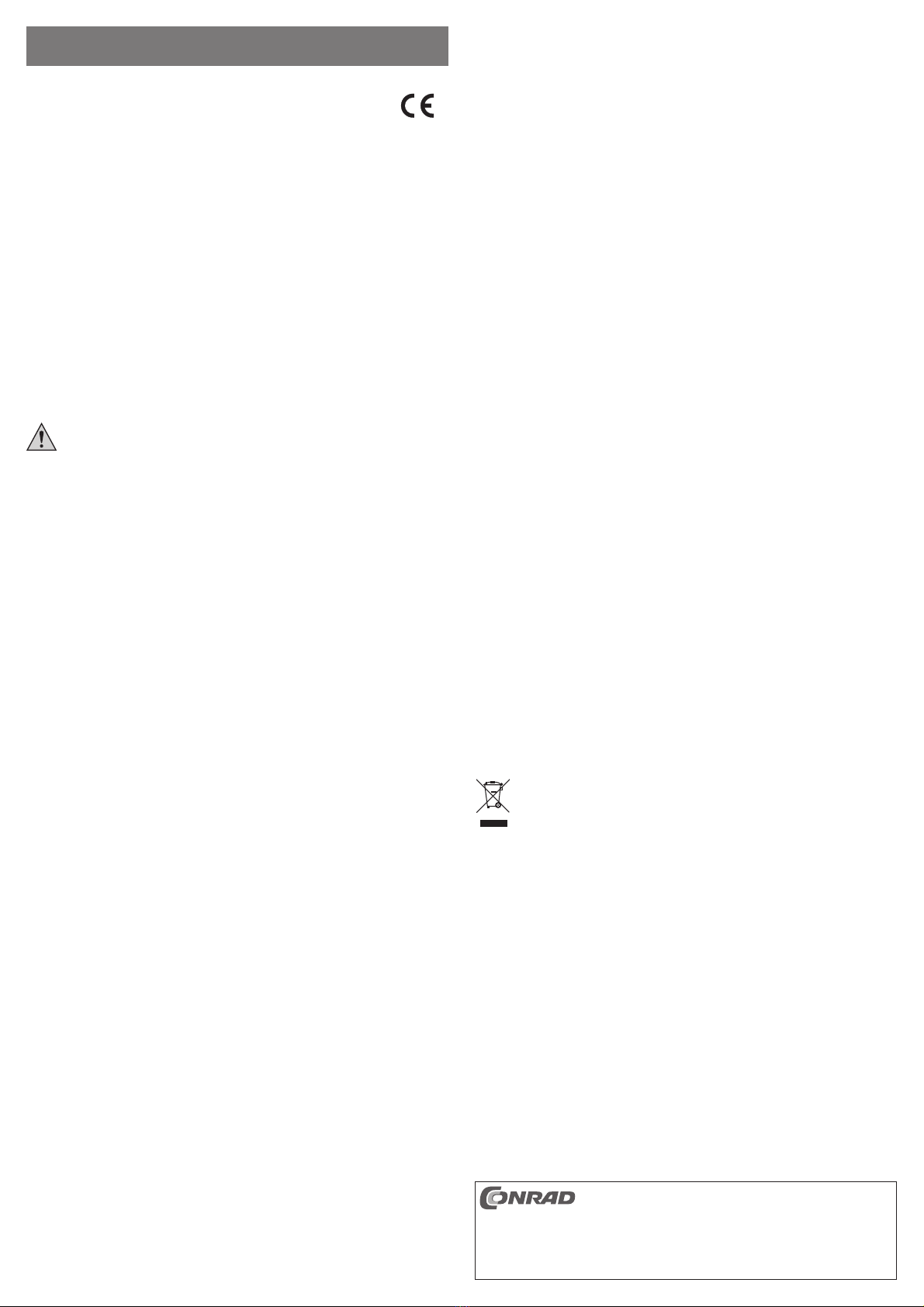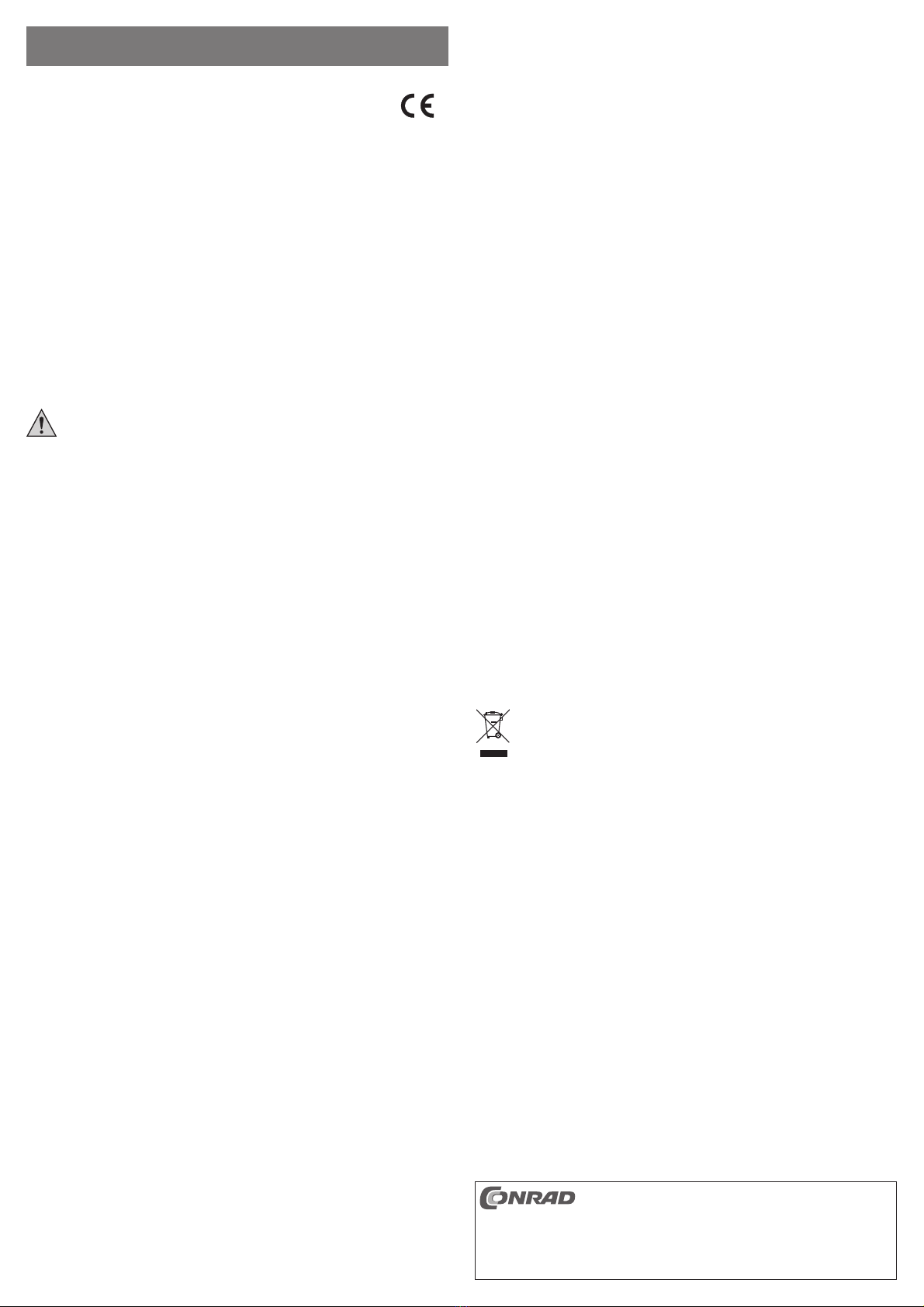Utilisation conforme
Le produit est conçu pour être connecté au port USB3.0 d’un ordinateur pour servir de carte graphique
externe. Grâce à sa conception spéciale, deux écrans supplémentaires peuvent être utilisés simultanément,
de sorte que l’interface existante du système d’exploitation puisse être étendue à deux moniteurs.
Ce produit est conforme aux exigences des directives européennes et nationales en vigueur. Tous les noms
d’entreprises et les appellations d’appareils figurant dans ce manuel d’utilisation sont des marques dépo-
sées de leurs propriétaires respectifs. Tous droits réservés.
HDMI est une marque déposée de HDMI Licensing L.L.C.
Contenu de la livraison
• Carte graphique USB
• Câble USB3.0
• CD avec pilote et manuel d’utilisation détaillé du fabricant (en langue anglaise)
• Manuel d’utilisation
Consignes de sécurité
Tout dommage résultant d’un non-respect du présent manuel d’utilisation entraîne l’an-
nulation de la garantie ! Nous déclinons toute responsabilité pour les dommages consé-
cutifs !
Nous déclinons toute responsabilité pour d’éventuels dommages matériels ou corporels
dus à un maniement incorrect ou au non-respect des consignes de sécurité ! Dans de tels
cas, la garantie prend fin.
• Pour des raisons de sécurité et d’homologation (CE), il est interdit de modifier la construction ou de trans-
former l’appareil de son propre gré.
• Ce produit n’est pas un jouet ; gardez-le hors de la portée des enfants.
• Ne pas humidifier ni mouiller le produit.
• Lors de la pose des câbles de raccordement, veillez à ne pas les écraser, les coincer ou les endommager
sur des bords coupants.
• Ne laissez pas traîner le matériel d’emballage. Cela pourrait constituer un jouet dangereux pour les en-
fants.
• Cet appareil doit être manipulé avec précaution ; les coups, les chocs ou une chute, même de faible
hauteur, peuvent l’endommager.
Installation des pilotes
☞Avant la connexion de la carte graphique USB à l’ordinateur, le pilote du CD fourni doit être
installé. Sinon, la carte graphique USB ne fonctionnera pas correctement plus tard.
Si la carte graphique USB est déjà connectée à l’ordinateur, débranchez-la avant de procéder à
l’installation du pilote !
• Insérez le CD fourni dans le lecteur correspondant de votre ordinateur. Si l’installation ne démarre pas
automatiquement, ouvrez le CD à partir du Gestionnaire de fichiers de Windows par ex. et exécutez le
programme d’installation « setup.exe » dans le répertoire principal du CD.
• Suivez toutes les instructions du logiciel ou de Windows.
Durant l’installation, il peut arriver que le moniteur clignote ou qu’aucune image ne s’affiche pendant un
court moment. Cela est normal. Attendez simplement que l’installation du logiciel se termine.
• Après l’installation, il sera peut-être nécessaire de redémarrer Windows pour que la carte graphique USB
fonctionne correctement.
Raccordement et mise en service
☞Si non encore effectué, installez d’abord le pilote, voir chapitre « Installation du pilote ».
• Deux écrans au total peuvent être raccordés à la carte graphique USB.
Moniteur 1 : port HDMI
Moniteur 2 : port DVI
Si vous disposez d’un autre moniteur avec port VGA analogique, celui-ci peut être raccordé au port DVI si
vous utilisez un adaptateur approprié (disponible comme accessoire). Le port DVI offre non seulement un
signal numérique, mais aussi un signal analogique.
• Raccordez la carte graphique USB à un port USB3.0 de votre ordinateur ou à un concentrateur USB3.0
avec un bloc d’alimentation autonome.
☞Ne pas raccorder la carte graphique à un port USB2.0, sinon le chargement des images peut
être plus lent (p. ex. décalage des fenêtres).
• Windows détecte le nouveau matériel et termine ensuite l’installation des pilotes.
• Il sera peut-être ensuite nécessaire de redémarrer l’ordinateur avant que la carte graphique USB et le
moniteur/les moniteurs raccordé(s) puissent fonctionner correctement.
• Windows devrait en principe détecter les deux écrans supplémentaires automatiquement.
Le pointeur de la souris se déplace par exemple du premier moniteur vers le deuxième ou le troisième. Il
est également possible de déplacer les fenêtres entre les différents écrans.
☞Aucune image n’apparaît pendant le démarrage de l’ordinateur sur les moniteurs raccordés à la
carte graphique USB. En effet, à ce moment-là, le pilote nécessaire n’est pas encore chargé.
• Pour un changement des attributions des écrans, vous pouvez modifier les paramètres graphiques de
Windows 7 (p. ex. sous Windows, faites un clic droit sur une zone inutilisée du bureau et choisissez les
propriétés d’affichage à l’écran).
Par exemple, la position du deuxième/troisième moniteur peut être changée (arrangée à gauche ou à
droite du premier moniteur), ou réglez la résolution souhaitée.
Entretien et nettoyage
Le produit ne nécessite aucune maintenance. Ne le démontez jamais.
Un chiffon propre, sec et doux suffit pour nettoyer l’appareil. N’appuyez pas trop fort sur la surface pour
éviter des rayures.
La poussière peut être facilement enlevée à l’aide d’un pinceau à poils longs, propre et doux et d’un aspi-
rateur.
Conseils et indications
• Raccordez la carte graphique essentiellement à un port USB3.0, sinon le chargement d’images sera très
lent, en particulier en cas d’exploitation de deux moniteurs raccordés à la carte graphique USB.
• En cas d’utilisation sur un ordinateur portable, il peut être nécessaire d’alimenter l’ordinateur portable à
partir de son bloc d’alimentation secteur, étant donné qu’il n’offrira éventuellement pas suffisamment de
courant pour la carte graphique USB lors du fonctionnement sur batteries.
• Ne débranchez pas la carte graphique USB externe du port USB pendant l’opération. Vous risquez de
provoquer des réactions imprévisibles de Windows (p.ex. crash, perte de données, etc.).
• Avec le transfert du contenu de l’image via le port USB, des changements rapides dans le contenu de
l’image peuvent entraîner un retard dans l’affichage de l’image.
Il n’est pas possible d’utiliser la carte graphique USB externe pour les jeux 3D à haute résolution.
☞Etant donné que la conversion du contenu de l’image en un signal de données USB nécessite
une quantité relativement importante de puissance de calcul (en particulier lorsque deux moni-
teurs sont raccordés à la carte graphique USB), la rapidité avec laquelle l’image est affichée et
la possibilité d’images saccadées dépendent du processeur (CPU) utilisé.
Lors du fonctionnement de la carte sur un ordinateur portable, il sera peut-être nécessaire que
l’ordinateur portable soit alimenté par son bloc d’alimentation. En effet, en cas d’alimentation sur
batterie, la cadence de traitement du processeur et donc la puissance de calcul sont automati-
quement réduites pour économiser l’énergie.
• Si vous utilisez Windows comme système d’exploitation, il est possible d’utiliser jusqu’à 3 cartes gra-
phiques USB de même type sur un même ordinateur. Dans ce cas, l’ordinateur doit être rapide pour que
les images puissent être transmises aux cartes graphiques USB.
En outre, nous vous recommandons alors de connecter les cartes graphiques USB directement à l’ordina-
teur et non à un concentrateur / hub USB3.0. Dans ce cas, plusieurs cartes graphiques USB3.0 auraient
à se partager un seul port USB (la connexion entre le concentrateur USB et l’ordinateur), ce qui ralentirait
l’affichage de l’image !
• Si l’image se rafraichit très lentement, il serait alors peut-être utile d’essayer un autre port USB3.0. En
fonction de la carte mère utilisée, plusieurs ports USB sont raccordés à un seul contrôleur USB, ce qui ra-
lentit considérablement la transmission d’images, par exemple si vous copiez simultanément des données
sur un disque dur via le port USB. Une carte d’extension USB3.0 supplémentaire peut également régler le
problème.
• Le voyant LED « H » sur la partie supérieure de la carte graphique USB s’allume lorsqu’un moniteur HDMI
est raccordé et opérationnel. Le voyant LED « D » s’allume en cas de raccordement d’un moniteur DVI.
Elimination
Procédez à l’élimination du produit au terme de sa durée de vie conformément aux dispositions
légales en vigueur.
Caractéristiques techniques
Raccordement à l’ordinateur .......USB3.0
Consommation de courant ..........< 500 mA
Raccordement au moniteur.........HDMI, DVI (un moniteur VGA analogique peut également être utilisé en
cas de raccordement d’un adaptateur DVI-VGA optionnel au port DVI de la
carte graphique USB)
Résolution....................................Max. 2048 x 1152, 32 bits (en fonction du moniteur utilisé !)
Dimensions..................................70 x 127 x 24,5 mm (L x l x h)
Poids............................................102 g
MODE D’EMPLOI www.conrad.com
Carte graphique externe USB
N° de commande 87 46 82
Version 03/13
Ce mode d‘emploi est une publication de la société Conrad Electronic SE, Klaus-Conrad-Str. 1,
D-92240 Hirschau (www.conrad.com).
Tous droits réservés, y compris de traduction. Toute reproduction, quelle qu‘elle soit (p. ex. photo-
copie, microfilm, saisie dans des installations de traitement de données) nécessite une autorisation
écrite de l‘éditeur. Il est interdit de le réimprimer, même par extraits.
Ce mode d‘emploi correspond au niveau technique du moment de la mise sous presse. Sous réserve
de modifications techniques et de l‘équipement.
© Copyright 2013 by Conrad Electronic SE.