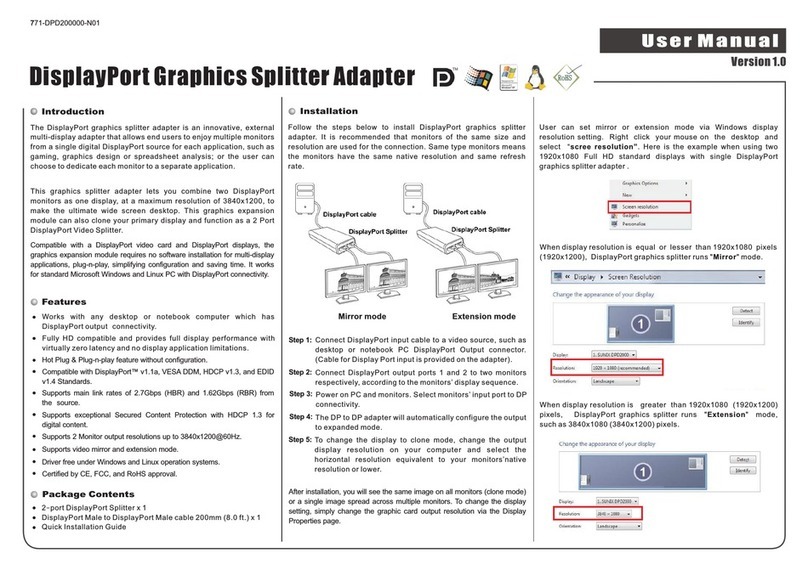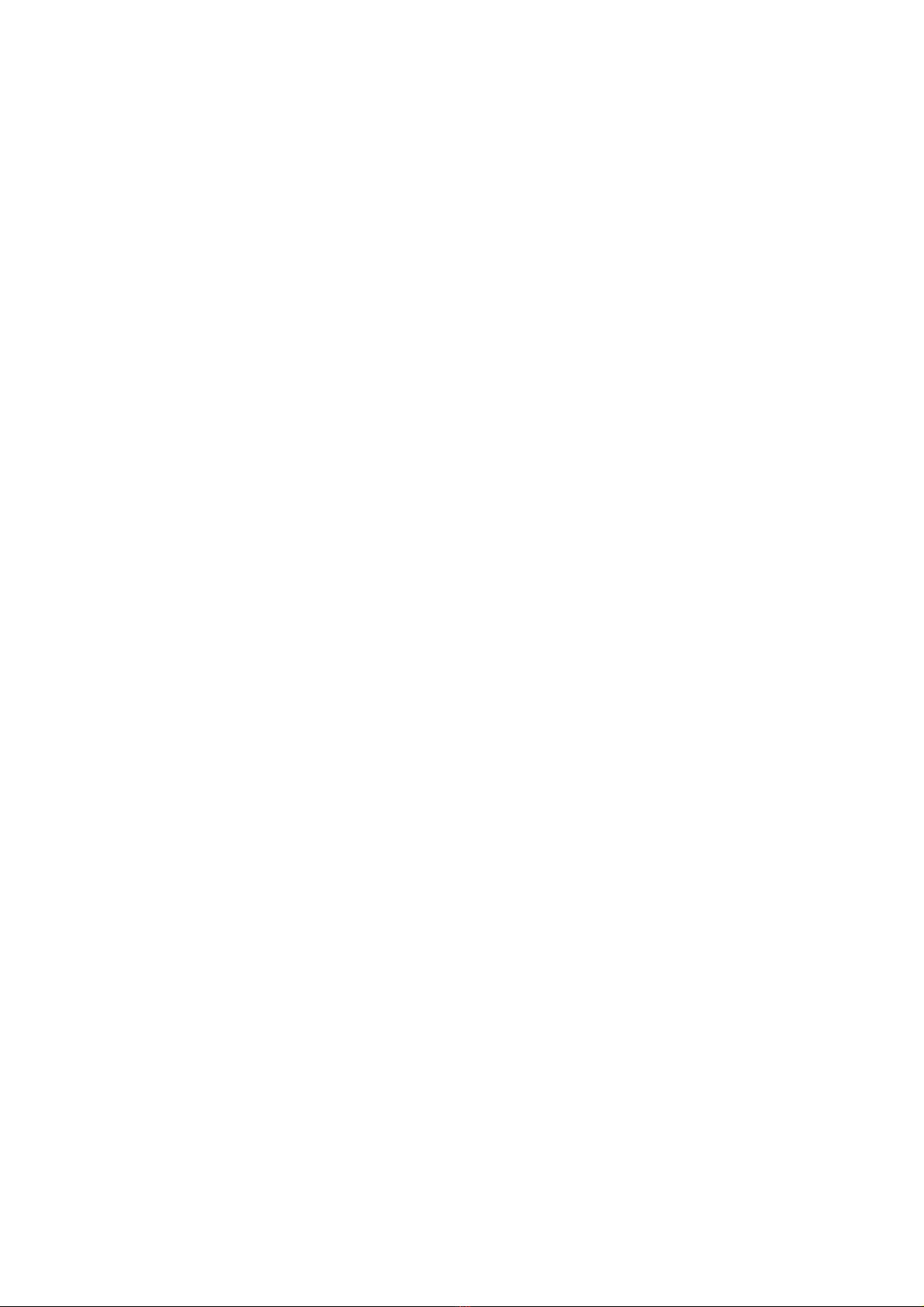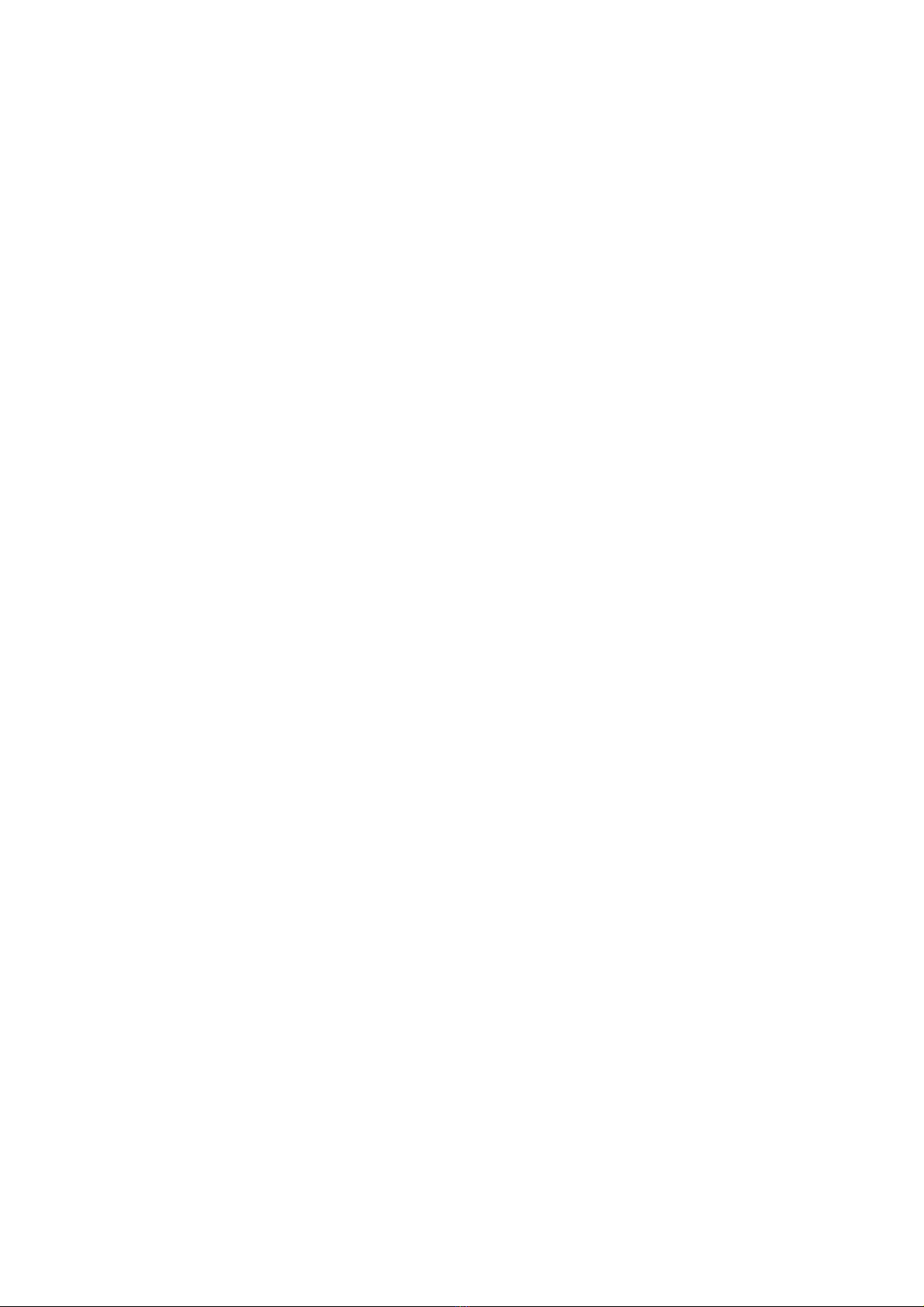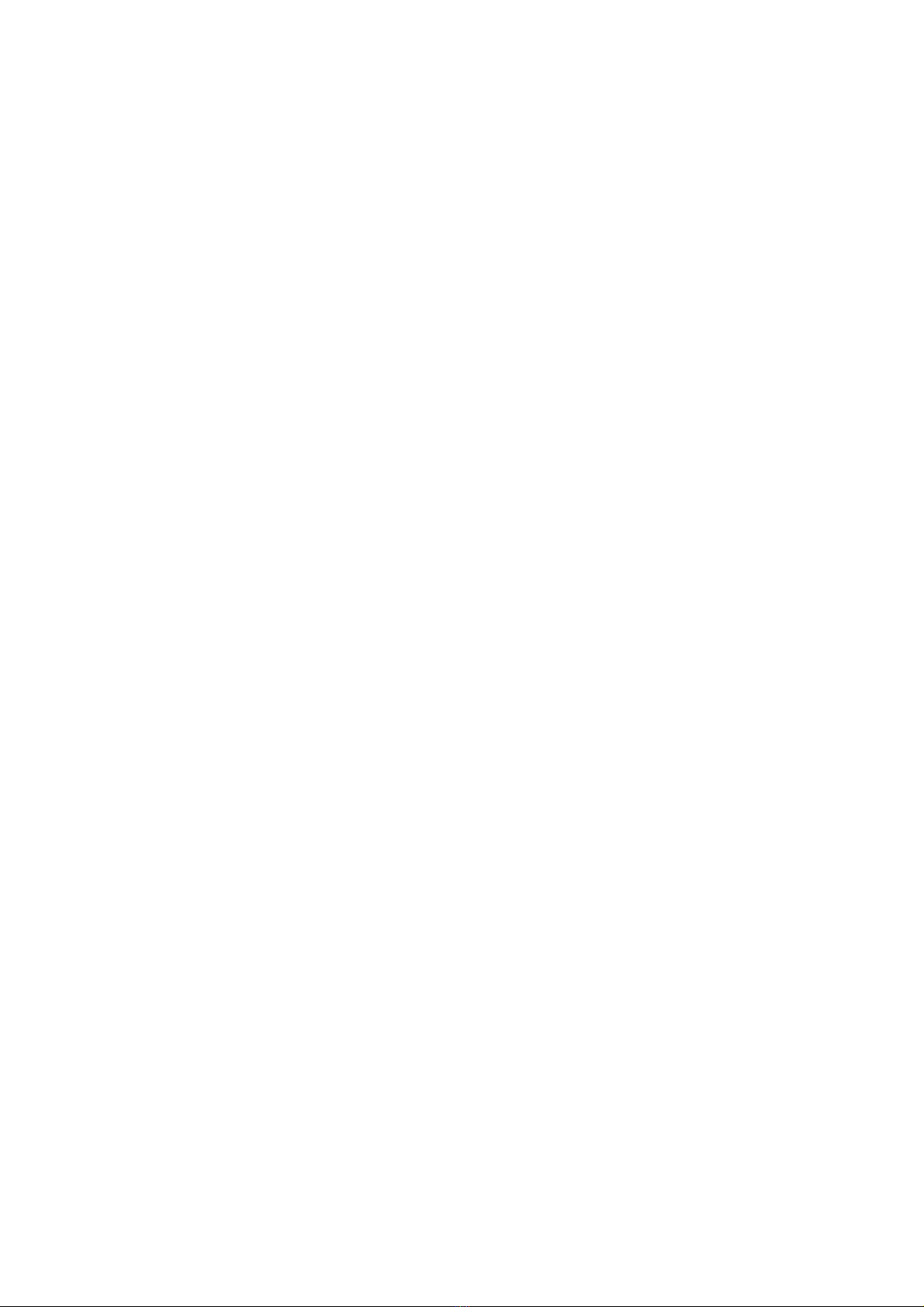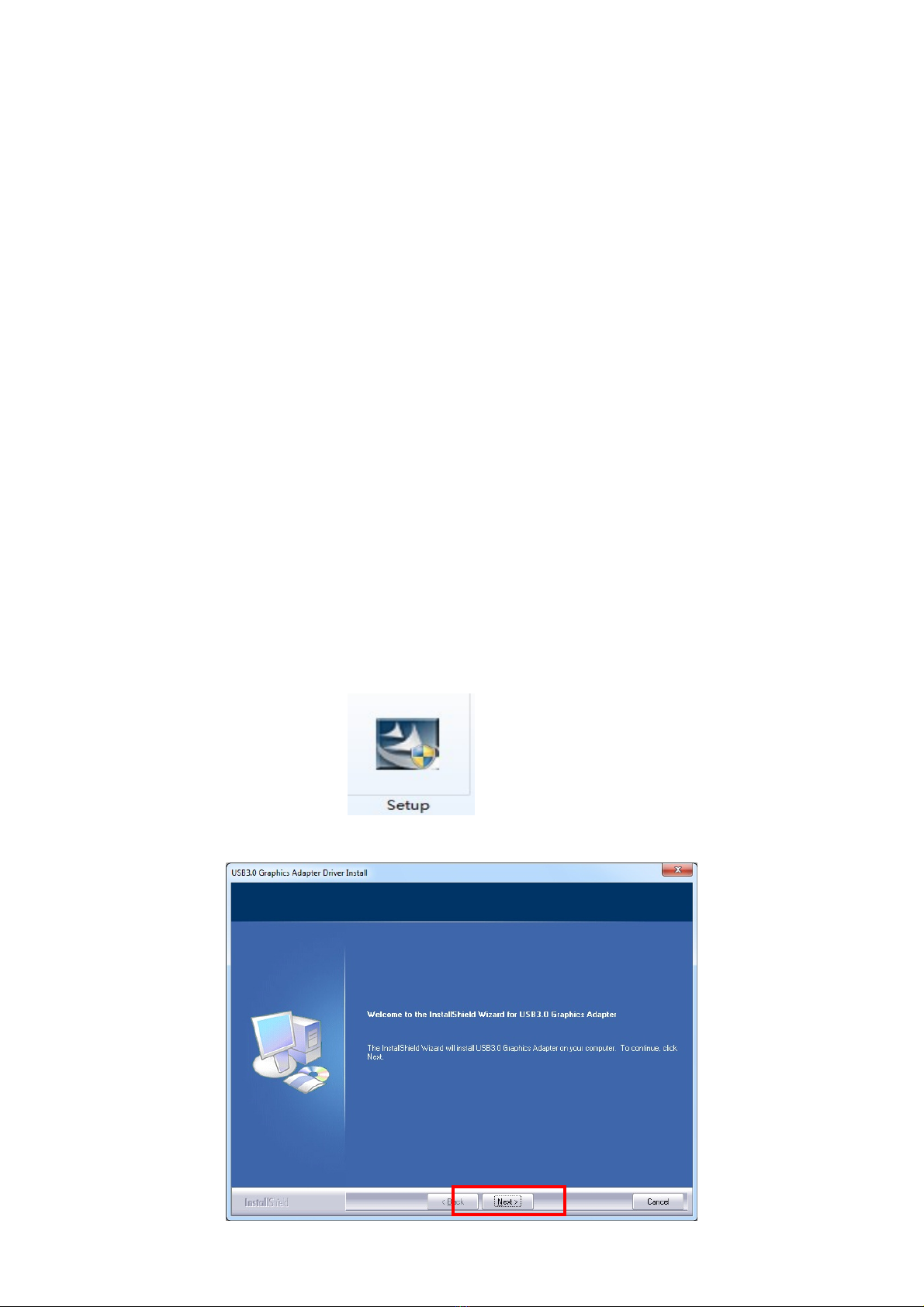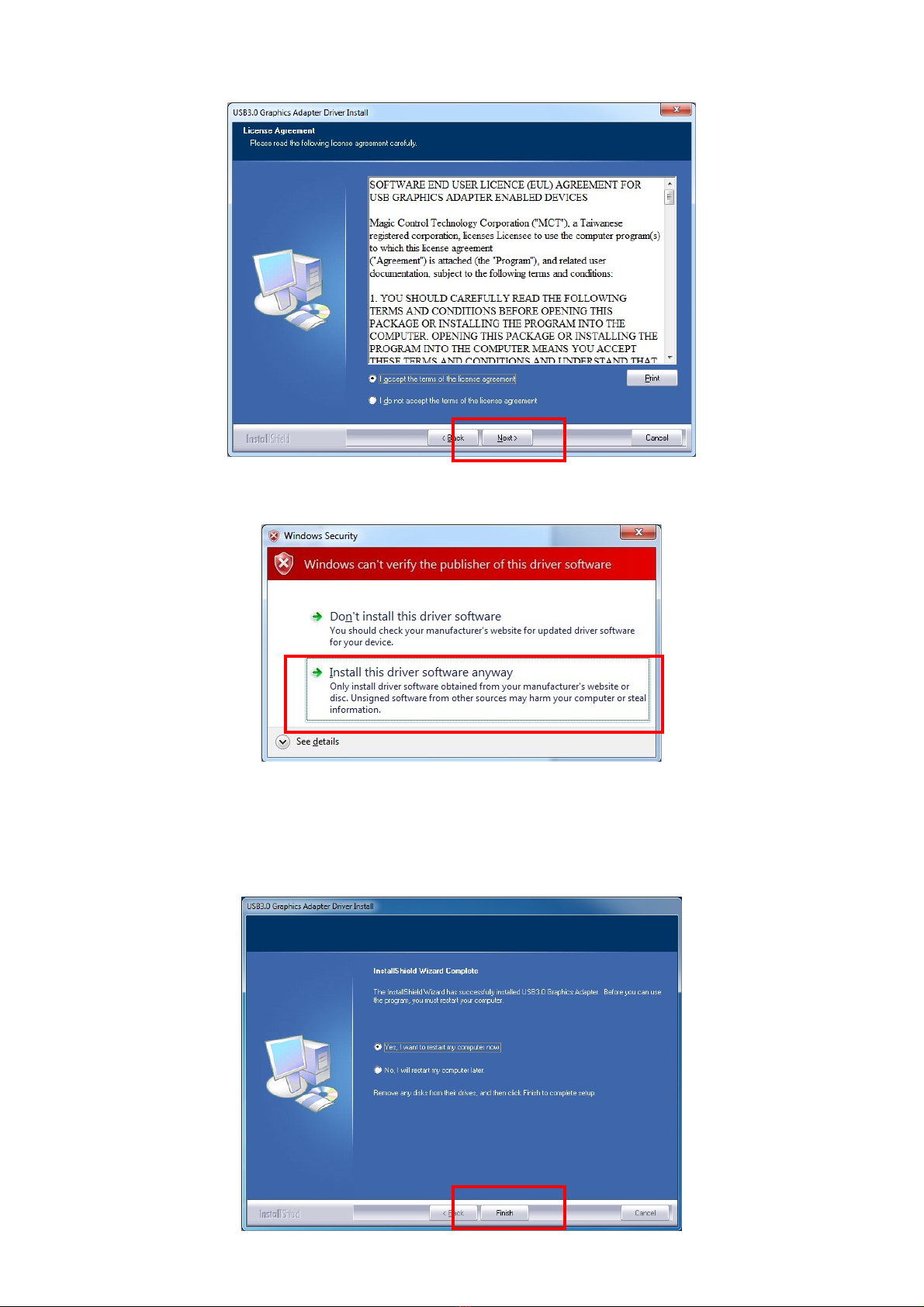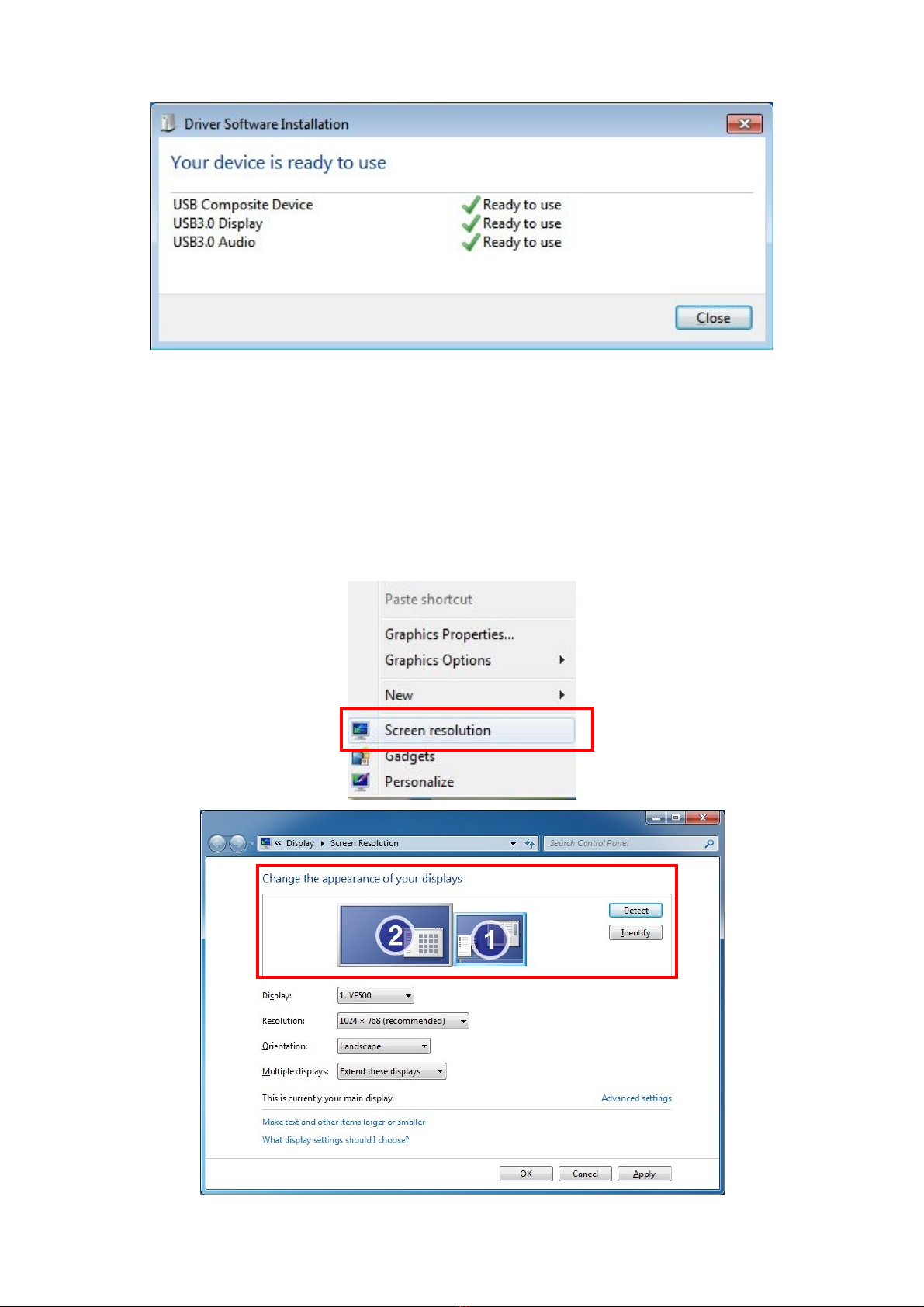6
Product Features
•Add-on monitor, LCD or projector through USB3.0 or USB2.0 connectivity.
•Supports widescreen aspect ratio of 16:9 Full HD 1080P video streaming.
•High performance USB Graphics Engine supports resolutions up to 2048 x 1152 @ 32bit.
•Low power consumption via USB Bus power supply (without Heat Sink).
•Supports desktop display mirror, extend, multi screen, and screen rotation modes.
•Up to six USB graphic adapters working simultaneously.
•Hot-swapping / Plug-n-Play of monitors without reconfiguration.
•Movement of windows on the desktop is smooth, with no trail or shuddering.
•Compatible with Windows power management hibernate and suspend modes.
•Specialized for office using, home entertainment, and video playing.
•Supports Microsoft Windows XP, Vista, and 7/8 operation systems.
•Certified by CE, FCC, and RoHS approval.
Product Specifications
•Interface: USB Super Speed, and backw ard compatible with USB2.0 High Speed
•Memory: 16 MB DDR Synchronous DRAM (SDRAM)
•Connectivity: DisplayPort, HDMI, DVI-I or D-Sub VGA (Product dependant)
•Resolution: 640x480, 800x600, 1024x768, 1152x864, 1280x720, 1280x768, 1280x800,
1280x960, 1280x1024, 1360x768, 1400x1050, 1440x900, 1600x1200,
1680x1050, 1920x1080, 1920x1200, 2048x1152
•Color Depth: 32-but True Color
•Power Supply: USB Bus Power +5VDC
•OS Support: Windows XP, Vista, and 7/8
•Environment: Operation temp. 10 °C ~40 °C (50-104°F)
Relative humidity: < 85% non-condensing
Storage temp. -10 °C ~85 °C (14~176°F)
•Regulatory Approvals: FCC Part 15 Class B, CE (EN55022, EN61000, EN55024) ,
VCCI, C-Tick, BSMI, RoHS