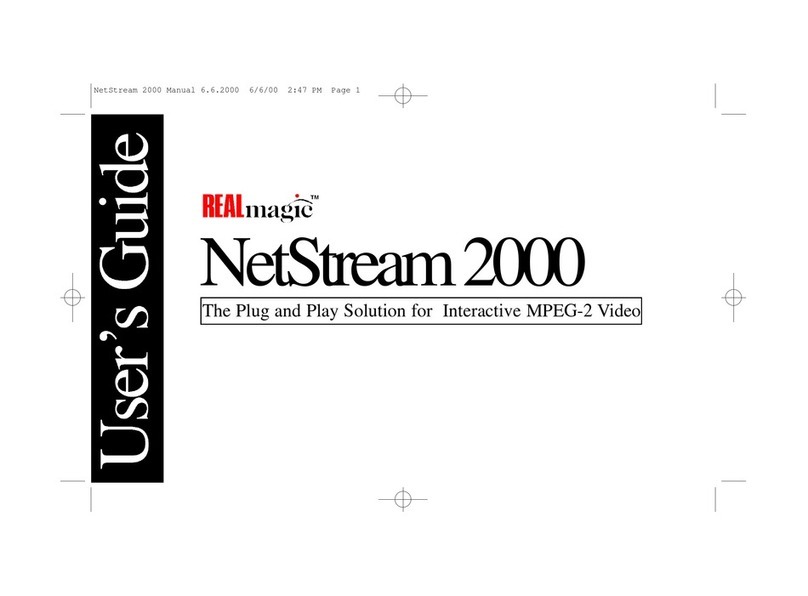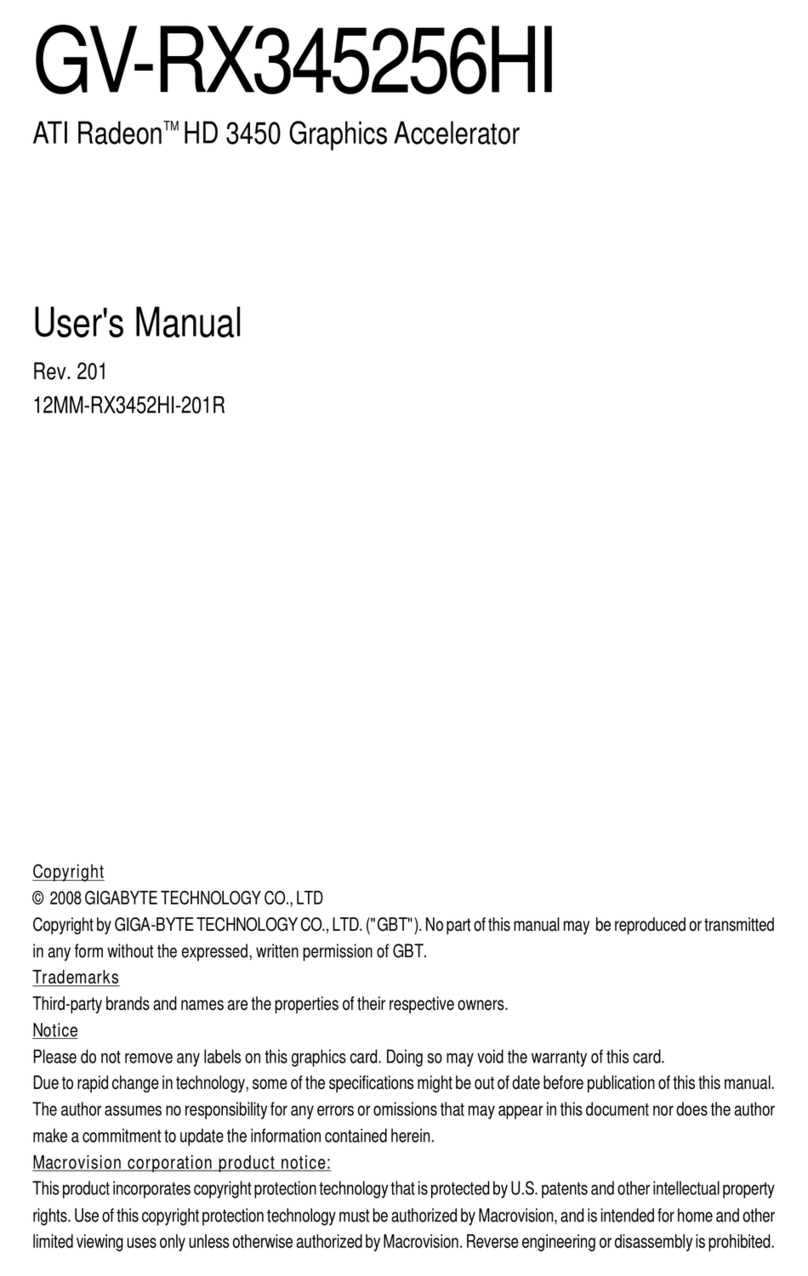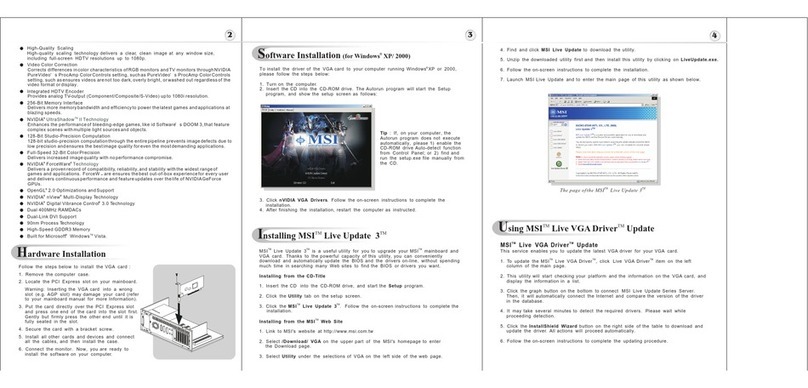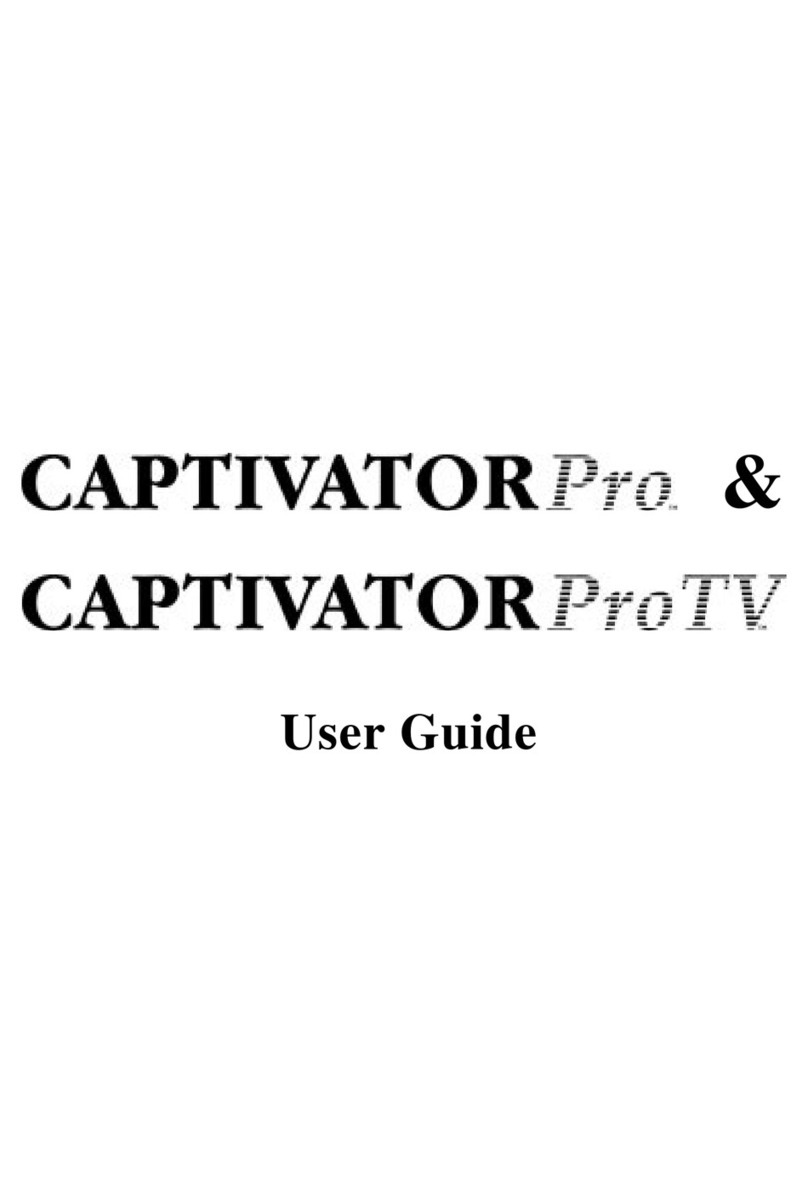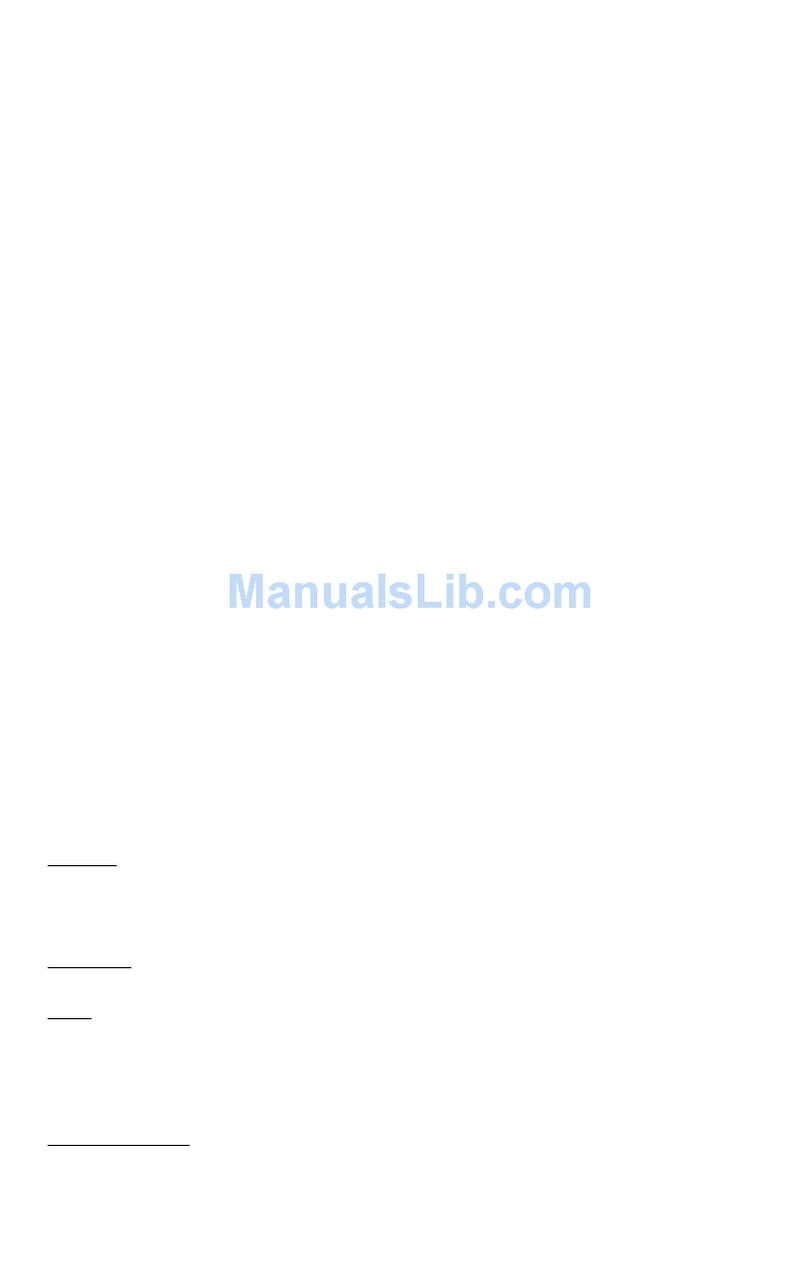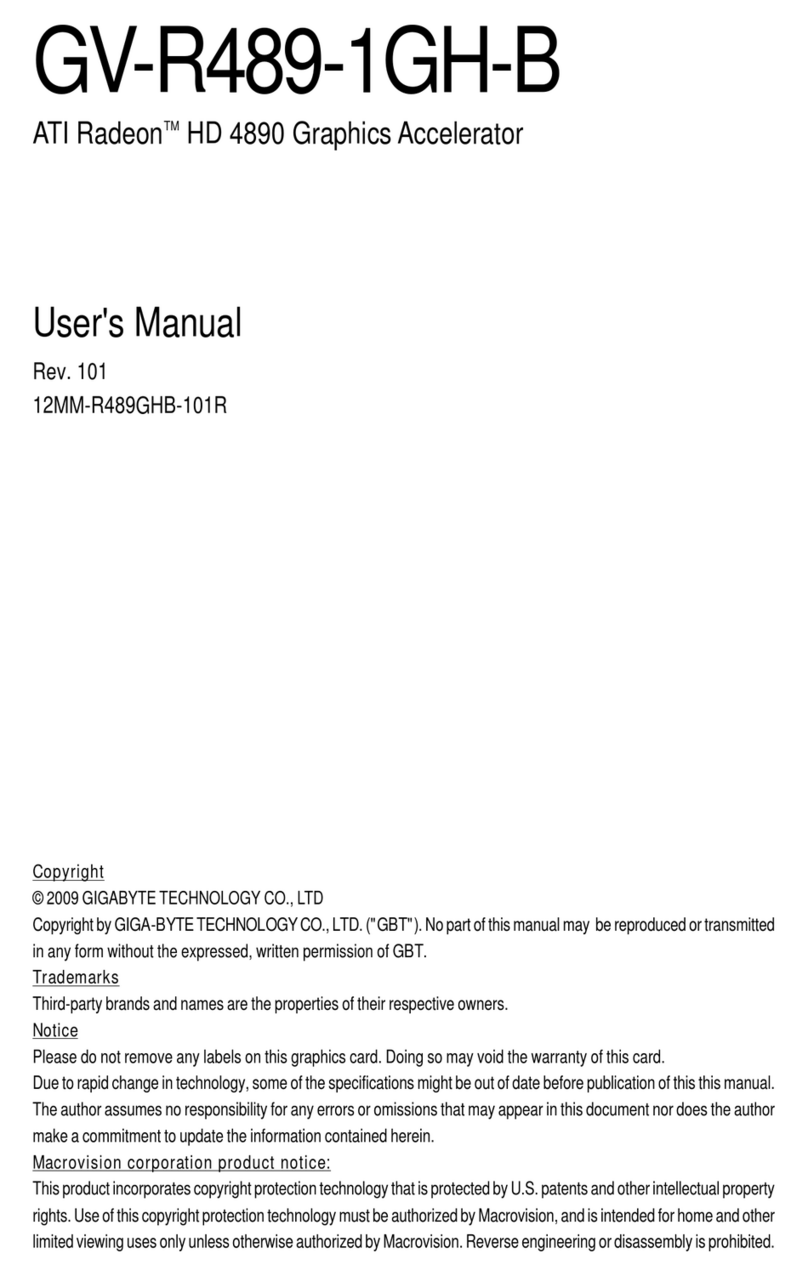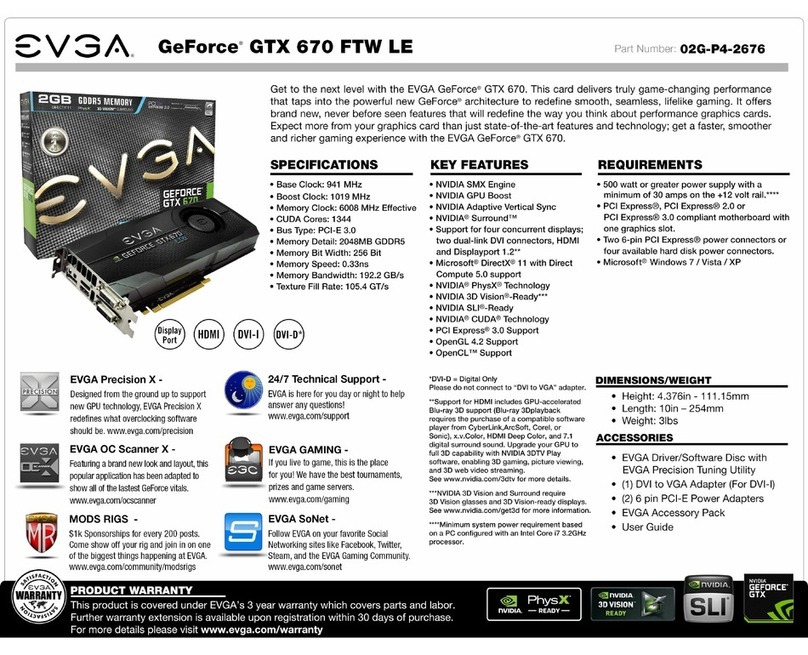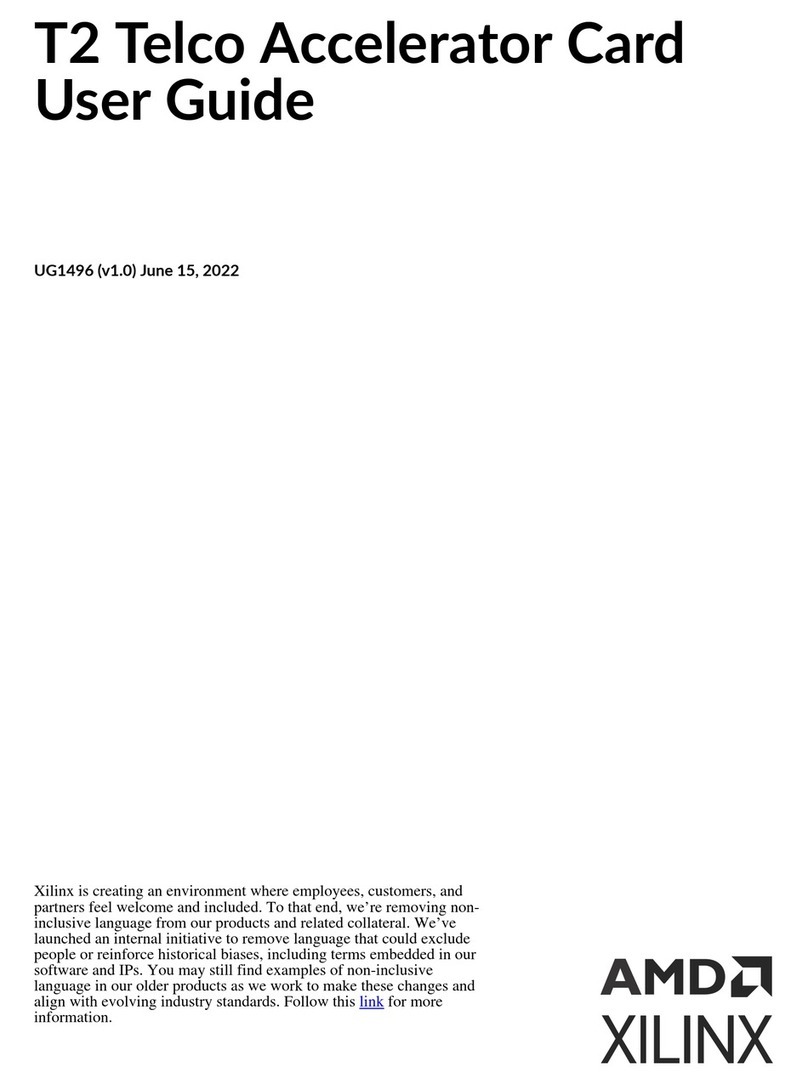Sigma Designs Realmagic NetStream 2000TV User manual

Rev NS001b004 page 1
Multi-standard Video Streaming
Card for TV and VGA Output

page 2 Rev NS001b004
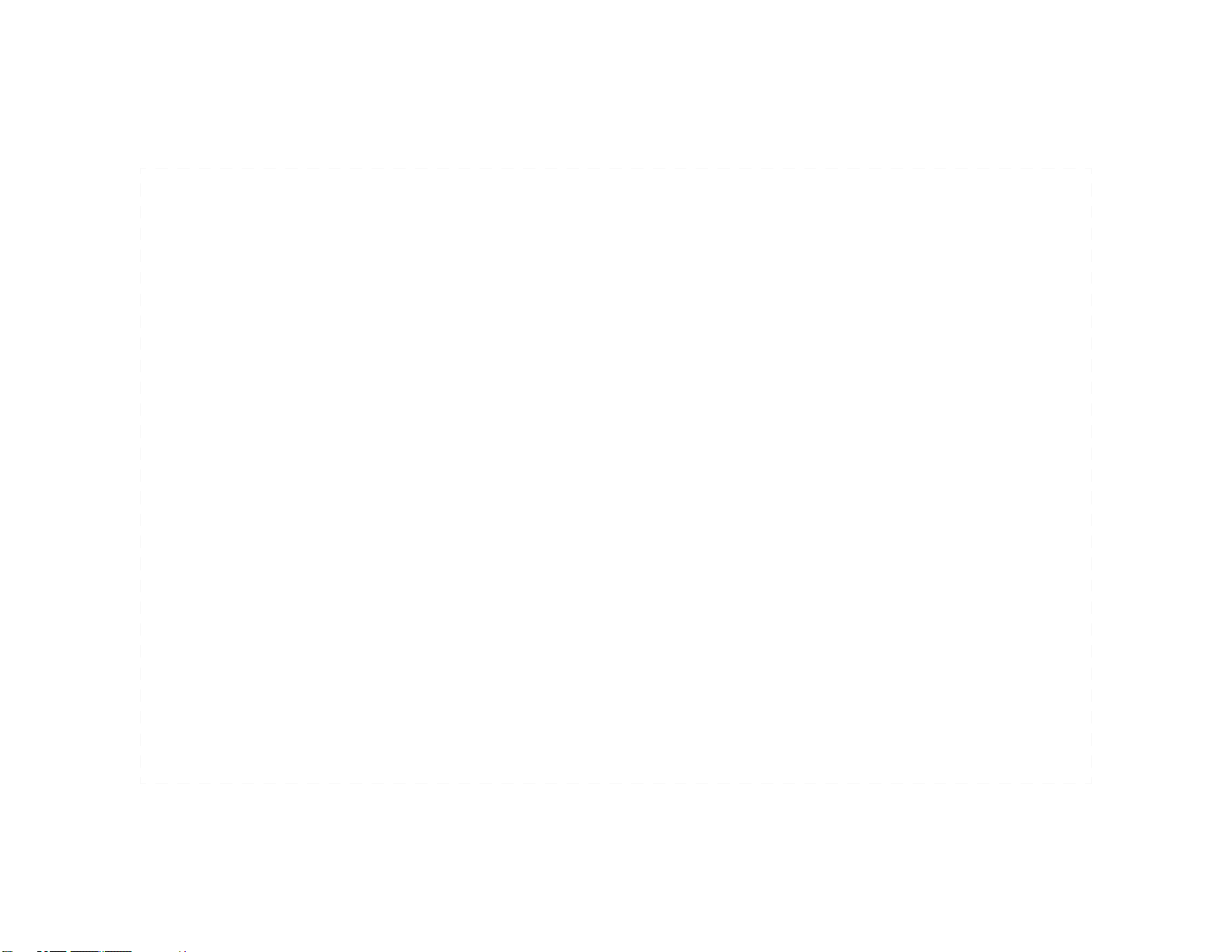
Rev NS001b004 page 3
© 2001 Sigma Designs Inc. All Rights Reserved.
July 2001
P/N 66-000355-01
Information in this manual is subject to change without notice. The
software described in this manual is furnished under license and may be
used or copied only in accordance with the license agreement. It is
unlawful to copy the software except as specified in the license
agreement. No part of this manual may be reproduced or transmitted in
any form or by any means, electronic or mechanical, including
photocopying or scanning, for any purpose, without the express written
permission of Sigma Designs, Inc.
REAL Overlay is a trademark of Sigma Designs, Inc. Sigma Designs,
the Sigma Designs logo, and REALmagic are registered trademarks of
Sigma Designs, Inc. Microsoft, MS and MS-DOS are registered
trademarks of Microsoft Corporation. As used in this manual, Windows
refers to Microsoft Windows, Microsoft Corporation’s implementation
of a windowing system. IBM, DOS, PC and VGA are trademarks of
International Business Machines Corporation. All other brand and
product names referred to in this manual are trademarks or registered
trademarks of their respective holders.
Please address comments or questions to:
Sigma Designs, Inc. Phone: (408) 957-9866
Customer Service Center Fax: (408) 957-9740
355 Fairview Way Email: tech_support@sdesigns.com
Milpitas, CA 95035 USA Internet: www.sigmadesigns.com
Sigma Designs, Inc., reserves the right to use or distribute any
information you supply to its Customer Service Center in any way it
deems appropriate without incurring any obligation whatsoever.
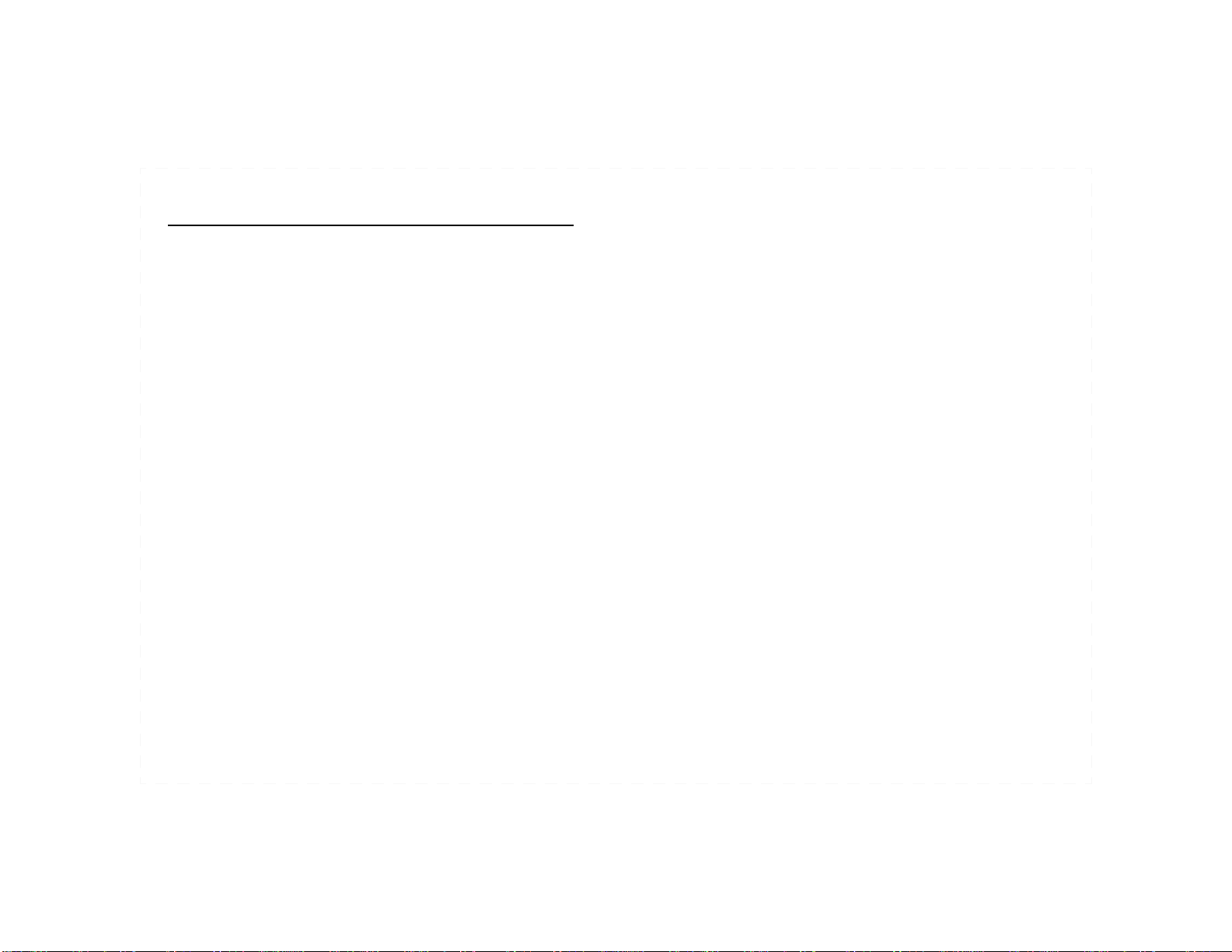
page 4 Rev NS001b004
FCC Compliance Statement
This equipment has been tested and found to comply with the limits for a
Class B digital device, pursuant to Part 15 of the FCC Rules. These
limits are designed to provide reasonable protection against harmful
interference in residential installation. This equipment generates, uses,
and can radiate radio frequency energy and, if not installed and used in
accordance with the instructions, may cause harmful interference to
radio communications. However, there is no guarantee that interference
will not occur in a particular installation. If this equipment does cause
interference to radio or television reception, which can be determined by
turning the equipment off and on, the user is encouraged to try to correct
the interference by one or more of the following measures:
• Reorient or relocate the receiving antenna.
• Increase the separation between the equipment and receiver.
• Connect the equipment into anoutleton a circuit that is not connected
to the receiver.
• Consult the dealer or an experienced radio/TV technician.
Notice
This device complies with Part 15 of the FCC rules. Operation is subject
to the following two conditions: (1) this device may not cause harmful
interference, and (2) this device must accept any interference received,
including interference that may cause undesired operation.
Shielded cables and I/O cords must be used for this equipment to comply
with the relevant FCC regulations.
Changes or modifications not expressly approved in writing by Sigma
Designs, Inc., may void the user’s authority to operate this equipment.
This digital apparatus does not exceed the Class B limits for radio noise
emissions from digital apparatus set out in the radio interference
regulation of the Canadian Department of Communication.

Rev NS001b004 page 5
FCC Compliance Statement. . . . . . . . . . . . . . . . . . . . . . . . . . 4
Notice 4
Table of Contents .....................................................................5
Introduction...............................................................................7
Package Contents . . . . . . . . . . . . . . . . . . . . . . . . . . . . . . . . . 7
Requirements. . . . . . . . . . . . . . . . . . . . . . . . . . . . . . . . . . . . . 7
Additional Requirements . . . . . . . . . . . . . . . . . . . . . . . . . . . . 8
Technology Overview. . . . . . . . . . . . . . . . . . . . . . . . . . . . . . . 8
MPEG-1 and MPEG-2 8
DVD 8
Dolby Digital Surround Sound 9
Dolby Pro Logic Surround Sound 9
Supported File Formats . . . . . . . . . . . . . . . . . . . . . . . . . . . . . 9
MPG Files 9
DAT Files (Video CD 1.0 and 2.0) 9
VBS and ABS Files 9
Transport and Program Streams 9
Hardware Installation .............................................................10
Preparations and Precautions . . . . . . . . . . . . . . . . . . . . . . . 10
Hardware Installation . . . . . . . . . . . . . . . . . . . . . . . . . . . . . . 10
Hardware Connections. . . . . . . . . . . . . . . . . . . . . . . . . . . . . 11
Audio Connections 11
Dolby Digital Surround Sound 11
Dolby Pro Logic Surround Sound 11
TV/VGA Monitor Connections 12
Advanced Connections 13
Macrovision CopyrightNotice 14
Software Installation .............................................................. 15
Software Installation for Windows 9x/Me/2000 . . . . . . . . . . 15
Software Installation for Windows NT 4.0 . . . . . . . . . . . . . . 16
Border Adjustment and Color Calibration. . . . . . . . . . . . . . . 16
NetStream 2000 TV Utility . . . . . . . . . . . . . . . . . . . . . . . . . . 18
Setting and Changing the DVD Region Code .. . . . . . . . . . 19
DVD Station.............................................................................20
Starting DVD Station . . . . . . . . . . . . . . . . . . . . . . . . . . . . . . 20
The Display Panel . . . . . . . . . . . . . . . . . . . . . . . . . . . . . . . . 20
The Volume Control .. . . . . . . . . . . . . . . . . . . . . . . . . . . . . . 21
Standard Buttons. . . . . . . . . . . . . . . . . . . . . . . . . . . . . . . . . 21
Keypad. . . . . . . . . . . . . . . . . . . . . . . . . . . . . . . . . . . . . . . . . 22
Custom Buttons . . . . . . . . . . . . . . . . . . . . . . . . . . . . . . . . . . 23
Play List 24
Settings 25
General Settings 25
Start Detached 25
Table of Contents

page 6 Rev NS001b004
ToolTips 25
Keep Aspect Ratio 25
Always on Top 25
AutoPlay 25
Audio Output 25
Analog Surround 25
Digital AC-3/DTS 25
TV 25
TV Standard 25
TV Output 26
VGA 26
Analog Overlay only 26
HDTV on Full Screen 26
DVD 26
Rating Control 26
Default Language 27
Preferred Display Mode 27
More Custom Buttons . . . . . . . . . . . . . . . . . . . . . . . . . . . . . 28
DVD Navigation Buttons . . . . . . . . . . . . . . . . . . . . . . . . . . . 29
DVD Playback . . . . . . . . . . . . . . . . . . . . . . . . . . . . . . . . . . . 30
Basic DVD Playback 30
Video CD Playback .. . . . . . . . . . . . . . . . . . . . . . . . . . . . . . 32
Select Buttons (Video CD 2.0 Only) 33
Playing a Video CD 2.0 33
Audio CD Playback .. . . . . . . . . . . . . . . . . . . . . . . . . . . . . . 33
Shortcut Keys. . . . . . . . . . . . . . . . . . . . . . . . . . . . . . . . . . . . 35
Video CD 2.0 ShortcutKeys . . . . . . . . . . . . . . . . . . . . . . . . 36
DVD Menu Shortcut Keys . . . . . . . . . . . . . . . . . . . . . . . . . . 36
Windows Media Player and DirectShow Support................ 37
Manual Color Calibration . . . . . . . . . . . . . . . . . . . . . . . . . . . 39
Appendix A. Advanced Configuration Options.................. 39
Advanced Color Adjustments. . . . . . . . . . . . . . . . . . . . . . . . 40
Appendix B. Customer Service............................................42
Index........................................................................................ 43
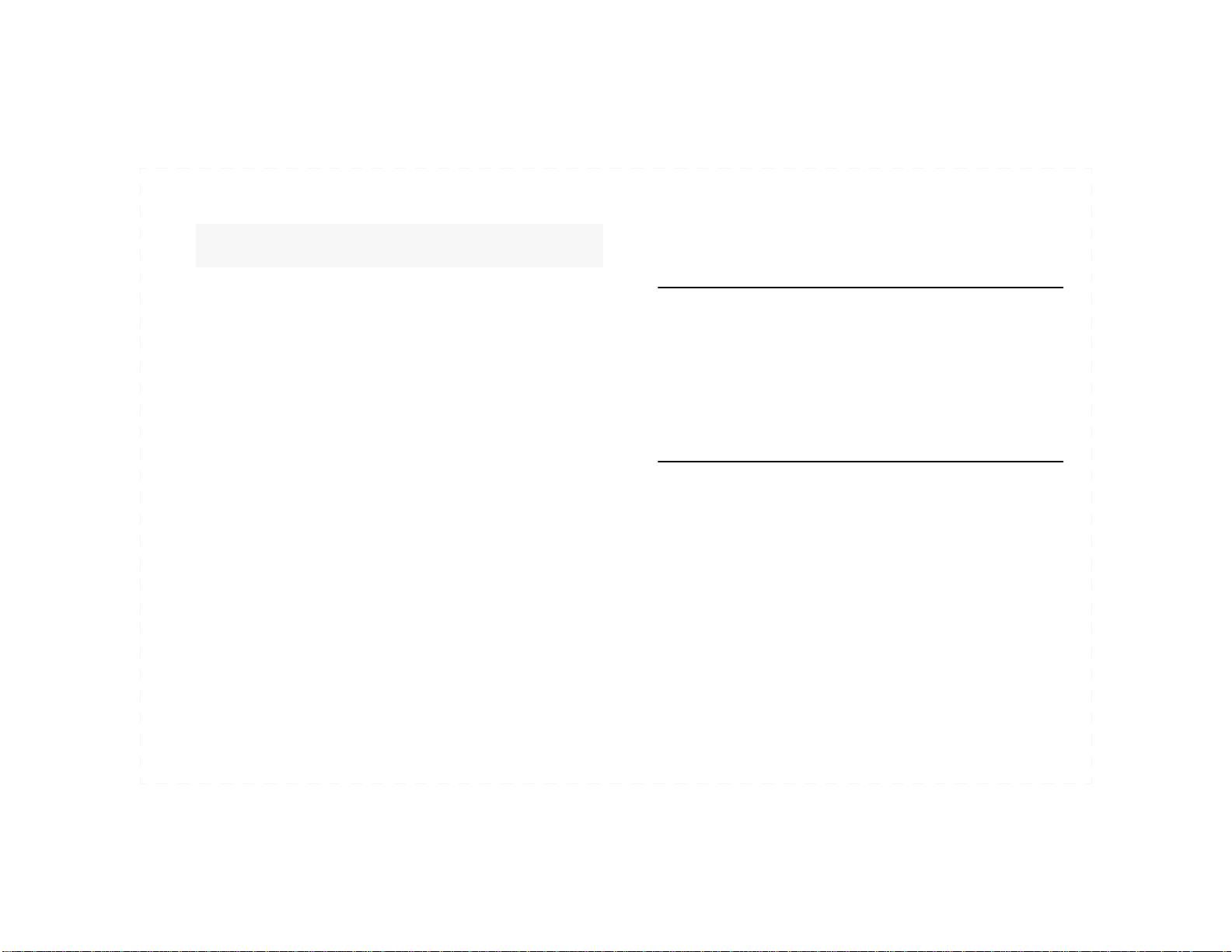
Rev NS001b004 Introduction page 7
Congratulations on purchasing your new NetStream 2000TV!
NetStream 2000TV transforms your computer into a digital video
workstation capable of playing extremely high-quality MPEG-1 and
MPEG-2 digital video from local disks, DVDs, or across a network. It’s
the perfect choice for entertainment, education, training and
communication.
Capabilities of your new NetStream 2000TV include:
• MPEG-1 and -2 streaming video over Ethernet
• Video-on-demand and IP multicast applications
• Full-screen and windowed video
• TV and VGA outputs
Please refer to the Readme.txt file for important information not
available when this manual was printed. You will find this file in the
REALmagic® NetStream program group after software installation.
Package Contents
• NetStream 2000TV
• NetStream 2000TV Quickstart Installation Guide
• External 9-pin DIN VGA pass-through cable
• S-video to composite video adapter cable
• Component output cable (YUV)
Requirements
NetStream 2000TV requires the following:
• Pentium-based PC (or compatible), 133 MHz or higher
• 5 megabytes (MB) of free hard disk space
• 16 MB of RAM
• PCI 2.1-compliant expansion slot
• Microsoft Windows 9x/Me, NT 4.0, or Win 2000
• Plug and Play BIOS support
• VGA card
• VGA monitor and/or TV
Chapter 1: Introduction

page 8 Introduction Rev NS001b004
• CD-ROM drive (for playing VCD or CD-based MPEGs)
• DVD-ROM drive (for playing DVD movies)
• Speakers (Optional: Dolby Pro Logic amplifier/receiver may be used
for surround sound; Dolby Digital Surround Sound amplifier/decoder
may be used for Dolby Digital Surround Sound.)
• Standard 9-pin DIN to DB-15 VGA connector for VGA monitor OR
standard video cables for TV output, such as S-video (provided) or S-
video to composite video adapter cable (provided)
• Ethernet network and RJ-45 Ethernet connection cable
• Standard audio cables: mini-jack to left/right RCA audio (standard
analog stero or Dolby Pro Logic) or S/PDIF cable (Dolby Digital)
Additional Requirements
Depending upon your particular video network needs, you may have
additional system requirements, such as:
• Streaming media client software, such as Oracle Video Client,
2netFX’s StreamRider, or a web browser equipped with a plug-in
• A video server, such as Oracle Video Server, or 2netFX’s
ThunderCastIP, for playing video on demand or a live feed broadcast
• An MPEG encoder for creating MPEG video
• PCI-based 10BaseT or 100BaseT network adapter
Technology Overview
MPEG-1 and MPEG-2
MPEG, an acronym for Moving Picture Experts Group, refers to a
method of data compression optimized for video and audio data. MPEG
encoders significantly reduce video data file sizes by analyzing the
changes between video frames. This remarkably efficient compression
method allows full-screen/full-motion video, and CD-quality audio to be
stored in a relatively compact file. Once the data has been compressed,
however, it must be decompressed before it can be used.
NetStream 2000TV incorporates specialized hardware to decompress
MPEG data at a very high speed, allowing MPEG streams to play back
at a data transfer rates from 500 Kilobits (Kb) to 15 Megabits (Mb) per
second. MPEG-2 video has a resolution of 720 x 480 in 24-bit (16.8
million) colors at 30 frames per second (fps). MPEG-1 video has a
resolution of 352 x 240 in 24-bit (16.8 million) colors at 30 fps. The
MPEG standard is a fully open digital video standard embraced by the
computer and entertainment communities for both television and
personal computers.
DVD
DVD, an acronym for Digital Versatile (or Video) Disc, is a
revolutionary medium capable of storing up to 18 gigabytes (GB) of data
on a standard CD-size disc – more than enough for a feature-length
MPEG-2 movie on one side of the disc.
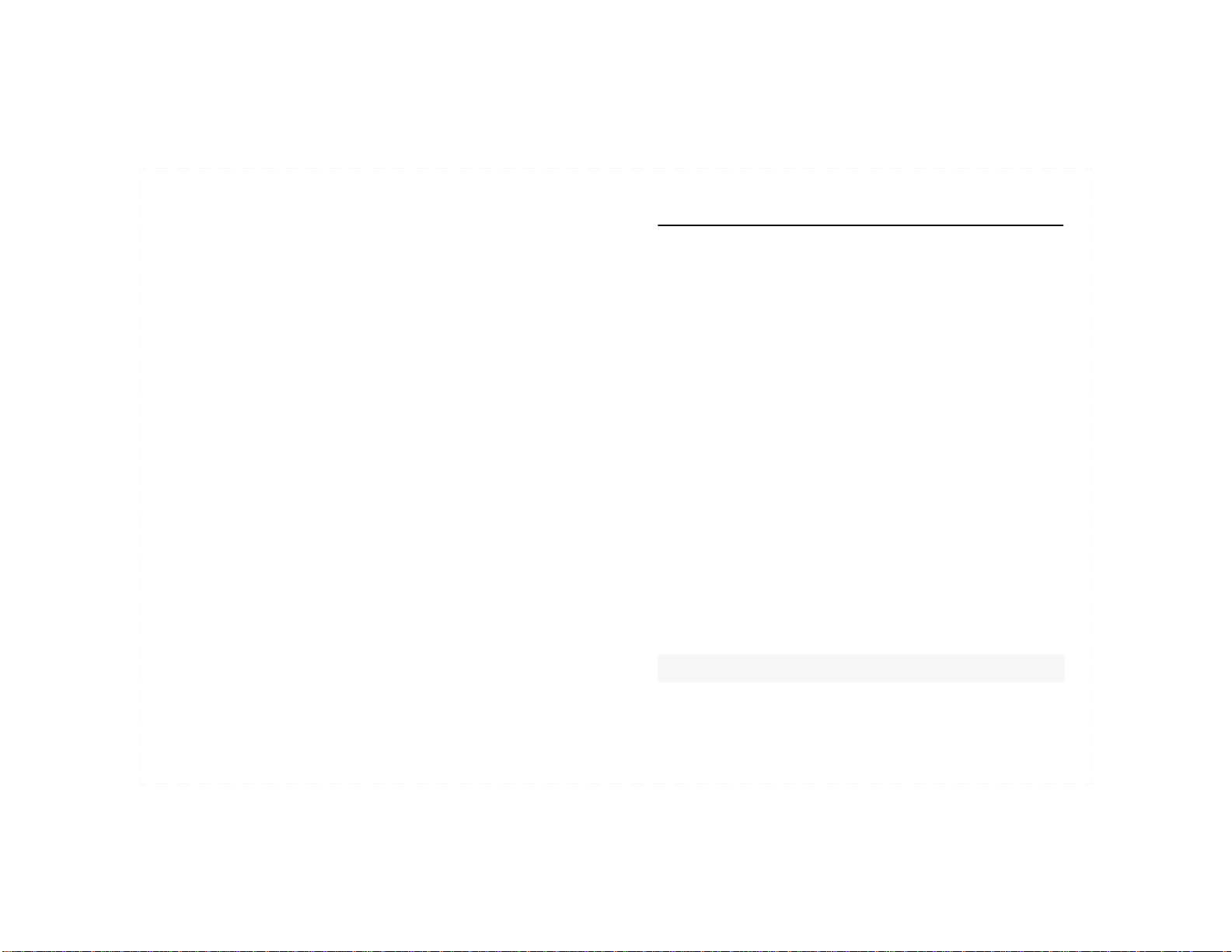
Rev NS001b004 Introduction page 9
Dolby DigitalSurround Sound
MPEG-2 video can include Dolby Digital Surround Sound. Dolby
Digital Surround Sound incorporates six discrete digital audio channels
to provide a full immersion surround sound system similar to a movie
theatre. The six channels include left and right front, left and right rear,
center, and sub woofer. NetStream 2000TV outputs the six discrete
channels of Dolby Digital audio using the S/PDIF connection and your
own Dolby Digital surround sound system.
Dolby Pro Logic Surround Sound
Dolby Pro Logic Surround Sound uses the standard analog stereo signal
to multiplex surround sound information, and requires a Dolby Pro
Logic amplifier/decoder to decode the signal. Dolby Pro Logic Surround
Sound uses the same audio signals for both the front and rear speakers on
the left and right channels. NetStream 2000TV converts the six channels
of Dolby Digital Surround Sound into Dolby Pro Logic Surround Sound,
for a surround sound experience with standard 1/8” (3.5mm) stereo
connectors and a Dolby Pro Logic amplifier with surround sound
speakers. Omitting the Dolby Pro Logic amplifier results in a standard
analog stereo experience.
Supported File Formats
NetStream 2000TV supports the following MPEG file formats:
MPGFiles
MPG is the extension used for files with MPEG-2 or MPEG-1
compressed full-motion video. For MPEG-2, the video resolution is 720
x 480 at 30 frames per second (fps) with 16.8 million colors (full
CCIR601). For MPEG-1, the video resolution is 16.8 million colors at
352 x 240, shown at 24, 25, or 30 fps. Both MPEG-2 and MPEG-1 files
may include MPEG-compressed audio (16-bit, 48kHz stereo sound).
NetStream 2000TV also supports the Half-D1 format of MPEG-2.
DAT Files(Video CD 1.0 and 2.0)
DAT is the extension forVideo CD or Karaoke CD files. NetStream
2000TV can play both Video CD and Karaoke CD DAT files.
VBS and ABS Files
VBS and ABS are file extensions used for some MPEG-encoded video-
only and audio-only bit stream files.
Transport and Program Streams
NetStream 2000TV supports MPEG-2 files on both transport and
program stream formats. By selecting program IDs (PIDs) from a
transport stream, you can choose different audio or video streams.
Note 1. Transport streams are only supported through the DirectShow API.
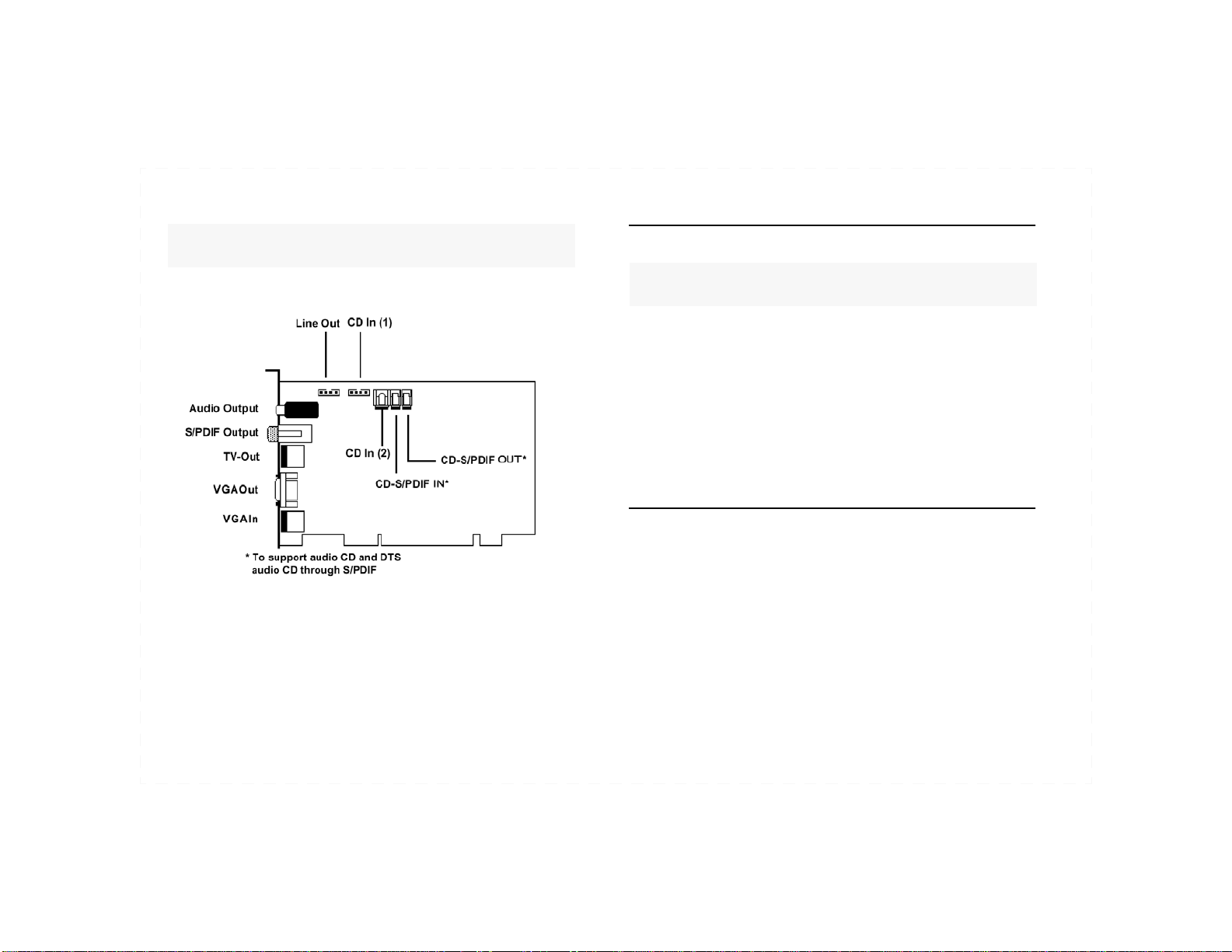
page 10 Hardware Installation Rev NS001b004
Figure 1. NetStream 2000TV
Preparations and Precautions
• Before opening the protective anti-static bag, touch the bag to one of
the metal expansion slot covers on the back of your computer to drain
residual static electricity from the package and from your body.
• Do not touch any exposed printed circuitry on the NetStream 2000TV
board.
• Prevent other people from touching the board. They might have a
static-electricity buildup.
• Limit your movement. Movement builds up static electricity.
Hardware Installation
1. Turn off the power to the computer and to the VGA monitor.
Unplug (disconnect) the power cord from the computer.
2. Disconnect the VGA monitor cable from your PC.
3. Remove the cover from the computer. (Refer to your PC user's
manual for specific instructions.)
4. Locate an available PCI expansion slot. (NetStream 2000TV is not
ISA compatible.)
Chapter 2: Hardware Installation
Note 2. Static electricity can damage your equipment!! Do not remove the
board from its protective anti-static bag until you are ready to install it.
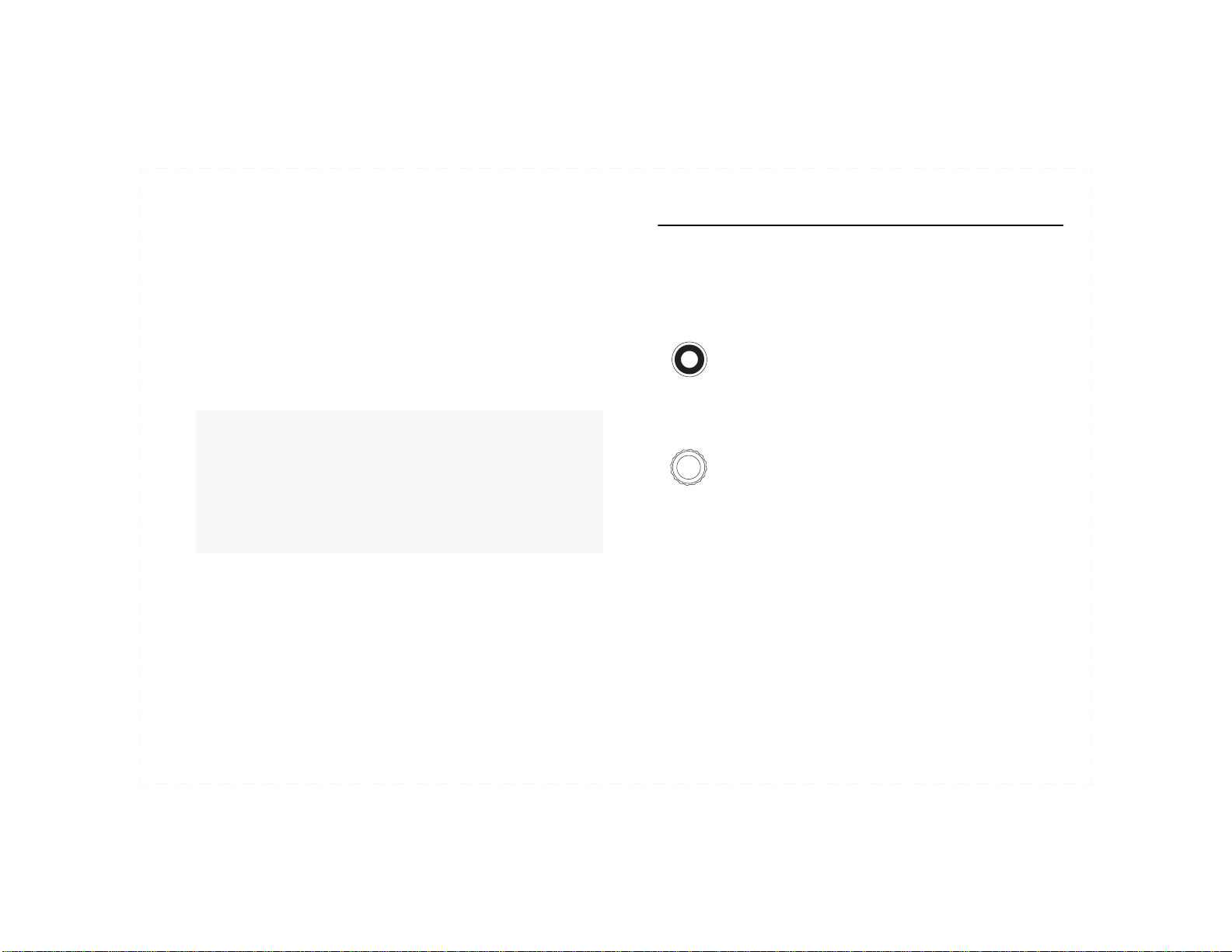
Rev NS001b004 Hardware Installation page 11
5. Remove and set aside the slot cover screw and slot cover, if
applicable.
6. Open the protective sleeve containing NetStream 2000TV, grasp
the circuit board by the edge of its mounting bracket, and remove it
from the protective sleeve.
7. Insert NetStream 2000TV into the PCI expansion slot. Press down
gently on the top edges of the board to ensure that all connecting
points are seated securely. Anchor the board's mounting bracket
using the screw removed in Step 5.
8. Replace the cover of your PC and reconnect the power cord.
Hardware Connections
Audio Connections
Dolby Digital Surround Sound
Connect your AV amplifier/decoder and speaker system to
the Digital Out (S/PDIF port) on NetStream 2000TV. To
use this connection method, your AV amplifier/decoder
must have an S/PDIF input.
Dolby Pro Logic Surround Sound/Stereo Line Output
Connect your Pro Logic Surround Sound amplifier/receiver
to the Line Out port on the NetStream 2000TV using a
standard audio mini-jack split to L/R audio RCA
connectors for Dolby Pro Logic Surround Sound output.
For standard analog stereo, connect speakers directly to
the Line Out port.
NetStream 2000TV has a standard 1/8-inch (3.5mm) stereo output port
as well as an S/PDIF connector. The stereo output port delivers a
standard analog stereo signal usable by virtually any stereo amplifier/
receiver or amplified speakers. This signal also contains Pro Logic
Surround Sound encoding, enabling surround sound when using a Pro
Logic receiver. You can use a single set of speakers to listen to both
MPEG-2 audio as well as other types of audio from the NetStream
2000TV. Use either the Windows mixer program or your AV receiver for
volume control.
Note 3. If you install a DVD-ROM drive at the same time as the NetStream
2000TV, remember to attach the CD-Audio cable from the DVD-ROM drive
to your sound card. Otherwise, CD-Audio titles will not be audible when
played in the DVD-ROM drive. DVD-ROM audio will be audible whether or
not the CD-Audio cable is attached.
Note 4. NetStream 2000TV requires a bus-mastered PCI slot. Most PCI slots
support PCI bus mastering, but if you experience difficulties with your
NetStream 2000 TV, try installing the card in a different PCI slot.
DIGITAL OUT
LINE OUT
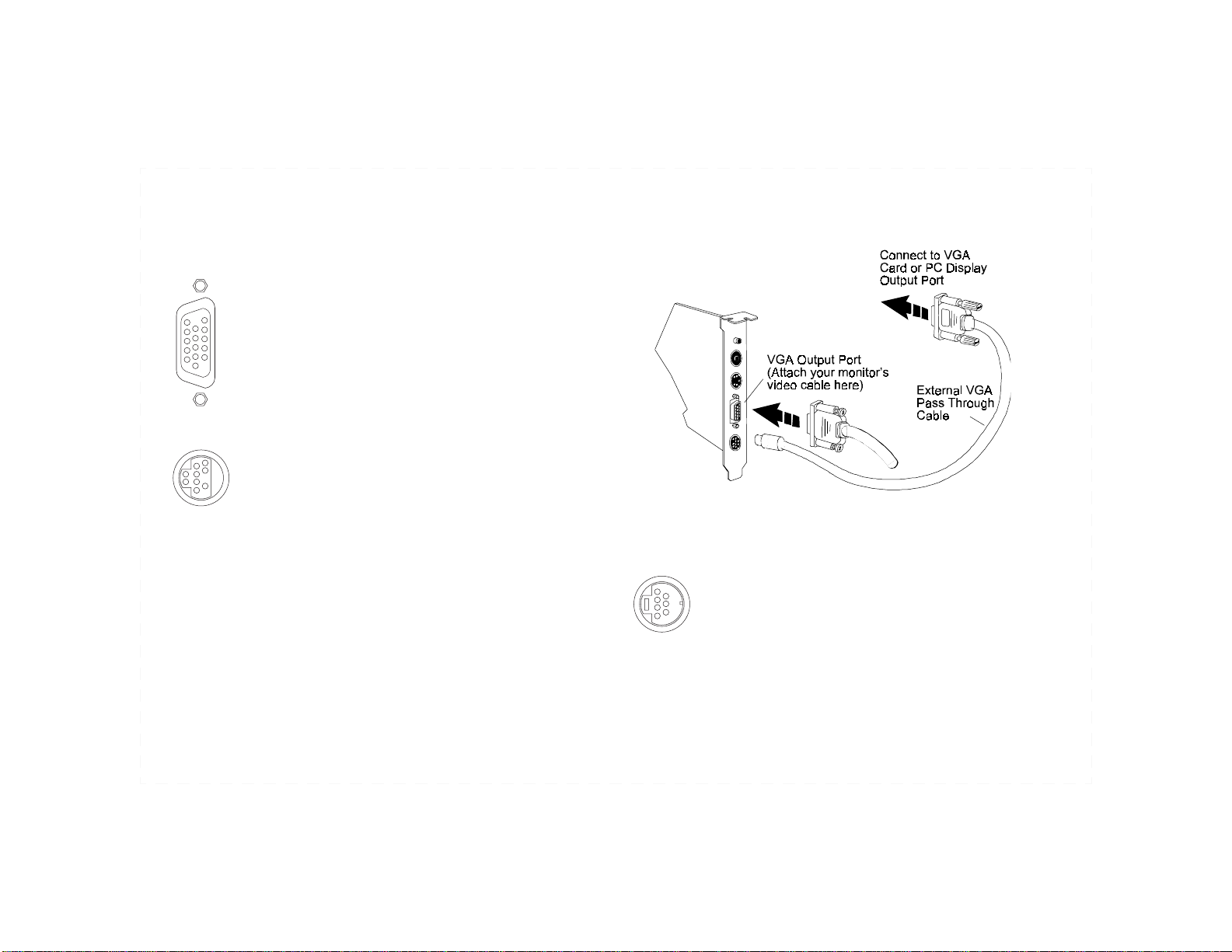
page 12 Hardware Installation Rev NS001b004
TV/VGA Monitor Connections
To connect NetStream 2000TV to a VGA monitor:
Connect NetStream 2000TV directly to a VGA monitor
using a pass-through cable to the VGA IN port, and a
standard 9-pin DIN to DB-15 VGA connector through the
VGA Out port.
1. Attach the round 9-pin DIN connector of the provided External
VGA Pass-Through Cable to NetStream 2000TV’s VGA In
connector (See Figure 2, page 12).
2. Attach the other end (15-pin "D" shape) of the cable to the output
port on your VGA card or your PC's VGA output port.
3. Connect the VGA cable from your VGA monitor to the VGA Out
of NetStream 2000TV.
Figure 2. VGA Monitor Connection
To connect NetStream 2000TV to a TV:
Connect NetStream 2000TV directly to a TV using an S-
Video cable through the S-Video port, OR — if your
television does not support S-Video — an S-Video to
composite video converter cable through the Composite
Video port. (See Figur e3, pag e13)
VGA IN
VGA OUT
TV OUT
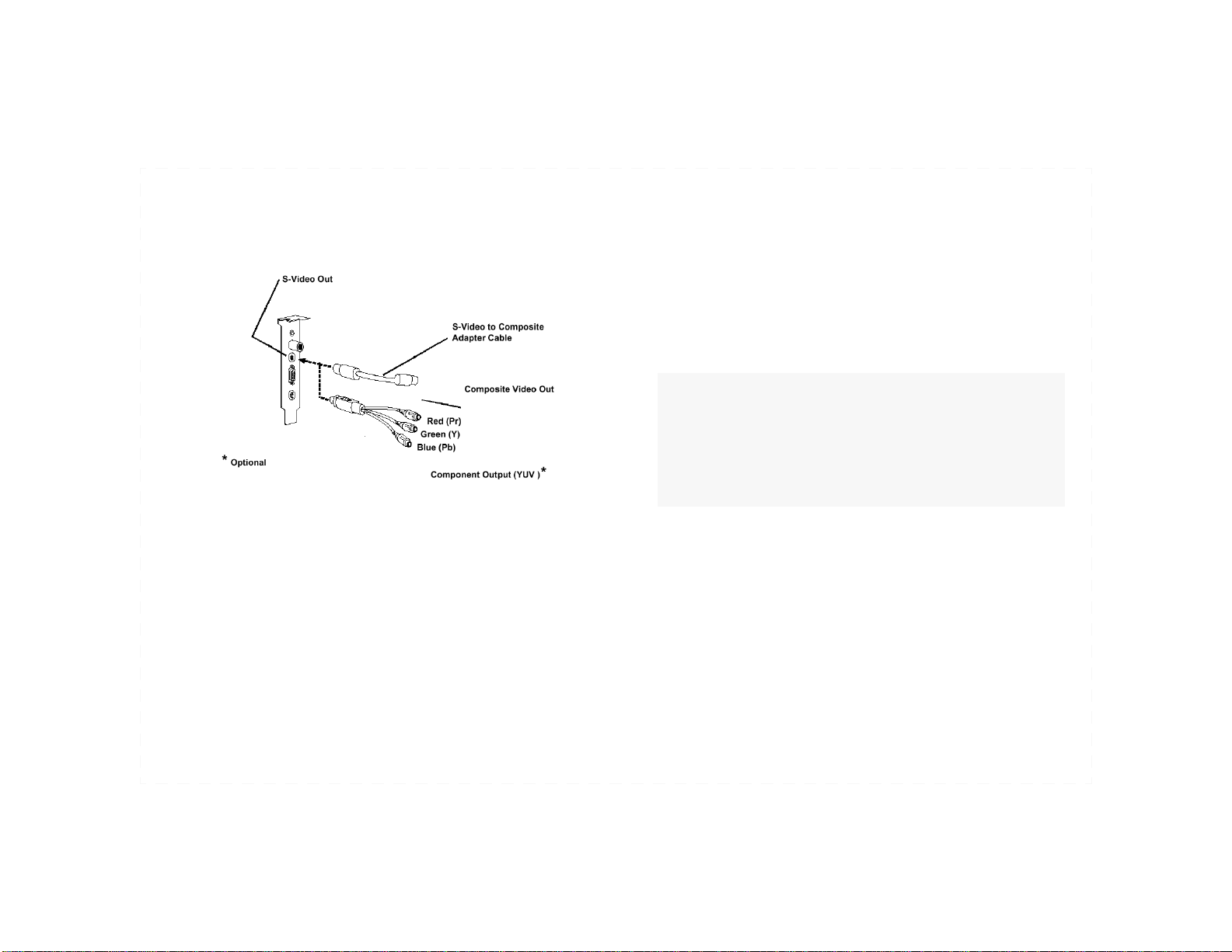
Rev NS001b004 Hardware Installation page 13
Figure 3. TV Connections
While composite video is more common and works with most
televisions, S-Video provides better picture quality. NetStream 2000TV
connects directly to a S-Video capable TV using a standard 4-pin S-
Video cable which fits in the 7-pin DIN.
The component video cable, available separately, allows the display of
NTSC and PAL video in the component RGB and YUV (YPbPr)
formats. RGB is also available with an optional European Scart
connector. Use a software utility (DVD Station‚ page 20) to switch
between RGB and YUV modes (TV Output‚ page 26).
NetStream 2000TV can be simultaneously physically connected to
BOTH a VGA monitor and a TV using the Monitor Out port and the S-
Video or CompositeVideoout port, respectively. In this case,
NetStream 2000TV defaults to delivering windowed video information
to both the TV and the VGA monitor. For full screen video output to TV,
see HDTV on Full Screen‚ page 26.
Advanced Connections
The NetStream 2000TV package includes connectors that allow you to
pass MPEG audio through to the internal CD Audio In connector on
your sound card.
1. Attach the CD Audio cable from your CD-ROM or DVD-ROM
drive to the NetStream 2000TV CD Audio In.
2. Attach another cable from the NetStream 2000TV's internal Line-
Out port to the CD Audio In connector on your sound card. (See
Figure 1, page 10 for connector locations.)
Note 5. Adjust streaming video client software settings to show either full-
screen MPEG displays on a television, orwindowed MPEG videoson a VGA
monitor.
Note 6. This connection does not pass audio to the TV. For proper audio
connections, see Audio Connections‚ page 11
Note 7. For best playback quality, connect NetStream 2000TV directly to a TV,
rather than to a TV via a VCR.

page 14 Hardware Installation Rev NS001b004
The signal from the Line-Out port combines the CD Audio In signal
from the CD-ROM or DVD-ROM drive with the same signal that is
output through the Stereo Output port on NetStream 2000TV. This
solution eliminates the external audio cable that normally goes from
NetStream 2000TV to your sound card.
To obtain an audio sound signal when using this solution, attach your
receiver or amplified speakers to the Line-Out port of your sound card.
Note 8. With this solution, thevolume for both CD audio and MPEG audio are
controlled by the CD Audio portion of your mixer.
Macrovision Copyright Notice
This product incorporates copyright protection technology that is protected by
method claims of certain U.S. patents and other intellectual property rights
owned by Macrovision Corporation and other rights owners. Use of this
copyright protection technology must be authorized by Macrovision
Corporation, and is intended for home and other limited viewing uses only,
unless otherwise authorized by Macrovision Corporation. Reverse
engineering or disassembly is prohibited.

Rev NS001b004 Software Installation page 15
This chapter describes the software installation procedure for NetStream
2000TV. Follow the directions carefully to help ensure proper operation.
Software Installation for Windows 9x/Me/2000.
1. After installing NetStream 2000TV and making all appropriate
hardware connections, turn on the power to your computer. The
Plug and Play feature of NetStream 2000TV, if properly detected
by Windows 9x/Me/2000 will display the messageNew
Hardware Found along with the NetStream 2000TV signature
during boot-up.
2. When the New Hardware Found message appears, choose the
option Driver from disk provided by hardware manufacturerand
then click OK.
3. The Install From Disk dialog appears. Insert the NetStream
2000TV Windows 9x/Me Disk #1 (or theNetStream 2000TV
Windows 2000 Disk #1 forWindows 2000) into the floppy disk
drive.
4. Make sure the dialog specifies the floppy disk drive letter (for
example, A:\ ) and clickOK to copy drivers and software for the
NetStream 2000 TV to your hard disk.
5. When the copy is complete, the Windows desktop will appear.
Remove Disk #1 from the disk drive.
6. Run Setup from the NetStream 2000TV Windows 9x/Me Disk #2
(or theNetStream 2000TV Windows 2000 Disk #2 for Windows
2000). Insert Disk #3 when Setup requests it. After installing the
applications, Setup will run Auto Calibration to adjust borders and
colors. For finer adjustments, see Border Adjustment and Color
Calibration‚ page 16.
Chapter 3: Software Installation
Note 9. Verify that DirectX/DirectShow is installed BEFORE installing
NetStream 2000TV software. The DirectShow interface is required by
DirectShow applications for NetStream 2000TV, such as video streaming
clients. DirectX versions 7 and earlier permit the highest priority assignedto
NetStream 2000TV, but DirectX 8 does not; this affects the proper selection
of DirectShow filters for playback. Developers can assign the correct filters
through GraphEdt of the DirectShow SDK or through their application.
Note 10.You must run Setup a second time to assign your DVD movieregion
code if you are not using a RPC2 DVD-ROM drive (see Setting and Changing
the DVD Region Code‚ page 19).

page 16 Software Installation Rev NS001b004
Software Installation for Windows NT 4.0
To install NetStream 2000TV software under Windows NT 4.0:
1. Start Windows, if your system does not boot directly into Windows.
2. Insert REALmagic® NetStream 2000TV Windows NT Disk #1.
3. Click Start on the task bar, and then click Run.
4. Type A:\SETUP in the dialog box, then clickOK (this example
assumes that your floppy disk drive letter is A:).
5. Click Next on the Welcome screen when it appears.
6. When prompted to choose the destination location, clickNext to
accept the default or Browse to select a location of your choice.
7. At theFolder Selection window, clickNext to accept the default,
or enter a name of your choice. The files are copied.
8. Insert REALmagic® NetStream 2000TV Windows NT Disk #2
when prompted. Then, click OK. After setup, the system will
display a message to run it again later to set a region code.
9. Click OK to restart Windows, let the new settings take effect, and
return to the desktop.
10. To complete installation, you must run theREALmagic®
Configuration Utility, as described in the next section.
Border Adjustment and Color Calibration
Set Border Adjustment and Color Calibration once for each display
setting (resolution, number of colors, and refresh rate):
1. After rebooting, start the REALmagic® Configuration Utility.
From the Start menu in the Taskbar, navigate to
Programs>REALmagic NetStream>REALmagic Configuration
to open the REALmagic Configuration… dialog (Figure 4).
Figure 4. REALmagic® Configuration
2. Click Auto Calibration, and then click OK. As the software
automatically calibrates, screen colors may flicker.
Note 11. If Windows NT Plug and Play support auto-detects the NetStream
2000TV card during startup and prompts you to install a driver, select the
option titled Do not install a driver (Windows will not prompt you again).
Then continue with the instructions below.
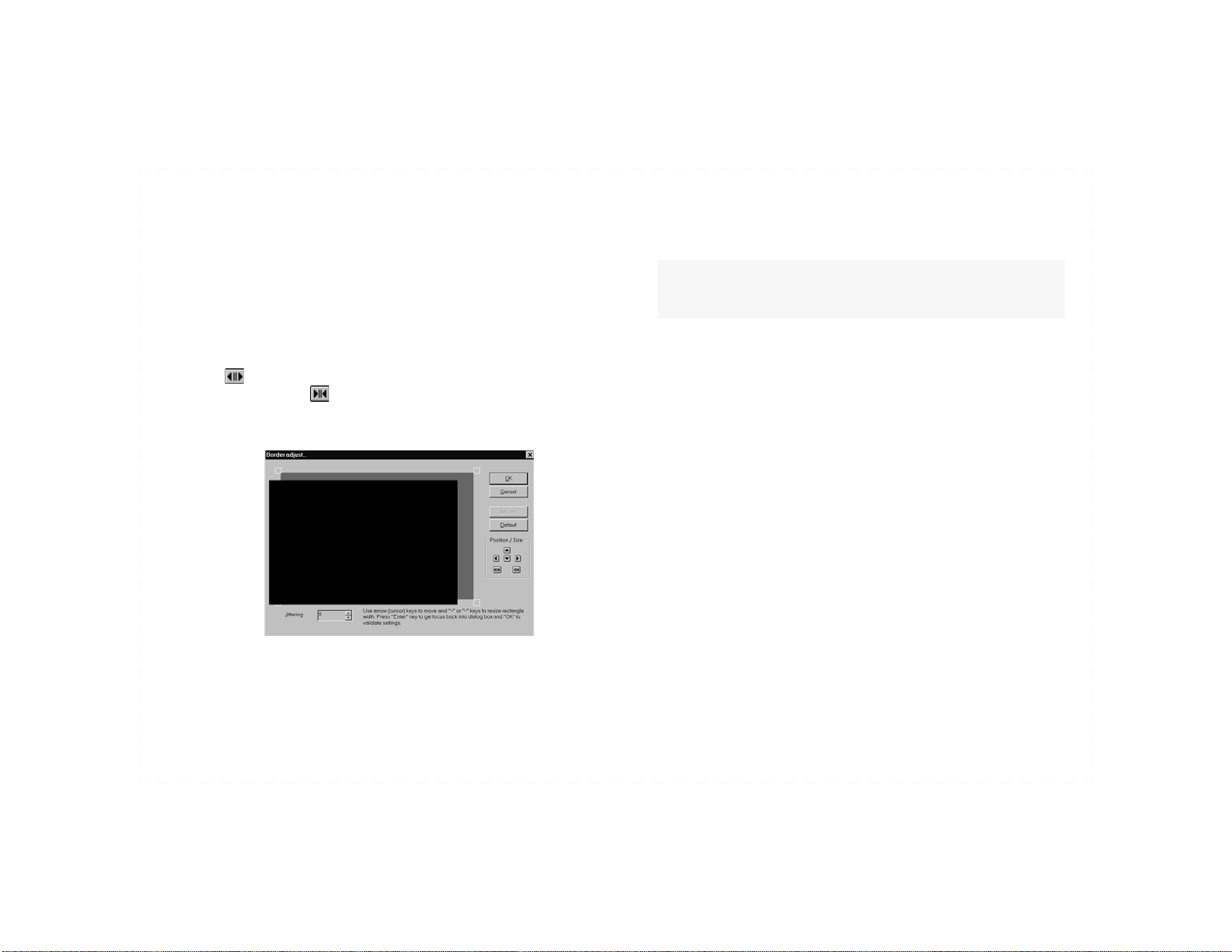
Rev NS001b004 Software Installation page 17
3. If the auto calibration function fails, reboot your system and try
again. If it fails again, perform a manual color calibration. See
Appendix A. Advanced Configuration Options‚ page 39.
4. If further fine border adjustments are required, clickAdjust
border…
5. Click the directional arrow in the Border Adjustdialog (Figure 5)
or use the arrow keys on your keyboard to align the four corners of
the colored window within the gray outlined pink window. Click
or press the plus (+) key on the keyboard to widen the colored
window. Click or press the minus (-) key on the keyboard to
make the colored window narrower. ClickOK to accept any
changes.
Figure 5. Border Adjust
6. The Reset Defaultsbutton sets the color calibration and the border
adjustment values to factory default settings.
Note 12.If the auto calibration function continues to fail, right-click on the
Desktop and use the Display Control Panel to make sure that the monitor
refresh rate is set to 72 Hz or lower.

page 18 Software Installation Rev NS001b004
NetStream 2000TV Utility
Figure 6. NetStream 2000TV Utility
Set TV properties for desktop output with this utility:
1. Select from NTSC (NTSC Japan), PAL, or HDTV 480p,
depending on the TV Standard being used.
2. Select Composite, S-Video, RGB, or YUV Output Mode.
Selecting YUV output disables the Scart connector.
3. Adjust the vertical slider bars forPlayback Settings: brightness,
contrast, color saturation, sharpness, and flicker filter.
4. Click on the arrow buttons (top, bottom, left, and right arrows) to
adjust the TV Position.
5. Adjust the vertical and/or horizontal dimensions for TV Size by
clicking the appropriate icons.
6. Click Apply or OK to save your selected settings.
Note 13. The above settings affect theWindows desktop on a TV. Switching
MPEG video output to the TV using DVD Station (DVD Station‚ page 20) or
REALmagic® Configuration (Figure 4, page 16) will display video on TV
and follow the settings adjusted in those applications rather than the settings
described here.
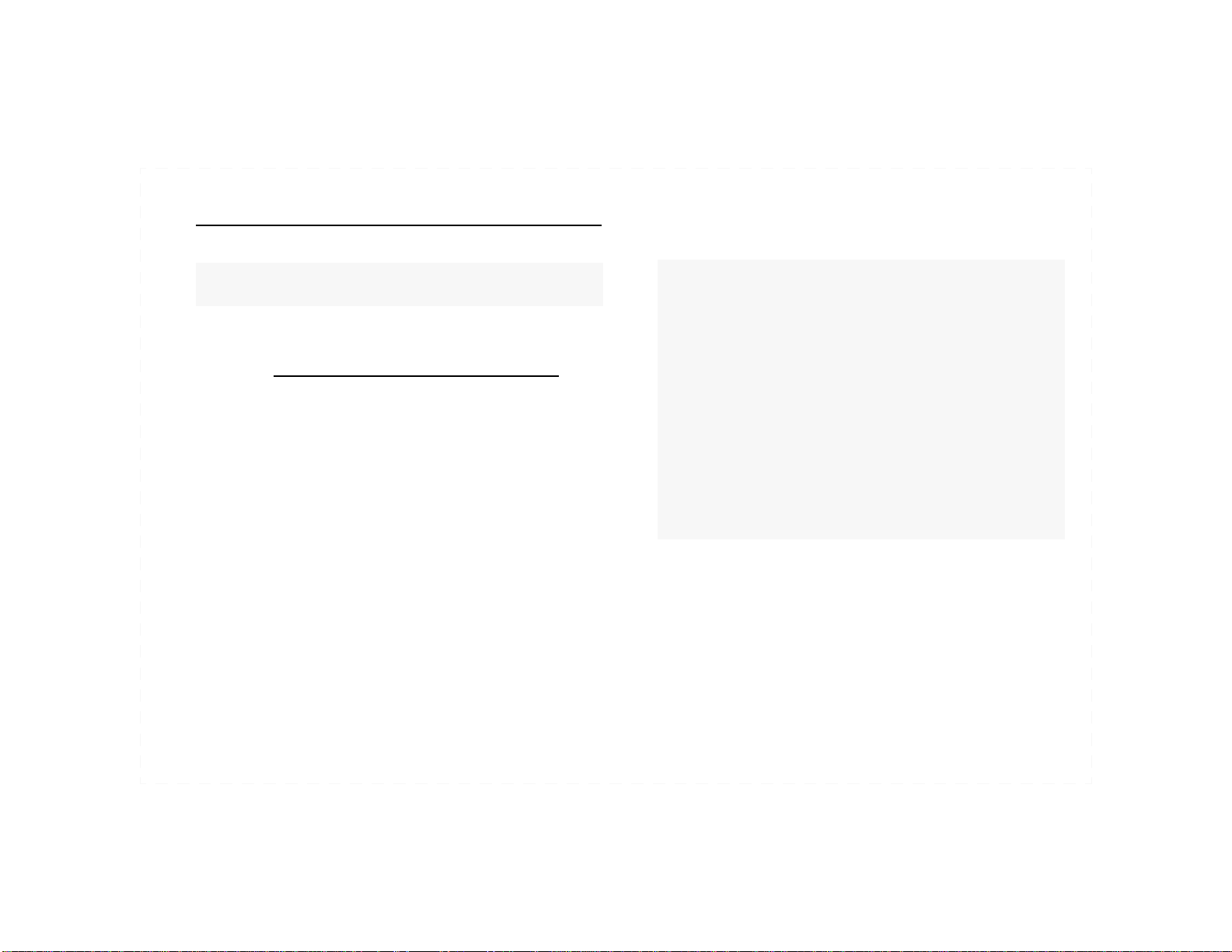
Rev NS001b004 Software Installation page 19
Setting and Changing the DVD Region Code
Use the setup program to change the DVD region code of the board if
you relocate to a different region or want to play DVDs with different
region codes. The region code may only be changed five times.
Follow these instructions to set and change the DVD region code:
1. Insert REALmagic® Application Disk into drive A. From the Start
menu on theTaskbar, navigate to Run… , type A:\SETUP, and
click OK.
2. Check Change the DVD Region Codeand click OK.
3. Select the DVD region code appropriate to the DVD being viewed.
Follow the on-screen instructions to complete region code set-up.
Note 14. You will NOT need to seta region code for NetStream 2000TV ifyou
are using a DVD-ROM drive that carries the region code (RPC2 drive). Note 15.Regionalization and Copy Protection (DVD Region Code) uses the
Content Scramble System (CSS) standard to prevent unauthorized duplication
of the intellectual property distributed on DVDs. The Motion Picture
Association of America (MPAA) originally requested it to address video
piracy, but it is applicable to any content. CSS inhibits the transmission of
unencrypted data over the PCI bus. Playback systems must license CSS to
decode the encrypted data.
The CSS specification divides the world into six unique regions. Content
designated for one region can only be played by systems of that region.
While CSS is used to prevent digital copies of the DVD content, another
technology, Macrovision, was devised to prevent analog copies of DVD
content. Macrovision is a scrambling system widely used by the movie
industry to prevent unauthorized duplication of video content using
commercial VCRs.
DVD playback systems must support both CSS and Macrovision copy
protection standards.

page 20 DVD Station Rev NS001b004
This section describes how to use DVD Station, a versatile Windows
utility, to play movies recorded in DVD andVideo CD formats, MPEG
data CDs, and audio CDs. DVD Station automatically detects the format
of the disc in your DVD drive and identifies the file type in the Display
Panel (Figure 8, page 21). DVD Station also detects MPEG files on CD-
ROM and hard drives.
Your DVD drive must be DVD compliant to play DVD-Video and DVD-
ROM. Check the owner’s manual for your DVD drive to make sure it
meets these requirements before attempting to play DVD discs.
Starting DVD Station
To start DVD Station:
1. Start Windows, if you have not already done so.
2. Place a DVD disc, a Video CD, or a CD-ROM containing MPEG
files in your DVD drive.
3. From the Start menu in the Taskbar, navigate to
Programs>REALmagic>DVD Station. The DVD Station
(Figure 7) will appear on the screen. DVD Station looks best if
Windows is set to 256 or more colors.
Figure 7. DVD Station
4. DVD Station automatically plays discs inserted into the DVD-
ROM drive if Auto-Play is enabled.
The Display Panel
The Display Panel (Figure 8, page 21) provides specific information
about the current video or audio track, such as its track number,play
time, and aspect ratio. A Progress Bar at the bottom of the display
graphically indicates the progression of the clip as it plays. Click
anywhere along the Progress Bar to jump to a particular part of the
Chapter 4: DVD Station
Table of contents
Other Sigma Designs Video Card manuals