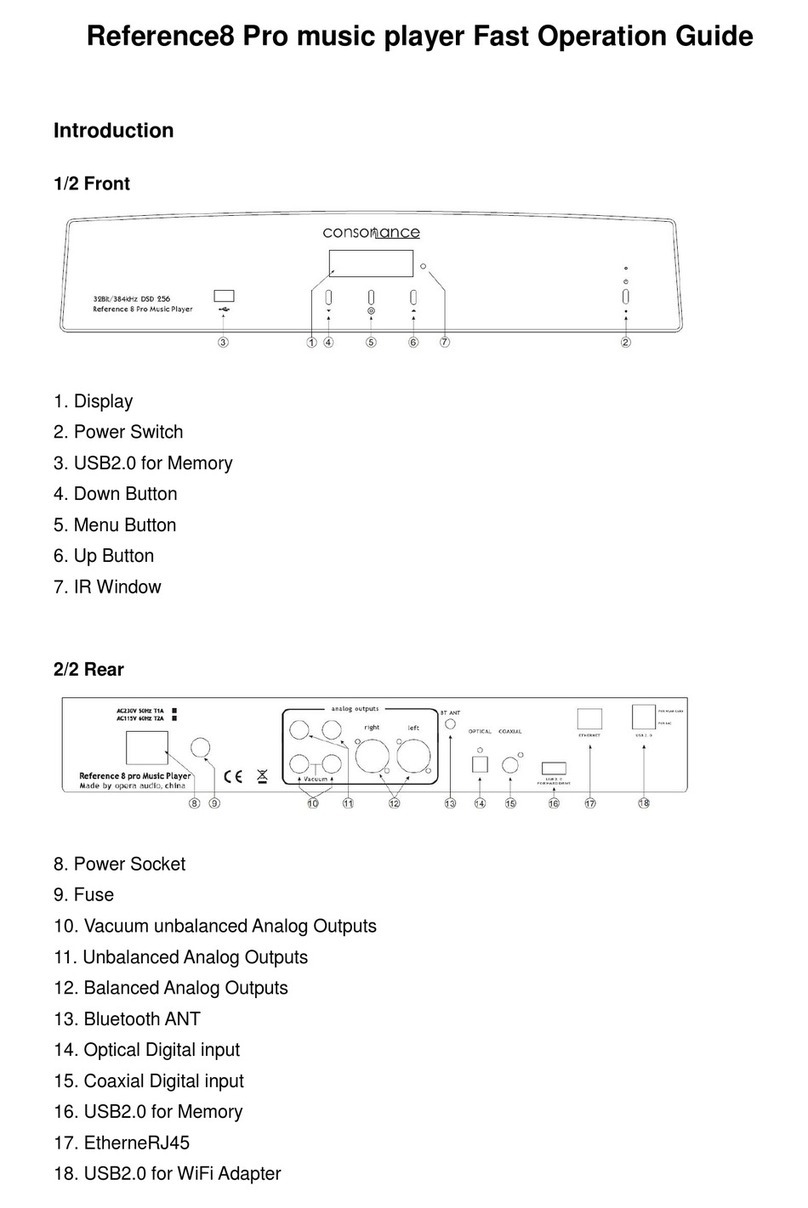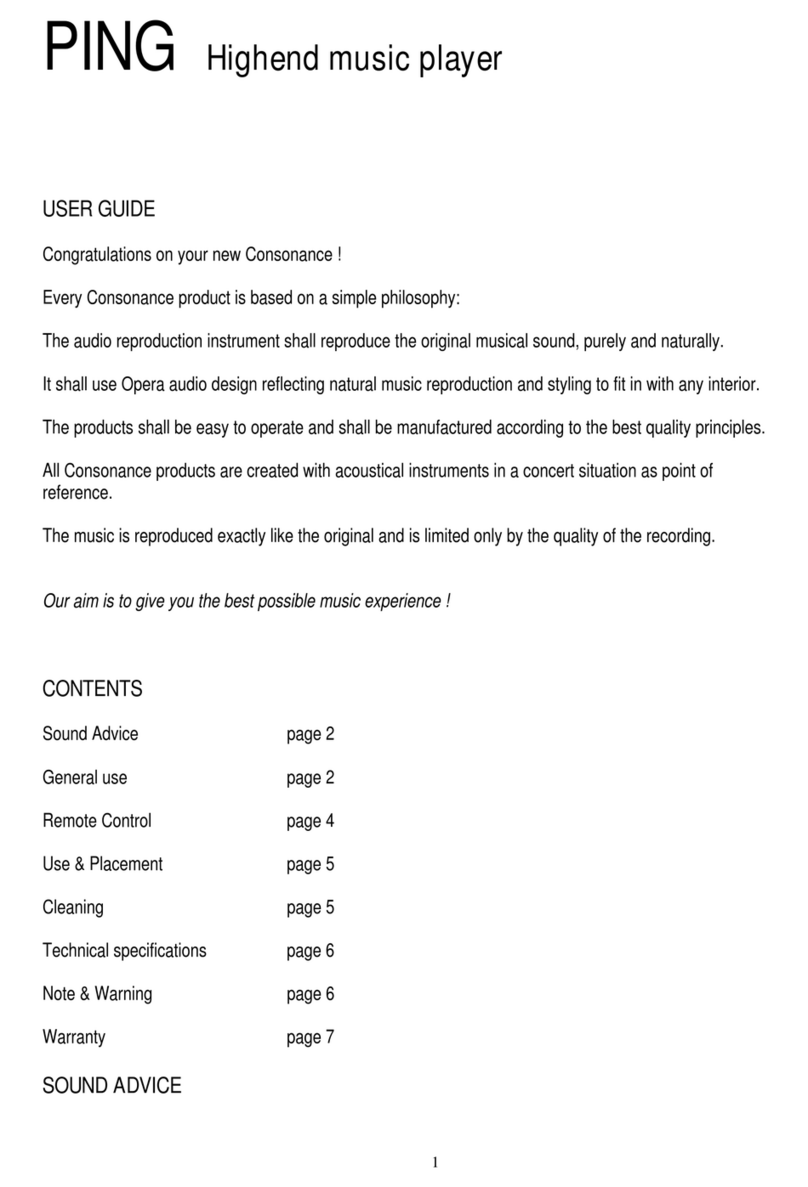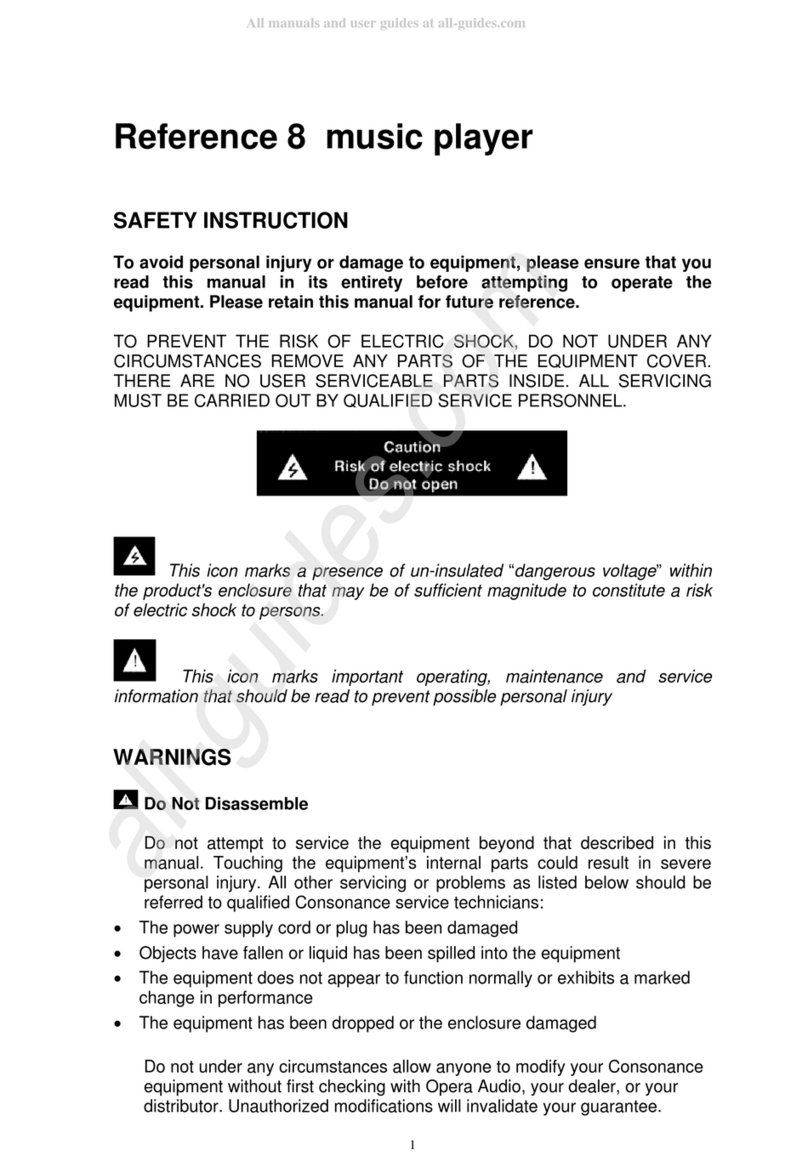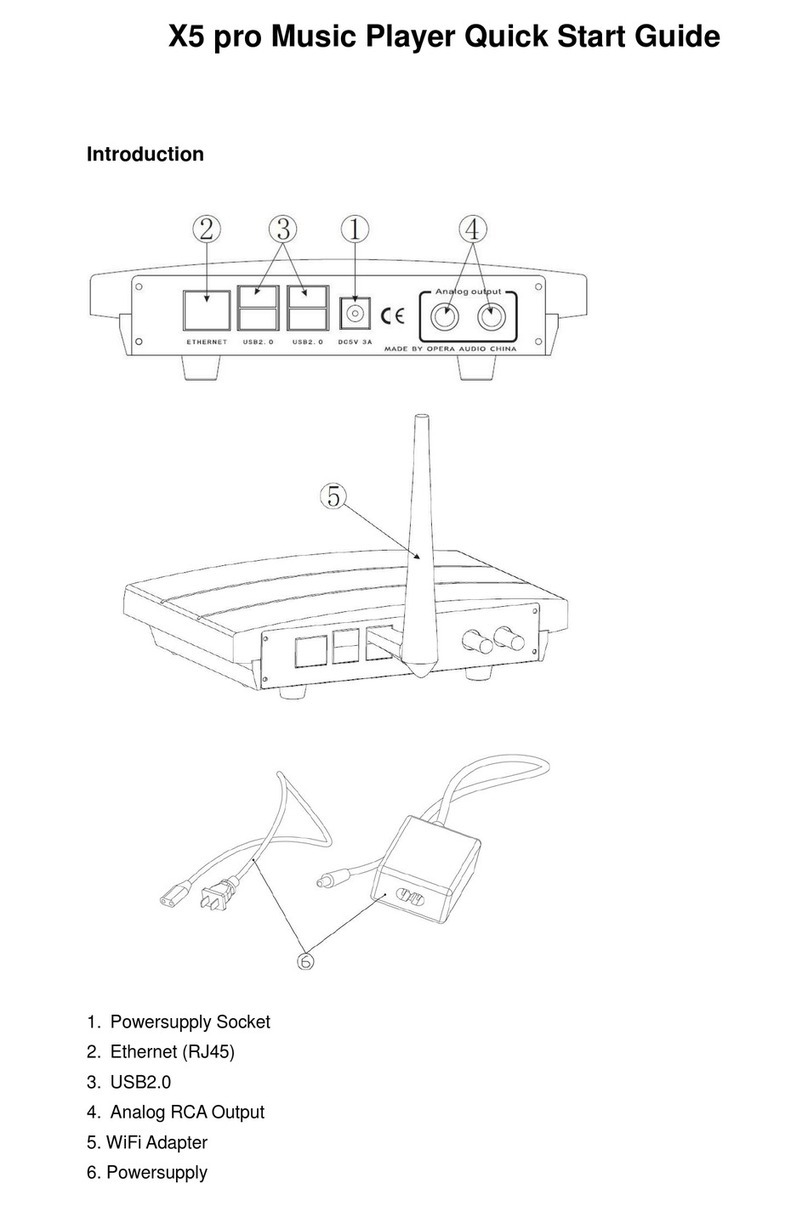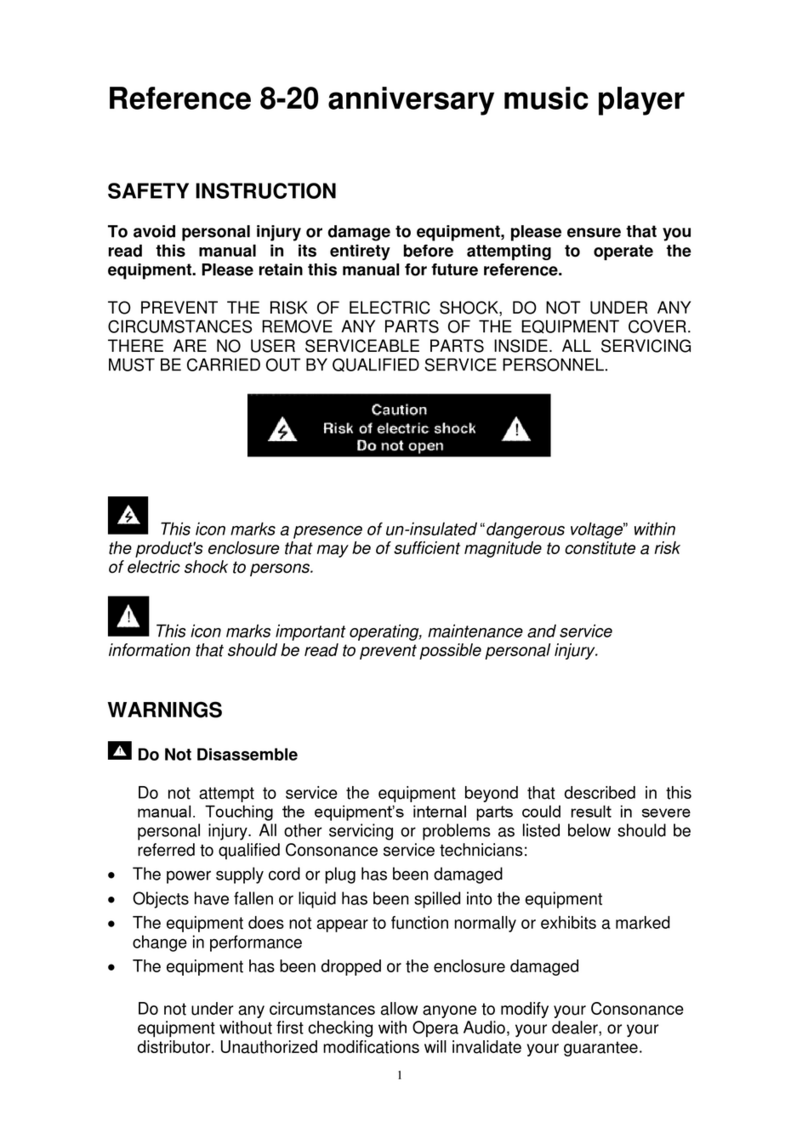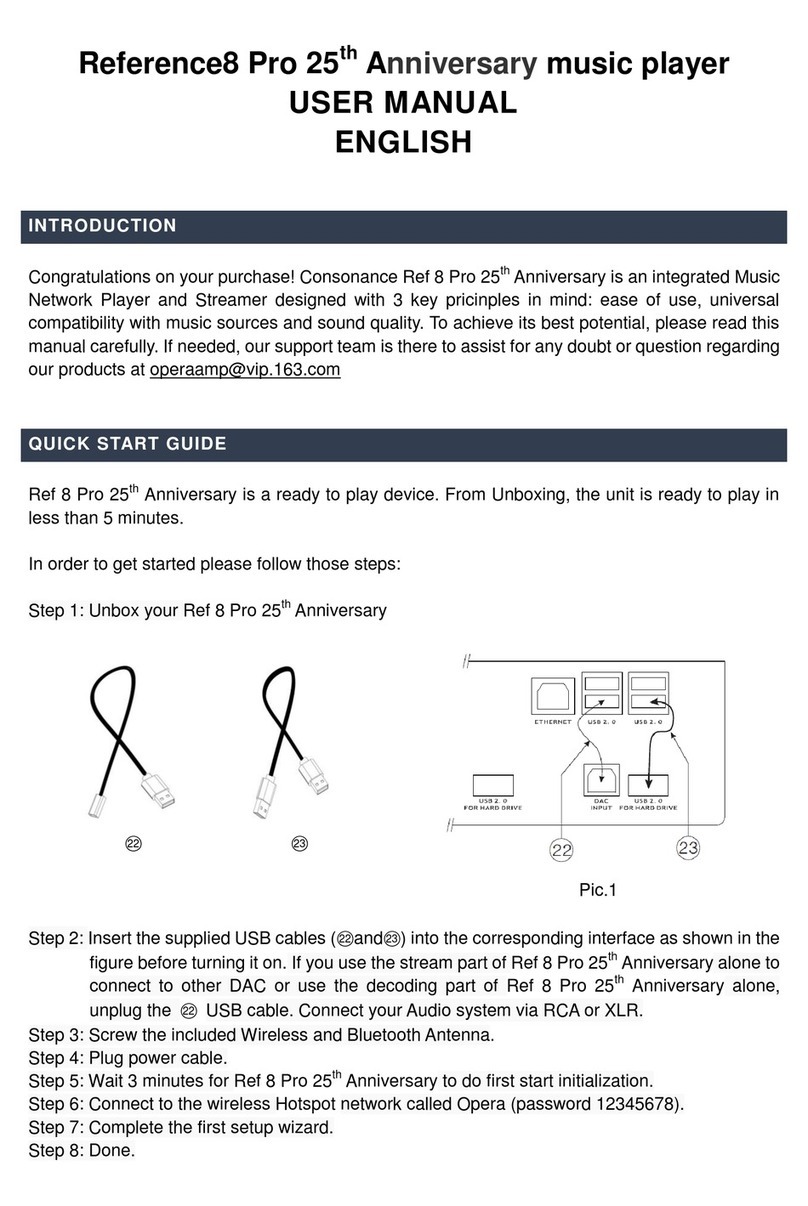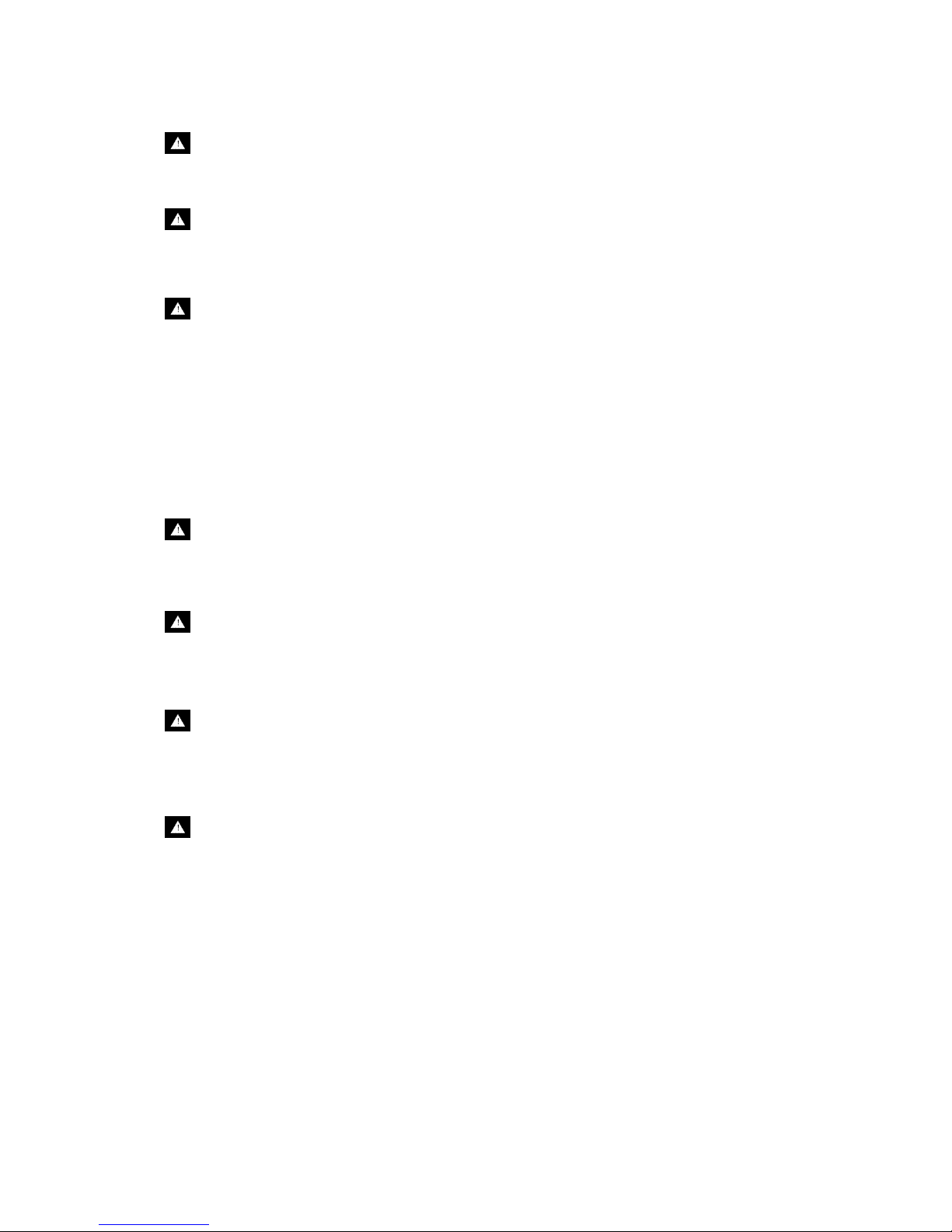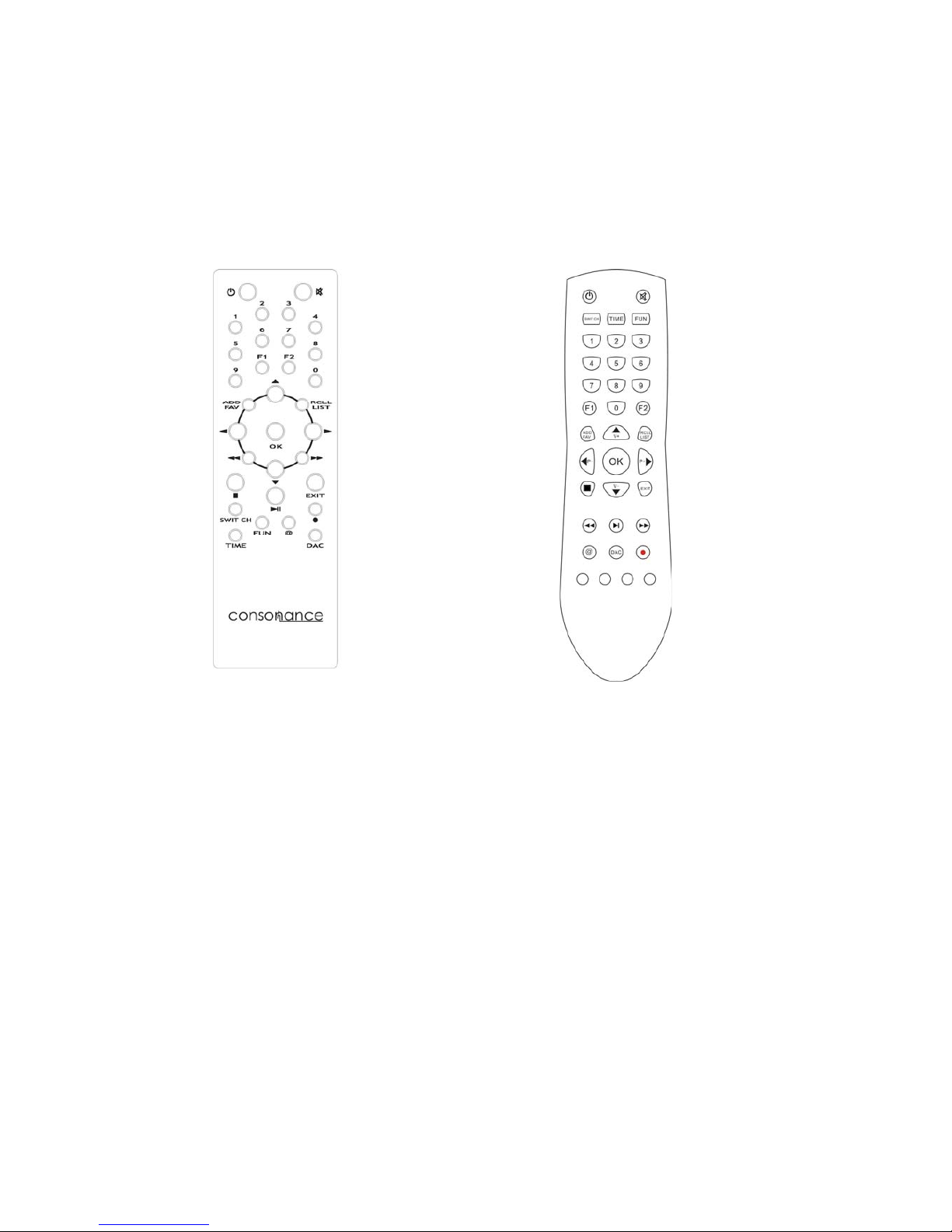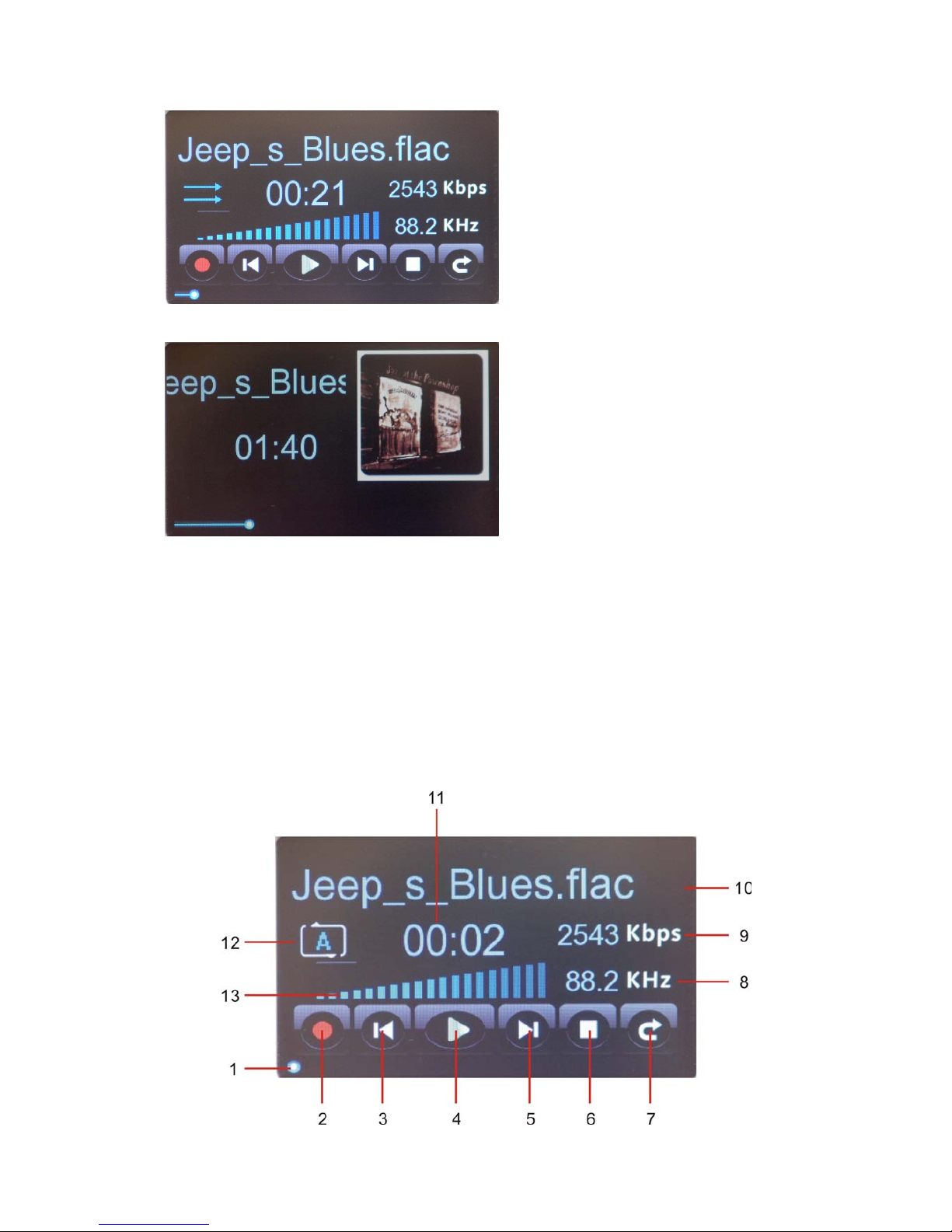2
Cleaning
Never clean with furniture polish, benzene, or volatile liquids. Dust periodically with a
clean, soft paint brush. Fingerprints can be removed with a moist polishing cloth.
Power Lines
In case of connecting a tuner, an outdoor antenna should be located away from power
lines. If an outside antenna is connected to the system, be sure the antenna is grounded
so as to
es.
Power Source
The equipment should be connected to a power supply only of the type described in this
manual or as marked on the equipment.
Lighting
Consonance hi-fi system can be damaged by lightning. Power amplifiers are particularly
at risk and therefore should be turned off when there is risk of lightning strike. For
com
aerial cables should be disconnected when
Ventilation
The equipment should be situated so that its location or position does not interfere with
its proper ventilation.
1. The equipment must not be placed on bed, sofa, or similar surfaces, that may block
the ventilation openings,
2. The equipment must not be placed in a built-in installation, such as a bookcase or
cabinet that may impede the flow of air.
3. The equipment should be situated away from heat sources such as radiators, heat
register, stoves, or other electronic appliances that produce heat. This equipment is
not intended for commercial use.
Water and Moisture
The equipment should not be used near water, e.g., near a bathtub, washbowl, kitchen
sink, laundry tub, in a wet basement, or near a swimming pool etc. Similarly, do not
placed objects filled with liquid, such as vases on top of the equipment.
Grounding or Polarization
Power supply cords should be routed so that they are not likely to be walked on or
pinched by items placed upon or against them, paying particular attention to cords and
plugs, convenience receptacles, and the point where they exit from the amplifier.