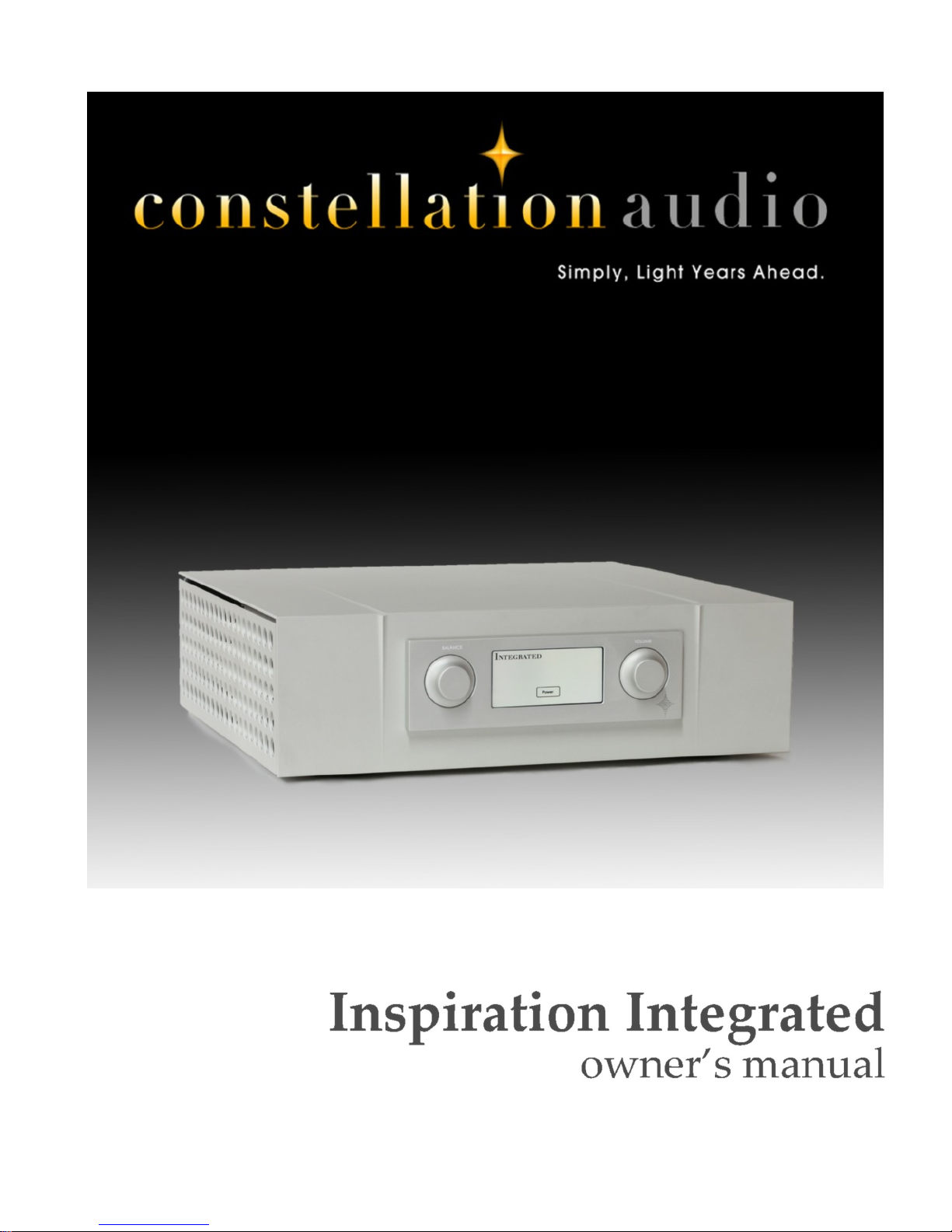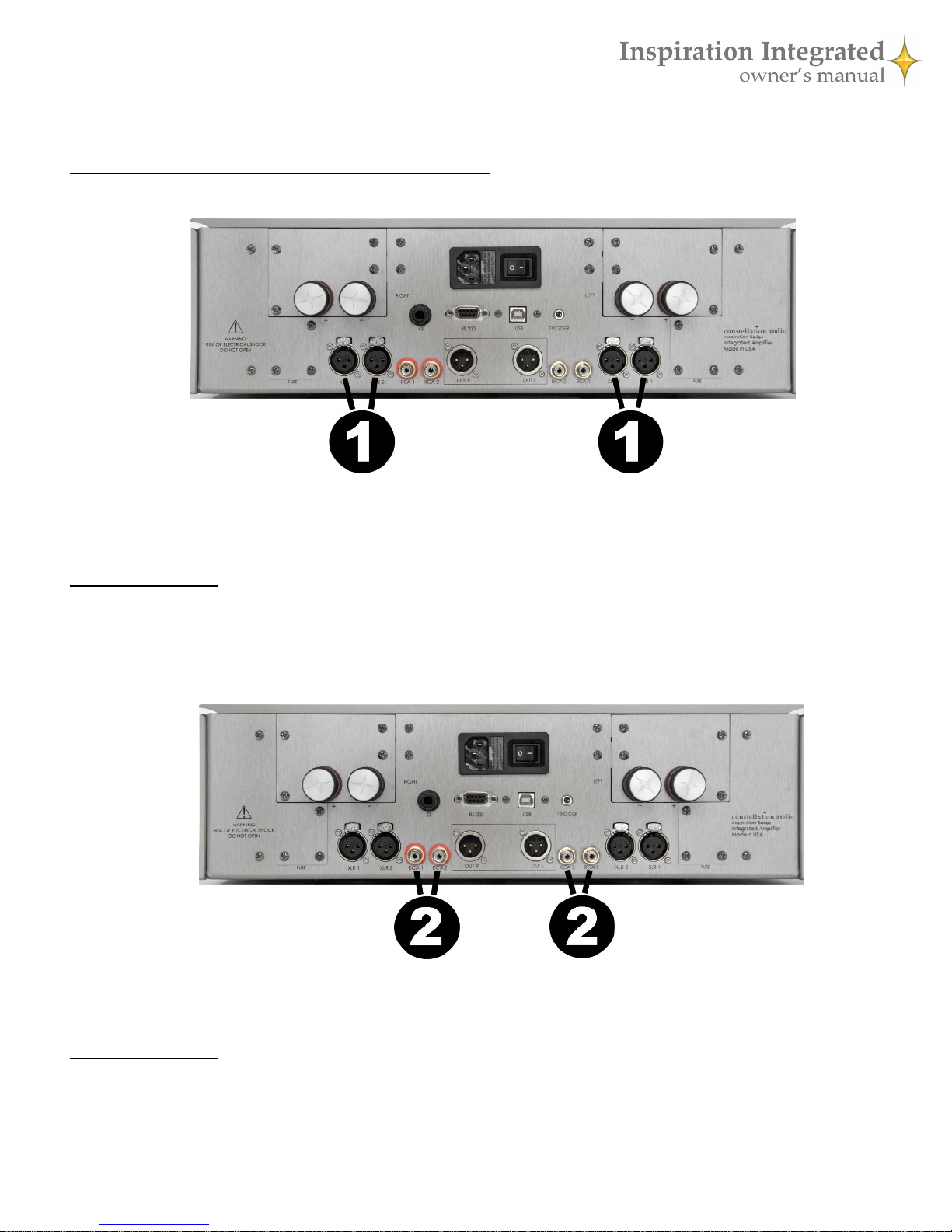Before you install the Inspiration Integrated
Unpacking
Take care when you remove the Inspiration Integrated from its packaging. Because of its machined aluminum
chassis components and large transformer and heat sinks, it is heavier than you might expect. Have an extra
person nearby to help if you need it. You may wish to use gloves to protect your fingers and avoid leaving fin-
gerprints on the surface.
Installation notes
To avoid noise, the Inspiration Integrated uses passive cooling with no internal fans. It must be located in an
area with adequate ventilation so that cool air can flow through its heat sinks. There should be at least 6 in/15
cm of clearance between the sides and top of the integrated amp and the nearest wall or cabinet. If the Inspira-
tion Integrated is installed in a cabinet or an equipment closet, ensure adequate ventilation. Installation in an
unventilated cabinet or closet may cause the Inspiration Integrated to overheat, reducing its lifespan.
The Inspiration Integrated requires a room-temperature environment to operation properly. Ambient tempera-
ture should be about 70°F/21°C, plus or minus 10°F/5°C. Never install the Inspiration Integrated in a place
where it may be exposed to direct sunlight, and do not install it next to a heater, radiator, air conditioner, etc.
Make sure the Inspiration Integrated will not be exposed to moisture. Do not locate it in an area where it might
be spilled on, and do not place it in a humid location (such as an unfinished basement).
Before you make or change any connections to the Inspiration Integrated, be sure to turn off the master power
switch on the back panel and let the unit cool down for at least 1 minute.
When you connect or disconnect the AC cord, always grasp it by the plug, not by the cord itself. Pulling the
plug out by the cord can damage the cord, the AC socket, and/or the Inspiration Integrated.
Installing the Inspiration Integrated in a place where it will be exposed to direct sunlight or moisture, or where
it will not have adequate ventilation, will void your warranty.
Use of external amplifiers and subwoofers
The Inspiration Integrated is equipped with XLR line-level outputs. These allow you to connect a separate,
more powerful amplifier, such as our Hercules or Centaur amps; to connect a second amplifier to drive a sec-
ond speaker system in another room; or to connect a powered subwoofer. Should the device you’re connecting
to have only RCA line-level inputs, you’ll have to use XLR-to-RCA adapters between the Inspiration Integrated
and the connected device. Please consult your Constellation dealer if you need adapters.
BE VERY CAUTIOUS if you intend to connect the speaker outputs of the Inspiration Integrated to the
speaker-level input of a powered subwoofer or subwoofer amplifier. It could result in serious damage to
the Inspiration Integrated. Before attempting this, read the full explanation on page 6.
Source components
The Inspiration Integrated has four analog audio inputs—two balanced (XLR) and two unbalanced (RCA)—
and can be used with any audio source component with line-level analog outputs. An XLR connection will pro-
vide the highest quality signal, and should be used when possible. If you are using a record turntable, you will
need to connect a high-quality phono preamp, such as the Constellation Perseus, between the turntable and the
Inspiration Integrated.
In the event of malfunction
Do not under any circumstances open the chassis of the Inspiration Integrated. There are no user-serviceable
parts inside. Opening the chassis can present a shock hazard even if the AC power is disconnected. Any altera-
tion or modification of the Inspiration Integrated’s internal parts or circuit will void your warranty. If your In-
spiration Integrated does not function correctly, refer to the Troubleshooting section at the end of this manual.
If you are still unable to resolve the problem, contact your Constellation dealer. If liquid is spilled on the Inspi-
ration Integrated, or if any metal object (such as a staple or a paper clip) is inadvertently forced inside, immedi-
ately disconnect the AC power and contact your Constellation dealer.