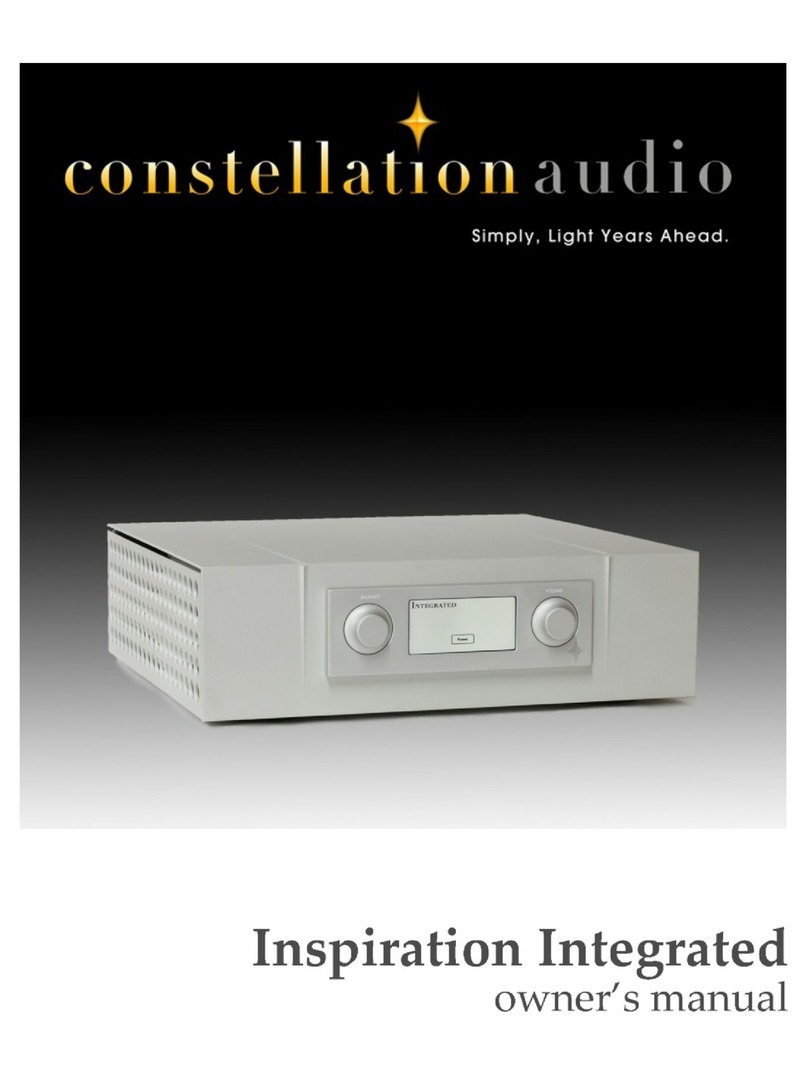Installation notes
The Orion preamplifier uses passive cooling; there are no internal fans. While the Orion does not generate as
much heat as an amplifier, it should still be located in an area with adequate ventilation.
There should be at least 6 in/15 cm of clearance between the sides and top of the preamp and the nearest
wall or cabinet. If the Orion is installed in a cabinet or an equipment closet, ensure the cabinet/closet has
adequate ventilation. Installation in an unventilated cabinet or closet may cause the Orion to overheat,
significantly reducing its lifespan.
The Orion requires a room-temperature environment to operation properly. Ambient temperature should be
about 70°F/21°C, plus or minus 10°F/5°C. Never install the Orion in a place where it may be exposed to
direct sunlight, and do not install it next to a room heater, radiator, air conditioner, etc.
Make sure that the Orion will not be exposed to moisture. Do not locate it in an area where it might be spilled
on, and do not place it in a humid location (such as an unfinished basement).
We recommend leaving the Orion on all the time to ensure maximum performance and the best possible
sound quality.
Installing the Orion in a place where it will be exposed to direct sunlight or moisture, or where it will not have
adequate ventilation, will void your warranty.
Connected components
The Orion phono preamp is designed to be paired with any high-quality turntable, and with any quality
preamp; ideally Constellation's Altair or Virgo preamps. Both balanced (XLR) and unbalanced (RCA)
connections are available. XLR will provide the highest quality/lowest noise signals, and should be used when
possible.
Before making or changing any connections to the Orion, first turn off the master power switch on the back of
the power supply, and turn off the power on the preamp and power amplifier(s).
In the event of malfunction
Do not under any circumstances open the chassis of the Orion. There are no user-serviceable parts inside.
Opening the chassis can present a shock hazard even if the AC power is disconnected. Any alteration or
modification of the Orion’s internal parts or circuit will immediately void your warranty.
If your Orion does not function correctly, refer to the Troubleshooting section at the end of this manual. If you
are still unable to resolve the problem, contact your Constellation Audio dealer.
If any liquid is spilled on the preamp, or if any metal object (such as a staple or a paper clip) is inadvertently
forced inside, immediately disconnect the AC power and contact your Constellation Audio dealer.