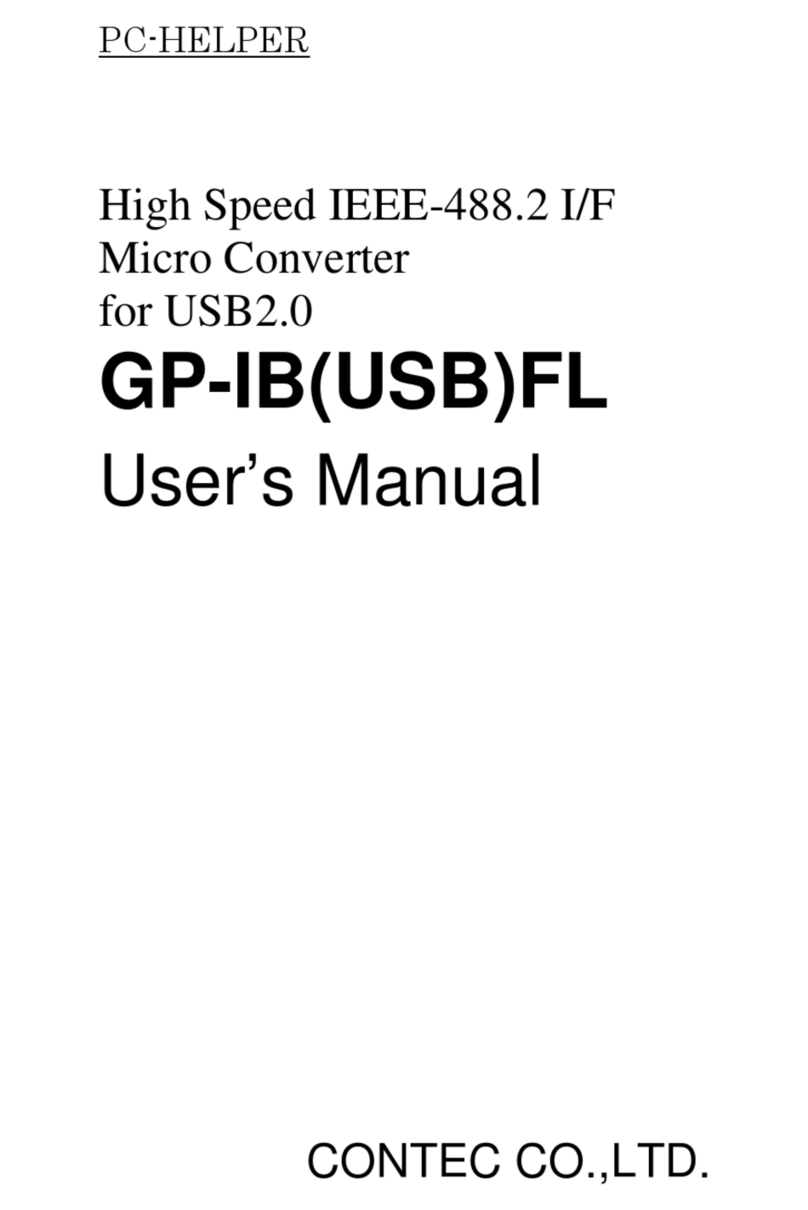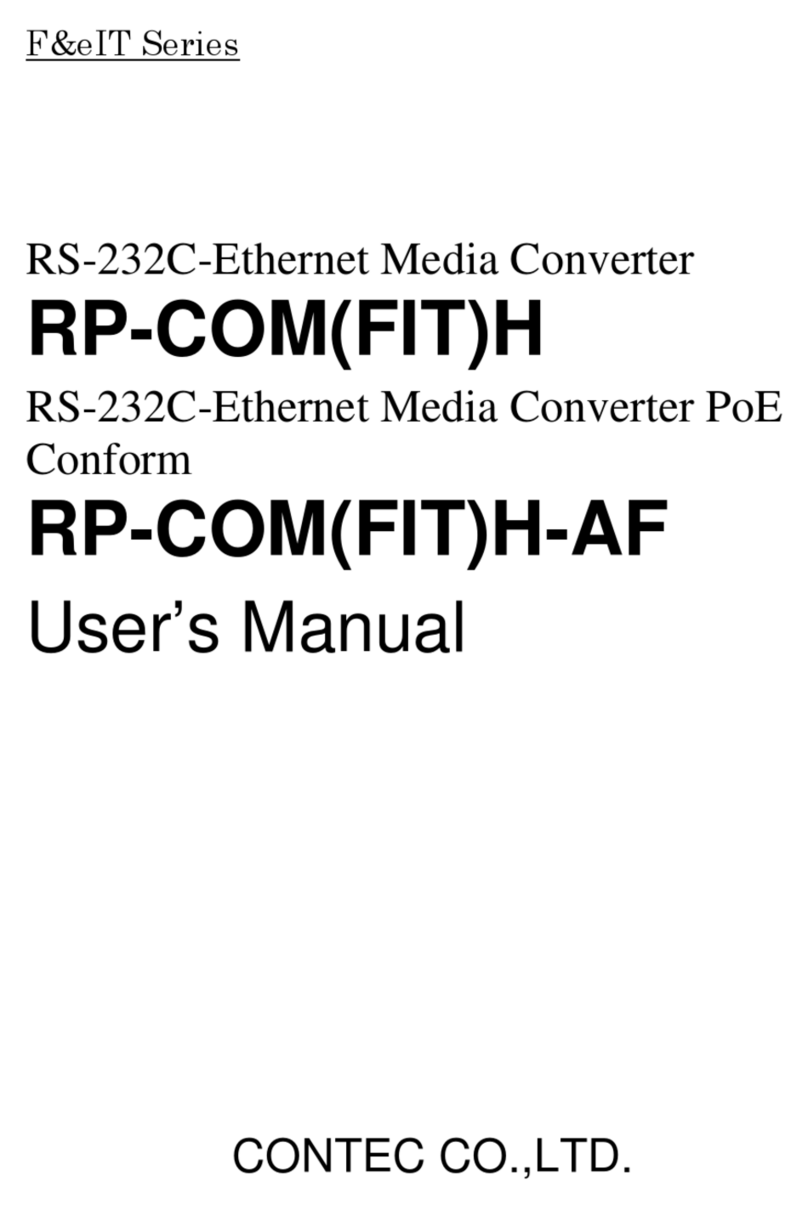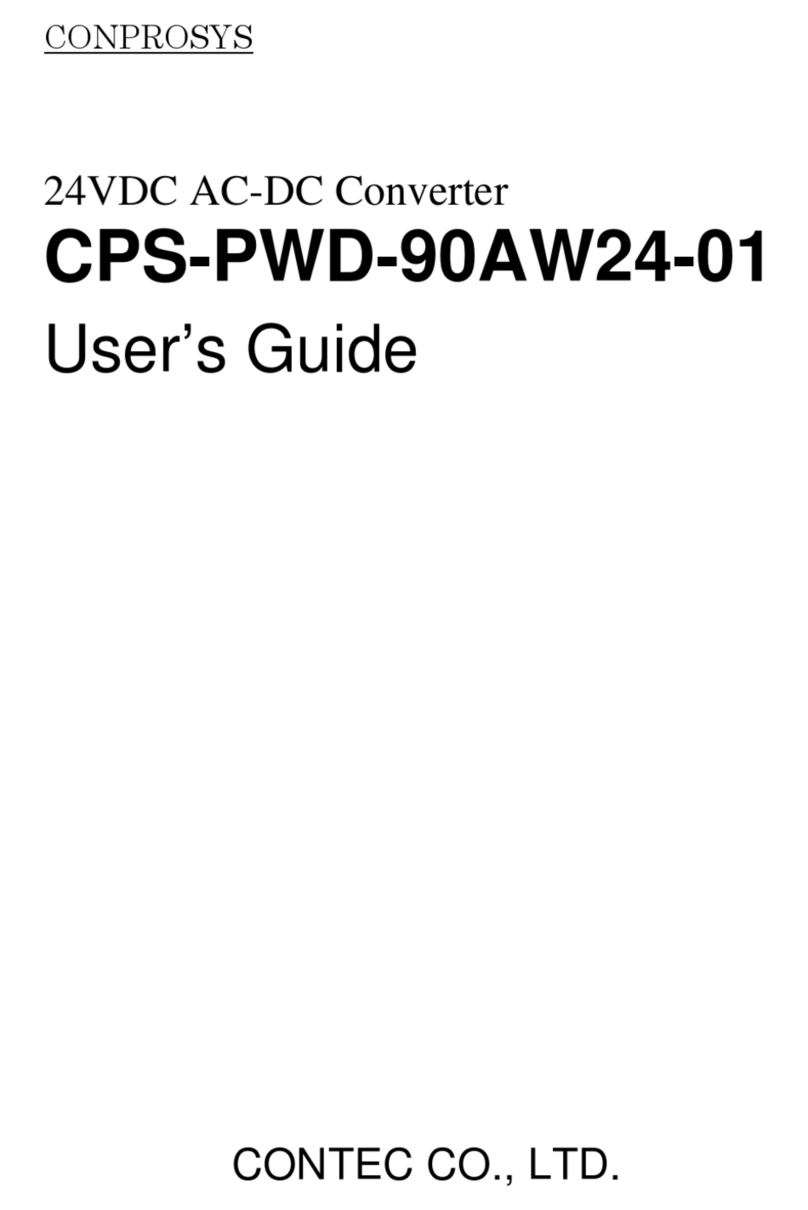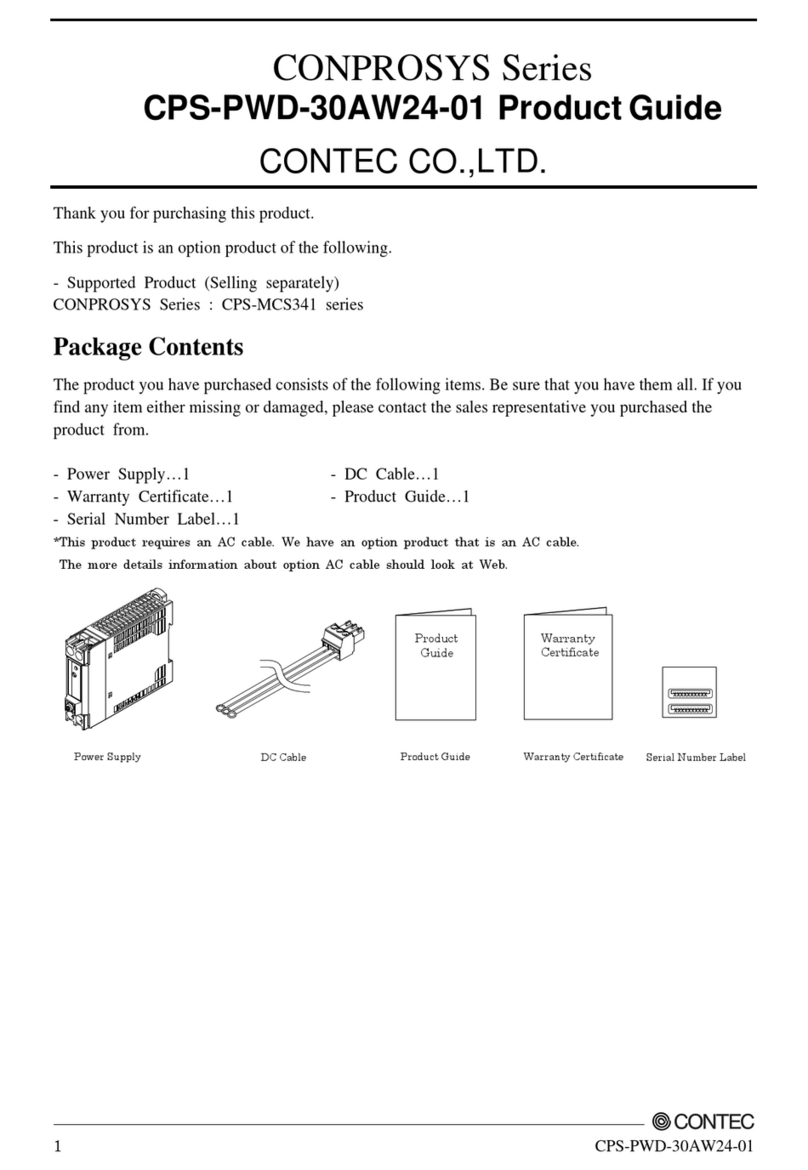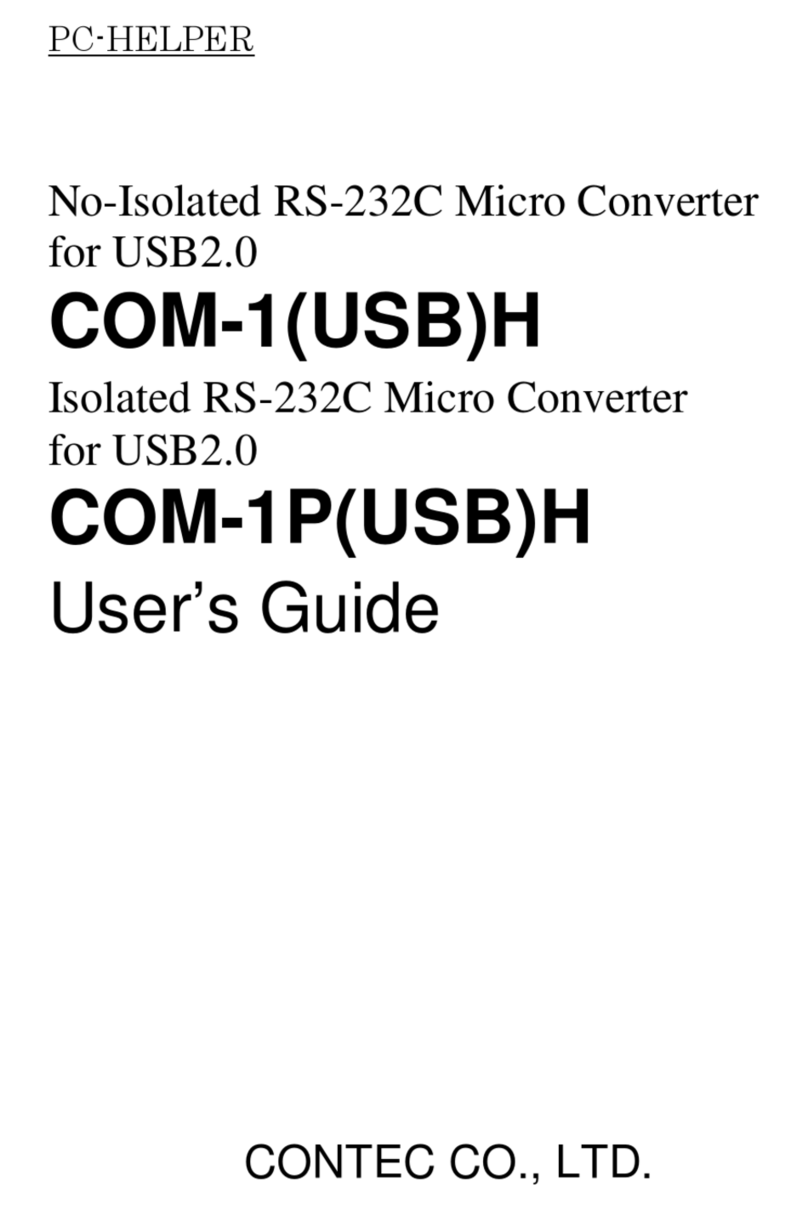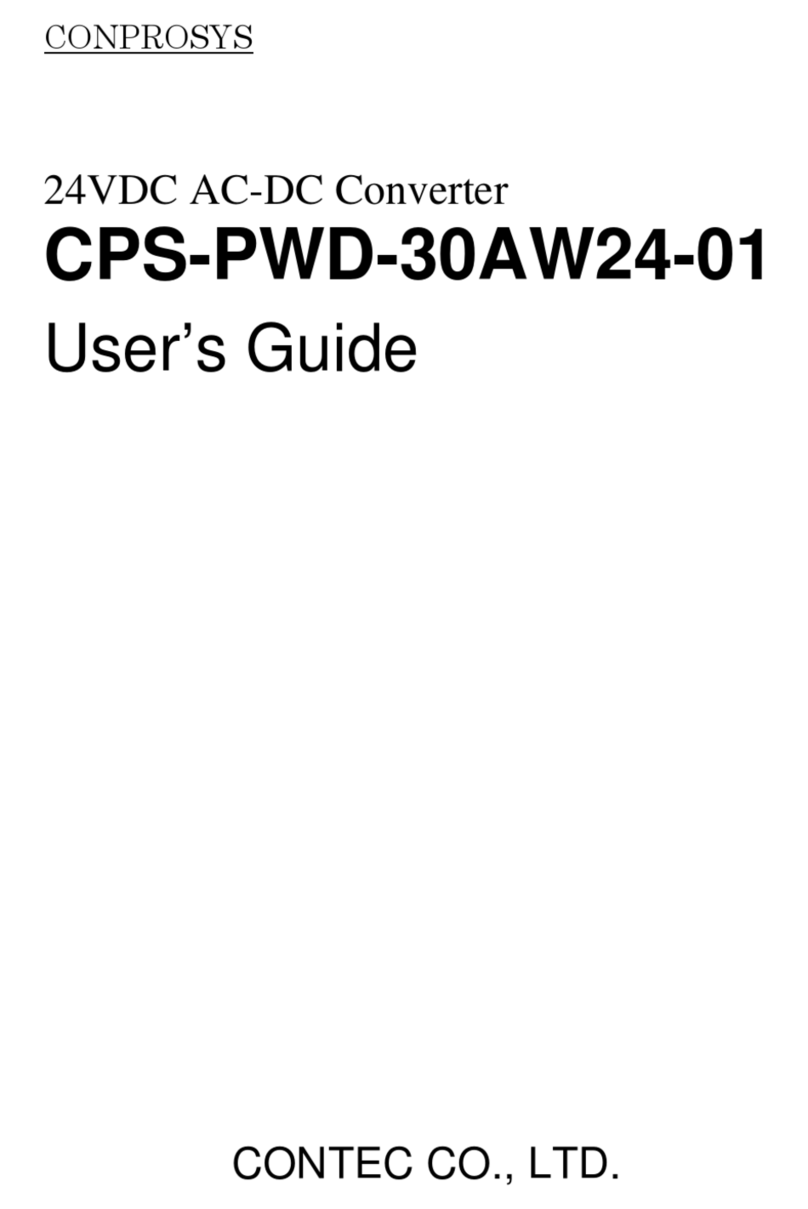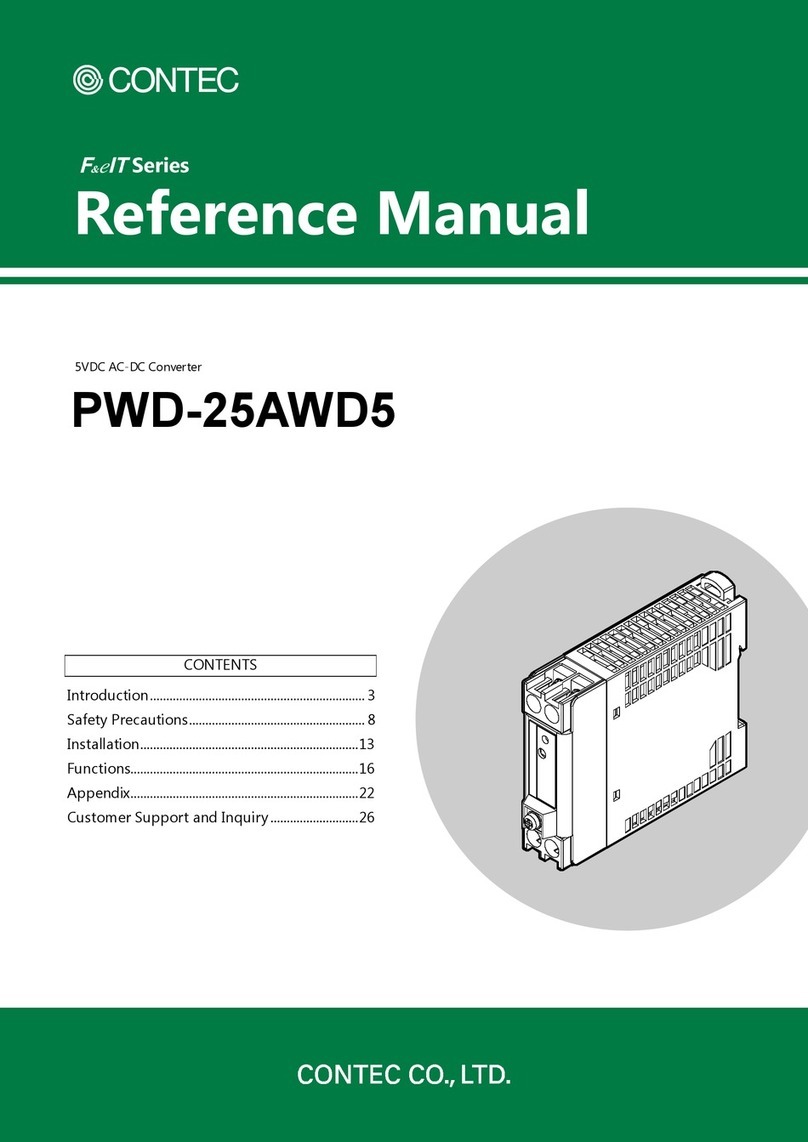COM-1PD(USB)H iii
Table of Contents
Check Your Package................................................................................................................................i
Copyright.................................................................................................................................................ii
Trademarks..............................................................................................................................................ii
Table of Contents ...................................................................................................................................iii
1. BEFORE USING THE PRODUCT 1
About the Product ...................................................................................................................................1
Features.............................................................................................................................................1
Support Software..............................................................................................................................2
Cable & Connector (Option) ........................................................................................................2
Customer Support....................................................................................................................................3
Web Site ...........................................................................................................................................3
Limited One-Year Warranty...................................................................................................................3
How to Obtain Service............................................................................................................................3
Liability ...................................................................................................................................................3
Safety Precautions...................................................................................................................................4
Safety Information ...........................................................................................................................4
Handling Precautions.......................................................................................................................4
Environment.....................................................................................................................................6
Inspection .........................................................................................................................................6
Storage..............................................................................................................................................6
Disposal............................................................................................................................................6
2. SETUP 7
What is Setup?.........................................................................................................................................7
Installing the driver..........................................................................................................................7
Step 1 Setting the Hardware ...................................................................................................................8
Name of each parts and Factory setting..........................................................................................8
Setting the Data Transmission Mode ..............................................................................................9
Setting the Terminating Resistors .................................................................................................10
Step 2 Installing the Hardware .............................................................................................................12
Connecting the converter...............................................................................................................12
Setting with the Found New Hardware Wizard............................................................................13
Step 3 Initializing the Software ............................................................................................................15
Step 4 Checking Operations with the Diagnosis Program...................................................................16
What is the Diagnosis Program? ...................................................................................................16
Check Method................................................................................................................................16
Using the Diagnosis Program........................................................................................................17
Step 5 Uninstalling the Driver Libraries ..............................................................................................19