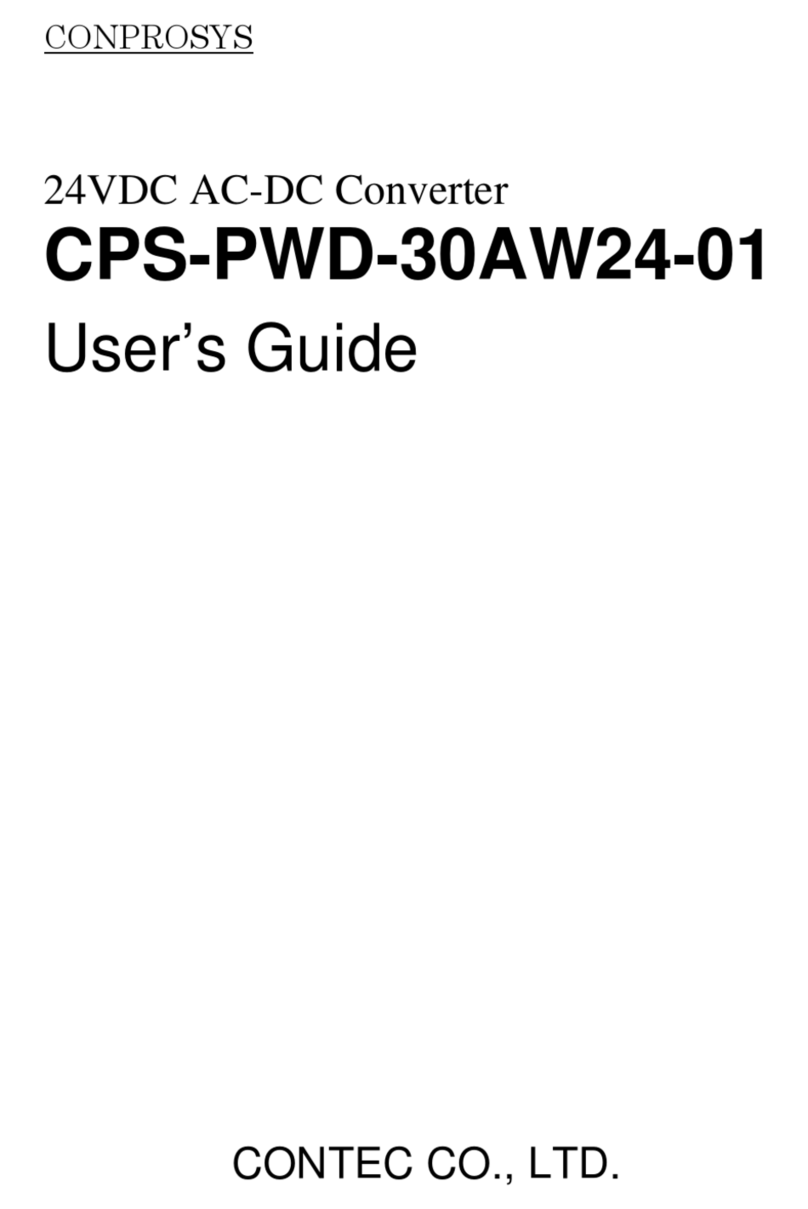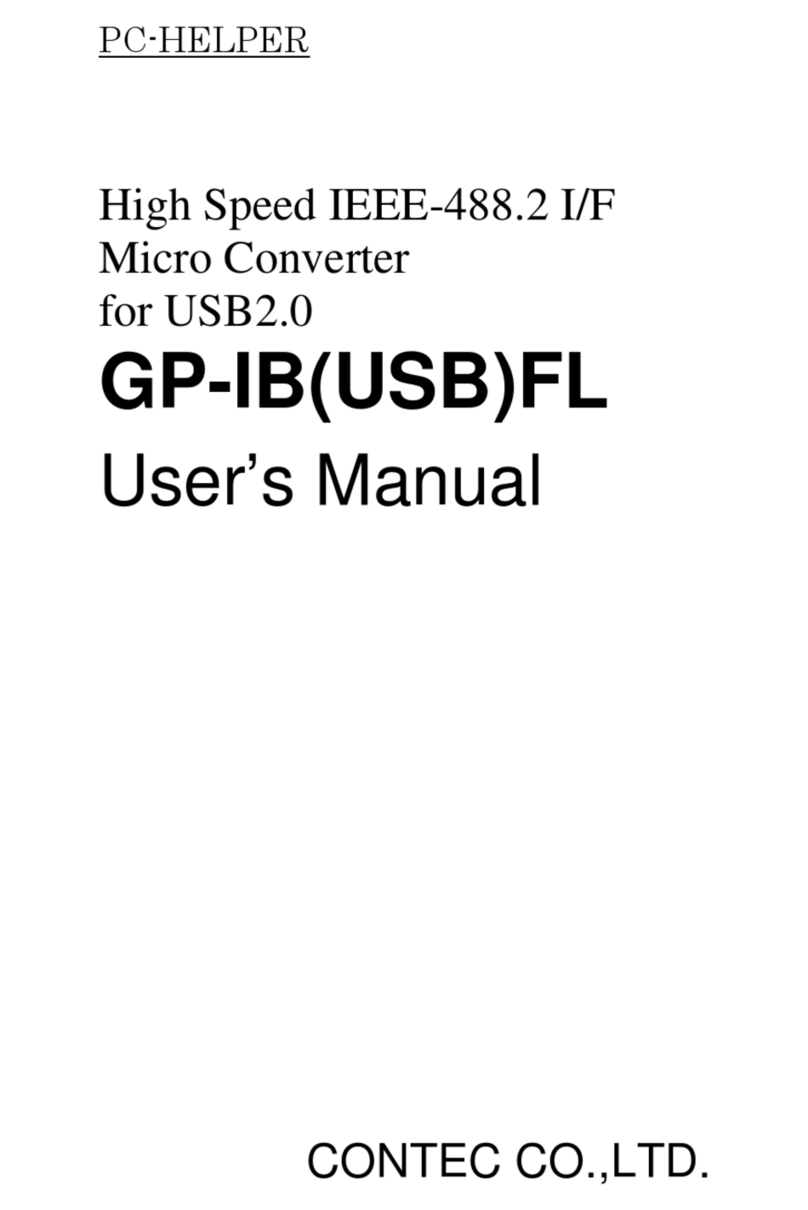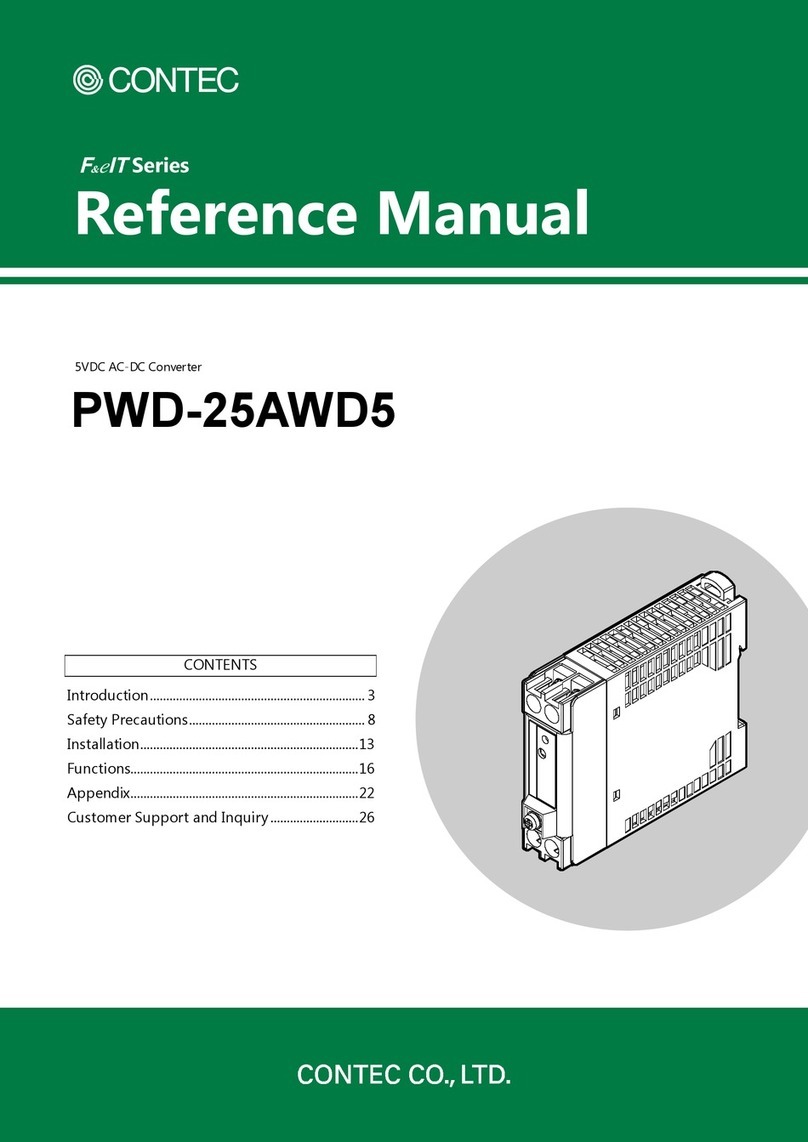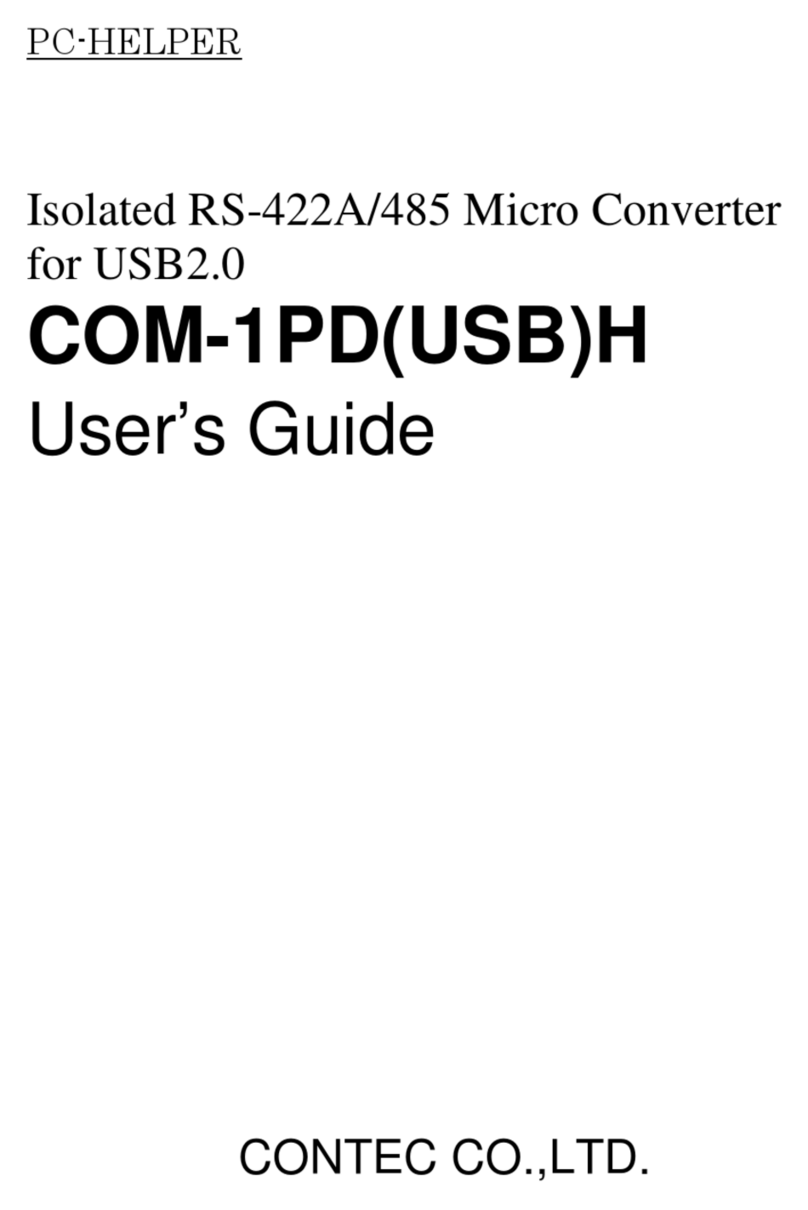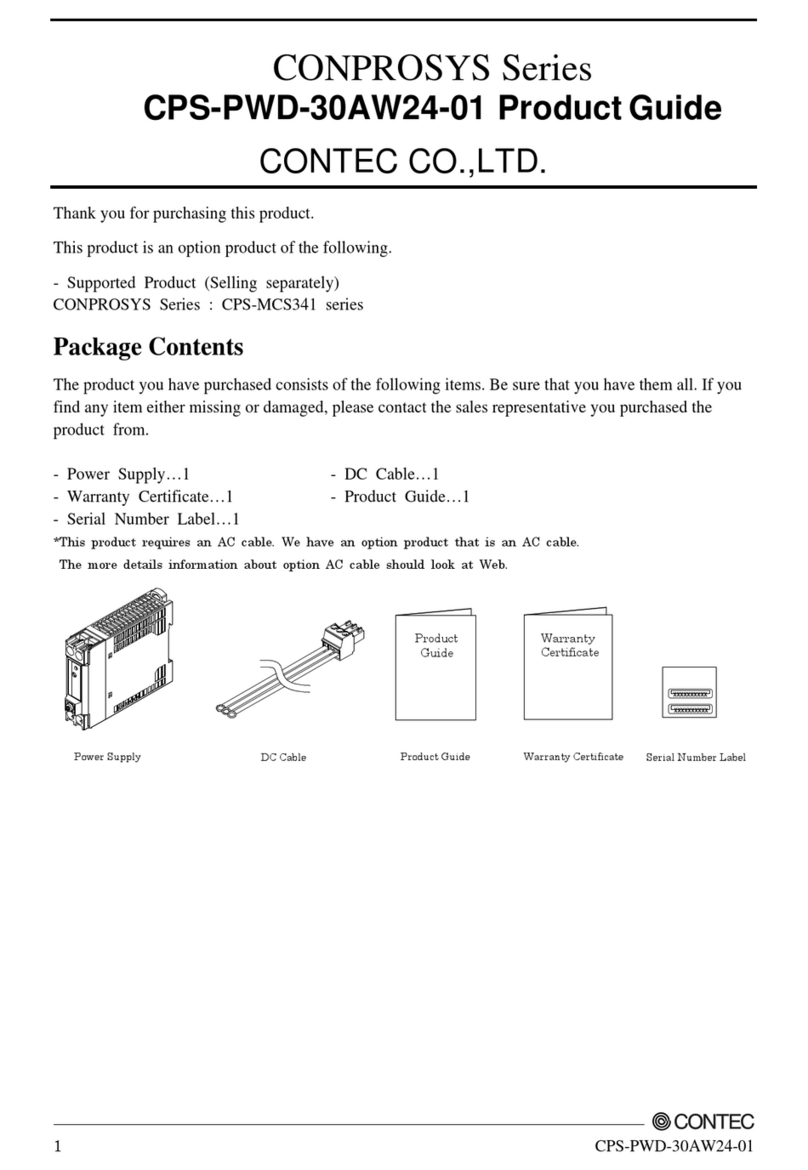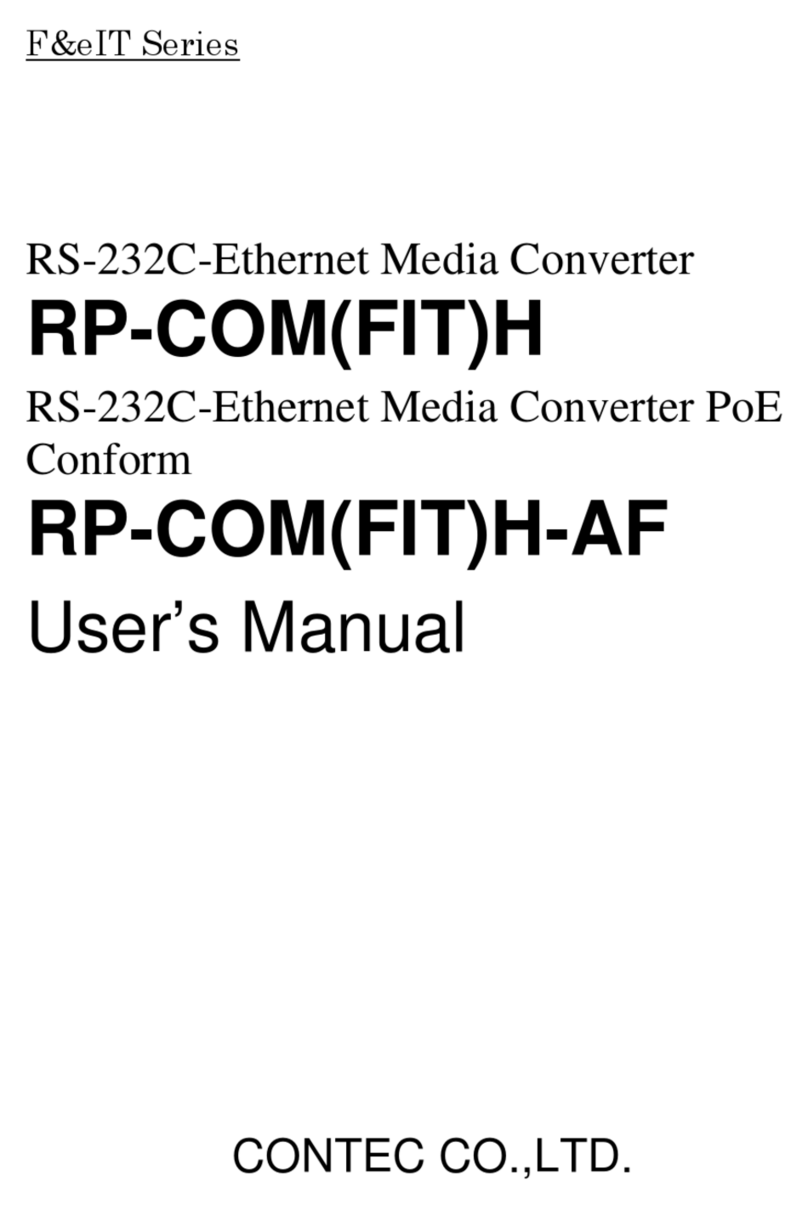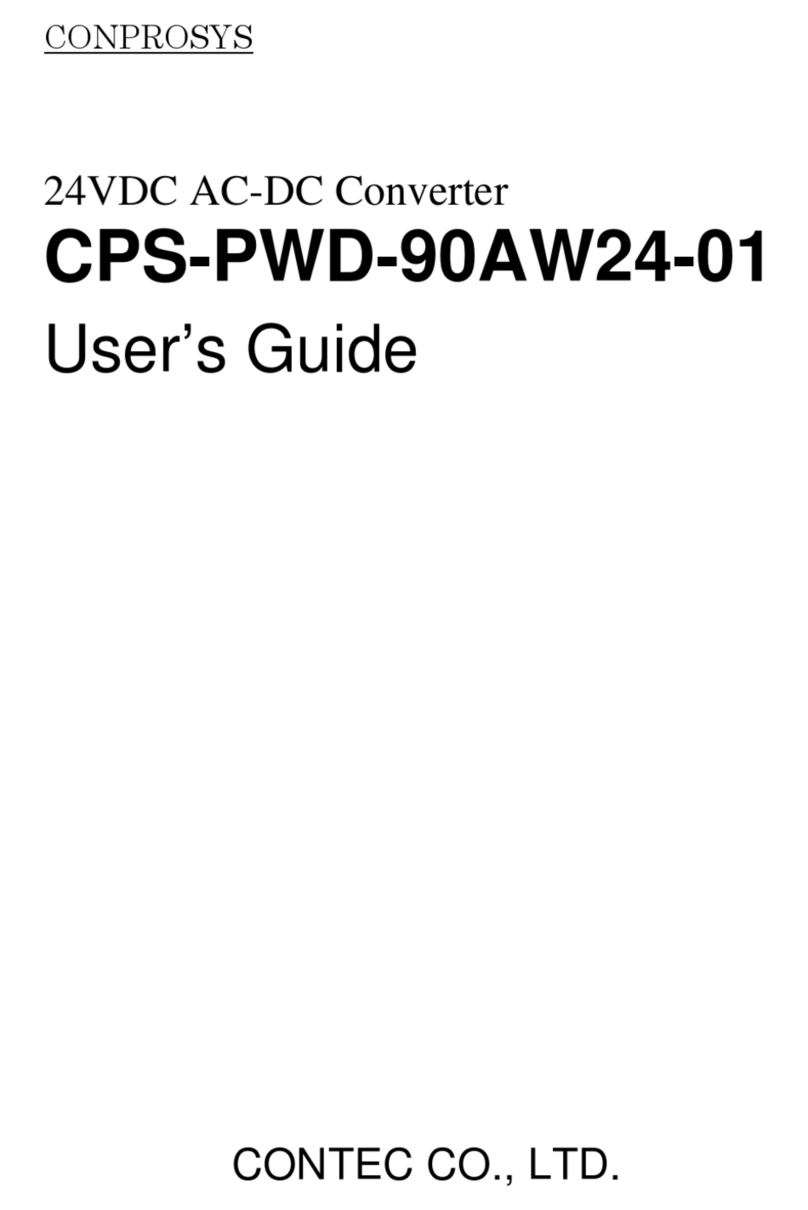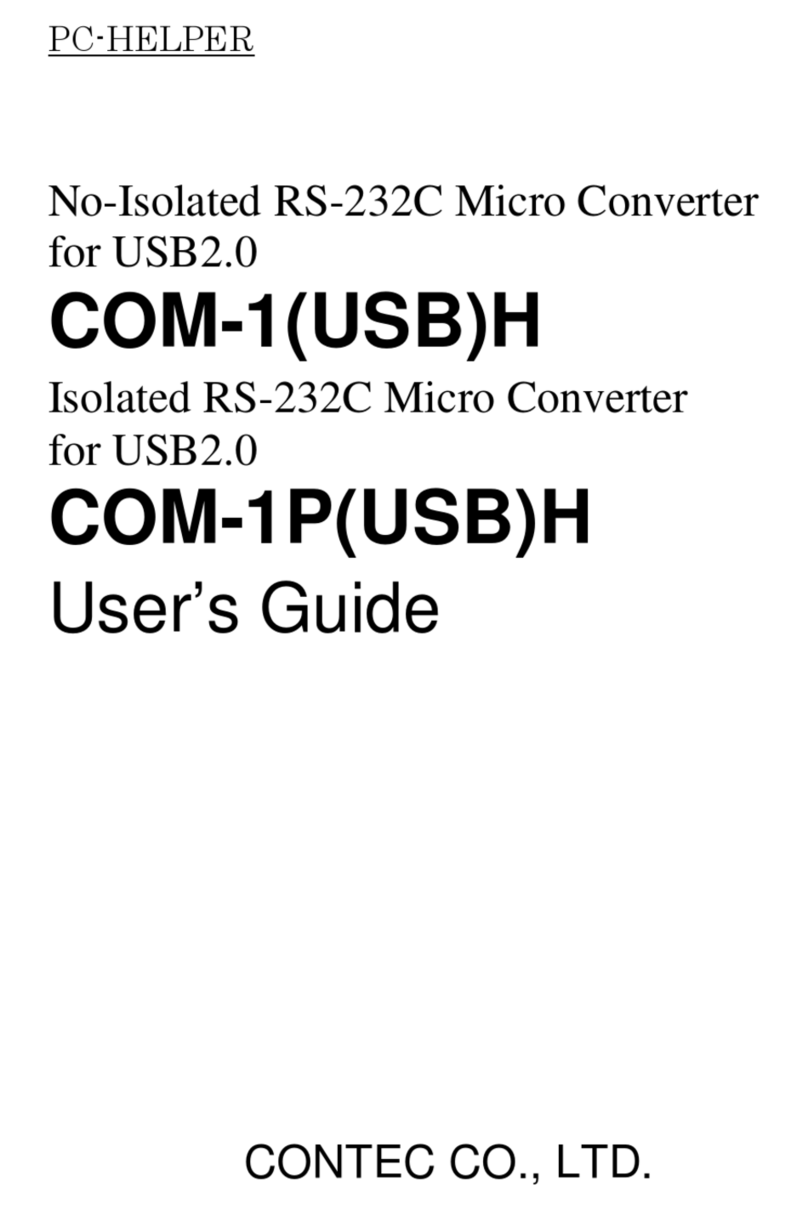FXA2000-G Setup Guide
Safety Information
This document provides safety informationusingthefollowingsymbols topreventaccidentsresultingin injuryordeath and the
destruction of equipment and resources. Understand the meanings of these labels to operate the equipment safely.
DANGER indicates an imminentlyhazardous situation which, if not avoided, will resultin deathor serious injury.
CAUTION indicates apotentiallyhazardous situationwhich, if not avoided, may result in minor ormoderate injury or in property
damage.
Precaution onuse
It is prohibited tomodifythe insideof this product. Theproductcannotbeused in anycountryother than thoseauthorized foruse.
Security Precautions
Wireless LANuses radio waves instead of LAN cables to send and receive data between a computer and awireless access point,
making it possible to freely establish a LAN connection within arange of the radio waves. However, radio waves can be received
through obstacles, such aswalls, when within therange. Therefore, if securitysettings are not made, thefollowingproblemsmayoccur.
Unauthorized viewingof data An unauthorized third partycan intercepttheradio waves andview e-mail messages and personal
information,such as userIDand password or your creditcard information. Unauthorized access An unauthorized third party can access
a personalor corporate network and cause the following damage:
-Interceptingpersonalinformation andconfidential information (information leak)
-Using a false identityto communicateand disclose information illegally(identity theft)
-Changing and transmitting intercepted data(tampering)
-Damagingdata and systemsbyspreading a computervirus(destruction)
The wireless LAN card and wireless access point have security featuresto counter these problems. Using thesecurity settings of the
wireless LAN equipment can help prevent these problems from occurring. The security settings of the wireless LAN equipment are not
configured at the time of purchase.
To reduce security problems, configure all security settings of thewireless LAN equipmentaccording to the manual before using the
wireless LAN card and wireless access point. Please be aware that the security settings do not provide complete security protection due
to wireless LAN specifications. If you areunable to configure the securitysettings yourself, pleasecontact your localauthorized dealer.
The customer is responsible for configuring the security settings and understandingthe risks inherentin usingthe productwithout the
security settings configured.
Notes on Radio Interface
The 2.4 GHzbandused by this product covers theoperating frequenciesof mobile-identification local radio stations (requiring the
license), specific low-power radio stations(requiringno license) and amateurwireless stations (requiring the license) as well as industrial,
scientific, and medical equipment such as microwave ovens.
1. Before using thisproduct, make sure that there is no mobile-identification local radio station, specific low-powerradio station and
amateurwireless station operatingnear theproduct.
2. If theproduct shouldcauseradio interfacewith any mobile-identification local radio station or specific low-powerradiostation,
immediately change theoperating frequency to avoid the radio interface.
3. Placing wireless terminals near each other may slow down their data rate because of their mutual interference. You should allow a
minimum clearance ofabout1mbetween stations,3m between access point andstation,and 3mbetweenaccesspoints.
4. Contact your localretaileror CONTEC if the producthastrouble suchasrecurrentradio interface withmobile-identification local
radio stations or specific low-powerradio stations
About the speed mark
The link speed shown for the transmission rate in this manual, the setup screens, and elsewhere is the theoretical maximumvaluebased
on the wireless LAN standard and does not represent the actual data transfer rate.
Usage limitation
This producthas notbeendeveloped or manufactured tobeused in systemsincluding theequipment which isdirectlyrelated to human
lives *1 or the equipmentwhich involves human safety and may significantly affect the maintenance of publicfunctions *2. Therefore,
do not use the productfor such purposes.In addition, do not use the product within 20cm from a humanbodyon aregular basis.
*1:Medicaldevicessuchaslife-supportequipment anddevices used in anoperatingtheater.
*2: Main controlsystems at nuclear power stations, safety maintenance systems atnuclear facilities, other important safety-related
systems,operation controlsystemswithin group transport systems, air-trafficcontrol systems, etc.
If using theIEEE802.11a standard, ensure that you complywith allrelevant laws in the country of use.Outdoor use of IEEE802.11a is
prohibited insome countries. It is not possible to use itby limiting Radio Law in Japan.
Handling Precautions
Do not use the productwhere itis exposed to flammable or corrosive gas. Doing so mayresult in an explosion,fire, electric shock,
orfailure.
- This productcontains precision electronic elementsand mustnotbeused in locationssubject to physicalshockorstrongvibration.
Otherwise, theboard may malfunction, overheat, or cause a failure.
- Do not use or store thisdevice in high temperature or low temperature surroundings, ordonot expose it to extreme temperature
changes. Otherwise, theboard maymalfunction,overheat, or cause a failure.
- Do not use or store thisdevice where it is exposed to direct sunlightor near stoves orothersources of heat.Otherwise, theboard
may malfunction, overheat, or cause afailure.
- Do not use or store thisdevice near strong magnetic fieldsor devicesemitting electromagneticradiation. Otherwise, theboard may
malfunction,overheat, or cause a failure.
- If an unusualsmellor overheat is noticed,unplug the power cable immediatelyIn the eventof an abnormalconditionor
malfunction,please contact your retailer.
- The specificationsof this product are subject to changewithout notice forenhancement and quality improvement. Even when using
the product continuously, be sure to read themanual and understand the contents.
- Do not attempt to modify this device.Themanufacturerwillbearnoresponsibilitywhatsoever for thedevice if it has been modified.
- The product must always be associatedwith the instruction manual.
- Regardlessof theforegoingstatements, CONTECisnot liablefor any damageswhatsoever (includingdamages for loss of business
profits) arising outof theuse or inability to use this CONTECproductor the information containedherein.
Federal Communications Commission
This equipment hasbeen tested and found to complywith the limitsfor aClass Adigitaldevice, pursuant to part15 of the FCC Rules.
Theselimits aredesigned to pro-videreasonableprotection againstharmful interference when the equipment is operatedin a
commercial environment. This equipment generates, uses, and can radiate radiofrequency energy and, if not installed and used in
accordance with the instruction manual, may causeharmful interference to radio communications. Operation of this equipment in a
residentialarea is likely to cause harmful interference in which case theuserwill berequired to correct the interference athisown
expense.
If this equipmentdoes cause harmful interference to radio or television reception, which can be determined by turning the equipment off
and on, the user is encouraged to try to correct the interferencebyone of the followingmeasures:
- Reorient or relocate the receiving antenna.
- Increase the separation between the equipment and receiver.
- Connect the equipment into an outlet on acircuit differentfrom that to which the receiver is connected.
- Consult thedealer oran experienced radio/TVtechnician forhelp.
FCC Caution: Any changes or modificationsnotexpressly approvedby the partyresponsible for compliance could void the user's
authority to operate this equipment.
This device complies with part 15 of the FCC Rules.Operation is subject to thefollowingtwo conditions:
(1) This device may not cause harmful interference, and
(2) This device must accept any interference received, including interference that may cause undesired operation. This
transmitter must not be co-located or operating in conjunction with any other antennaor transmitter.
Radiation ExposureStatement: This equipment complieswith FCC radiation exposure limits set forth for an uncontrolled
environment. This equipment should be installed and operatedwithminimumdistance20cmbetweentheradiator&your
body.
This device is intended only for OEM integratorsunderthefollowingconditions:
- The antenna must be installed such that 20 cm is maintained between the antenna and users, and
- The transmitter module maynot be co-located with anyother transmitter or antenna.
As long as 2 conditions above are met, further transmittertest will notbe required. However, the OEM integratorsis still
responsible fortestingtheir end-product for any additionalcompliance requirements required with this module installed
IMPORTANT NOTE: In the event that theseconditions can notbe met (forexample certain laptop configurations or
co-location with anothertransmitter), then the FCC authorization isno longer considered valid and theFCC ID can notbe
used on the finalproduct. In these circumstances,the OEM integrator will be responsible for re-evaluating the end product
(including the transmitter) and obtaining aseparate FCC authorization.
End Product Labeling this transmitter module is authorized only for use in device where theantenna may be installed such
that 20 cm may bemaintained between the antennaand users. The final endproduct must be labeled in a visiblearea with
thefollowing:“ContainsFCCID:PQRFXE2000-G”. The grantee's FCC ID can beused only when all FCC compliance
requirements are met.
ManualInformation to the End UsertheOEM integratorhas to be aware notto provide information to the enduser
regardinghow to installorremove thisRFmodule intheuser’smanualof the endproductwhich integratesthismodule.
The end user manual shall includeall required regulatory information/warning as show in this manual.
Copyright2012CONTEC CO., LTD. All Rights Reserved.
About the DCpower supplyport, please do not be connected directly to outdoorcables.
When it supplies a power supply from the outdoors, please use an optional power supply.
-9-31, Himesato, Nishiyodogawa-ku, Osaka555-0025,Japan
Japanese http://www.contec.co.jp/ English http://www.contec.com/
Chinese
http://www.contec.com.cn/
No part of this documentmaybe copied orreproduced inany form byany meanswithout prior written consent of CONTECCO., LTD.
3FXR2000-G