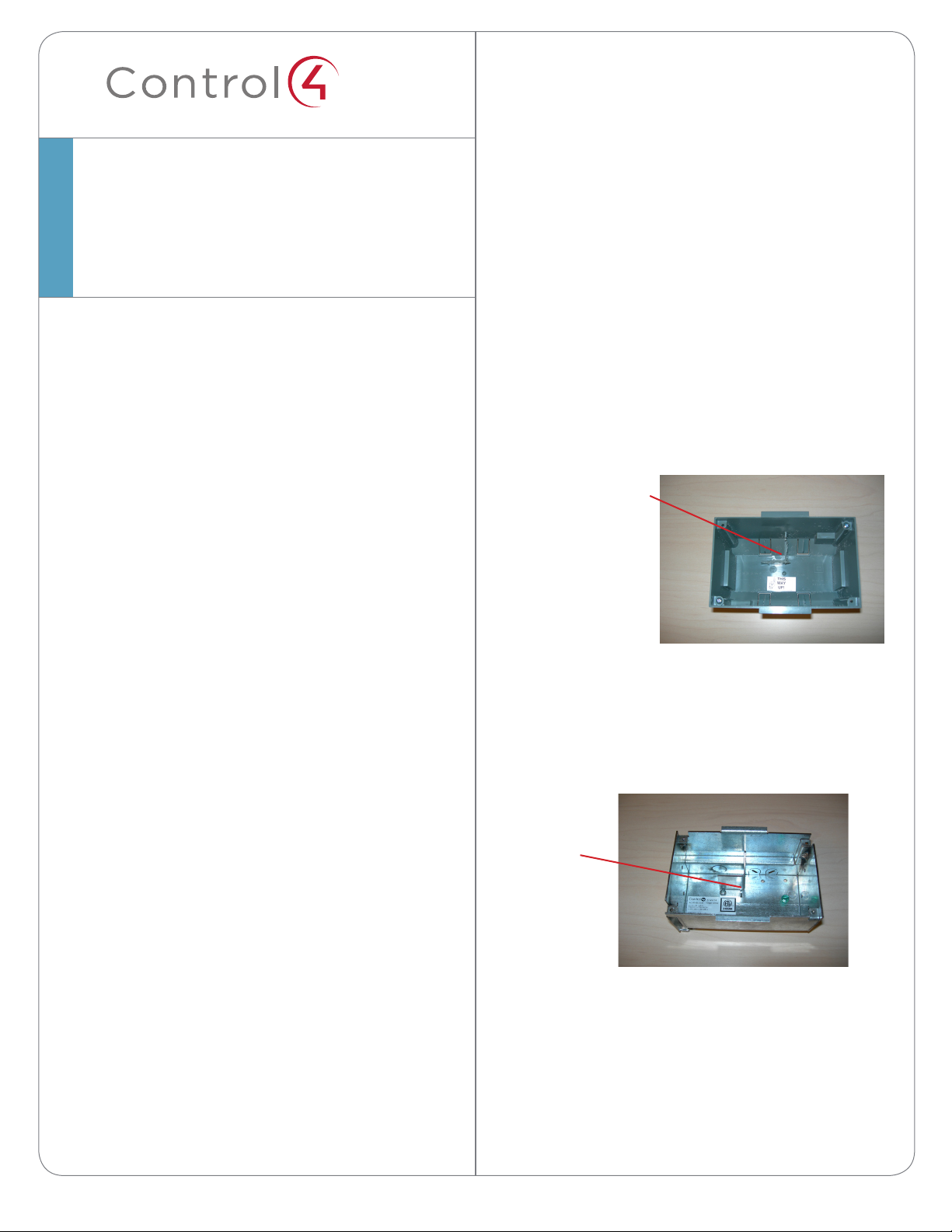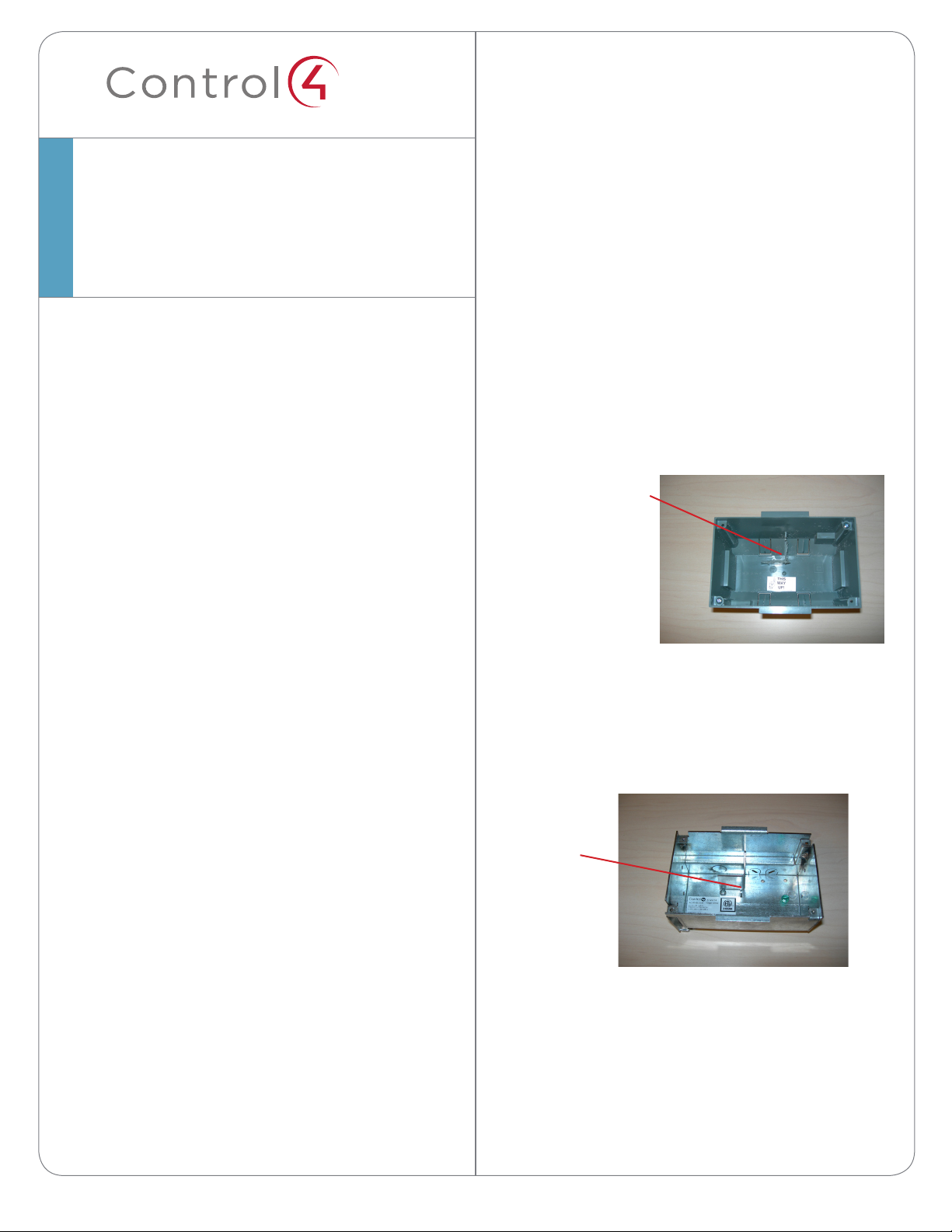
™
Supported Touch Screen Models
• C4-TSWMC7–7”In-WallTouchScreen,Blackor
White
Supported Adapter Kit Models
• C4-7IETOMTSAK,BlackorWhite
General Description
ThisControl4®adapterkitprovidesanadapterplate
toaccommodatetheinstallationofa7”In-WallTouch
Screen.ThekitisintendedforanexistingMiniTouch
Screentobereplacedbya7”In-WallTouchScreen.
Requirements
• Toolstomodifythebackbox,suchasatape
measure,apencil,ascrewdriver,asmallsawto
cutheavyplastic,autilityknife,orahandheld
rotarycuttingtool.
• A5/16”nutdriverorsocketwrench,ifusingthe
metalwallbox.
What’s in the Kit
• Adapterplate
• Two(2)screwsforpowerboxinstallation
• 7”In-WallTouchScreenAdapterKitforMini
TouchScreenInstallationGuide(thisdocument)
Specifications
Adapter Kit for a Plastic Back Box Model:
• Plasticbackbox(installedpreviously)
• Adapterplate
7”In-WallTouchScreen-
AdapterKitforMini
TouchScreen
InstallationGuide
Adapter Kit for a Metal Back Box Model:
• Metalbackbox(installedpreviously)
• Adapterplate
Prepare for Installation
Plastic Back Box Model
1 RemovetheoldMiniTouchScreenandleavethe
backboxinplaceinthewall.
2 Notetheangle-shapedbackboxdividerinside
thebox(seebelow).You’llneedtocutasection
outofthisbackboxdivider.Usingaheavyknife
orahandheldrotarycuttingtool,measureand
mark1inchdownfromthefrontofthedivider.
3 Cutverticallydownsothere’sa1-inchcutoutin
thebackboxdivider.You’llneedthisspacefor
the7”In-WallTouchScreenpowerbox.
4 Removetheplasticpieceyoujustcutout(see
photonext).
5 Gotothe‘Installation’sectionnextformore
instructions.
Metal Back Box Model:
1 RemovetheoldMiniTouchScreenandleave
thebackboxinplaceinthewall(seeexample
below).
2 Usingascrewdriver,removethescrewthatholds
thebackboxdividerinplace.
3 Removethebackboxdivider.You’llneedthis
spacetoinstallthe7”In-WallTouchScreen
powerbox.Whileyou’reatit,alsoremovethe
groundingscrewfromthebackbox.You’llneed
thisscrewtomovethegroundingwiretoyour
newadapterplate.
Back Box Divider Cutout
Back Box
Divider