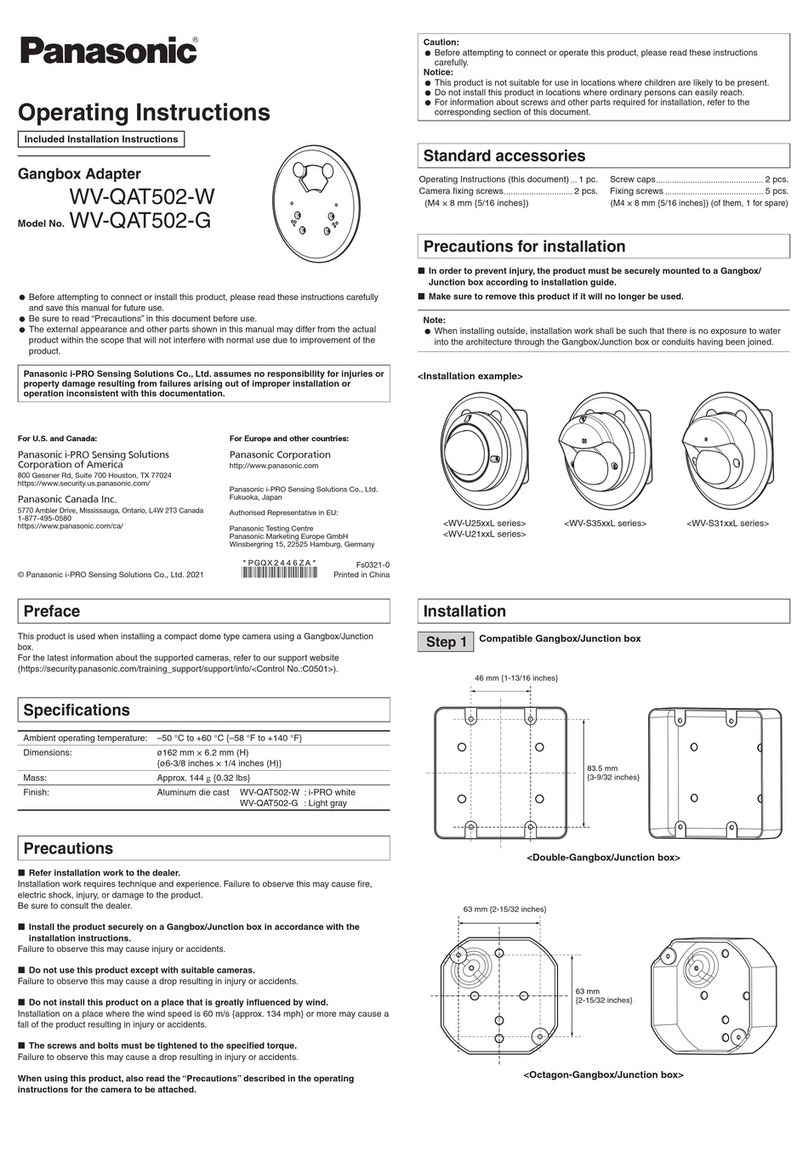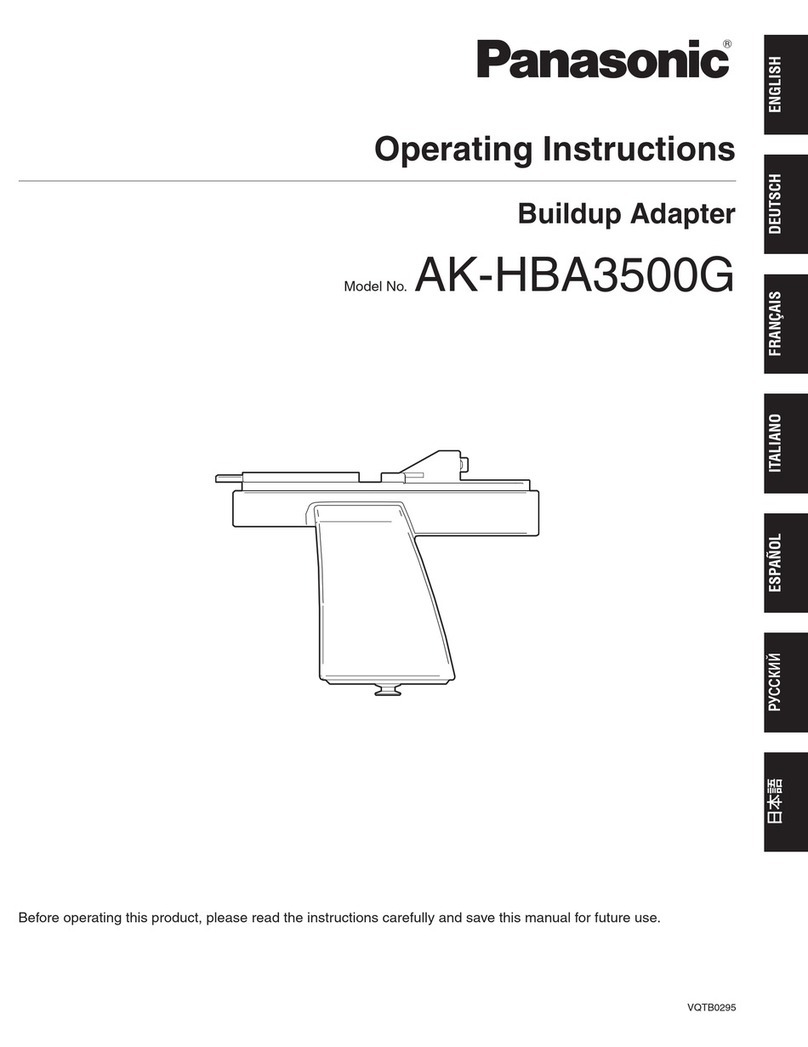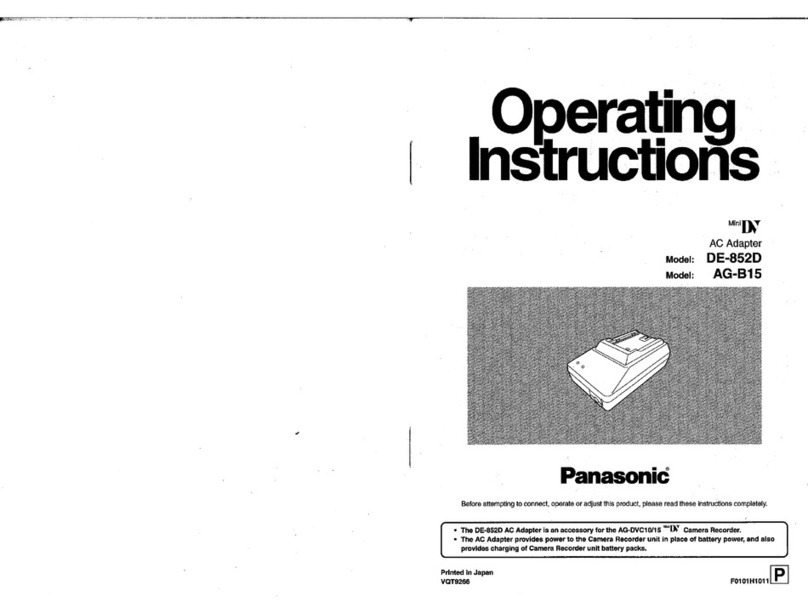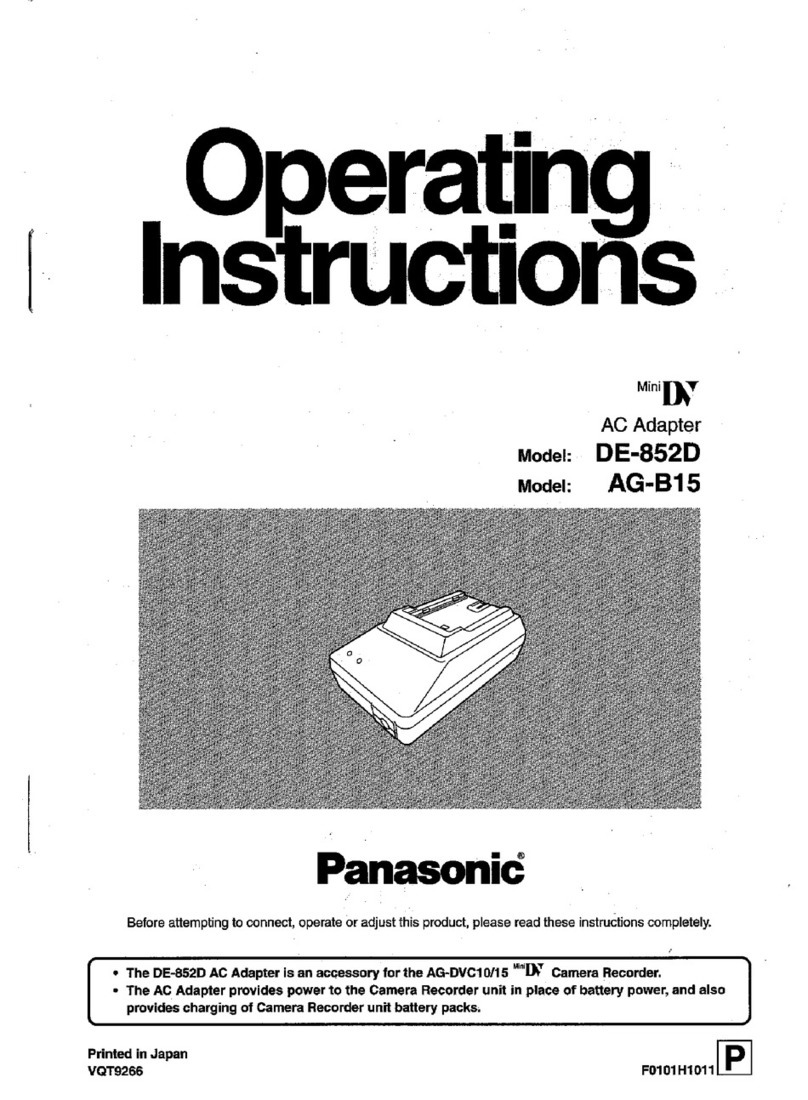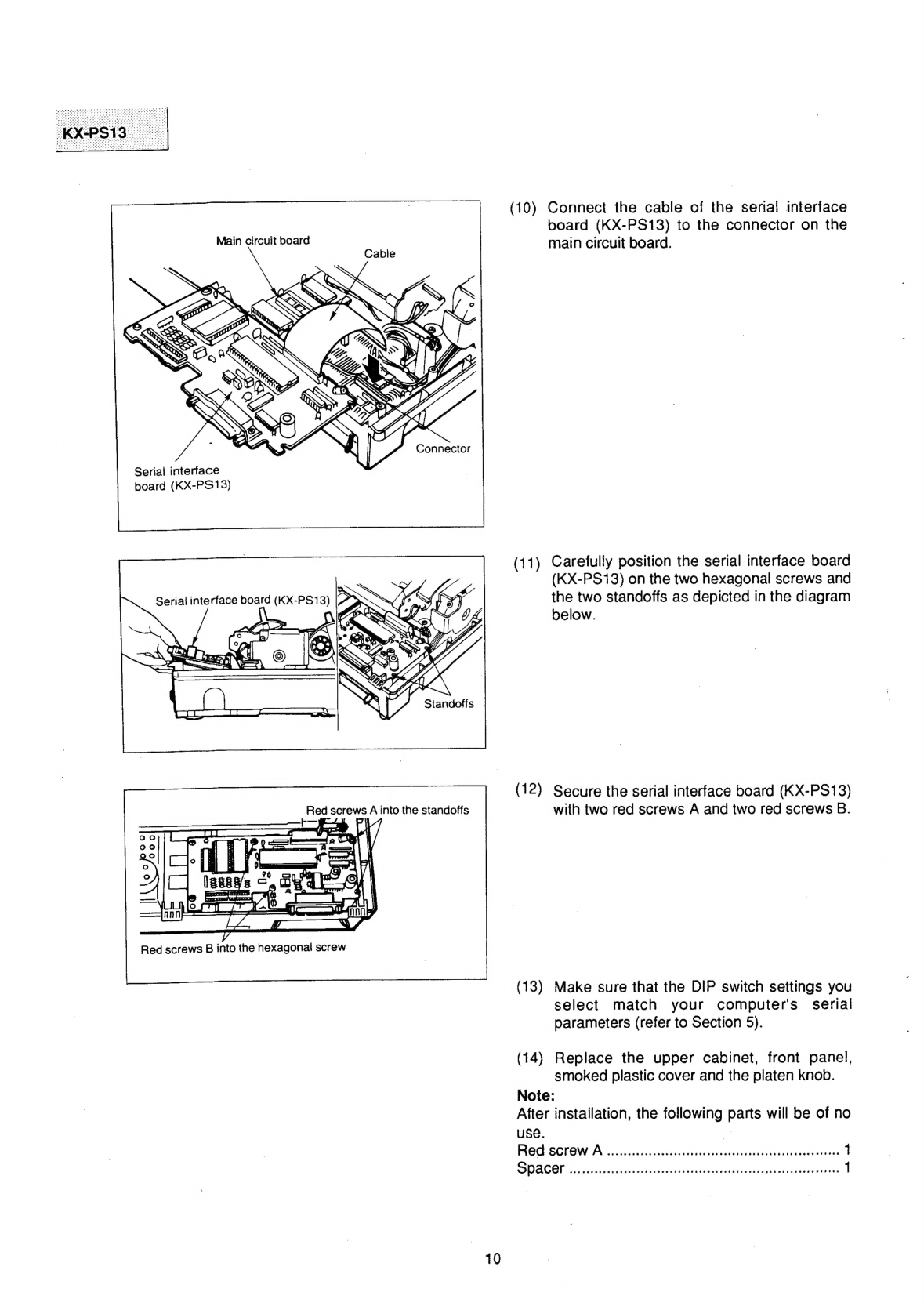Panasonic KX-PS13 User manual
Other Panasonic Adapter manuals

Panasonic
Panasonic BB-HCM403A User manual

Panasonic
Panasonic KX-NS8290 User manual
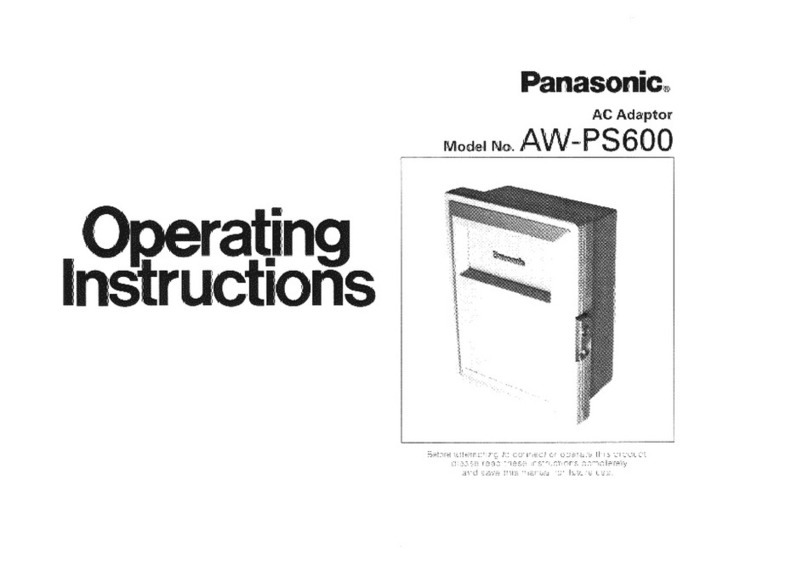
Panasonic
Panasonic AW-PS600 User manual

Panasonic
Panasonic CF-AA5713A User manual

Panasonic
Panasonic CZ-TAW1 User manual

Panasonic
Panasonic AWPS505 - AC ADAPTOR User manual

Panasonic
Panasonic DVCPRO AJ-CA901P User manual

Panasonic
Panasonic CF-AA6503A User manual

Panasonic
Panasonic AJ-YA600 User manual
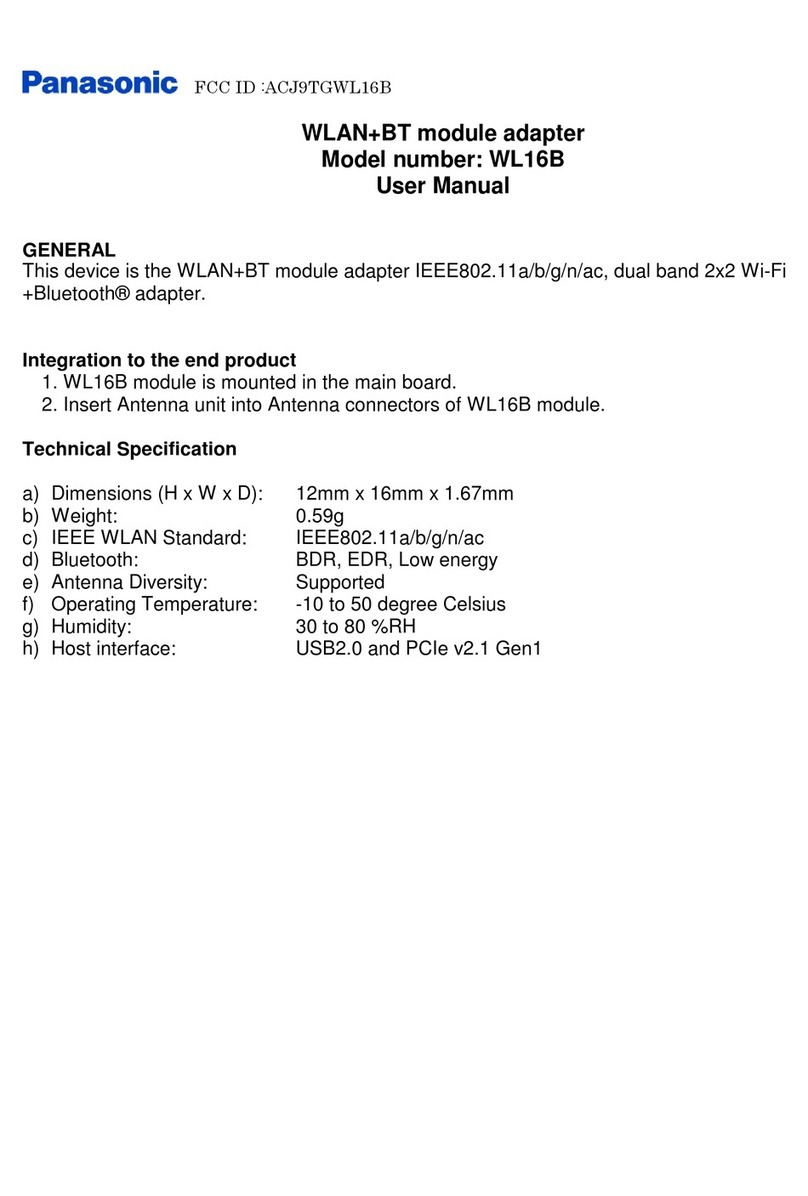
Panasonic
Panasonic WL16B User manual

Panasonic
Panasonic TY-WL20A User manual

Panasonic
Panasonic Palmcorder PV-A18 User manual
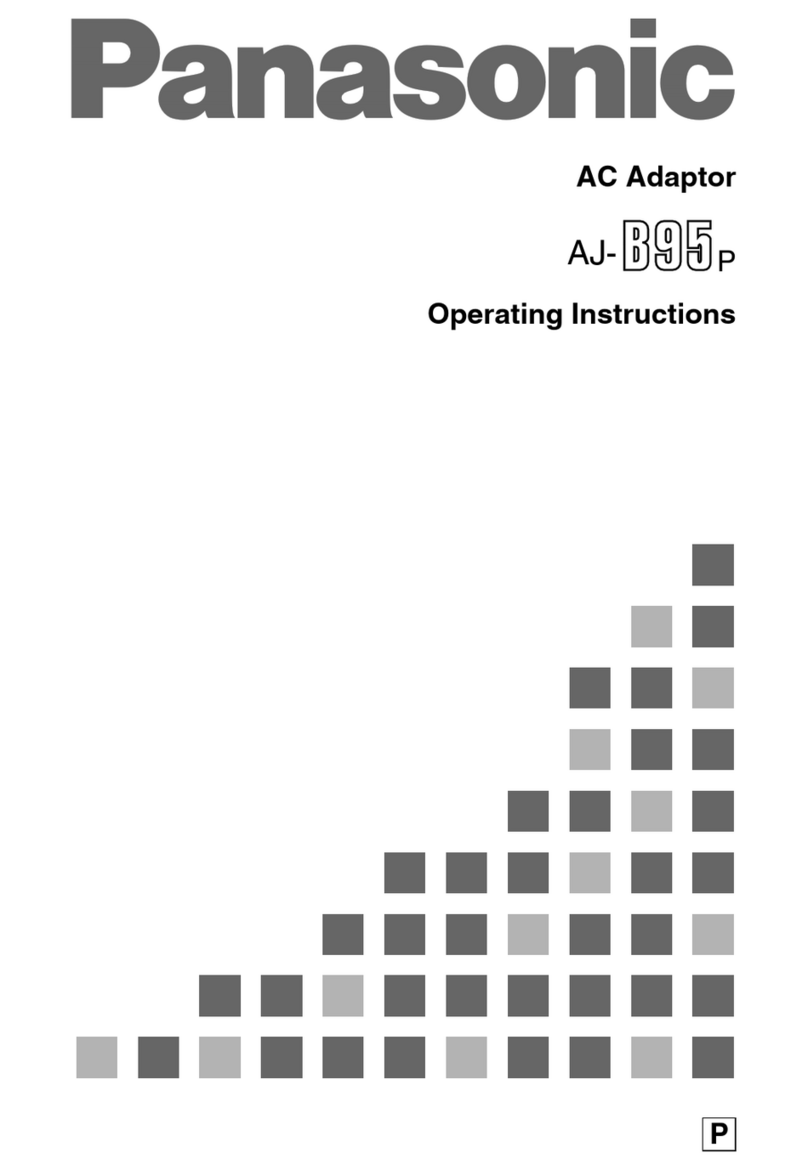
Panasonic
Panasonic AJ-B95 User manual
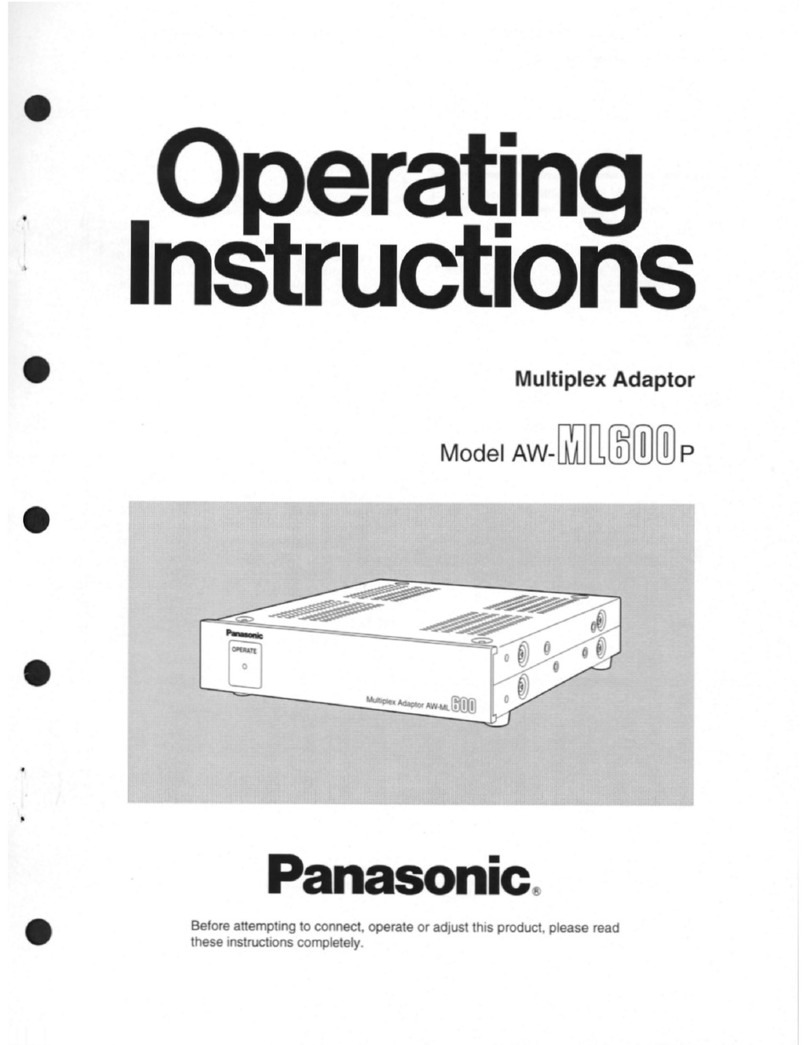
Panasonic
Panasonic AWML600 - MULTIPLEX CONTROLER User manual

Panasonic
Panasonic TY-WL20U User manual

Panasonic
Panasonic PV-DAC14 User manual
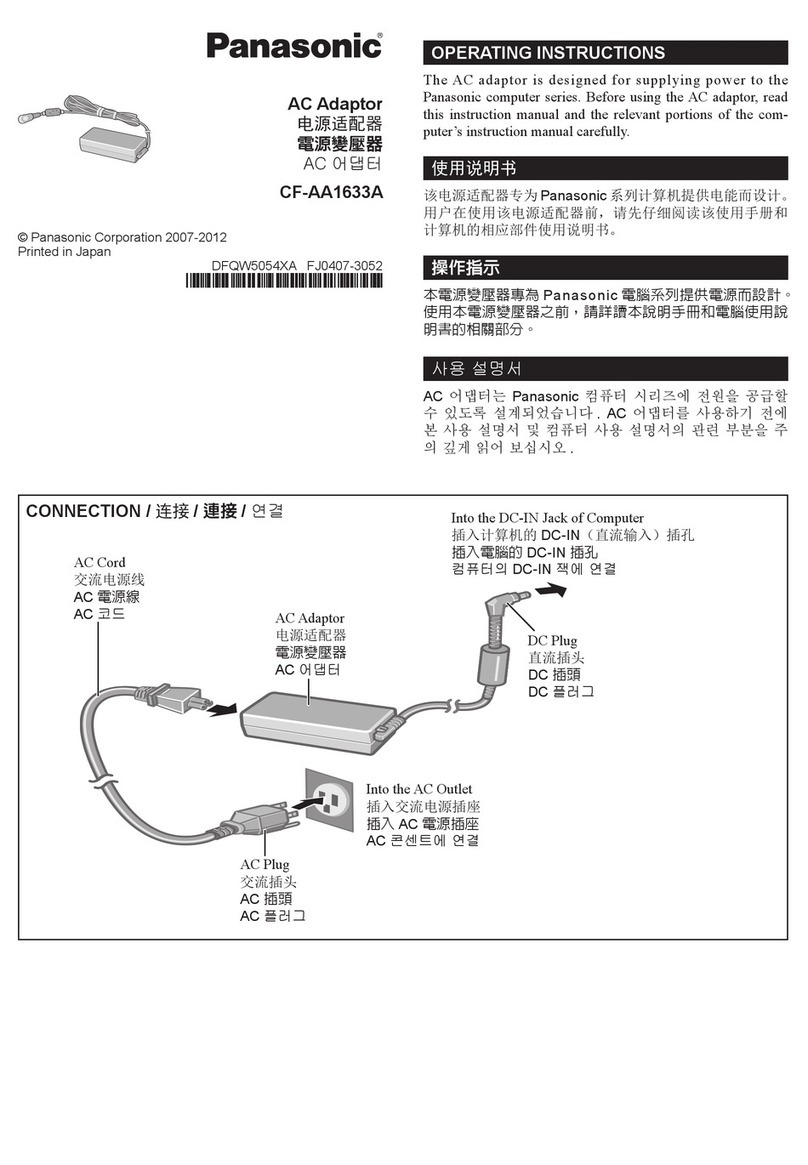
Panasonic
Panasonic CF-AA1633A User manual
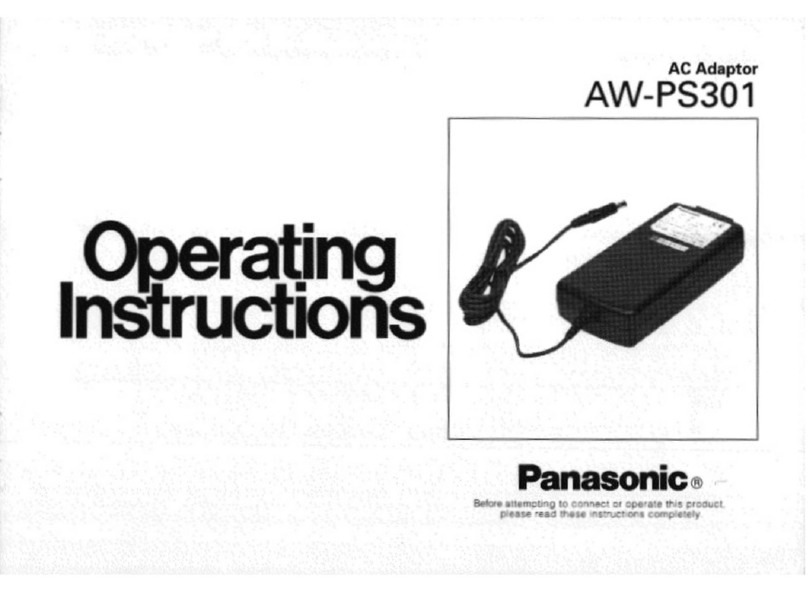
Panasonic
Panasonic AW-PS301 User manual

Panasonic
Panasonic AW-PS300 User manual
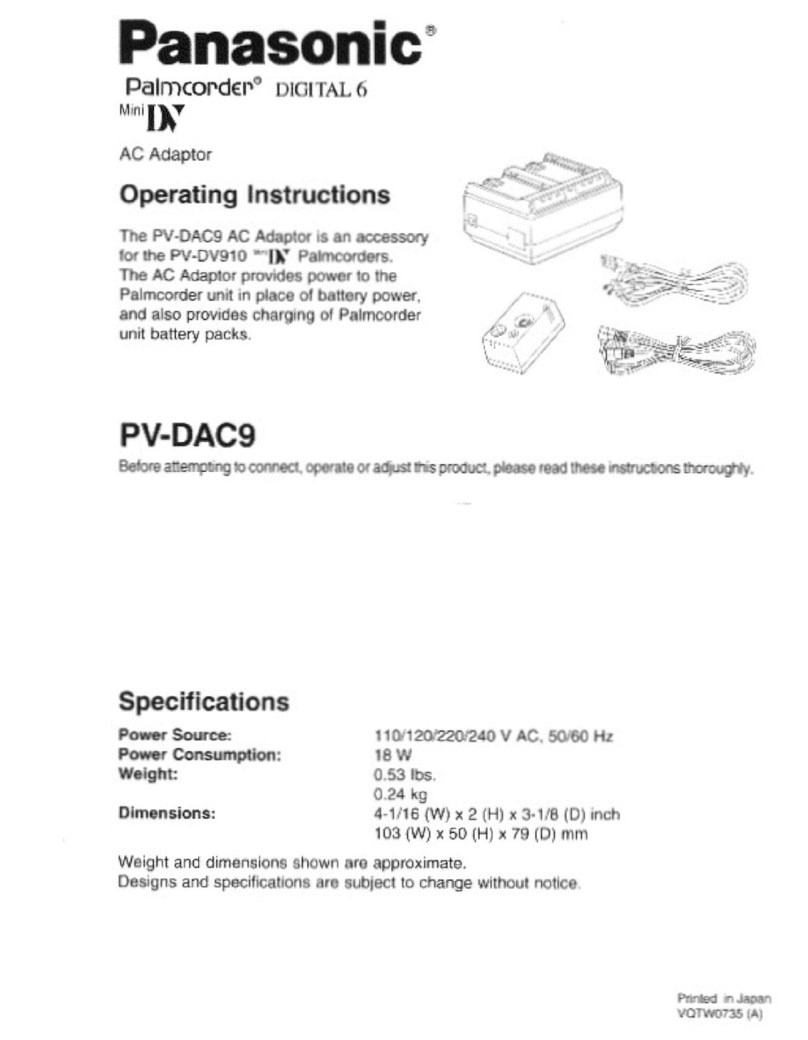
Panasonic
Panasonic Palmcorder PV-DAC9 User manual