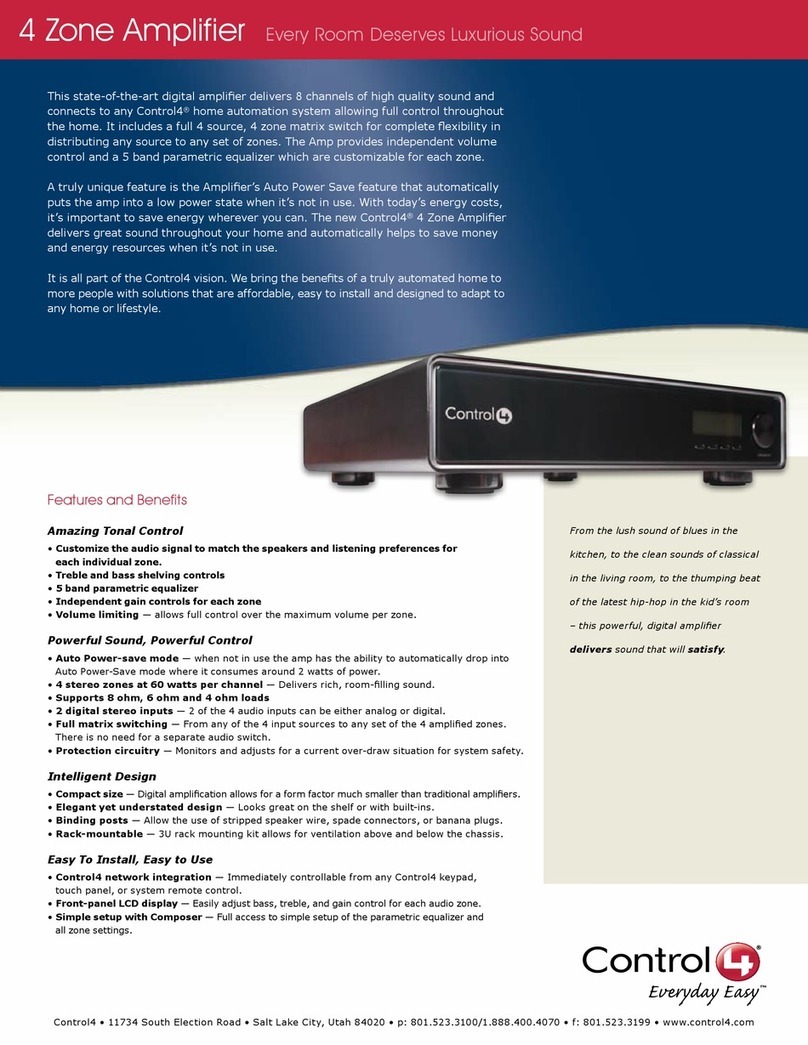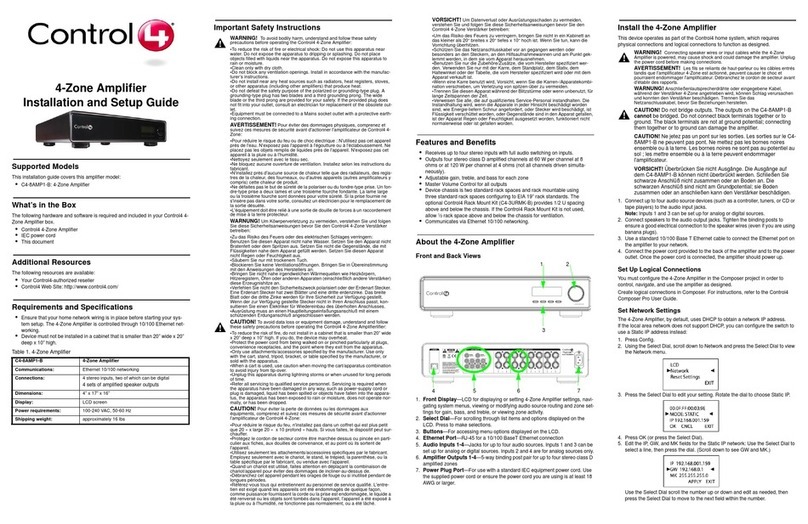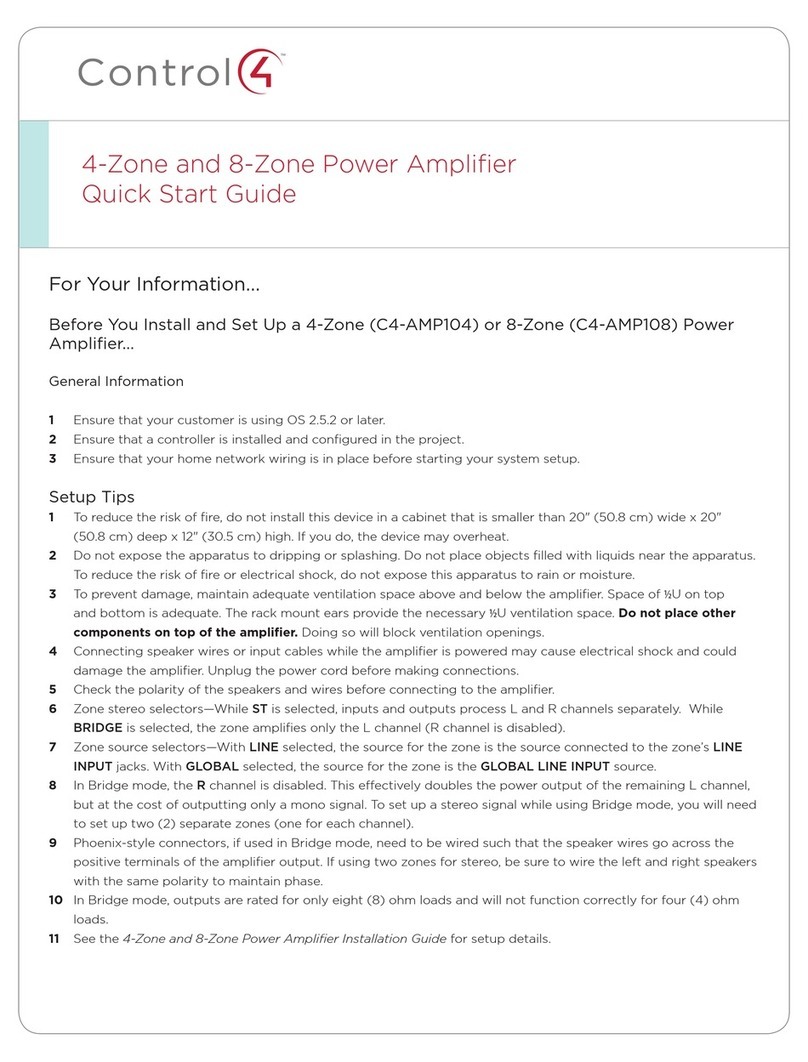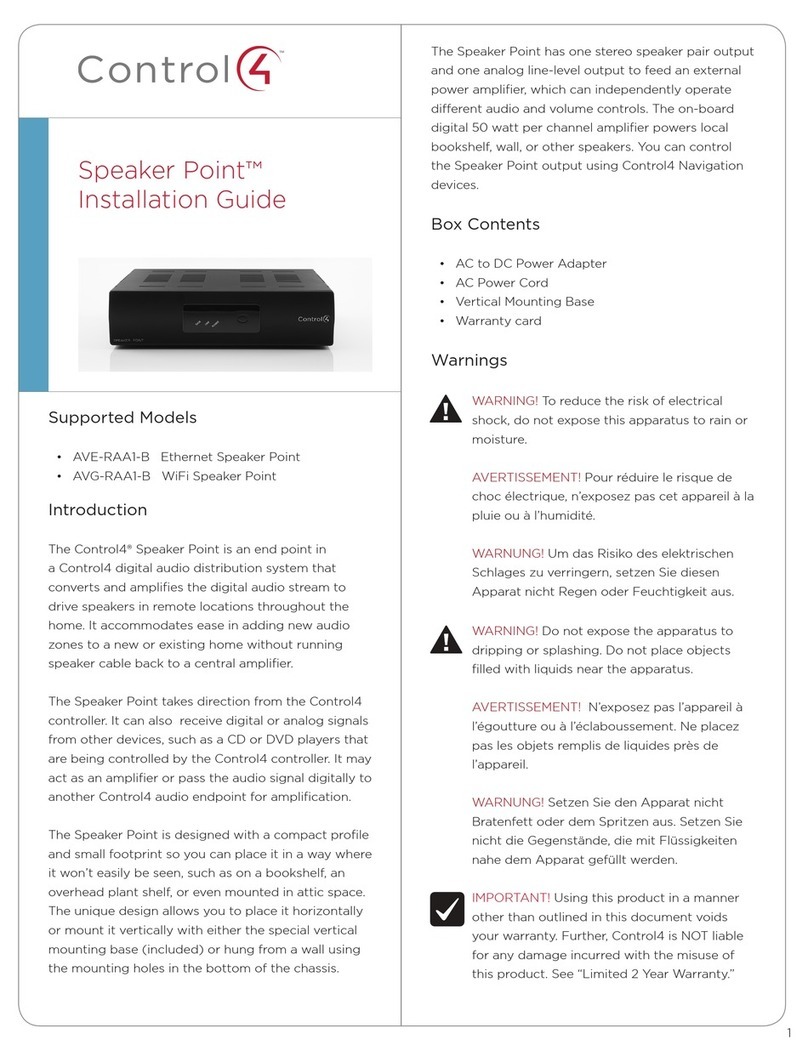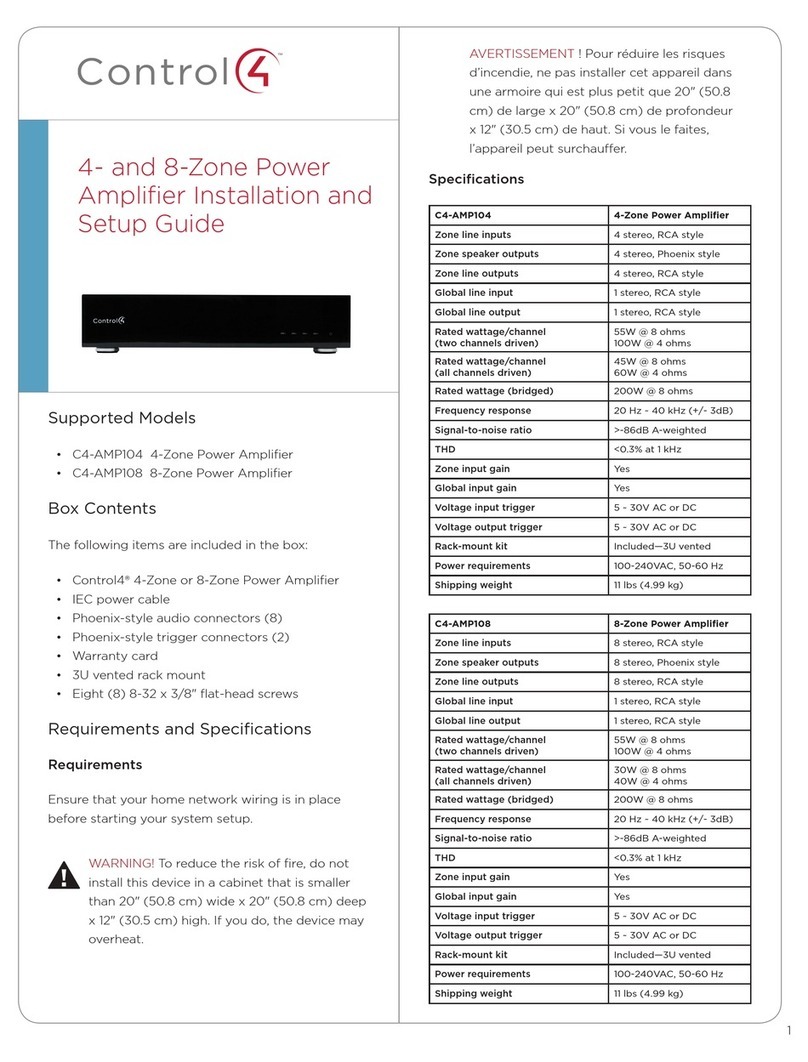Disclaimer
Control4®makes no representations or warranties with respect to the
contents or use of this manual, and specifically disclaims any express or
implied warranties of merchantability or fitness for any particular purpose.
Control4 reserves the right to revise this publication and to make changes
to its content, at any time, without obligation to notify any person or entity
of such revisions or changes.
Control4 makes no representations or warranties with respect to any
Control4 software, and specifically disclaims any express or implied
warranties of merchantability or fitness for any particular purpose. Control4
reserves the right to make changes to any and all parts of Control4
software and hardware, at any time, without any obligation to notify any
person or entity of such changes.
Trademarks
Control4 and the Control4 logo are registered trademarks of Control4
Corporation. Other product and company names mentioned in this
document may be the trademarks or registered trademarks of their
respective owners.
Legal Notice
Gracenote. Music recognition technology and related data are provided by
Gracenote. Gracenote is the industry standard in music recognition
technology and related content delivery. For more information visit
www.gracenote.com.
Copyright
Copyright © 2004-2005 Control4. All rights reserved. No part of this
publication may be reproduced, photocopied, stored on a retrieval system,
or transmitted without the express written consent of the publisher.
Contact Us
Control4 Corporation
11734 S. Election Road, Suite 200
Salt Lake City, UT 84020 USA
http://www.control4.com
Multi Channel Amplifier - 16 Installation and User Guide
Part Number: 21-0150 Rev A Draft 3
Hardware Model Number: AVM-16A1-B