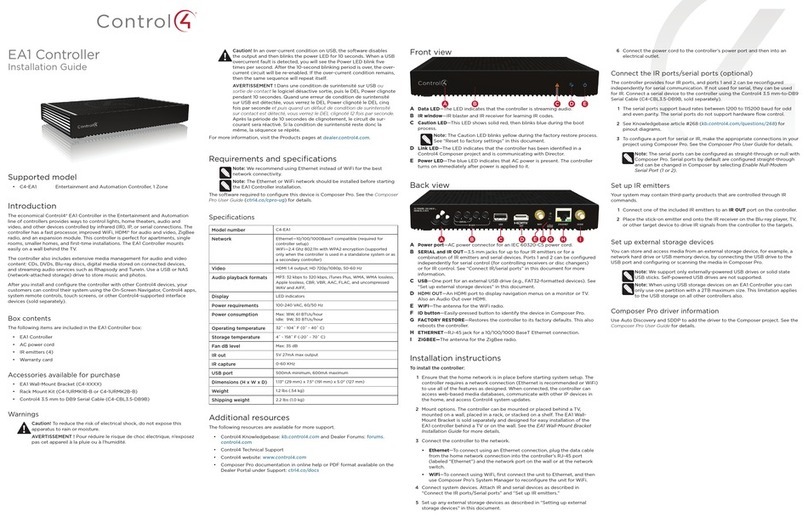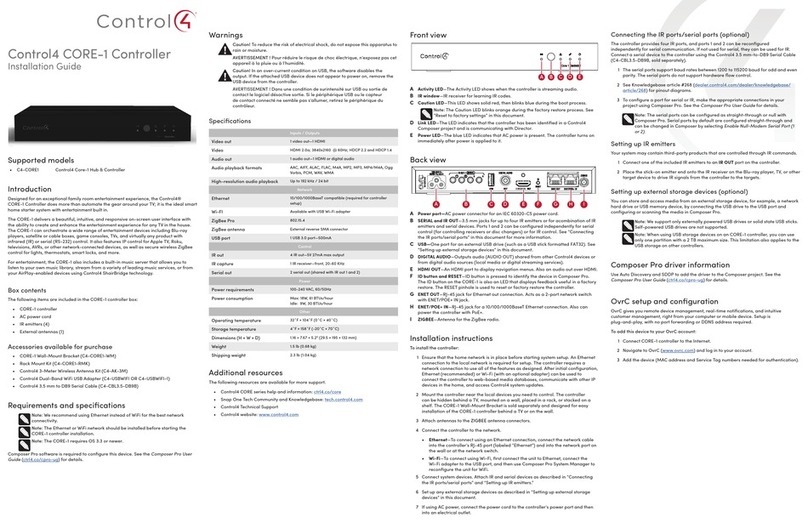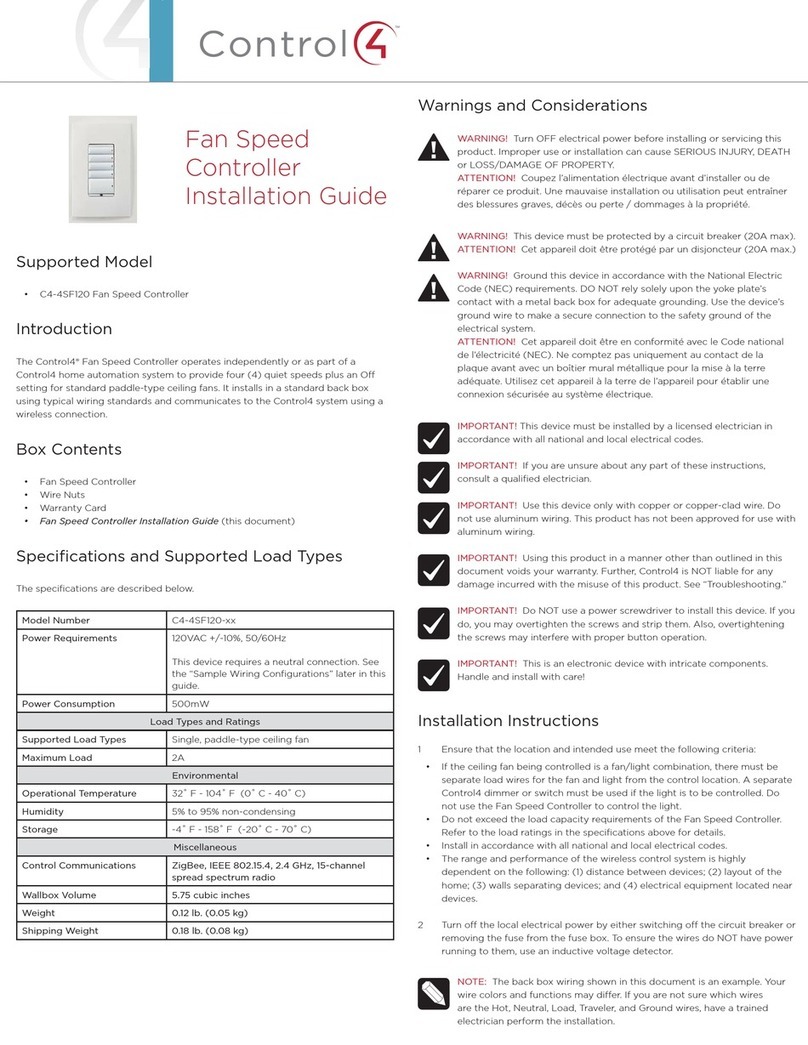Home Controller HC-300
Installation Guide
Supported Model
C4-HC300C-E-B Home Controller HC-300
Important Safety Instructions
1. Read these instructions.
2. Keep these instructions.
3. Heed all warnings.
4. Follow all instructions.
5. Do not use this apparatus near water.
6. Clean only with dry cloth.
7. Install in accordance with the manufacturer’s instructions.
8. Do not install near any heat sources such as radiators, heat registers,
stoves, or other apparatus (including amplifiers) that produce heat.
9. Do not defeat the safety purpose of the polarized or grounding-type plug. A
polarized plug has two blades with one wider than the other. A grounding
type plug has two blades and a third grounding prong. The wide blade or the
third prong are provided for your safety. If the provided plug does not fit into
your outlet, consult an electrician for replacement of the obsolete outlet.
10.Protect the power cord from being walked on or pinched particularly at
plugs, convenience receptacles, and the point where they exit from the
apparatus.
11.Only use attachments/accessories specified by the manufacturer.
12.Unplug this apparatus during lighting storms or when unused for long peri-
ods of time.
13.Refer all servicing to qualified service personnel. Servicing is required when
the apparatus has been damaged in any way, such as power-supply cord or
plug is damaged, liquid has been spilled or objects have fallen into the
apparatus, the apparatus has been exposed to rain or moisture, does not
operate normally, or has been dropped.
14.This apparatus has no AC mains power switch. The power cable is the AC
mains disconnect device.
WARNING! To reduce the risk of electrical shock, do not expose this
apparatus to rain or moisture.
WARNING! This CLASS I apparatus must be connected to an AC
mains socket outlet that has a protective earthing connection (i.e., third-
prong ground conductor). DO NOT DEFEAT THE PROTECTIVE
EARTHING CONNECTION!
Introduction to Home Controller HC-300
The Control4® Home Controller HC-300 provides options for controlling lights,
home theaters, distributed audio systems, and other devices controlled using
various protocols, such as Infra Red (IR), Serial, Contact, and Relay. It
provides extensive media management services for audio sources, such as
CDs and DVDs stored in connected devices. It allows you to use an external
storage device with USB support for media storage, and it has multi-zone audio
capabilities that can send music to rooms throughout the home.
Once the controller and other system components are installed and configured
(using Control4 Composer software or another Control4 setup program), your
users can control the system using one of the two (2) user interfaces included
with this controller: On-screen Navigator or System Remote Control or any
other Control4 user interface device (available separately).
Control4 Supported Devices
Control4® devices that can be controlled by this controller include:
For a more information see Support > Product Information in the Dealer portal
at http://www.control4.com.
Requirements and Specifications
Prior to installing this product, ensure that: Ethernet network wiring is in place.
The Home Controller HC-300 specifications include:
What’s in the Box
The following are included in your Home Controller box:
• Home Controller HC-300
• Pluggable terminal block connector (1)
• System Remote Control with LCD Navigator display and 4 AAA batteries
• IEC 320 power cord
• IR emitters (6)
• Home Controller HC-300 Installation Guide (this document). Note: You can
find this and other documents online also at the Dealer portal: http://
www.control4.com/dealer/dealer-login/ under Support > Product Informa-
tion.
Accessories Available for Purchase
• USB WiFi Adapter for HC-300 (C4-NWA-11G-USB)
Additional Resources
The following resources are available to provide you with additional support.
• HC-300 Wall Template, part # 851-00001, available at:
http://www.control4.com/dealer/support/pid.htm
• Your Control4 Reseller
• Control4 Web Site: http://www.control4.com
• Composer online help
Front View
1. WiFi LED—This LED blinks first red, then orange, and finally blue during
the boot process. Once the operating system is running, the WiFi driver
changes the LED color depending on the signal strength of its connection to
its associated access point. Colors and signal strength are as follows:
orange = Fair to Good, blue = Excellent, and no light = No connection.
2. Data LED—This blue LED indicates streaming audio is received.
3. Link LED—Blue LED light indicates Home Controller has been identified in
a Control4 Composer project.
4. Power LED—Blue LED light indicates AC power is present. It turns on
immediately after the power is applied to the device.
5. IR Window / IR Blaster—For capturing third-party IR codes from hand-held
devices (such as remote controls) or blasting IR codes.
Back View
1. Power plug port—AC power receptacle for an IEC 320 power cord.
2. Video Out—Composite RCA, S-VIDEO mini-DIN, and Component RCA
jacks.
3. Audio Out (2 Left-Right pairs)—RCA jacks for stereo channel line output
(line level) for amplifiers or audio switches.
4. Audio In (1 Left-Right pair)—RCA jacks for stereo channel input (line
level) for one stereo analog source.
5. Video Sense In-Out (2 pairs)—Composite In-Out RCA jack pairs for moni-
toring the On/Off status of up to two video sources.
6. Ethernet—RJ-45 jack for a 10/100 BaseT Ethernet connection.
7. Factory Restore Button—Restores the controller to the factory defaults.
8. USB (1 port)—For external storage device with USB support (such as
FAT32 formatted devices) and WiFi adapter (C4-NWA-11G-USB).
9. Contact (1 set)—Pluggable terminal block connector for one dry contact
closure, logic input connection, door contact sensor, or motion sensor.
10.Relay (1 set)—Pluggable terminal block connector for one normally closed
or normally opened switchable connection.
11.Serial (2 sets, DB9)—Two serial devices, such as a receiver or disk
changer.
12.IR Out (6)—3.5 mm jacks for up to six IR output transmitters.
13. Identification button—Easily-pressed button used when identifying this
device in Composer.
Install the System
To install this controller:
1. Ensure that your home network is in place before starting your system
setup: The Home Controller HC-300 requires a network connection (wired
or WiFi) in order to use all features as designed. When connected, the
Home Controller can access Web-based media databases and Control4
system updates.
2. If mounting directly to a wall:
a. Obtain the HC-300 Wall Template, part # 851-00001, available at:
http://www.control4.com/dealer/support/pid.htm
b. Attach the template to the wall with tape, then level it.
c. Screw or nail 4 screws or nails into the wall where indicated.
d. Remove template from wall.
e. Pull to remove rubber strips from the feet of the HC-300 to expose
the prepared wholes (no need to remove the existing screws).
f. Hang the HC-300 on the wall.
3. Connect the HC-300 controller to the network: To connect using an
Ethernet connection, plug the data cable from the home network connection
into the Home Controller RJ-45 port (labeled “Ethernet”) and the network
port on the wall or at the network switch. To connect using the optional USB
WiFi adapter (C4-NWA-11G-USB), refer to the installation instructions
shipped with the adapter.
4. Power up the controller: Plug the HC-300 power cord (provided) into the
Home Controller power plug port and an electrical outlet.
NOTE: The HC-300 may take several minutes to boot up and become
operational. Please allow sufficient time for boot-up.
5. Connect system devices as described in the “Connect Devices” section
that follows.
6. Set up external storage devices as described in “Set up External Storage
Device” on page 2.
Connect Devices
NOTE: You can use Composer software to step through the connection
process before or after the physical connections are complete.
Connect all applicable devices to the Home Controller HC-300 using one of the
connection options described in the following table.
Table 1. Connection Options
Touch Screen (All types and sizes, such
as portable, tabletop, and wall-mounted,
or 10.5” and mini)
LCD Keypads
Wireless 2, 3, & 6 Button Keypads
Wireless Thermostat
Speaker Point™
Audio Matrix Switch
Supported Third-Party devices
Multi Channel Amplifier
4-Zone Amplifiers
Multi Tuners
Wireless Dimmers
Wireless Switches
Wireless Outlet Dimmers
Wireless Outlet Switches
Model Number • C4-HC300C-E-B
Network Support • Ethernet---required
• WiFi--optional, requires a WiFi adapter (sold
separately)
Media Recognition • Online CD/DVD recognition and media infor-
mation service
Audio Playback Formats • MP3: 32kbps to 320kbps, CBR and VBR
Display • LED indicators
Power Requirements • 100-240 VAC, 60/50 Hz, 0.26 A MAX
Dimensions • H x W x D: 2.80” (71 mm) x 11.98” (304 mm) x
7.24” (184 mm) (with feet and connectors)
Weight • 4.7 pounds