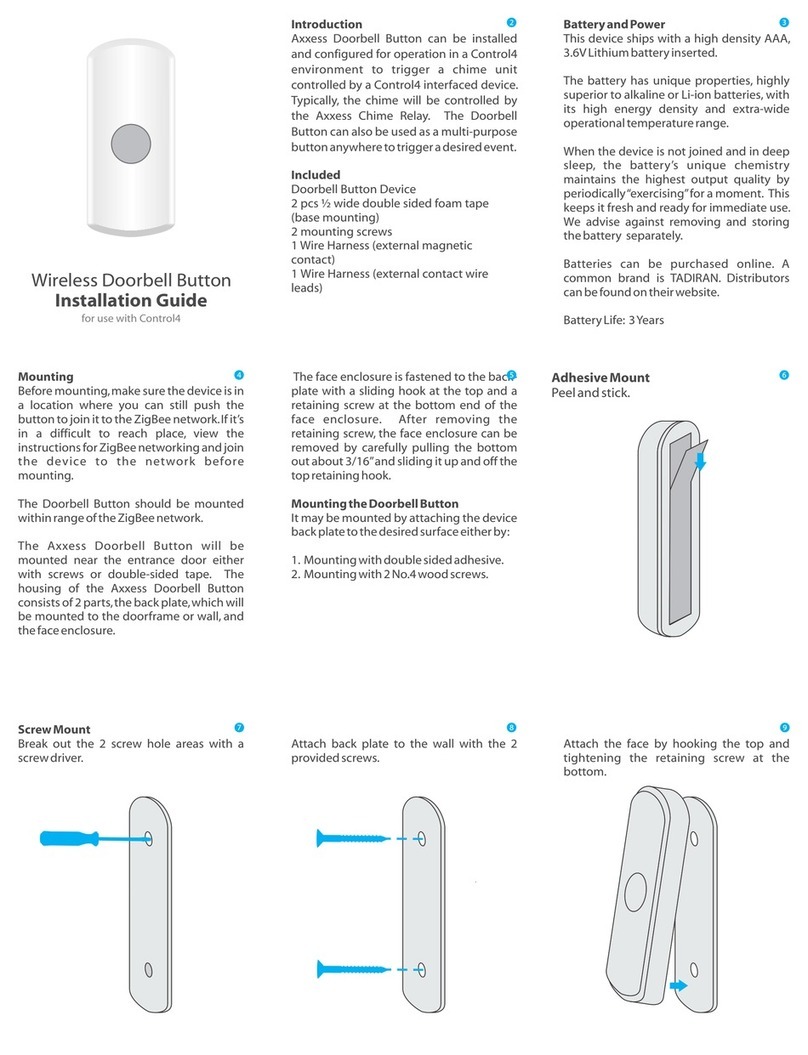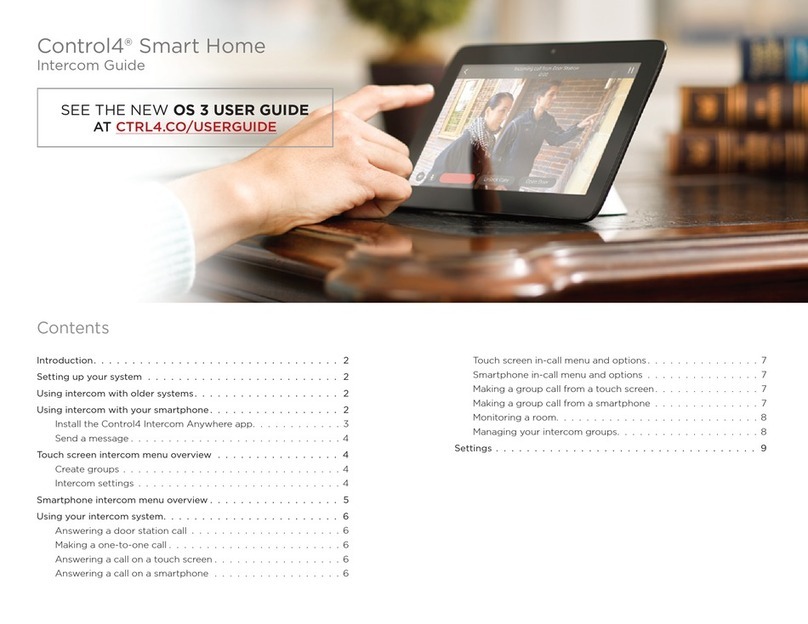control4.com | 888.400.4070
Control4 disclaimer
Control4® makes no representations or warranties with respect to this publication, and
specifically disclaims any express or implied warranties of merchantability or fitness for
any particular purpose. Control4 reserves the right to make changes to any and all parts
of this publication at any time, without any obligation to notify any person or entity of
such changes.
Legal notices
GNU
GNU GENERAL PUBLIC LICENSE TERMS AND CONDITIONS FOR COPYING,
DISTRIBUTION AND MODIFICATION (Section 3.b.)
You may copy and distribute the Program (or a work based on it, under Section 2) in
object code or executable form under the terms of Sections 1 and 2 above provided that
you also do one of the following:
Accompany it with a written oer, valid for at least three years, to give any third party,
for a charge no more than your cost of physically performing source distribution, a
complete machine-readable copy of the corresponding source code, to be distributed
under the terms of Sections 1 and 2 on a medium customarily used for software
interchange.
The complete text for this license is available on the Control4 web site at: www.control4.
com.
Gracenote
Gracenote®, Gracenote logo and logotype, and the “Powered by Gracenote” logo are
either a registered trademark or a trademark of Gracenote, Inc. in the United States and/
or other countries. Music and DVD recognition technology and related data are provided
by Gracenote®. Gracenote is the industry standard in Music and DVD recognition
technology and related content delivery. For more information visit www.gracenote.com.
MPEG
Fraunhofer IIS and Thomson. MPEG Layer-3 audio coding technology licensed from
Fraunhofer IIS and Thomson. Supply of this product does not convey a license nor
imply any right to distribute content created with this product in revenue-generating
broadcast systems (terrestrial, satellite, cable, and /or other distribution channels),
streaming applications (via Internet, intranets, and/or other networks), other content
distribution systems (pay-audio or audio-on-demand applications, and the like) or on
physical media (compact discs, digital versatile discs, semiconductor chips, hard drives,
memory cards, and the like). An independent license for such use is required. For details,
visit mp3licensing.com. Radio Locator is the service provider of AM/FM channel list.
Spread
This product uses software developed by Spread Concepts LLC for use in the Spread
toolkit. For more information about Spread see www.spread.org.
All Media Guide
© 2005-2008 All Media Guide, LLC provides music and video recognition technology
that provides cover art and related text that enriches the Control4 user Navigators.
Copyright and trademarks
Copyright ©2017, Control4 Corporation. All rights reserved. Control4, the Control4 logo,
the 4-ball logo, 4Sight, Control My Home, and Mockupancy are registered trademarks
or trademarks of Control4 Corporation in the United States and/or other countries. All
other names and brands may be claimed as the property of their respective owners. All
specifications subject to change without notice.
No part of this publication may be reproduced, photocopied, stored on a retrieval
system, or transmitted without the express written consent of the publisher.
Contact information
Control4 Corporation
11734 S. Election Road
Salt Lake City, UT 84020 USA
www.control4.com
DOC-00155-B
2017-09-06 DH
B