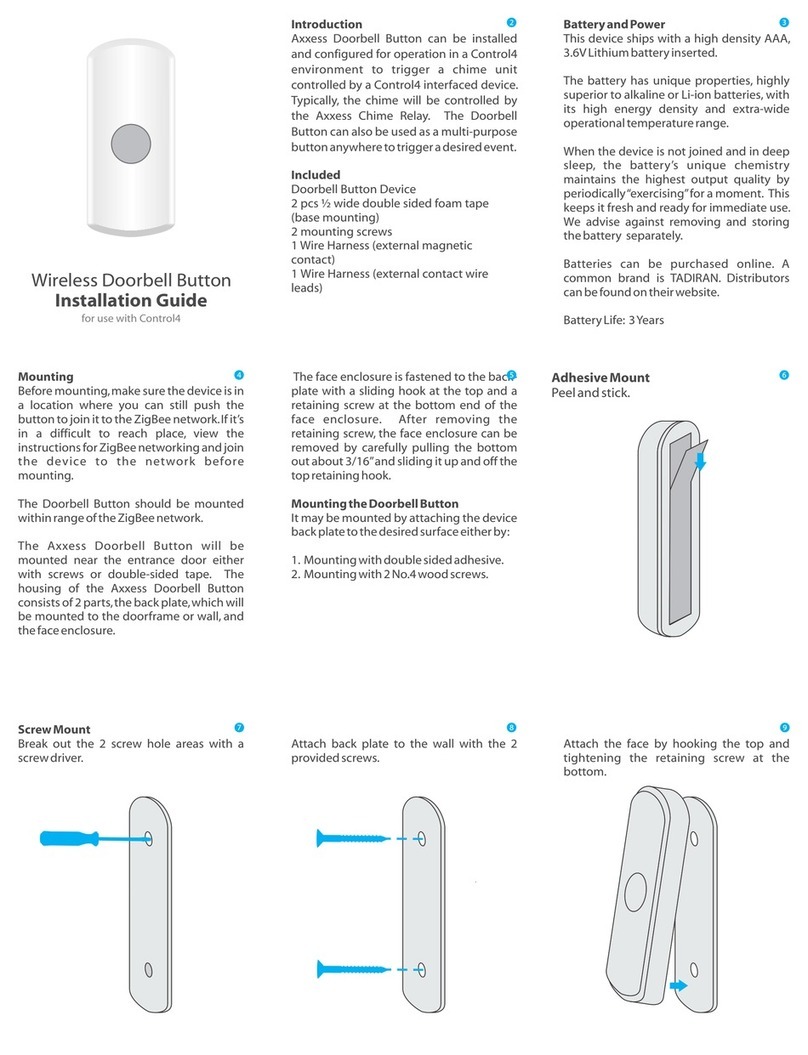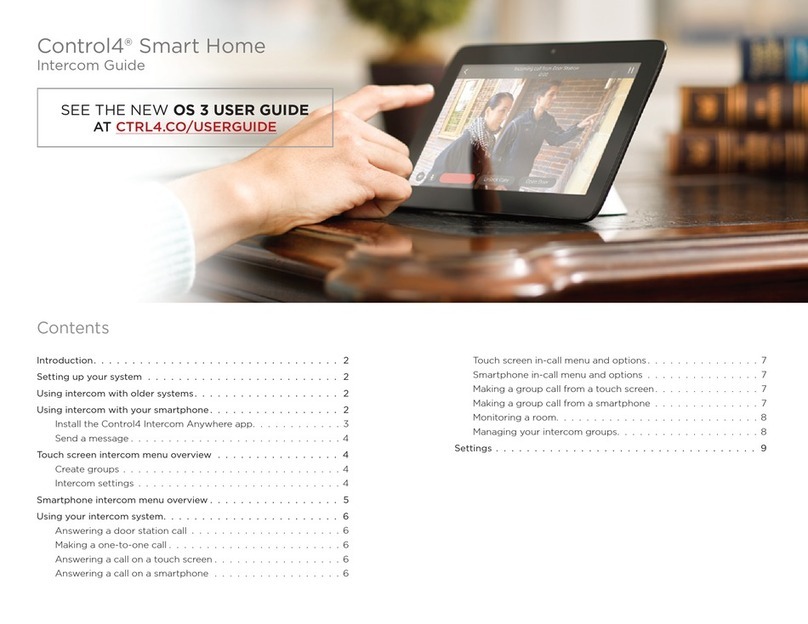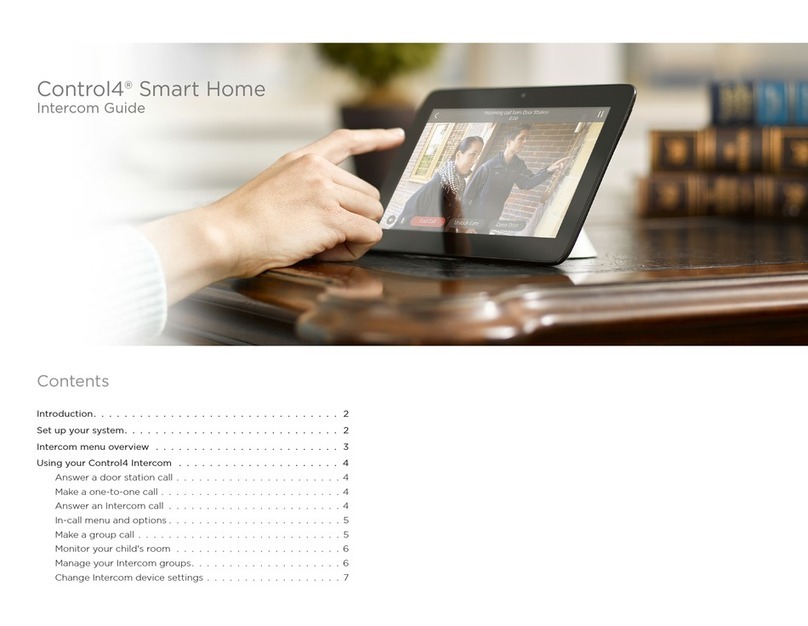2
Inside panel detail
Figure 2: Door Station, inside panel
A
C D E
B
A AC connector—Used to connect the wires for AC power.
B Contacts/Relay—Used to connect the wires for Control4 and
third-party devices.
Note: Use the contacts and relays for non-secure
devices only. For example, don’t attach security gate
wires to this terminal block.
C Reset button—Used to reset or factory restore the Door
Station.
D DC connector—Used to connect the wires for DC power.
E RJ45 connector—Supports Ethernet data connection and PoE.
Warnings
Warning! To avoid bodily harm, understand and follow
these safety precautions before operating this Door
Station:
• Using worn-out or damaged power cords may result
in electric shock or fire.
• Always contact an authorized Control4 service
provider for assistance if any repair or adjustment is
required.
Avertissement ! Pour éviter des dommages physiques,
comprenez et suivez ces mesures de sécurité avant
d’actionner station de porte Control4® sans fil:
• Utilisant usé ou endommagé les cordons de secteur
peuvent avoir comme conséquence la décharge
électrique ou le feu.
• Entrez en contact avec toujours un fournisseur des
services Control4® autorisé pour l’aide si n’importe
quelle réparation ou ajustement est exigée.
Important! Improper use or installation can cause LOSS/
DAMAGE OF PROPERTY.
Important! L’utilisation ou l’installation inexacte peut
causer LOSS/DAMAGE DE PROPRIÉTÉ.
Important! Using this product in a manner other than
outlined in this document voids your warranty. Further,
Control4 is NOT liable for any damage incurred with the
misuse of this product. See “Warranty.”
Important ! Utilisant ce produit en quelque sorte autre
que décrit dans ce document vide votre garantie.
De plus, Control4 n’est pas responsable d’aucun
dommage encouru avec l’abus de ce produit. Voyez que
«Warranty.»
Warning! Before you install the Door Station, switch o
the circuit breaker or remove the fuse from the fuse box.
Avertissement ! Pour l’endroit où vous installez station
de porte, coupez le disjoncteur ou enlevez le fusible de
la boîte de fusible.
Important! Before you can complete the above
instructions, you must have a Door Station back box
installed according to the documentation provided in
the back box kit. See “Accessories” for details.
Important ! En coupant l’ouverture pour la boîte de
mur, ne coupez pas l’ouverture trop grande. Soyez
conservateur et agrandissez-avec précaution la comme
nécessaire. Voyez que <<Accessories>>.
Pre-installation
1 Find the best exterior location for the Door Station. See
“Mounting tips” below.
2 Install the Door Station Back Box. See the Door Station Back
Box Installation Guide for details.
3 Determine which network and power options to use (see
“Network options” and “Power options”).
4 (WiFi only) If not using Ethernet, a strong, reliable
WiFi signal is required. Before the Door Station is fully
installed, test the WiFi signal strength in Composer Pro’s
System Manager. See the Composer Pro User Guide
(
ctrl4.co/cpro-ug
)for details.
Mounting tips
Follow these tips for the best results.
1 Install the Door Station in a place where it will be protected
from water (for example, rain and sprinklers).
2 Do not expose the Door Station to direct sunlight. If the sun
hits the Door Station, we recommend that you purchase the
Satin Nickel model (C4-DCS-EN-SN) to reduce fading and
degradation of the Door Station.
3 Find the best exterior location for the Door Station. See the
Door Station Back Box Installation Guide for instructions.
• Mount the Door Station where the video camera is aimed
at an average person’s height so the person inside the
building gets a good view of the person calling in.
• Mount the Door Station so that the caller can comfortably
speak into the microphone (about two feet/60cm away).
4 We do not recommend using WiFi for an exterior installation.
If you must use WiFi, however, follow these guidelines:
• WiFi signal strength at th exterior location must be strong.
• Verify that the Door Station works correctly.