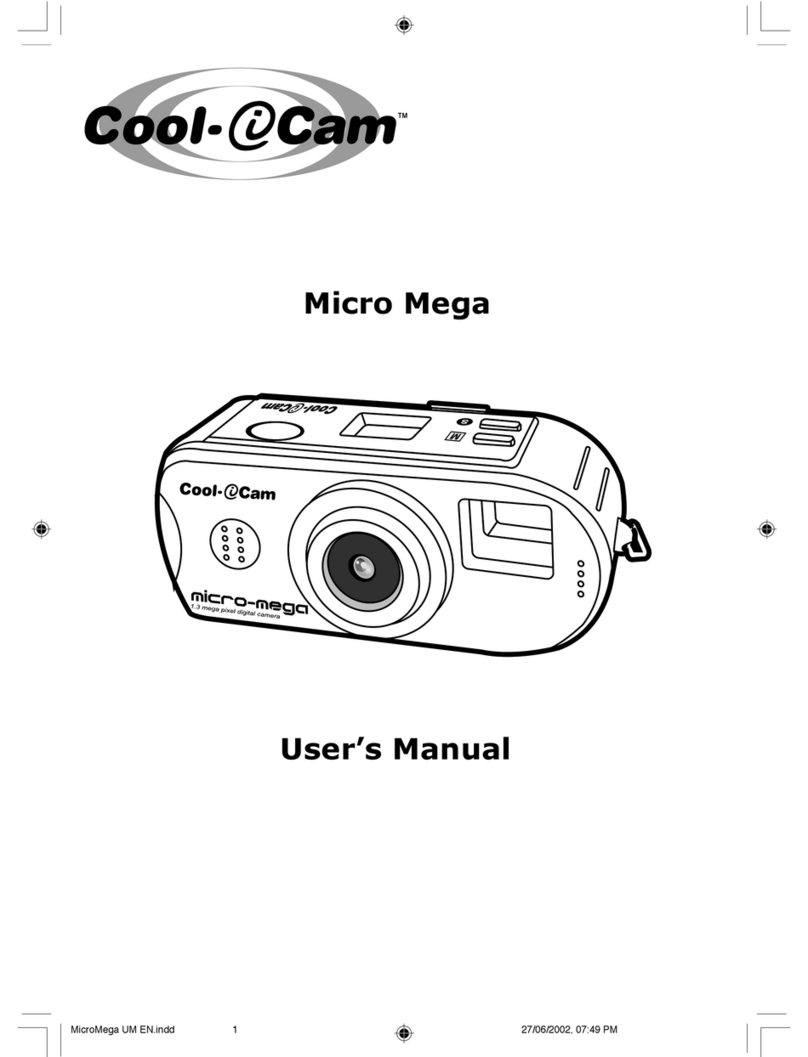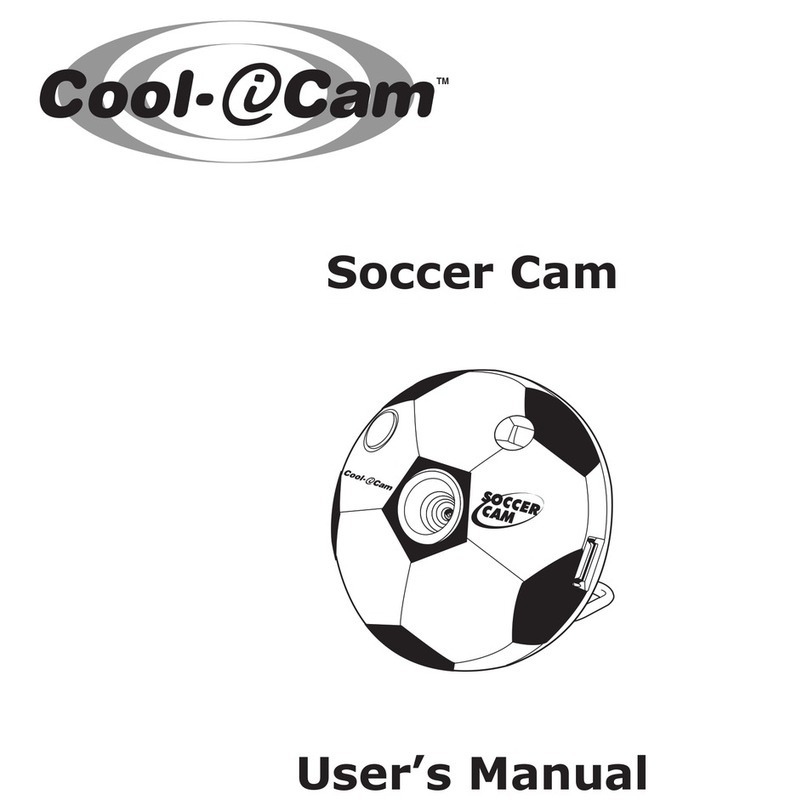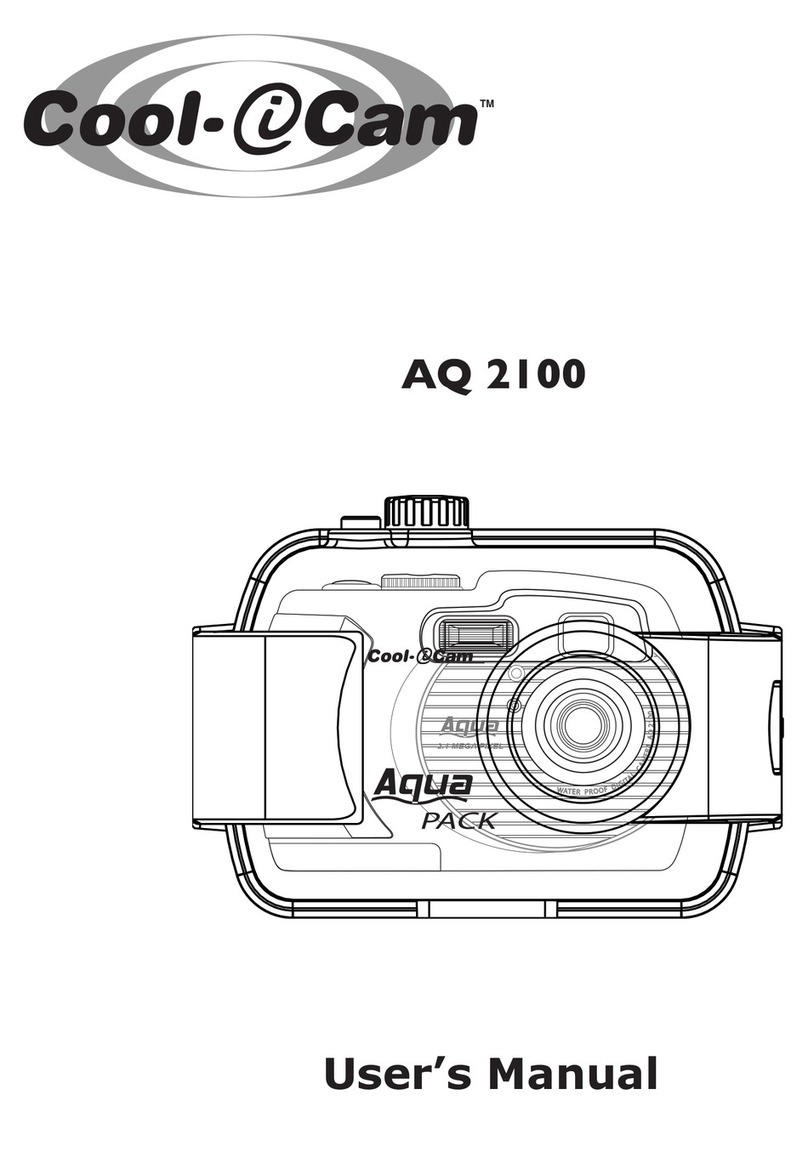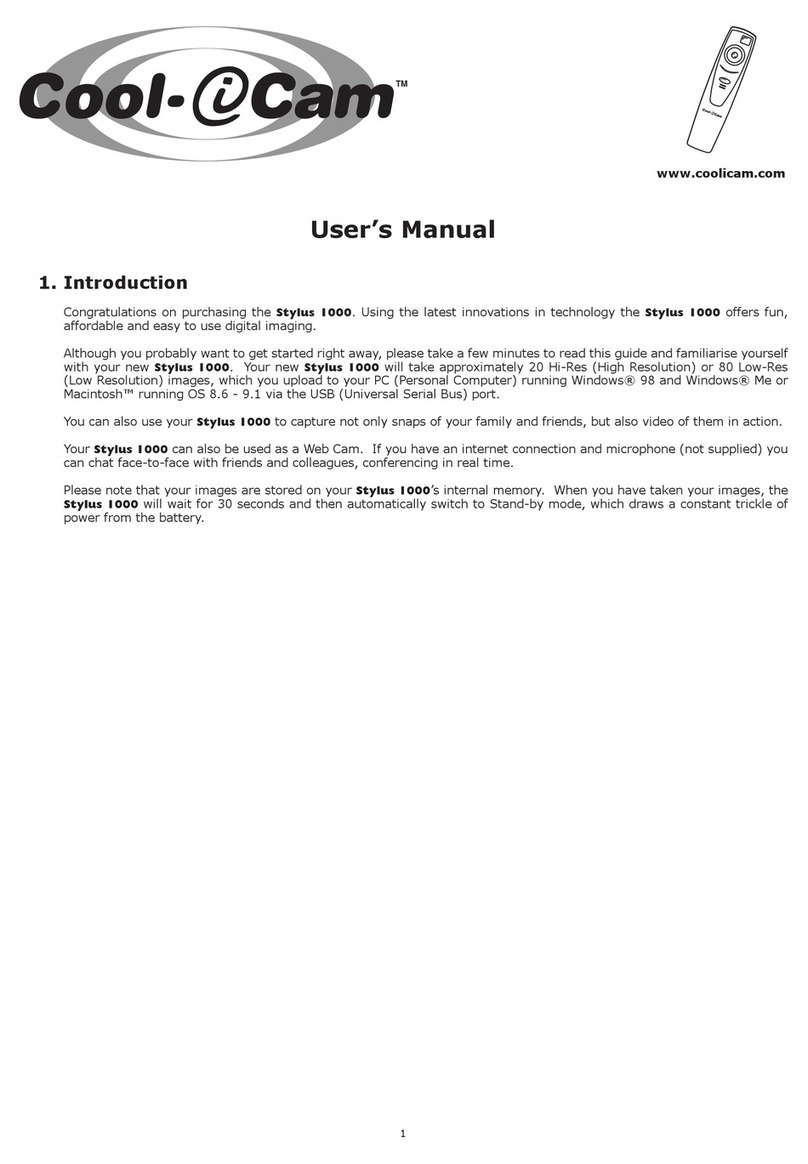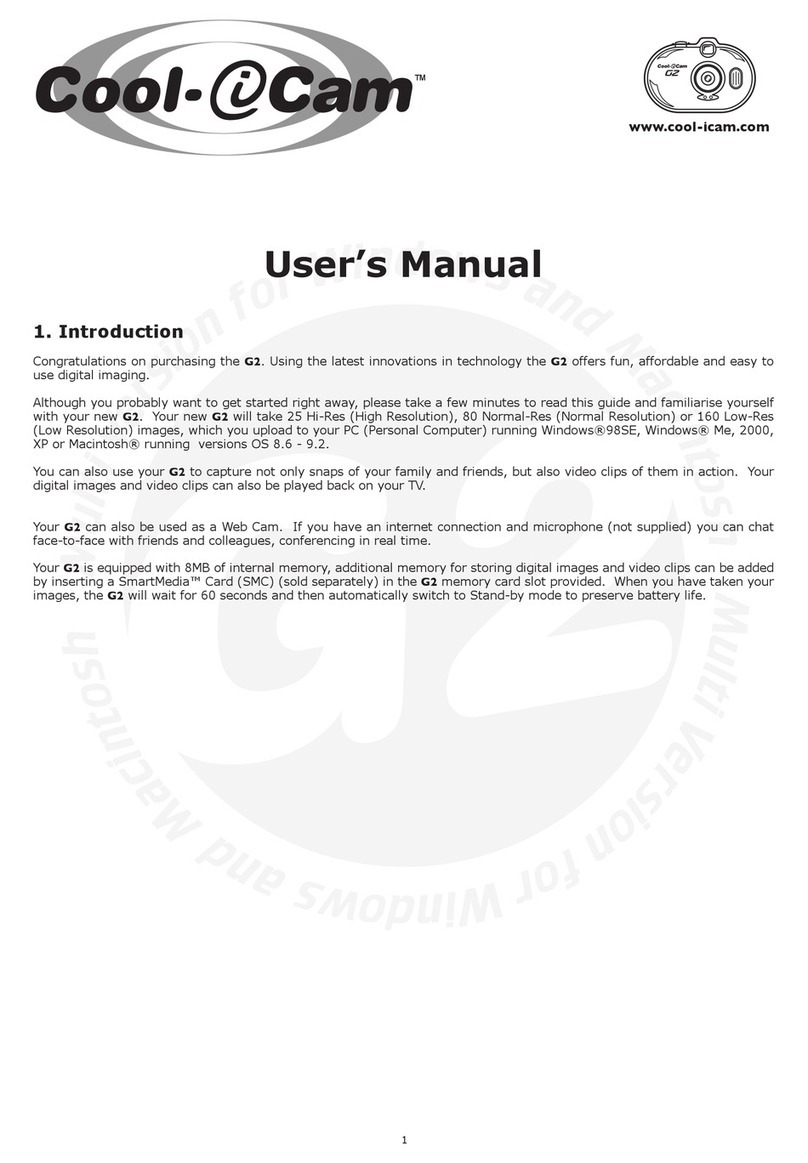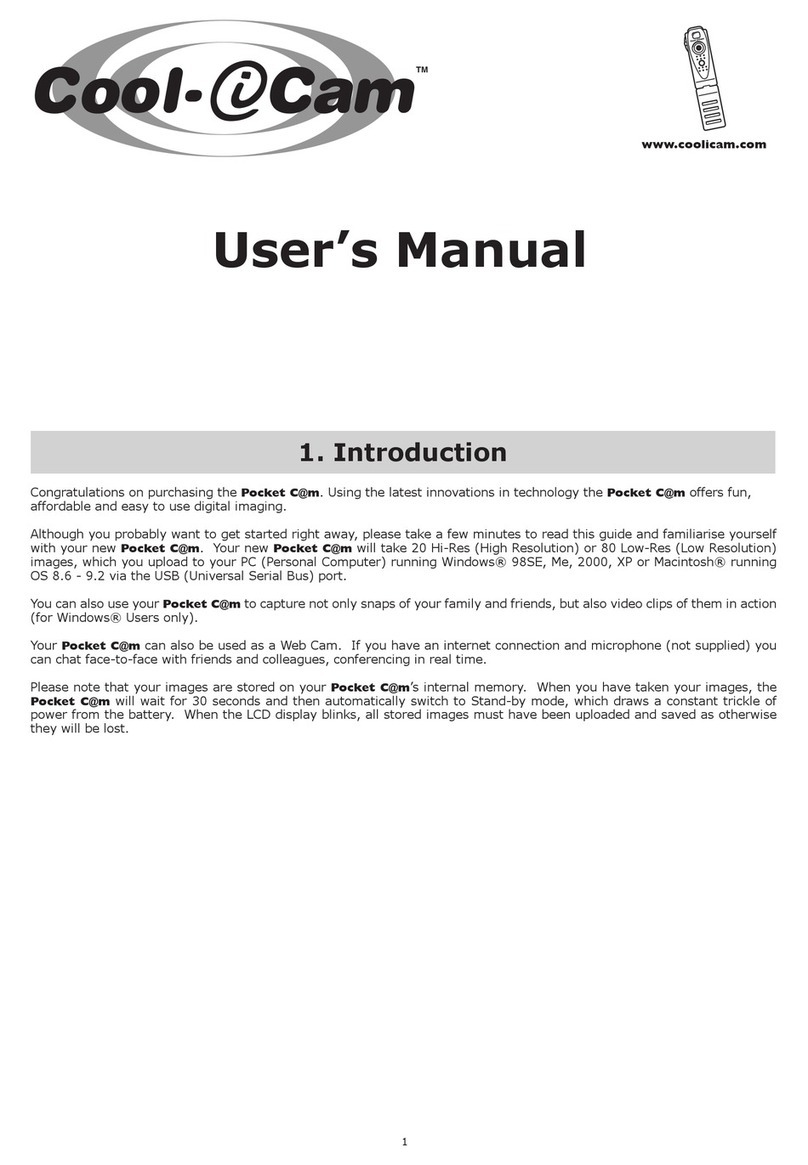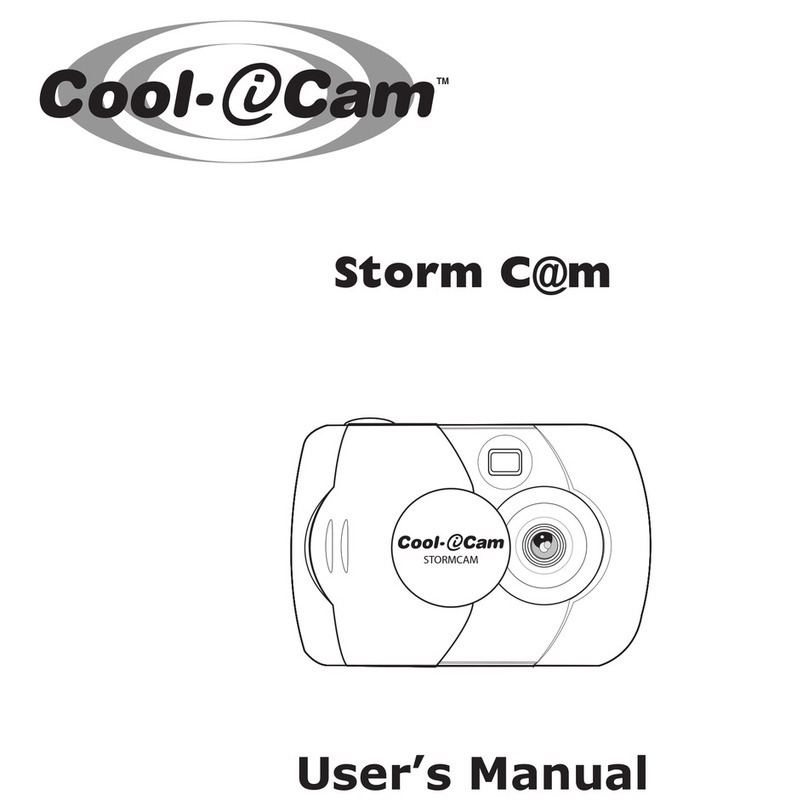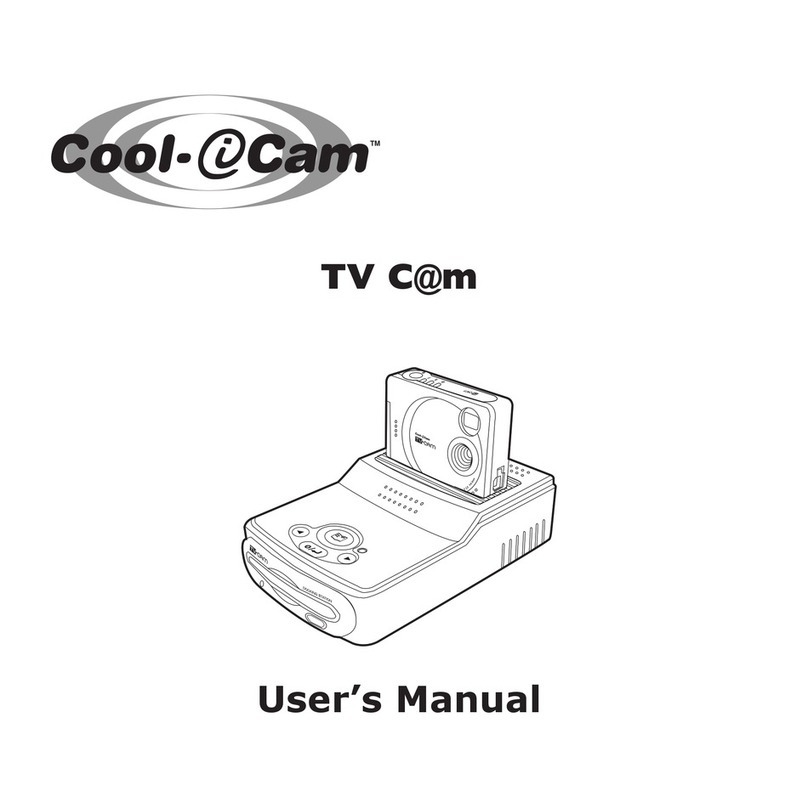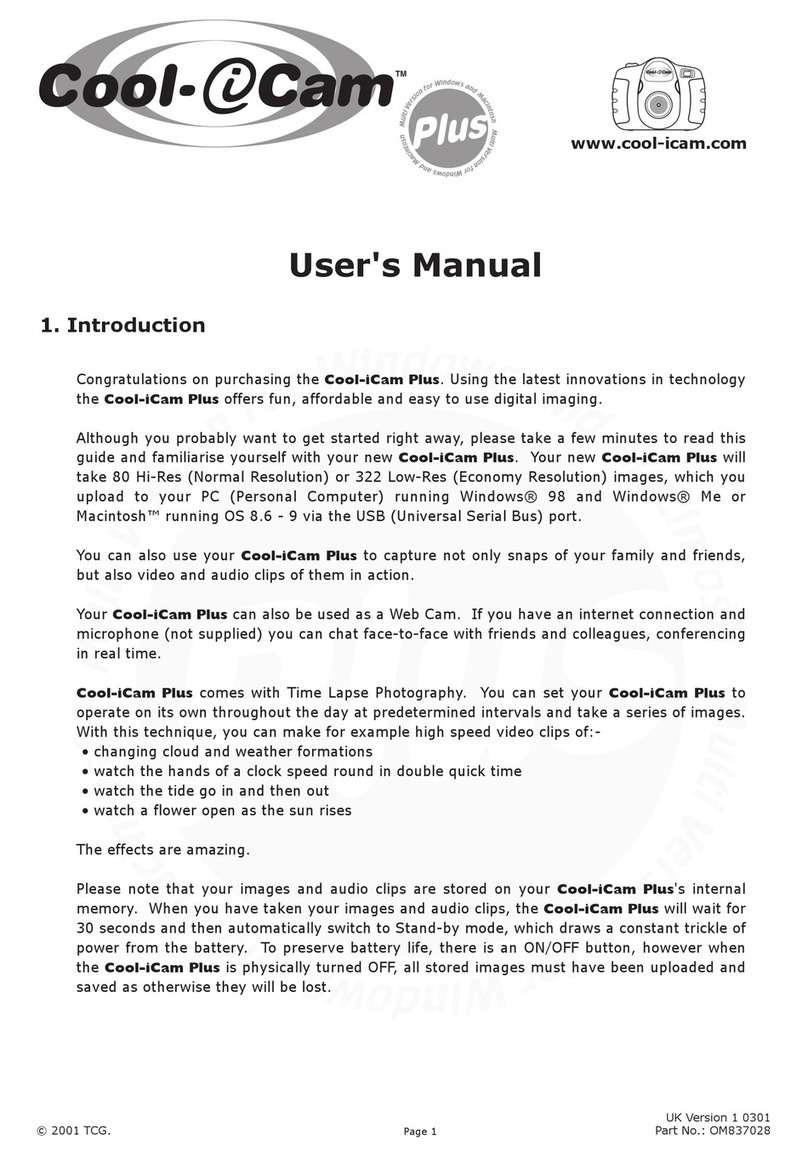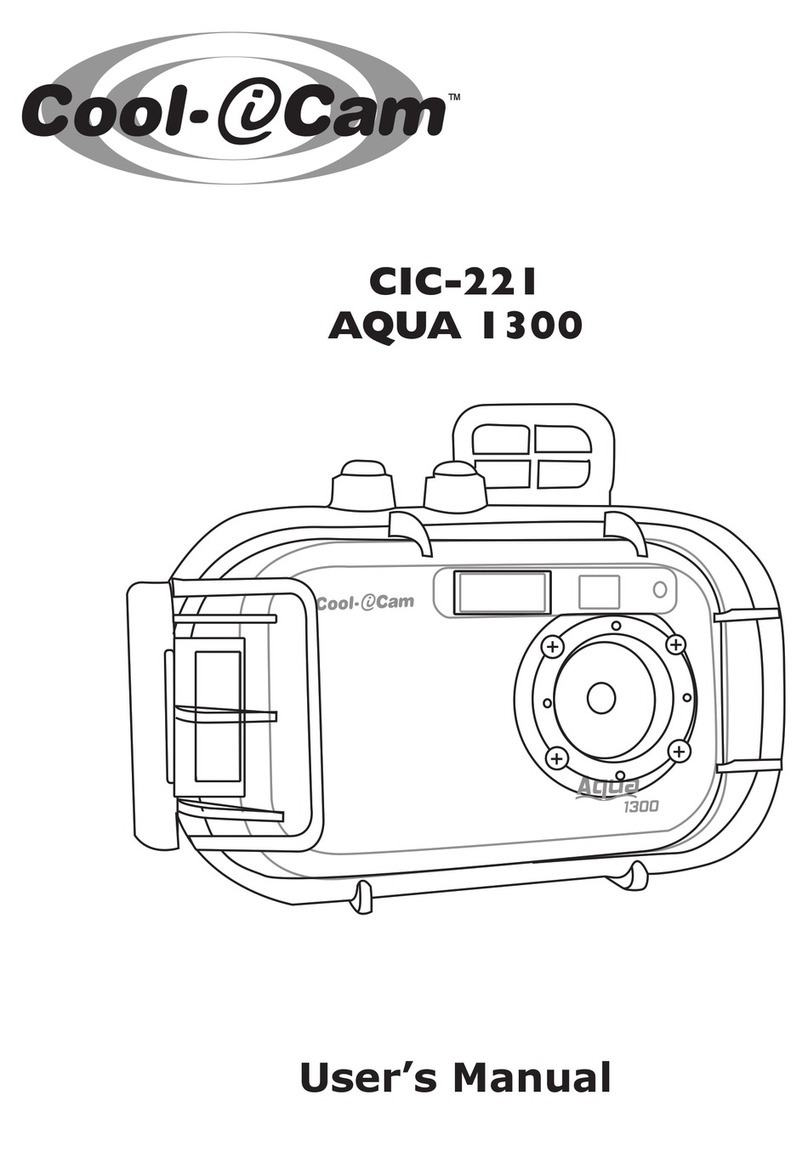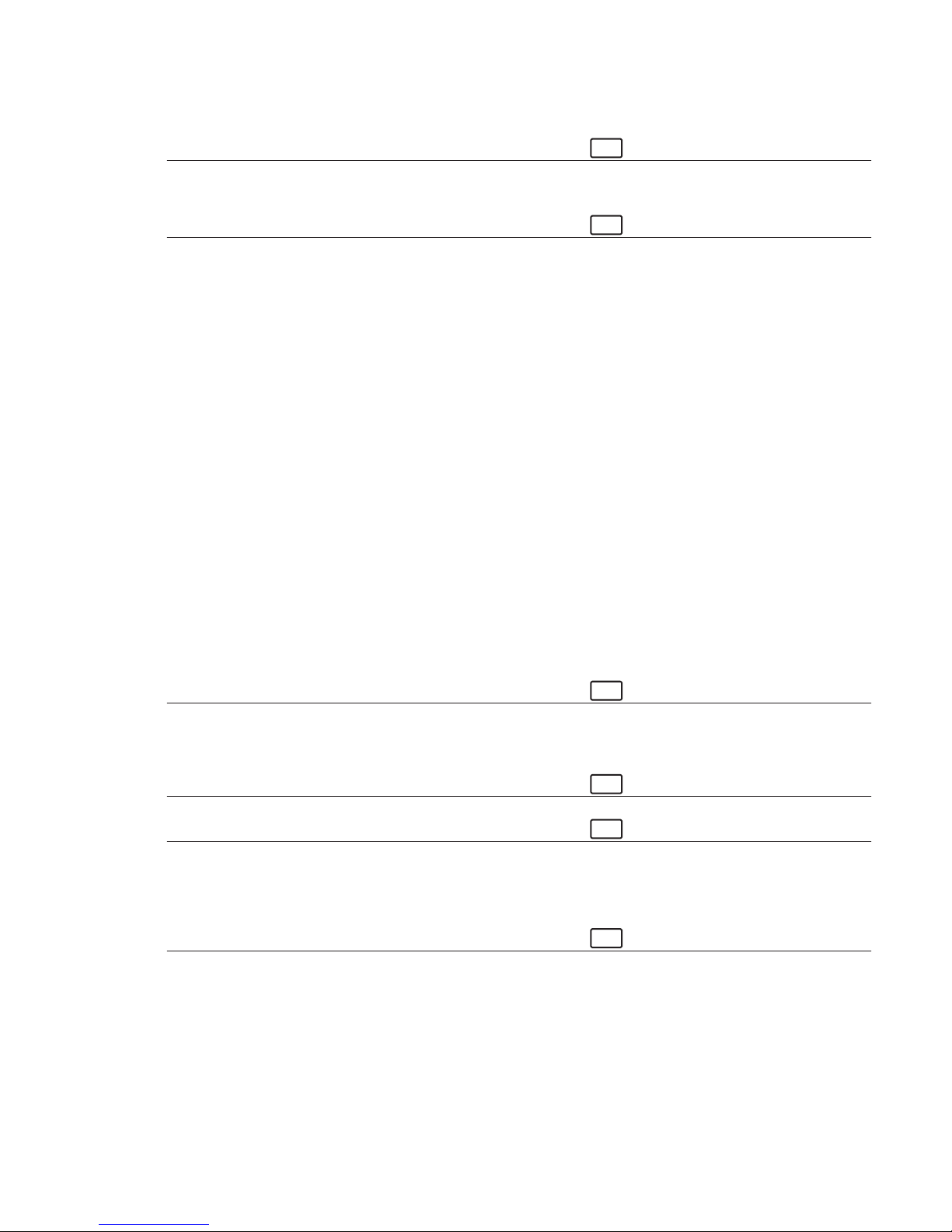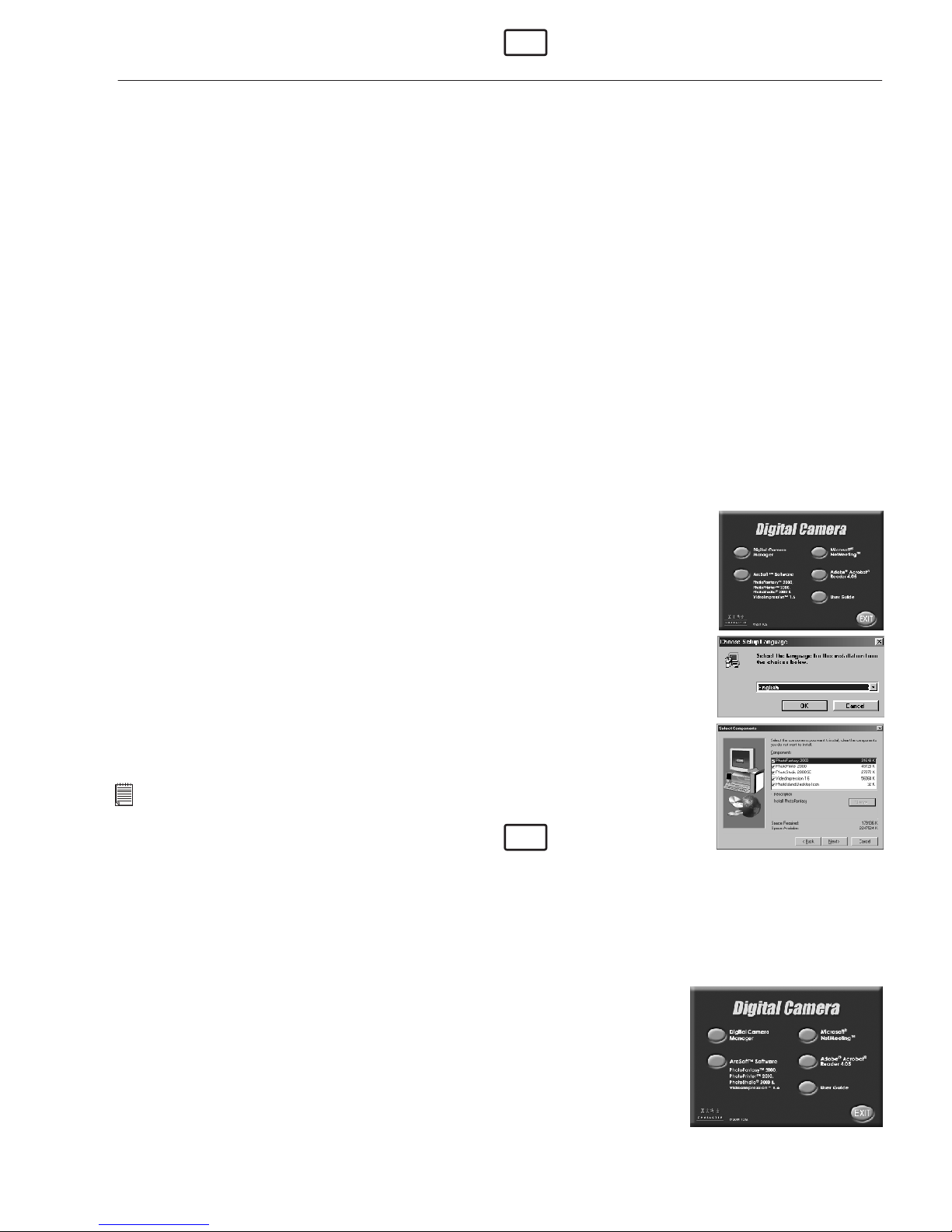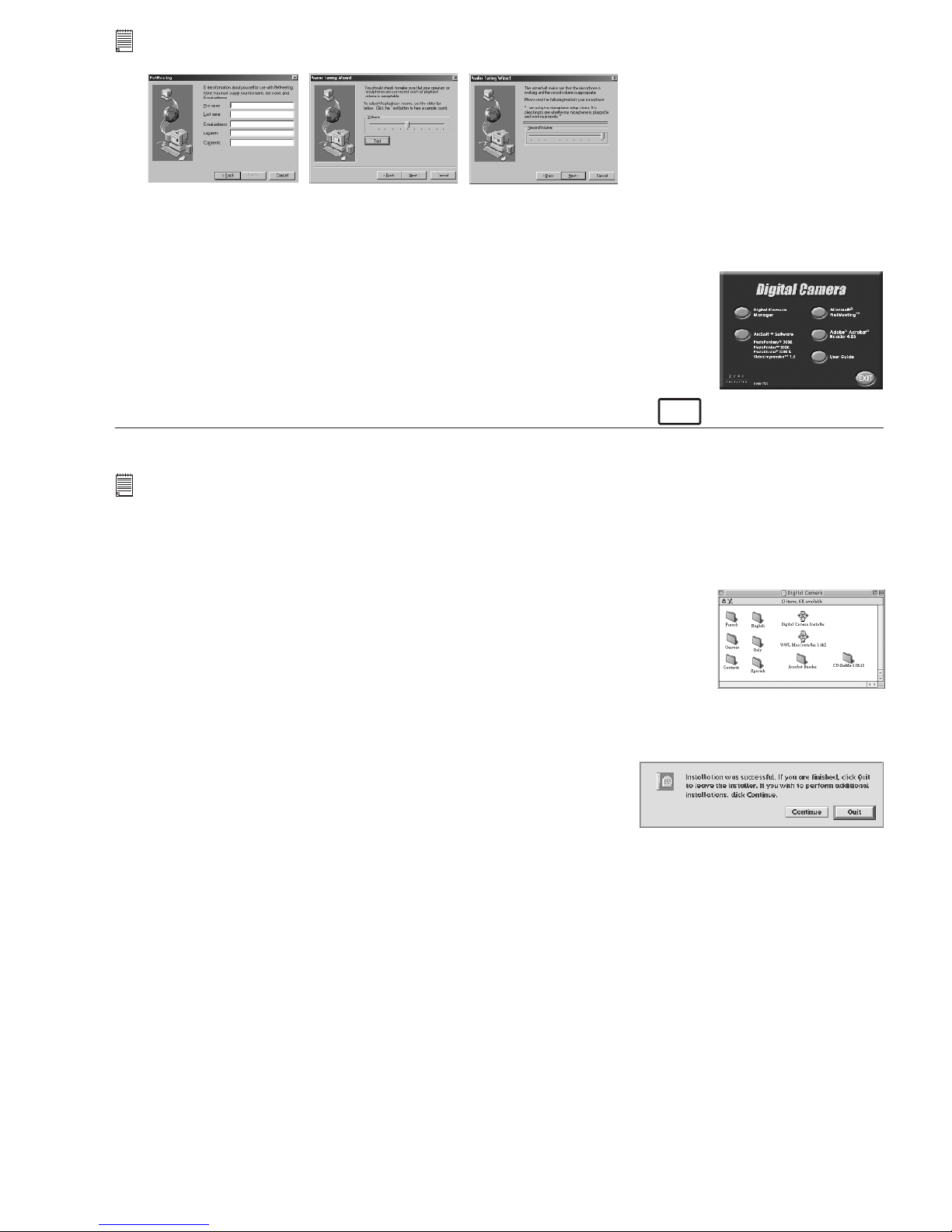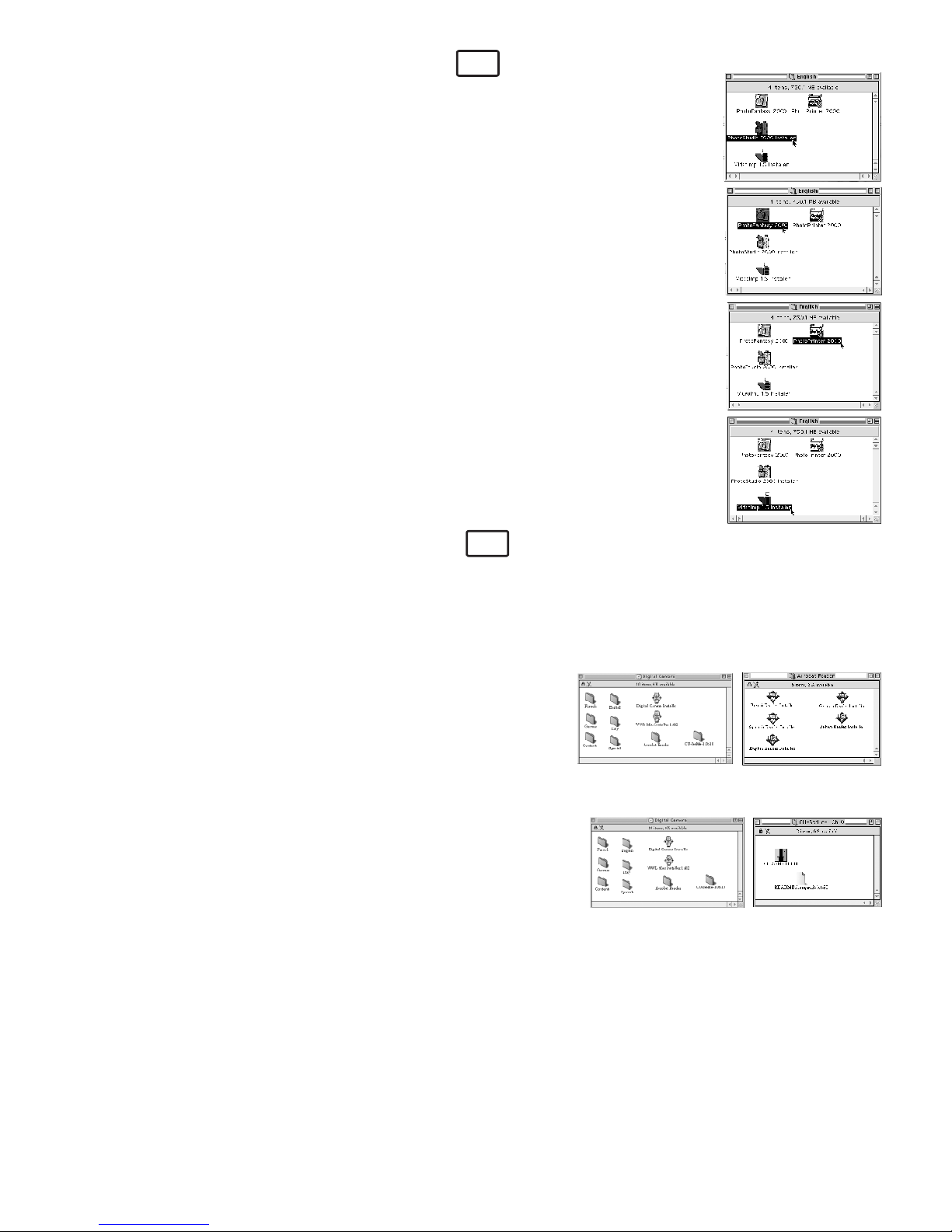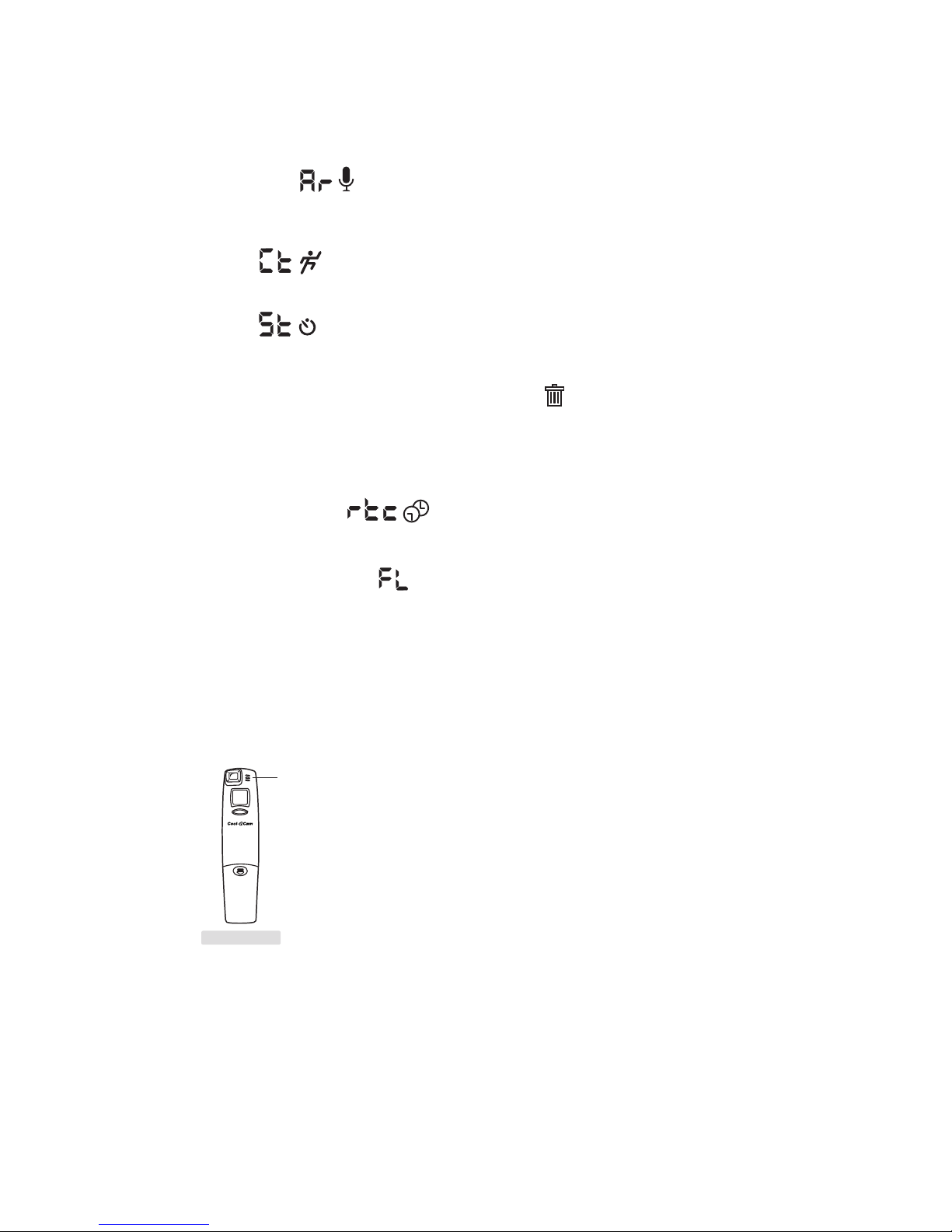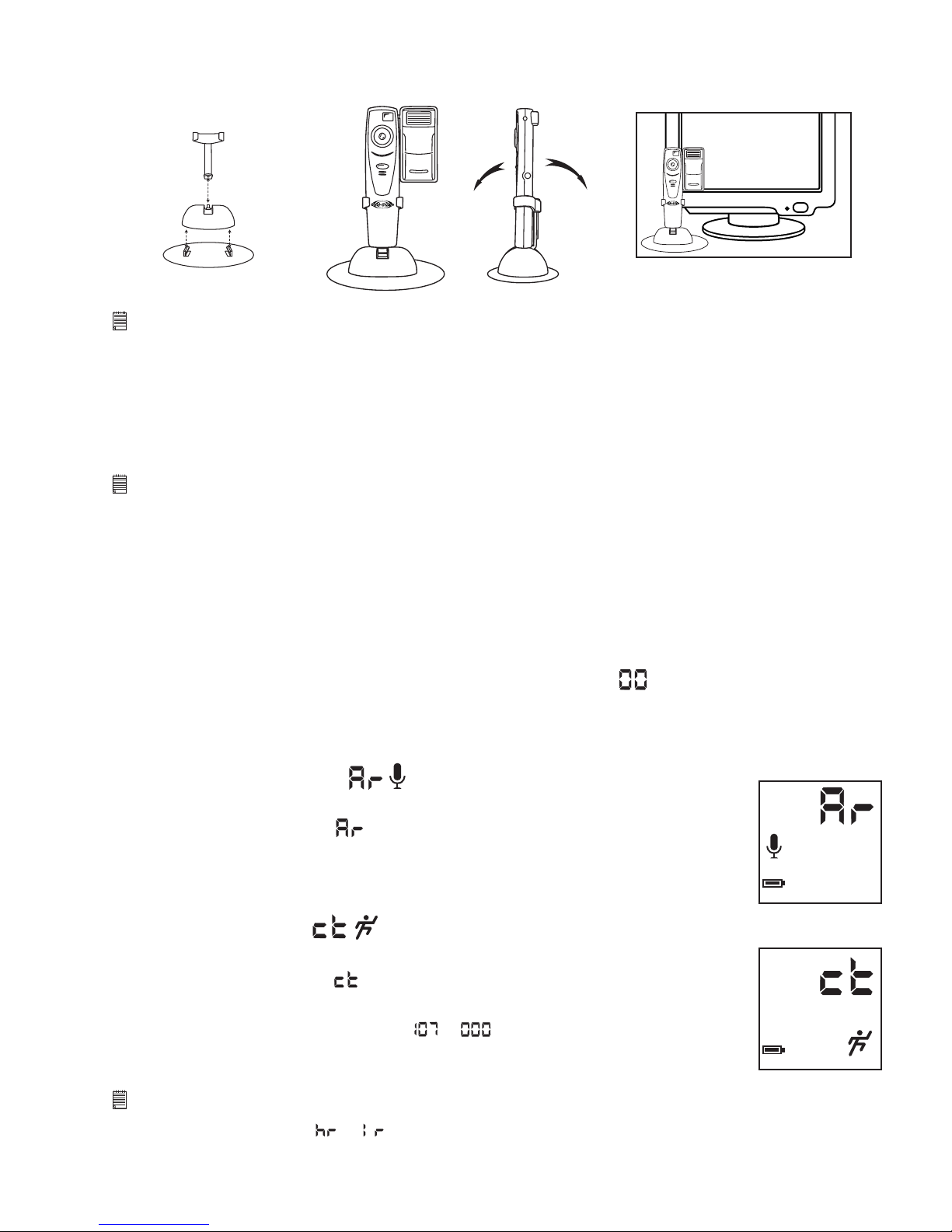3
3. System Requirements
For Windows® Users
• Compatible with Microsoft® Windows® 98, 98SE and Me
• Pentium® 200Mhz or Pentium® compatible processor
• 32MB RAM or higher
• USB Port
• 200MB free disk space
• CD-ROM Drive
• Colour Monitor with High Color (16-bit) graphic capability or higher
• Standard mouse and keyboard
For Macintosh™ Users
• PowerPC® Processor
• Mac™ OS version 8.6 - 9
• USB port
• 32MB RAM
• 150MB Free disk space
• Colour Monitor with High Color (16-bit) graphic capability or higher
• CD-ROM Drive
• Standard mouse and keyboard
4. Package Contents
Stylus 1800 USB Cable User's Manual
Wrist Strap with Clip Neck Strap with Clip
Cool-iCam Pouch
Cool-iCam Flash Bar
(Optional Accessory)
Stylus 1800 Stand
Stylus 1800 Stand Base
(Optional Accessory)
Stylus 1800 Software CD-ROM
(includes Digital Camera Manager,
ArcSoft™ PhotoStudio® 2000 (PC & Mac),
ArcSoft™ PhotoFantasy™ 2000 (PC & Mac),
ArcSoft™ PhotoPrinter™ 2000 (PC & Mac),
ArcSoft™ VideoImpression™ 1.6 (PC) & 1.5 (Mac),
Microsoft® NetMeeting™ (PC), CU-SeeMe™ (Mac),
Adobe® Acrobat® Reader (PC & Mac)).
5. Software Installation
For Windows® User:
5.1 How to Install Digital Camera Software
5.1.1 How to Install Digital Camera Manager Software
Your Digital Camera Manager should be installed first.
1 Insert the CD-ROM disc into the CD-ROM drive and close the CD-ROM drawer.
2 An installation wizard will automatically launch.
3 Click “Digital Camera Manager” icon.
4 Follow the instructions presented on the screen to complete the installation.
5 Click "OK" to restart your computer and wait for your PC to restart automatically.
6 Now go to Section 5.2.
Notes:
If the setup screen doesn’t appear after loading the CD, then you can manually start it by double-clicking the “My Computer” Icon on your
desktop, then double-clicking the icon for the CD-ROM drive. When the CD-ROM window opens, double-click the “digitalcamera” icon.
5.1.2 Uninstalling your Digital Camera Manager
To uninstall Digital Camera Manager, click the “Start Menu” on your Windows® desktop,
choose Digital Camera Manager folder under Program and choose “Uninstall
Digital Camera Manager”. Follow the onscreen instructions.
Notes:
Uninstalling your Digital Camera Manager does not delete your album folders and therefore all images transferred into your default or
created albums will be preserved. You will be able to access these folders on your system desktop.
PC
PC
MAC
©2001TCG.
ENFLVersion10501
PartNo.:OM837054
User'sManual
1. Introduction
CongratulationsonpurchasingtheStylus1800.UsingthelatestinnovationsintechnologytheStylus1800offersfun,
affordableandeasytousedigitalimaging.
Althoughyouprobably wanttogetstartedrightaway,pleasetakeafewminutestoreadthisguideandfamiliarise
yourselfwithyournewStylus1800.YournewStylus1800willtake26Hi-Res(NormalResolution)or107Low-Res
(EconomyResolution)images,whichyouuploadtoyourPC(PersonalComputer) runningWindows®98andWindows®
MeorMacintosh™runningOS8.6-9viatheUSB(UniversalSerialBus)port.
YoucanalsouseyourStylus1800tocapturenotonly snapsofyourfamilyandfriends,butalsovideoandaudioclipsof
theminaction.
YourStylus1800canalsobeusedasaWebCam.Ifyouhaveaninternetconnectionandmicrophone(notsupplied)
youcanchatface-to-facewithfriendsandcolleagues,conferencinginrealtime.
Stylus1800comeswithTimeLapsePhotography.YoucansetyourStylus1800tooperateonitsownthroughoutthe
dayatpredeterminedintervalsandtakeaseriesofimages.Withthistechnique,youcanmakeforexamplehighspeed
videoclipsof:-
•changingcloudandweatherformations
•watchthehandsofaclockspeedroundindoublequicktime
•watchthetidegoinandthenout
•watchafloweropenasthesunrises
Theeffectsareamazing.
PleasenotethatyourimagesandaudioclipsarestoredonyourStylus1800'sinternalmemory.Whenyouhavetaken
yourimagesandaudioclips,theStylus1800willwaitfor30secondsandthenautomaticallyswitchtoStand-bymode,
whichdrawsaconstanttrickleofpowerfromthebattery.Topreserveyourimages,thereisabackupbatterywhich
shouldonlybeusedinemergencycasestochangeyourbatterywhenyouareawayfromyourcomputerandcannot
uploadyourimages.
TM
www.cool-icam.com