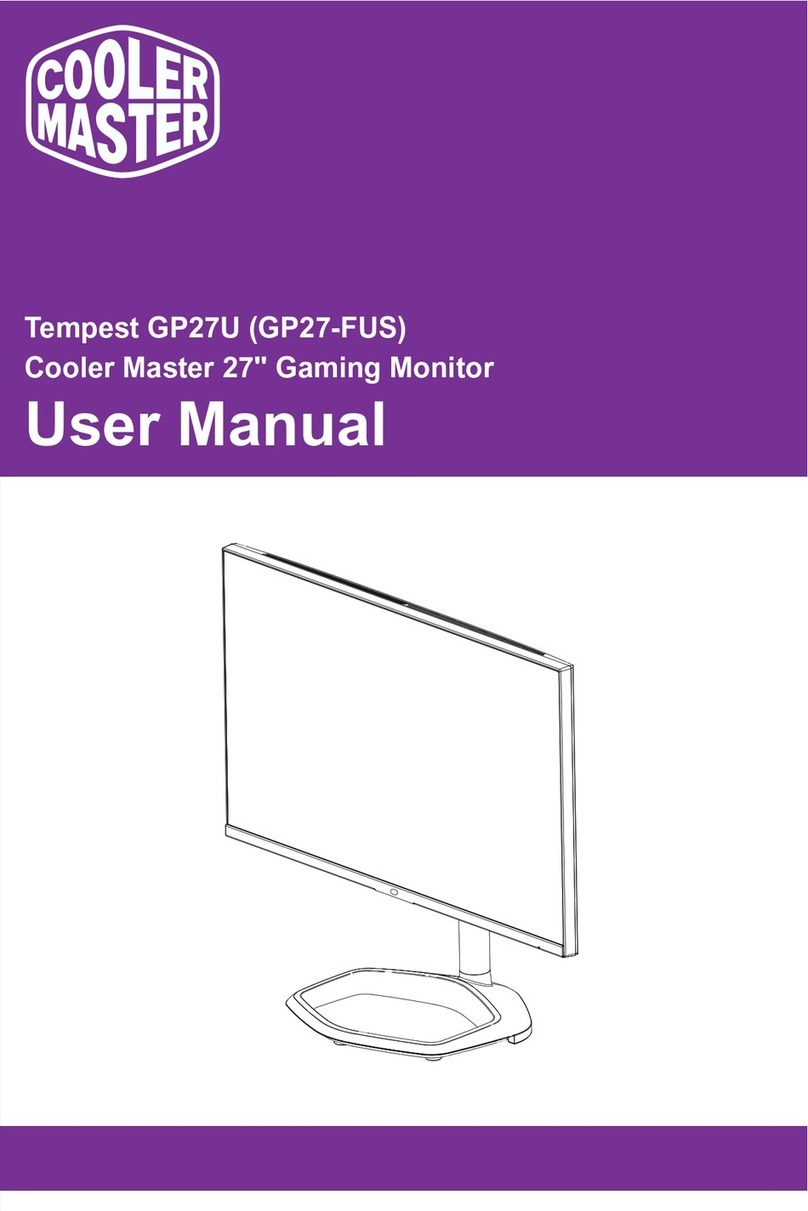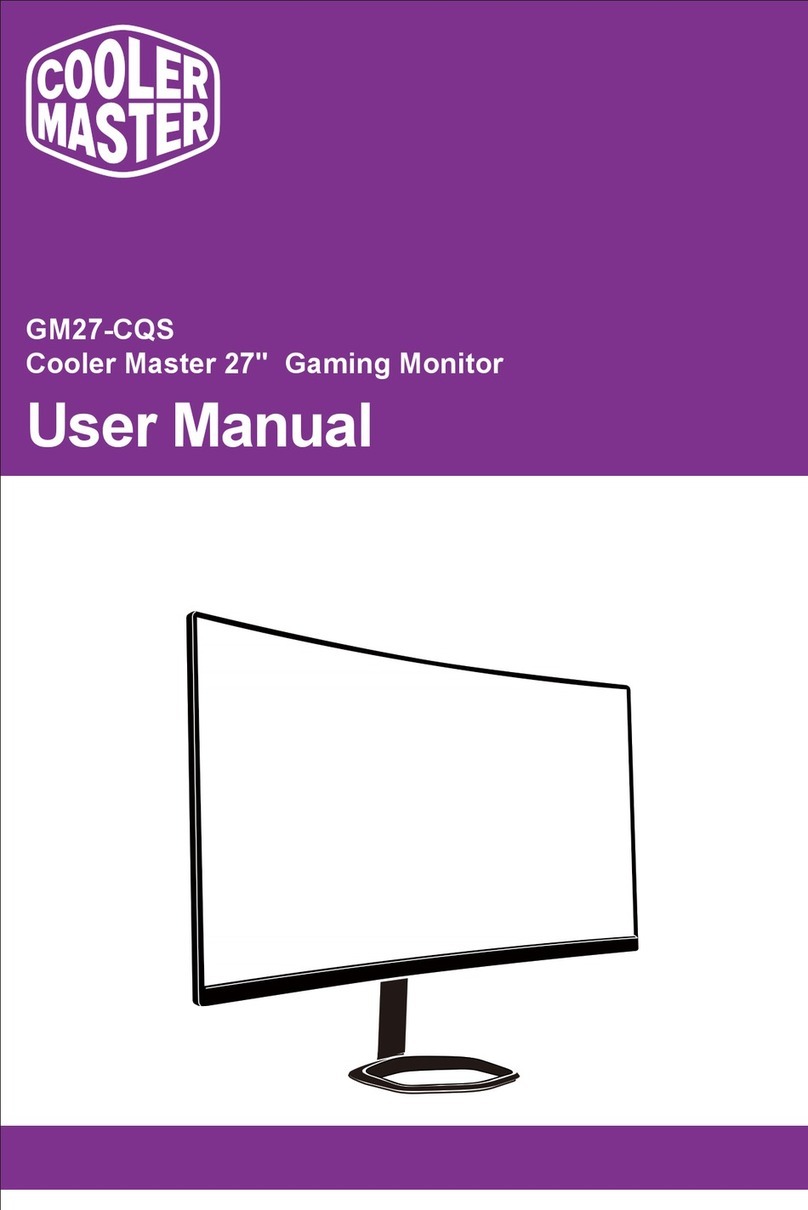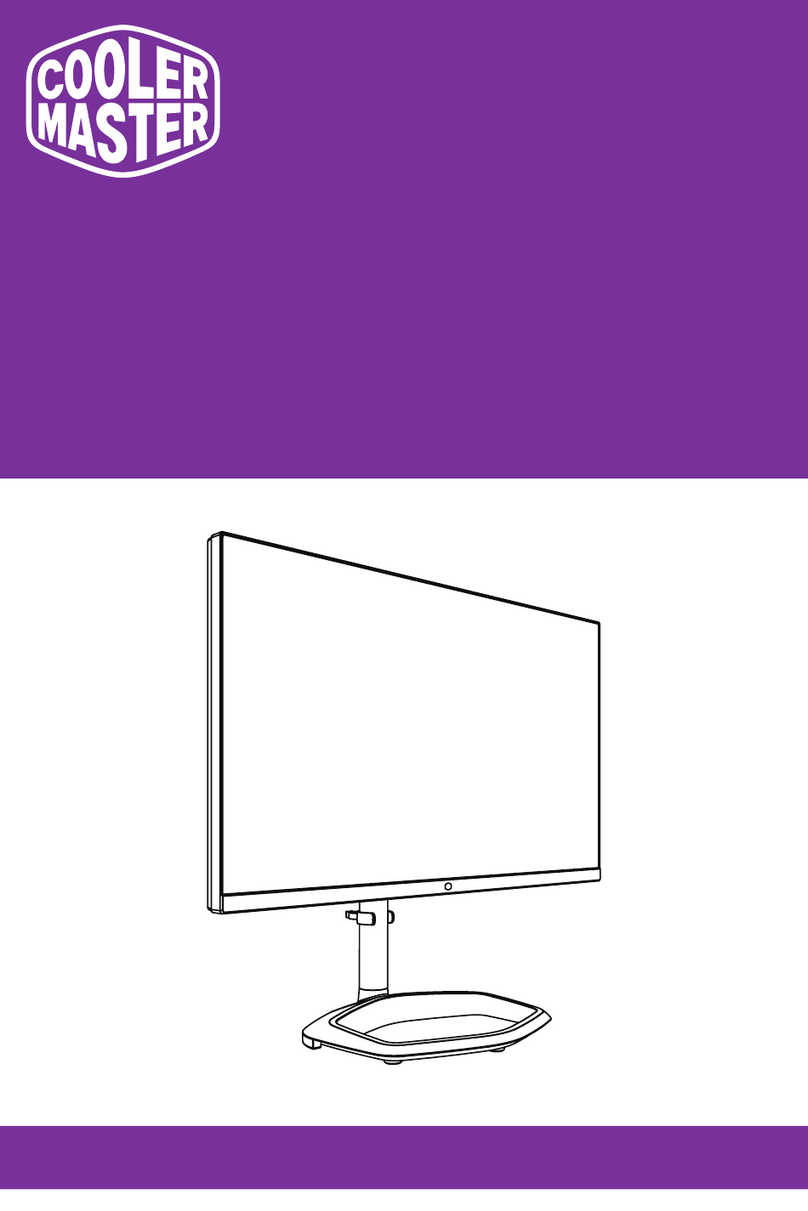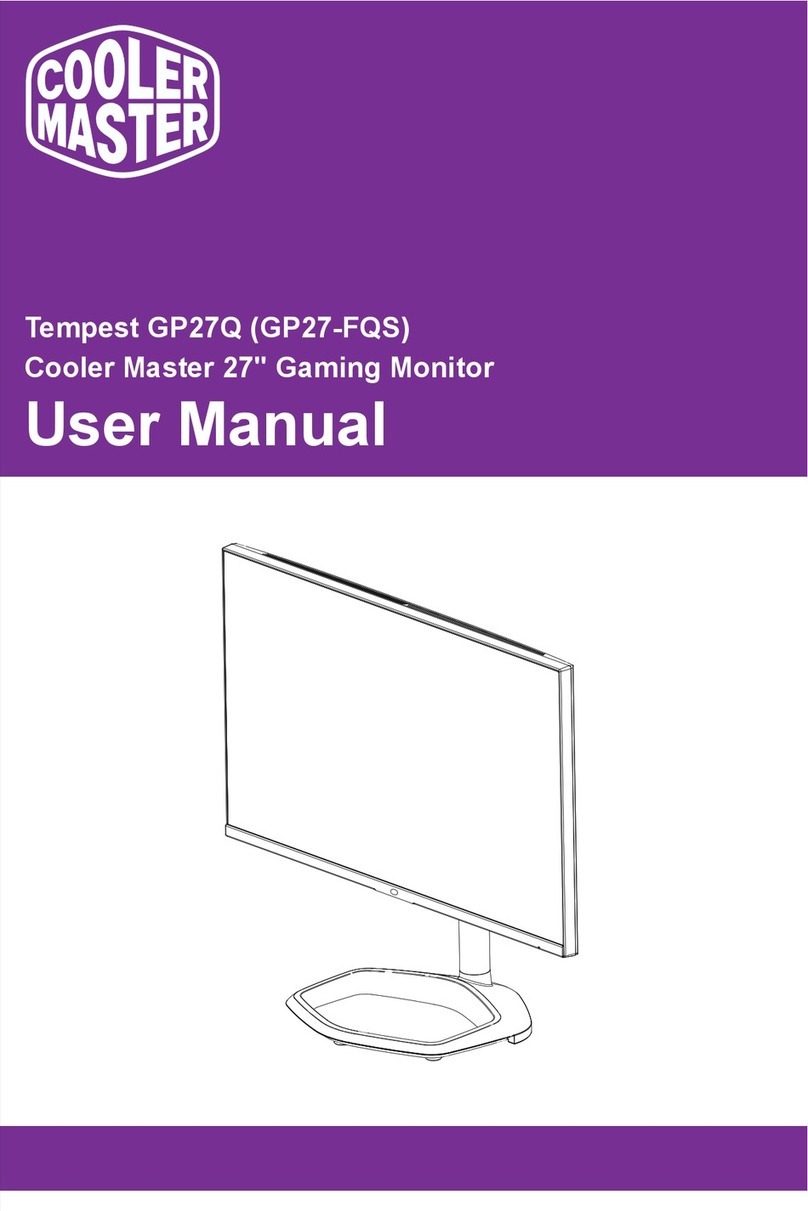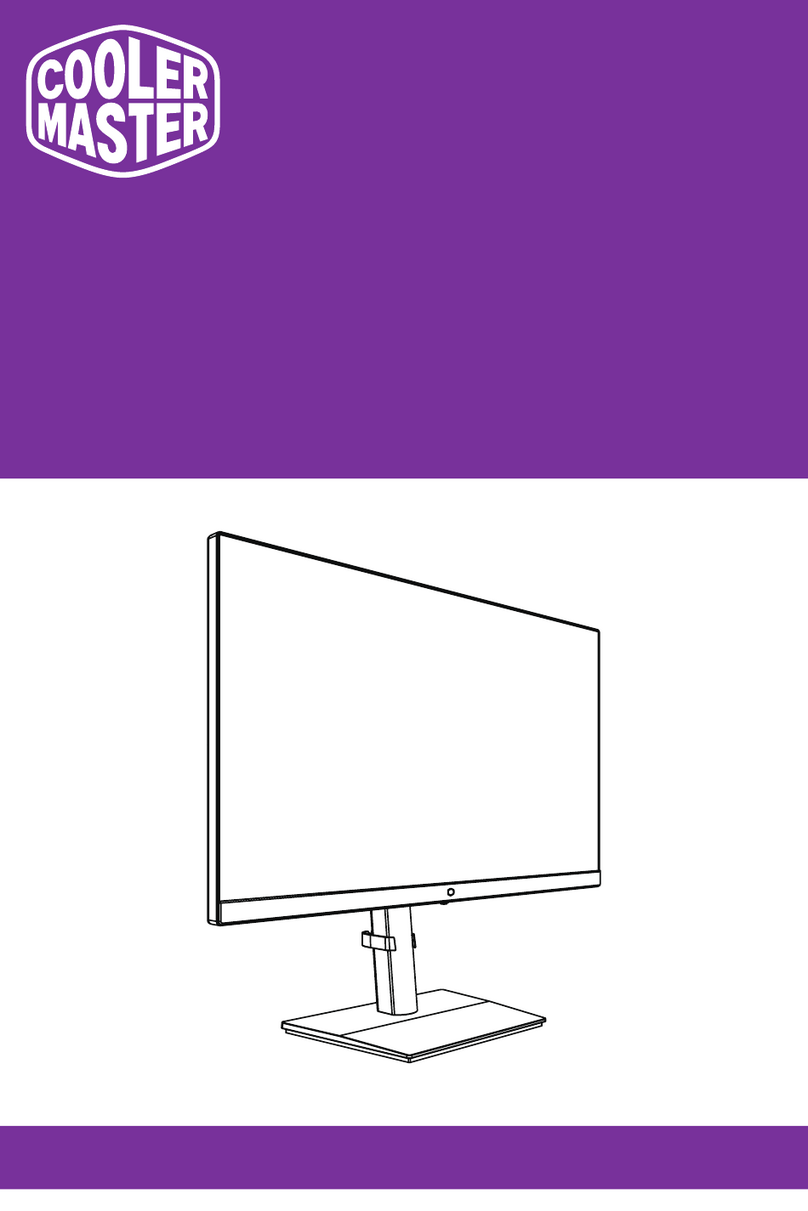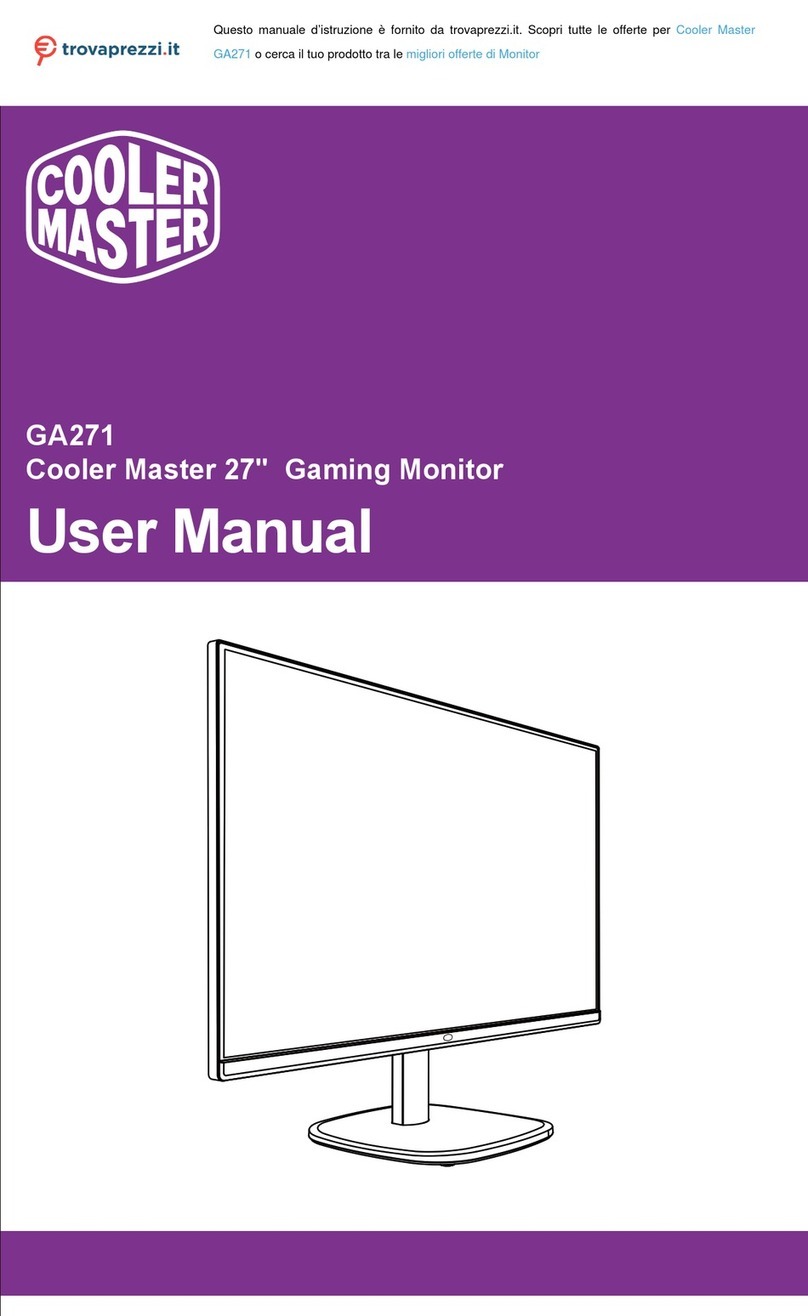FreeSync
Press any of the buttons to enter the quick navigation menu,
i.e., to activate the Quick Mode
This function enables the graphic source supporting FreeSync to adjust the
screen refresh rate of the monitor in a dynamic manner.
1
Press the button to enter the OSD menu
to activate the Quick Mode
After entering the OSD menu, press the
button to enter submenu
a.
b.
5Power button
Turn on/off the monitor. Blue indicates the power is on.
Flashing blue light indicates the monitor is under Standby Mode.
OSD menu
Switch to the Game Mode to activate FreeSync
2
3
4
When the OSD menu is activated,
press the button for Down
a. Press the button under the Quick Mode to turn on
in-game crosshairs
Press the button to quickly switch between the Game,
Graphic and Standard Scene Mode
b.
a.
b.
When the OSD menu is activated, press the button for Up
a.
b. When the OSD menu is activated, press the button to return
to the last menu/exit the OSD menu
Quick button for
in-game crosshairs
Quick button
for Scene Mode
Quick button
for low blue light
Press the button under the Quick Mode to switch to the
Low Blue Light Mode
Cooler Master LCD Monitor User Manual-5
External Control Buttons