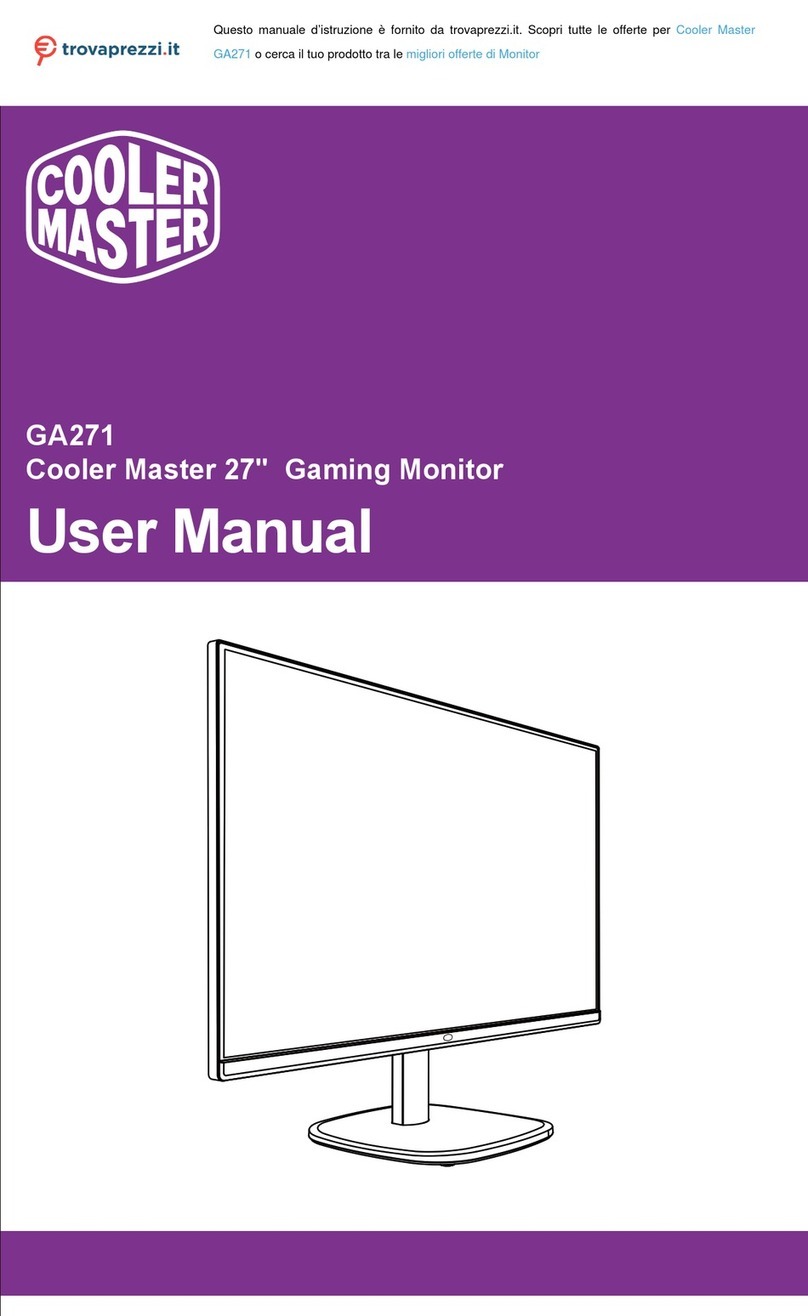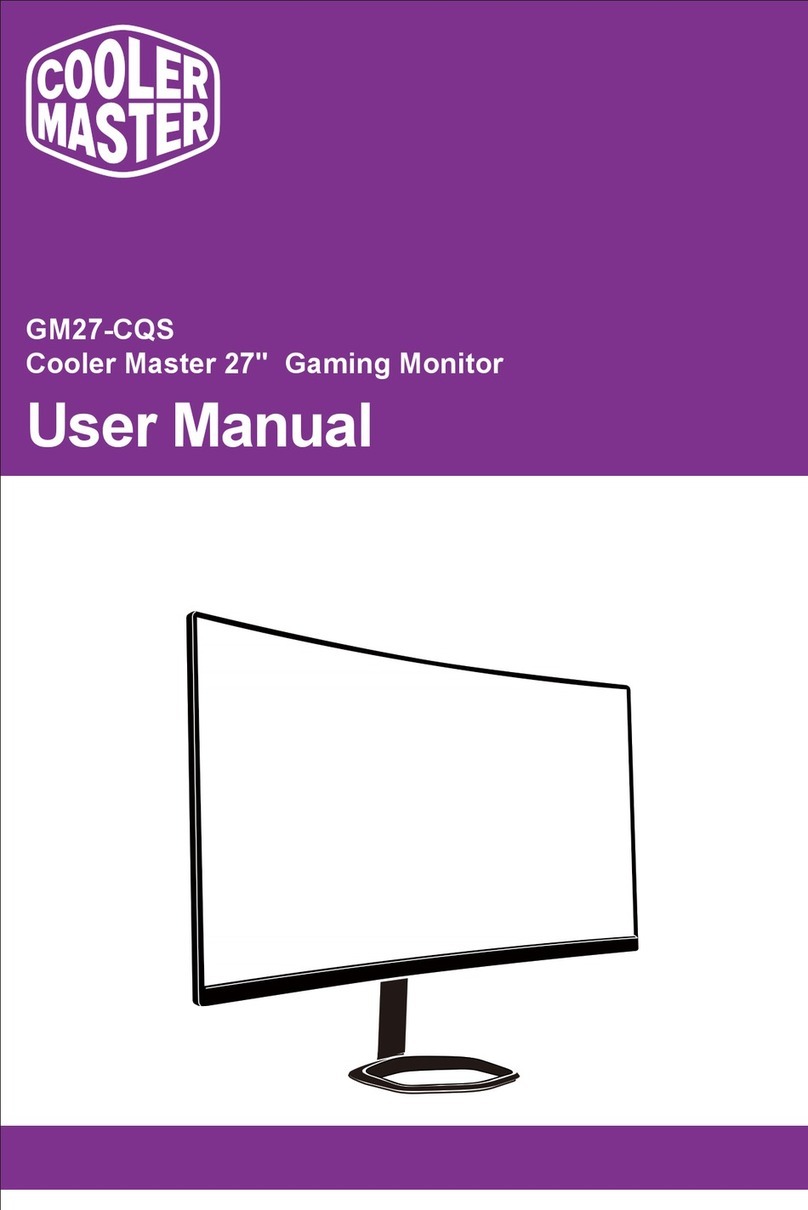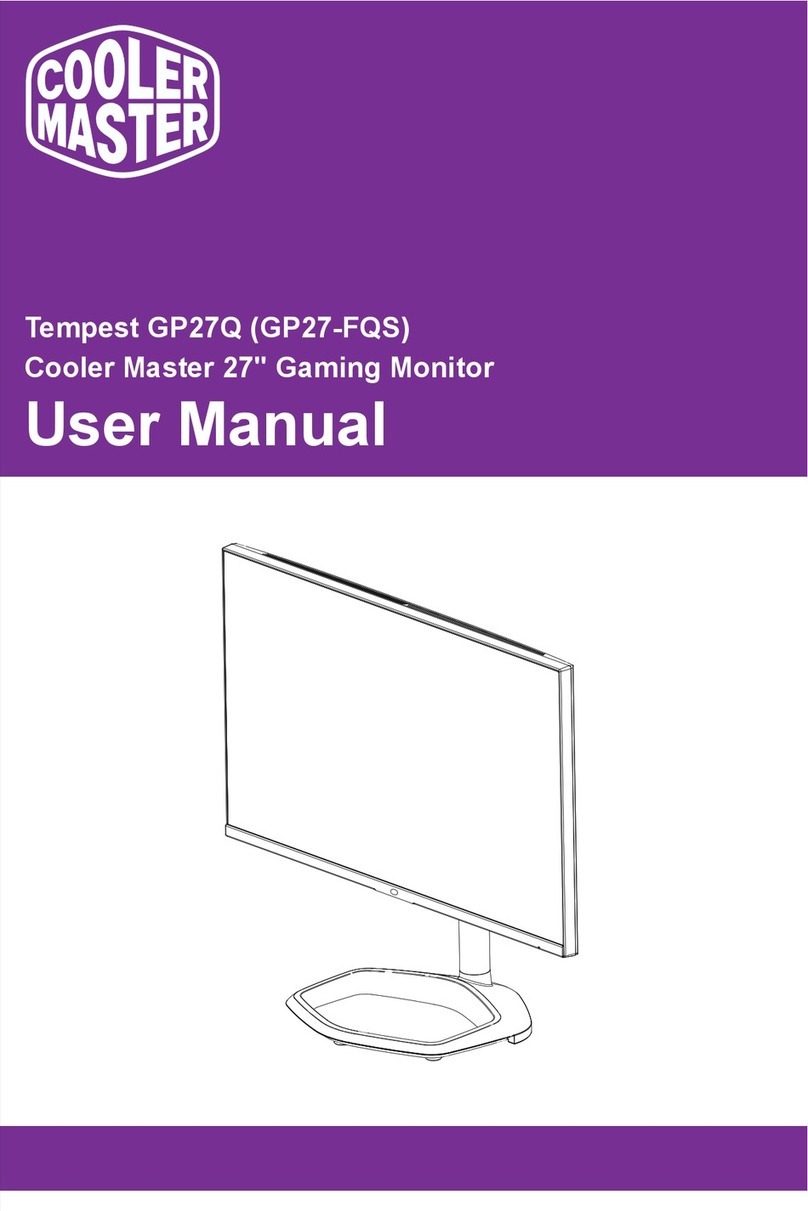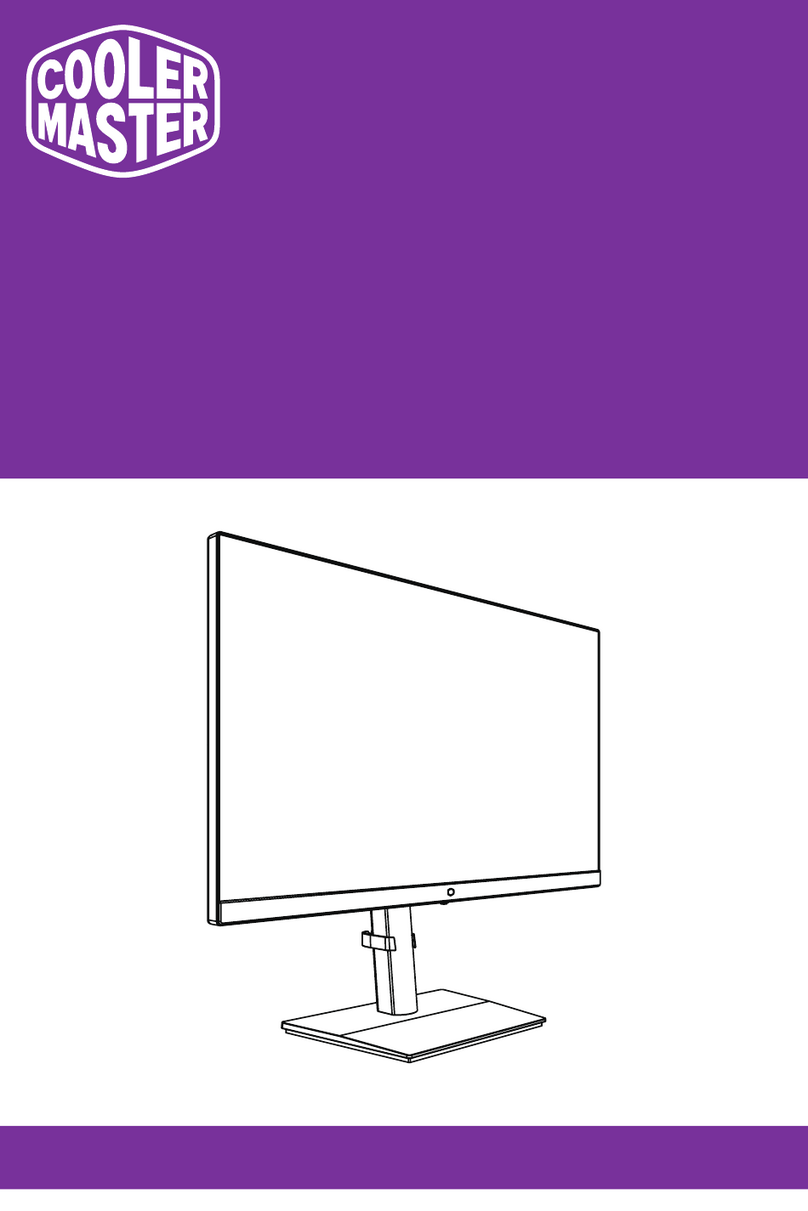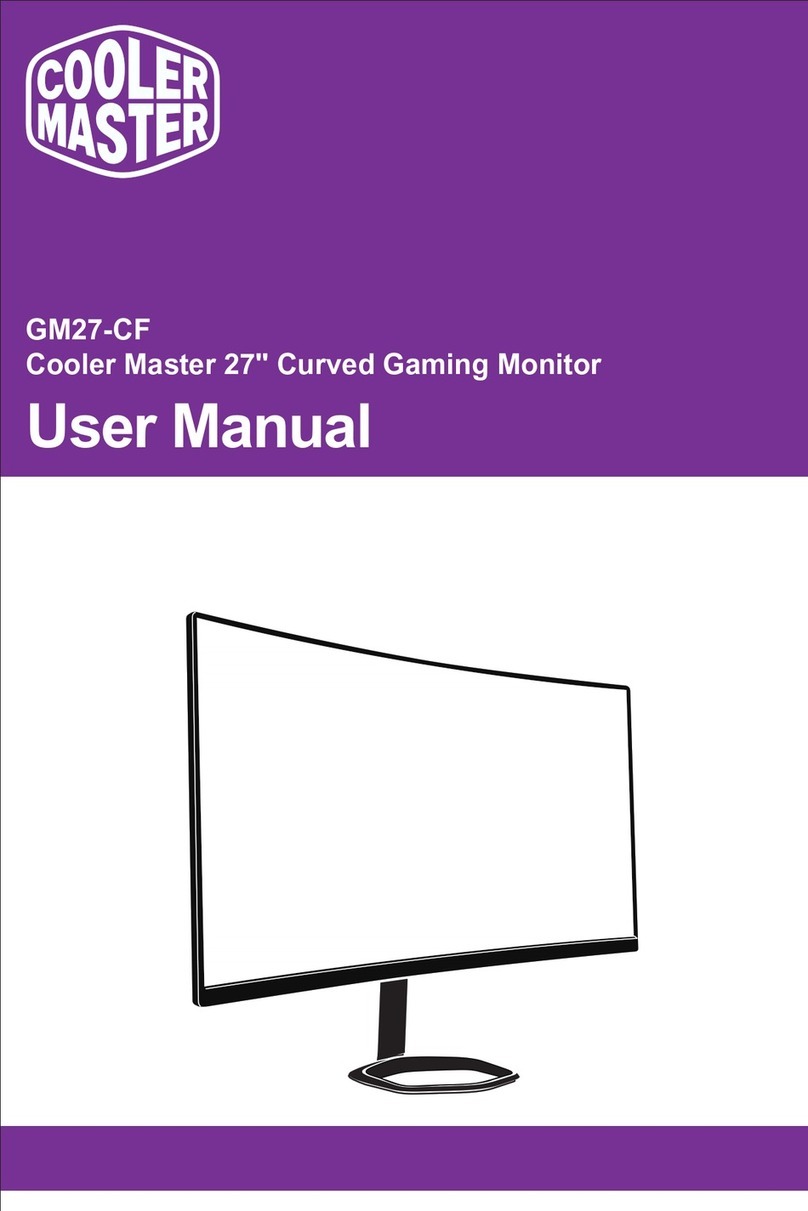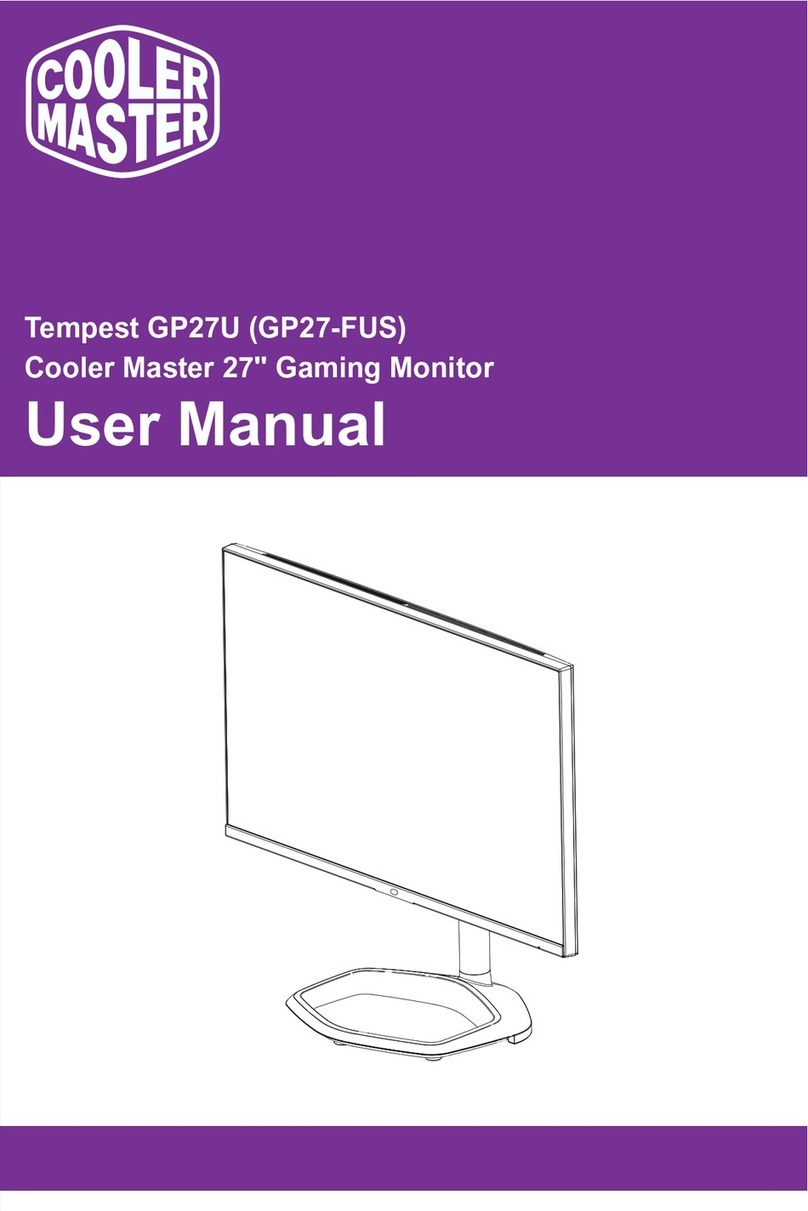1
Requirements and Safety Notice
FCC Safety Notice
This product has been tested and determined to be meeting the limits for a Class B digital device and in compliance
with Part 15 of the FCC Regulations. These requirements are set to reasonably protect the home installation
environment from hazardous interference. This product will generate, use and emit radio frequency energy. Failure
to install and use it as instructed may cause hazardous interference to radio communication. However, we cannot
guarantee zero interference for certain installation methods. If this product has caused hazardous interference to
radio or TV reception (turn on or turn off this product to for confirmation), the user may try to make adjustment with
the following methods:
• Re-adjust the angle and position of the reception antenna.
• Increase the distance between the device and receiver.
• Do not use the power sockets of the device and receiver together.
• If assistance is needed, contact the distributor or a professional radio/TV technician.
CE Compliance Statement
Cooler Master Technology Inc. hereby declares that the monitor conforms to the following key standards and other
related provisions:
EMC Directive 2014/30/EU, Low Voltage Directive 2014/35/EU, RoHS Directive 2011/65/EU and Directive
2009/125/EC establishing a framework for the setting of eco-design requirements for energy-related products.
Note:
To prevent damage of the monitor, do not lift the monitor from the support base.
Note: Shielded cable
To comply with the EMC requirements, a shielded cable must be used for connection between this product and any
other computer device.
Note:
The monitor is exclusively used in the video and image display of information acquired from electronic devices.
Note: Peripherals
Only a peripheral device (I/O device, terminal, printer, etc.) that has been certified and met the Class B limits can be
sold together with this product. If this product is used together with any other uncertified peripheral device, it may
cause interference to radio and TV reception.
Warning
Any change or modification not approved by the original manufacturer may lead to the user losing the right to
operate this product. Such authorization is given by the Federal Communications Commission.
Requirements for Use
This product meets the limits under Part 15 of the FCC Regulations. When operating this product, please meet the
following two requirements: (1) This product may not generate hazardous interference; and (2) This product must
accept any interference signal received, including interference that is likely to lead to unexpected operation.
The following local Manufacturer/Importer is responsible for this declaration.
Product Name: LCD Monitor
Model No: GP2711
Company Name: North America - CMI USA, Inc.
Address: 1 N Indian Hill Blvd Suite 200, Claremont, CA 91711, USA
Contact Person: Cooler Master Representative
Phone No: +1-888-624-5099
Note: Canadian users
This Class B digital device complies with Canadian ICES-003 specifications.
Remarque à I’intention des utilisateurs canadiens
Cet appareil numérique de la classe B est conforme à la norme NMB-003 du Canada
Disposal of Waste Equipment by Home Users in EU
If this symbol appears on a product and its package, it indicates that the product cannot be disposed of together
with other household waste. You have to deliver the waste equipment to a designated recycling center for recycling
of waste electrical and electronic equipment. Proper sorting and recycling of resources during the disposal of waste
equipment is helpful for protecting natural resources and ensuring that resource recycling can protect human health
and environment. For detailed information about recycling centers where waste equipment is disposed of, contact the
local municipal office, cleaning service or the store where the purchased product is found.