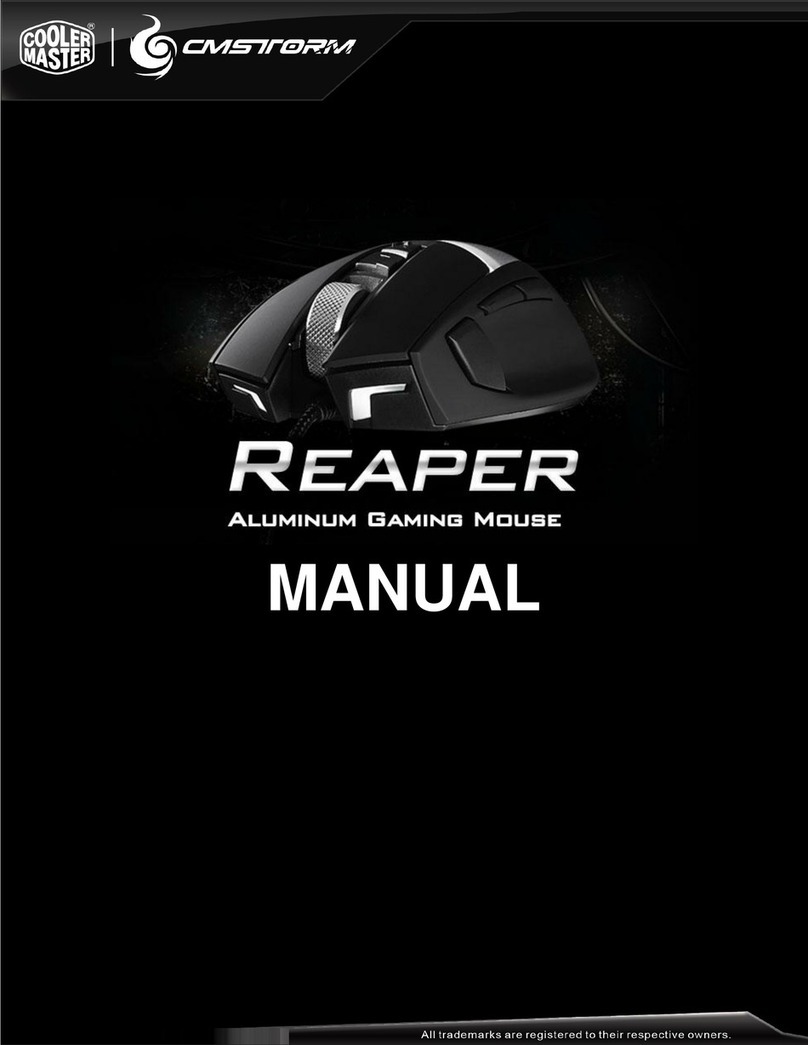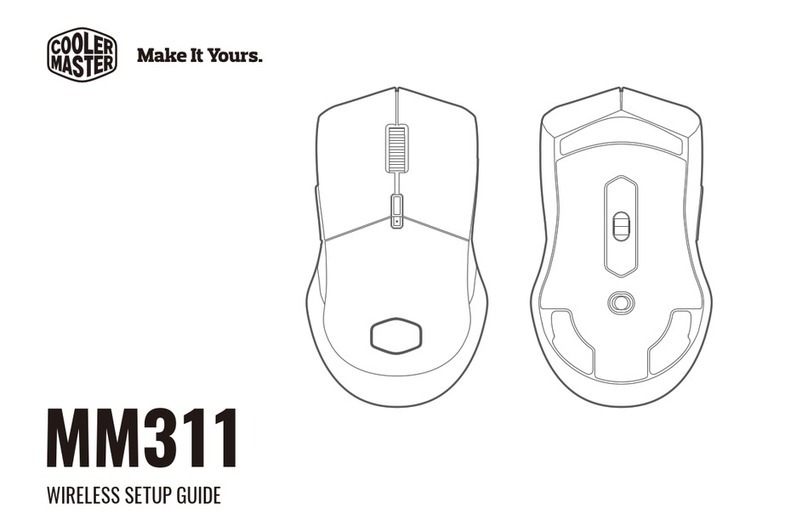Copyright 2015 © Cooler Master Corporation. All Rights Reserved.
3
TABLE OF CONTENTS
1 . F e a t u r e s ---------------------------------------------------------------- 4
2.Buttons Overview ------------------------------------------------------ 7
3.Specification ------------------------------------------------------------- 8
4.On- t h e - fly A d j u s t m e n t s by H a r d w a r e --------------------------------- 9
5.Software Guide --------------------------------------------------------- 14
6 . M a i n B u t t o n A s s i g n m e n t ----------------------------------------------- 15
10. U S B P o l l i n g R a t e a n d OS Setting ------------------------------------- 23
8 . M o u s e L E D a n d C u s t o m O L E D L o g o S e t t i n g - - - - - - - - - - - - - - - - - - - - - - - - - - - - 20
9.Mouse DPI and Sensor Setting ------------------------------------------------- 22
13. S e t t i ng t h e L a n g u a g e of Tool Tips -------------------------------------- 26
15. S up p o r t T a b - -- - - - - -- - - - -- - - - -- - - - - -- - - - - -- - - -- - - - -- - - - -- - - - - -- - - - -- - - -- - - - - 28
16.Legal Inform a t i o n ---------------------------------------------------------- 29
7 . C o n f i g u r i n g t h e S t o r m TX Button ------------------------------------ 18
11.Create a Macro -------------------------------------------------------------------- 24
12.Library Management ------------------------------------------------------------- 25
14. E d i t P r o f i l e a n d C u s t o m I m a g e - - - - - - - - - - - - - - - - - - - - - - - - - - - - - - - - - - - - - - - - 27