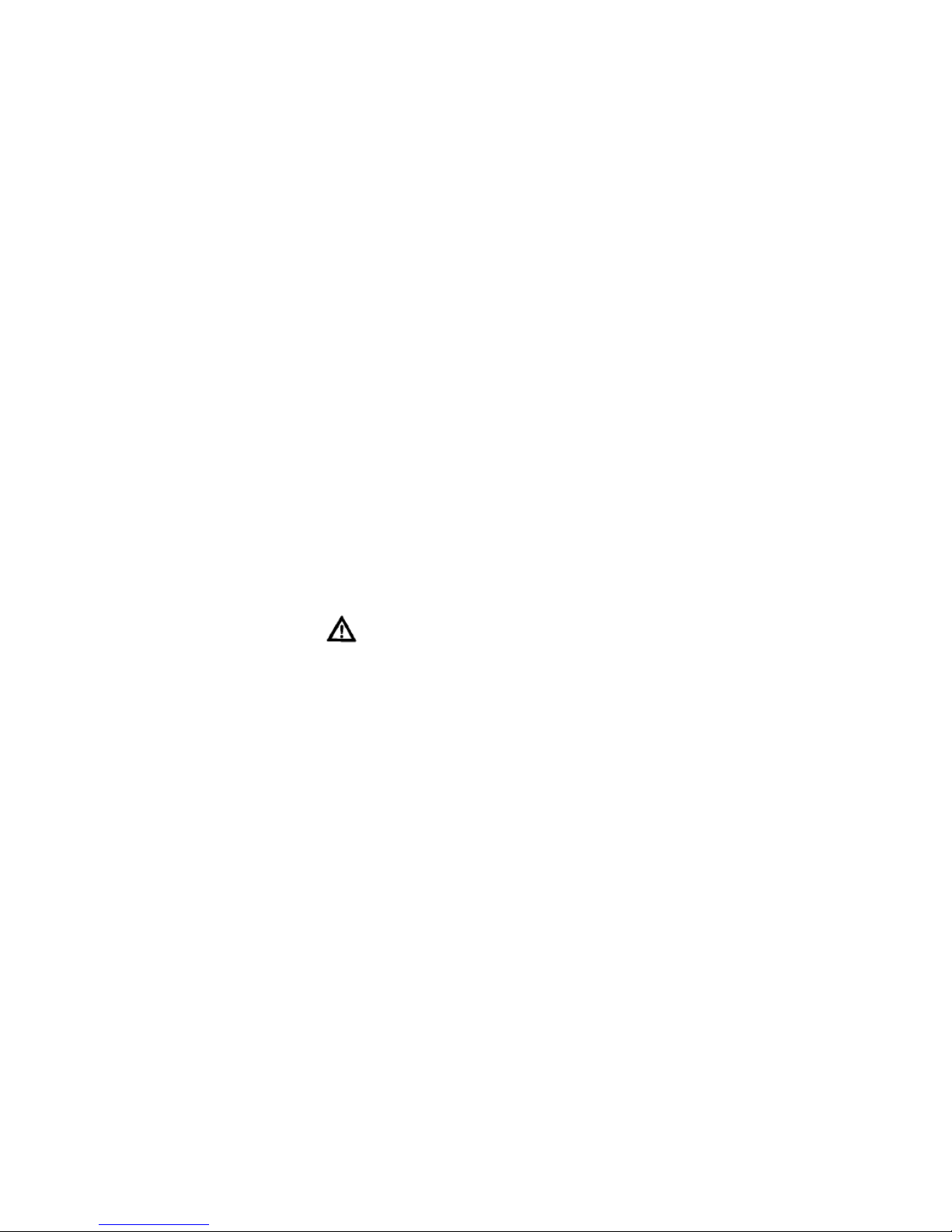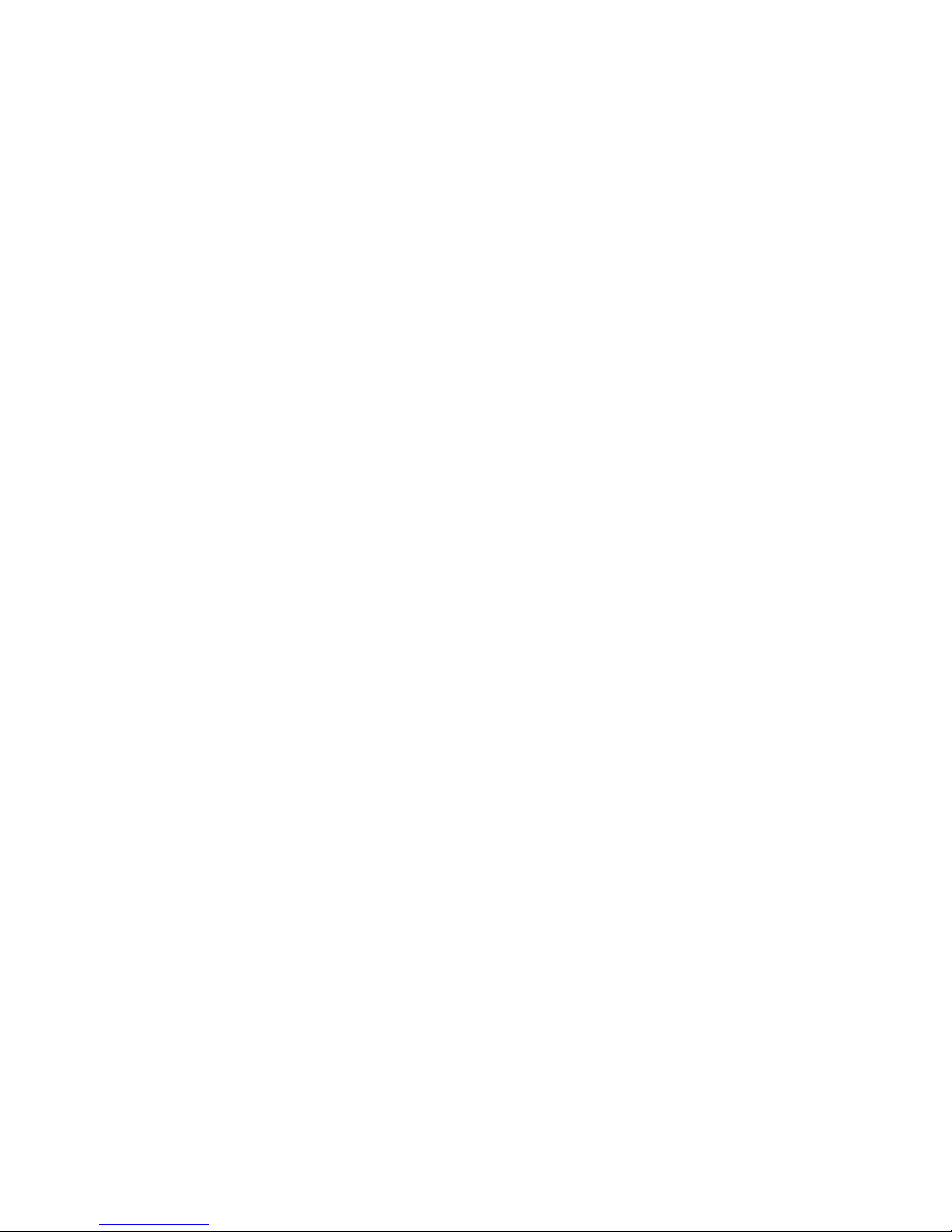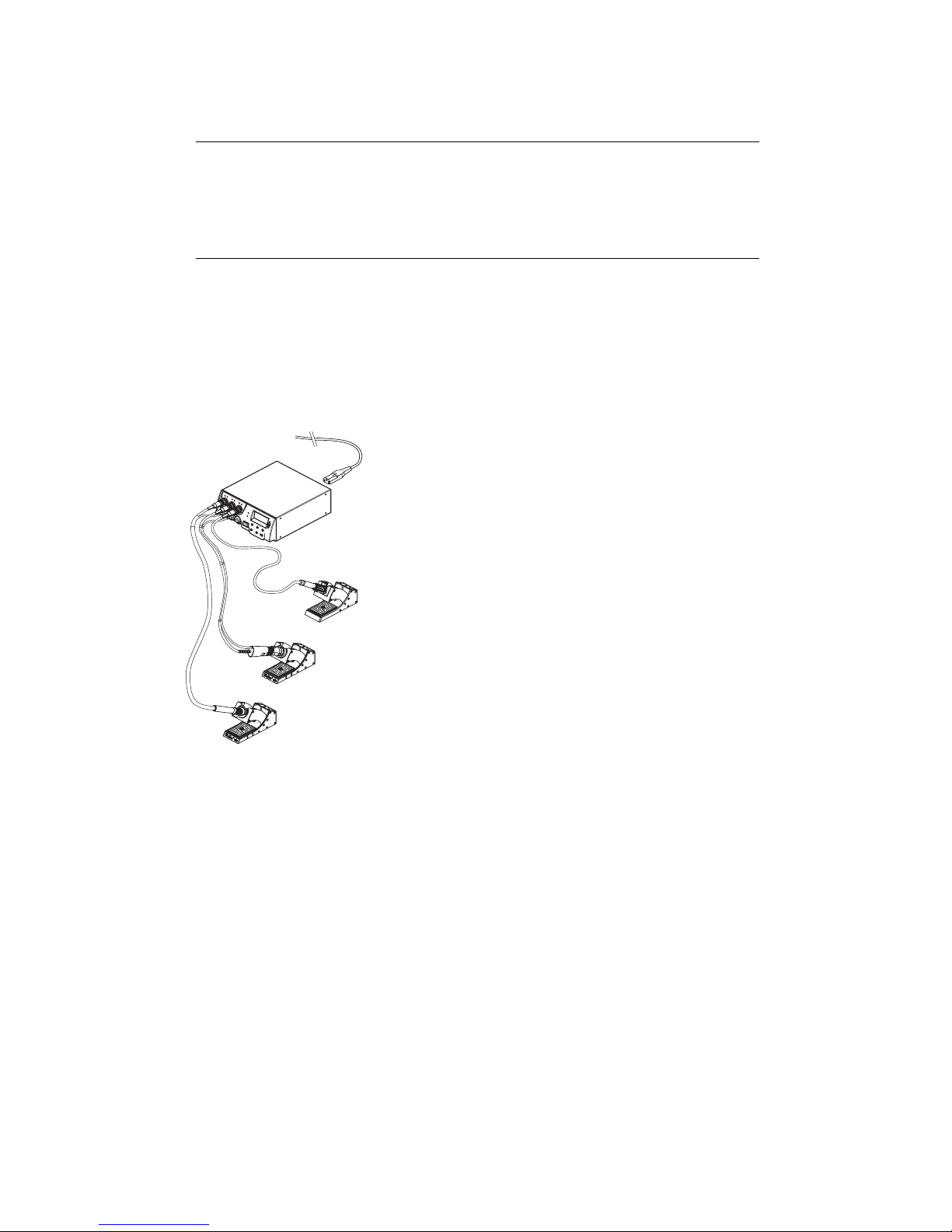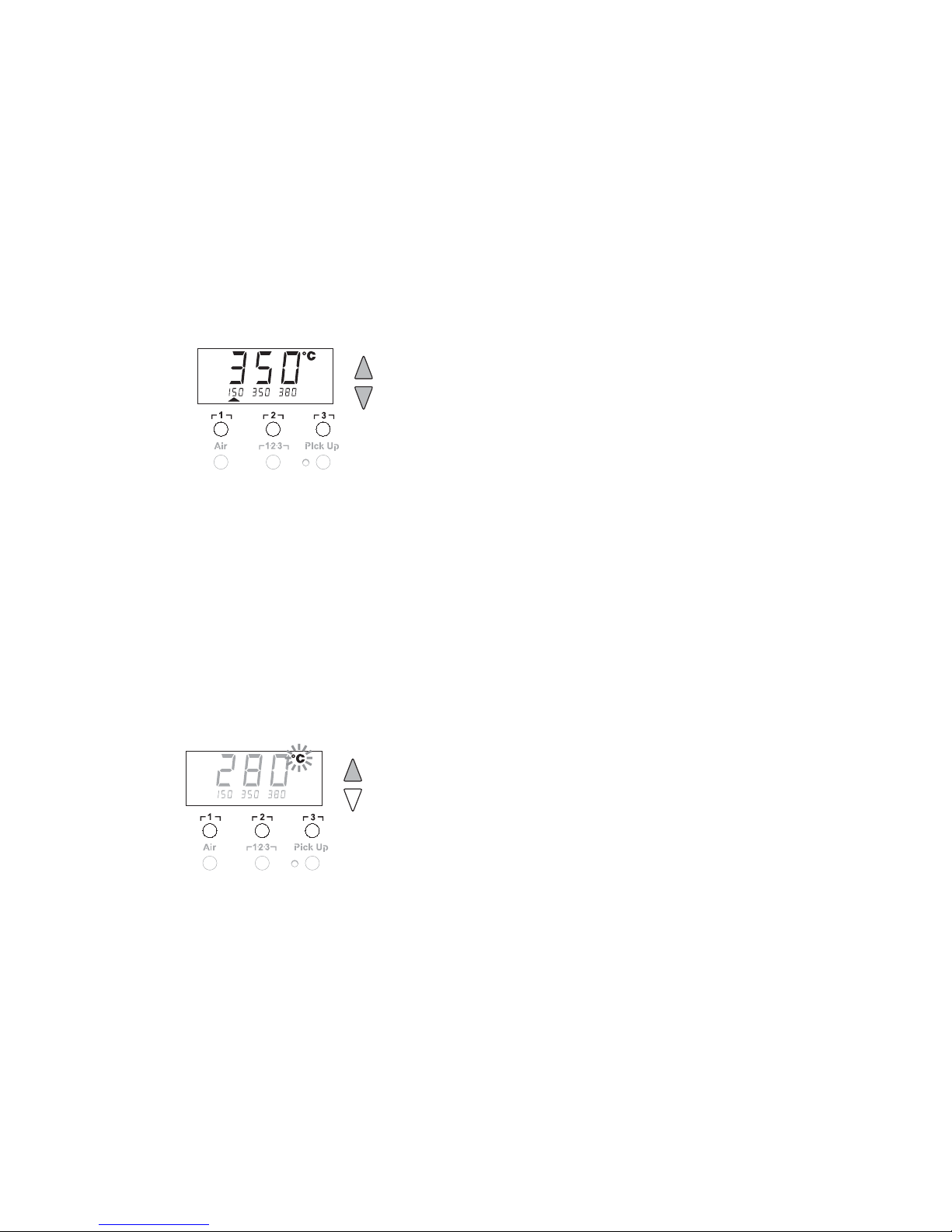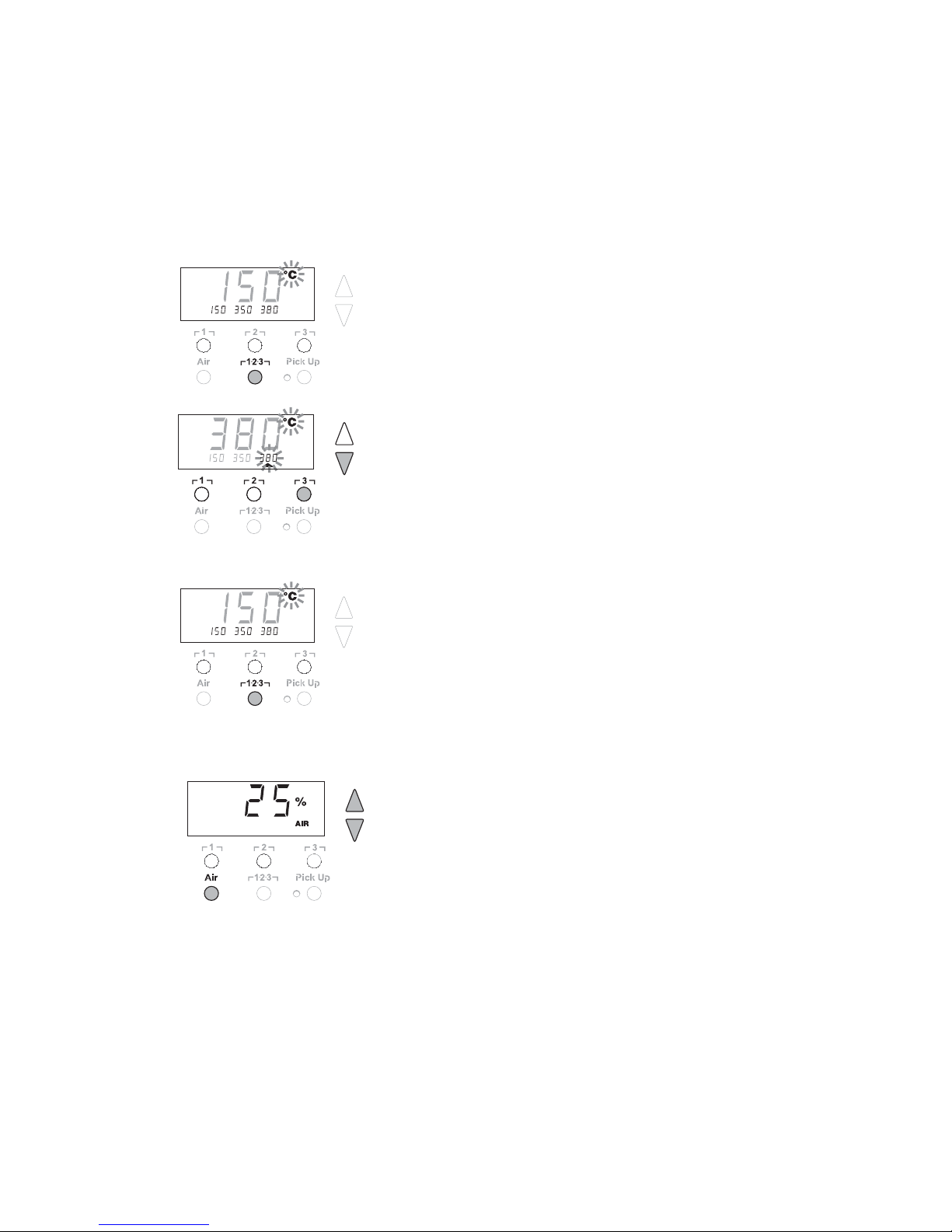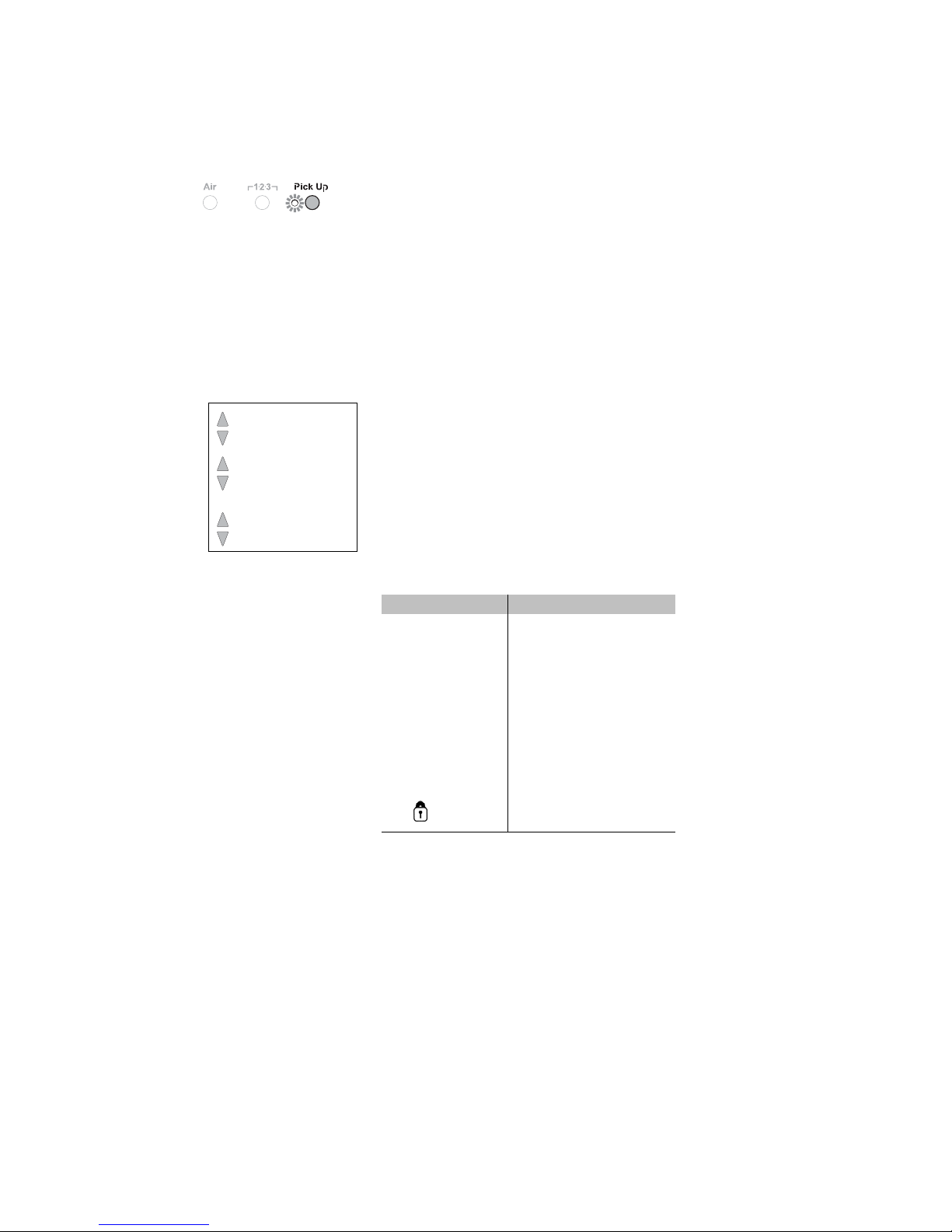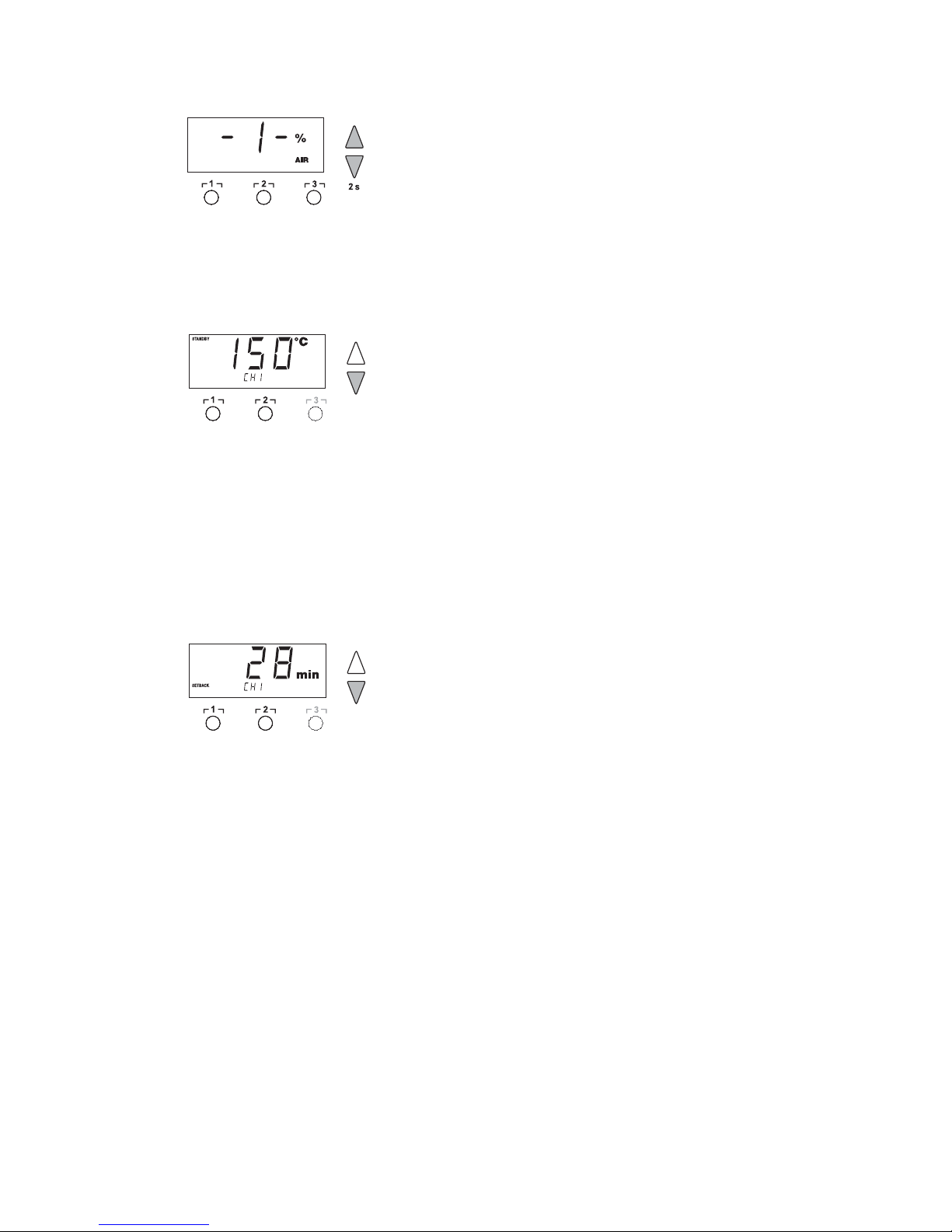Page 6 of 21 WR 3M
−can remotely control the unit and chart, store and print temperature
curves ("Monitor Software“).
5Initial Set-up
WARNING!
•Risk of injury may occur if vacuum hose is incorrectly
connected to the air port (15).
If the vacuum hose is incorrectly connected, hot air and liquid
solder can escape when the desoldering button is depressed and
may cause injuries.
ZNever connect the vacuum hose to the "Air“ port (15)!
1. Carefully unpack the device.
2. Connect the soldering tools as follows:
-Connect the hot-air pencil (HAP200) with air hose to "Air“ port
(15) and insert the (HAP200) plug into the receptacle ┌ 1 ┐,
-(16) of the Rework Station and lock by turning clockwise slightly.
The hot-air pencil (HAP 1) can only be connected with the
supplied air-hose adapter.
Note: The HAP 200 will only operate when connected to channel 1!
-Connect the Desoldering tool (DXV80) with vacuum hose to
"Vac“ port (14) and insert the (DXV80) tool plug into the
receptacle ┌ 1 ┐, ┌ 2 ┐ or ┌ 3 ┐ (16) of the Rework Station and
lock by turning clockwise slightly.
-Connect the Soldering tool (WP80) with Soldering tool plug into
the receptacle ┌ 1 ┐, ┌ 2 ┐ or ┌ 3 ┐ (16) of the Rework Station
and lock by turning clockwise slightly. If using the optional
(WDH10T) Switching Holder with the Stop and Go feature,
connect the Holder plug to the receptacle ┌ 1 ┐, ┌ 2 ┐ or ┌ 3 ┐
(16) of the Rework Station and the Soldering Tool into the rear
of the Holder.
-Two pick-up tools (WRK, WVP) can be connected with the
vacuum hose to the two pick-up ports (13), where only the right
port is active. It is possible to switch to the other port by rotating
the port 180°.
3. Place the tools in their safety holders.
4. Check the power supply voltage to be sure it matches the rating
on the unit and that the power switch (12) is OFF.
5. Connect the control unit to the power connection (27) on the rear
of the unit and plug in to a properly grounded 120 VAC power
source.
6. Switch ON the WR 3M at the power switch (12).
After the device has been switched ON, the microprocessor carries
out a self-test in which all the segments are briefly displayed. Then
the electronics automatically switches to the basic temperature
setting of 720 °F for all channels and 50% for the "Air" setting. A
green LED (2) above each receptacle lights up when activated
channels are being used: