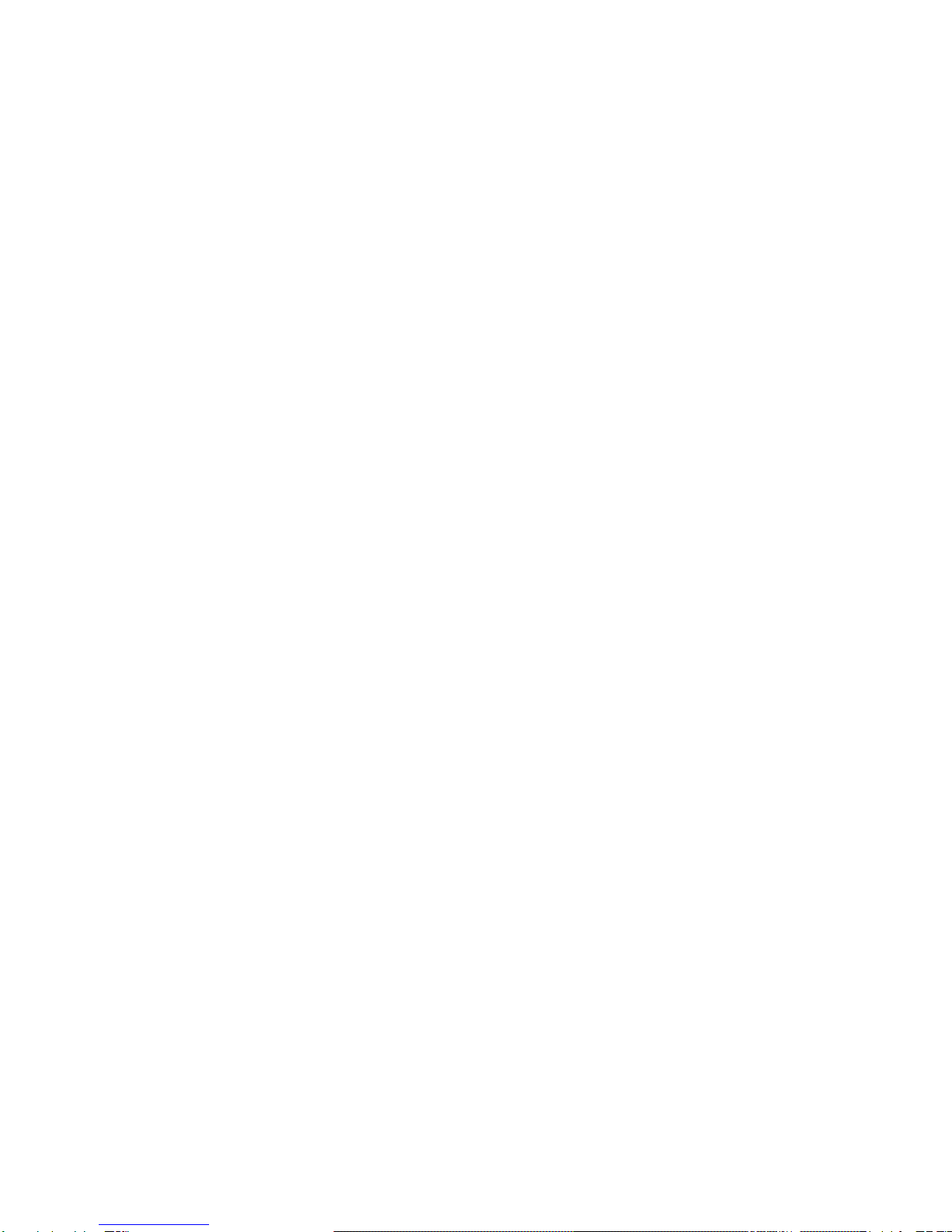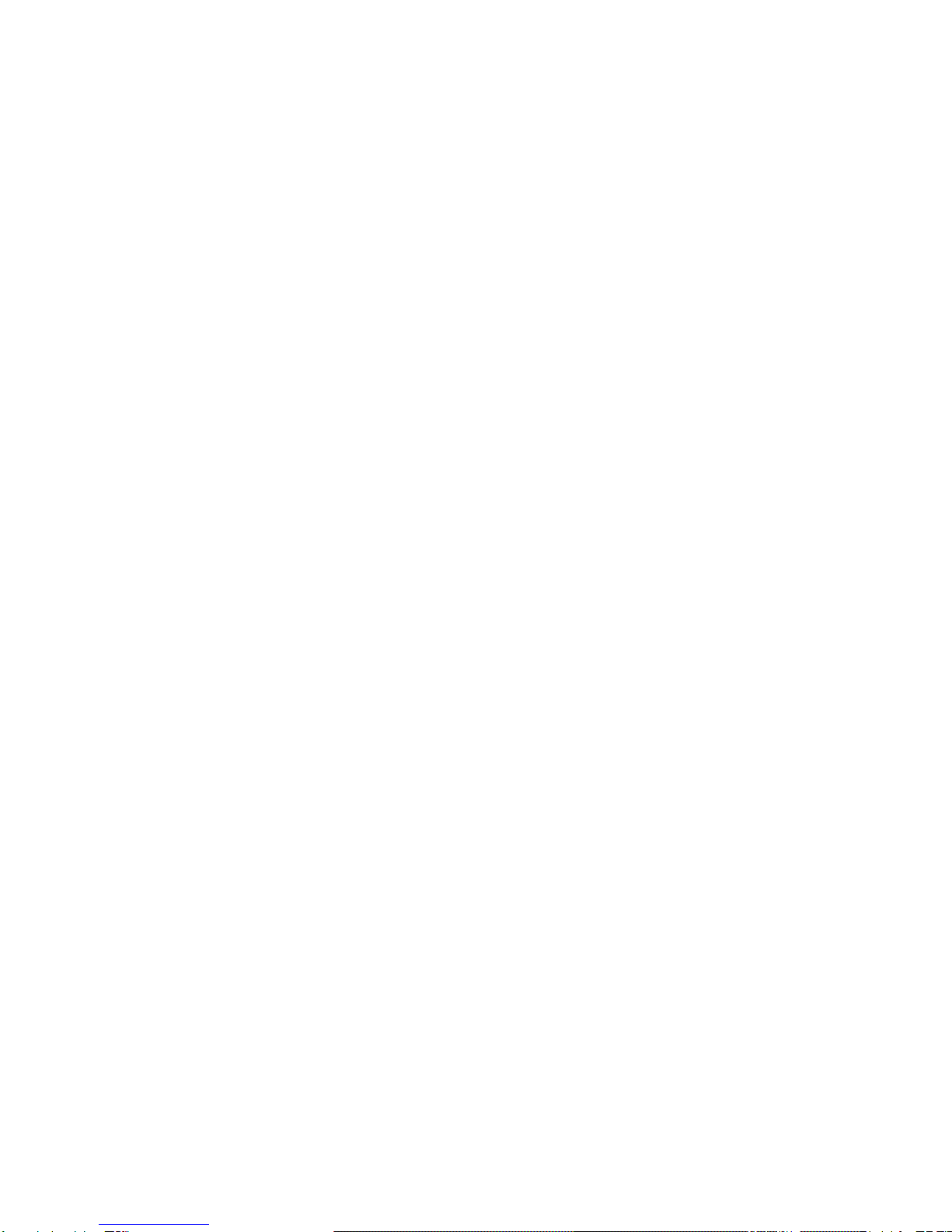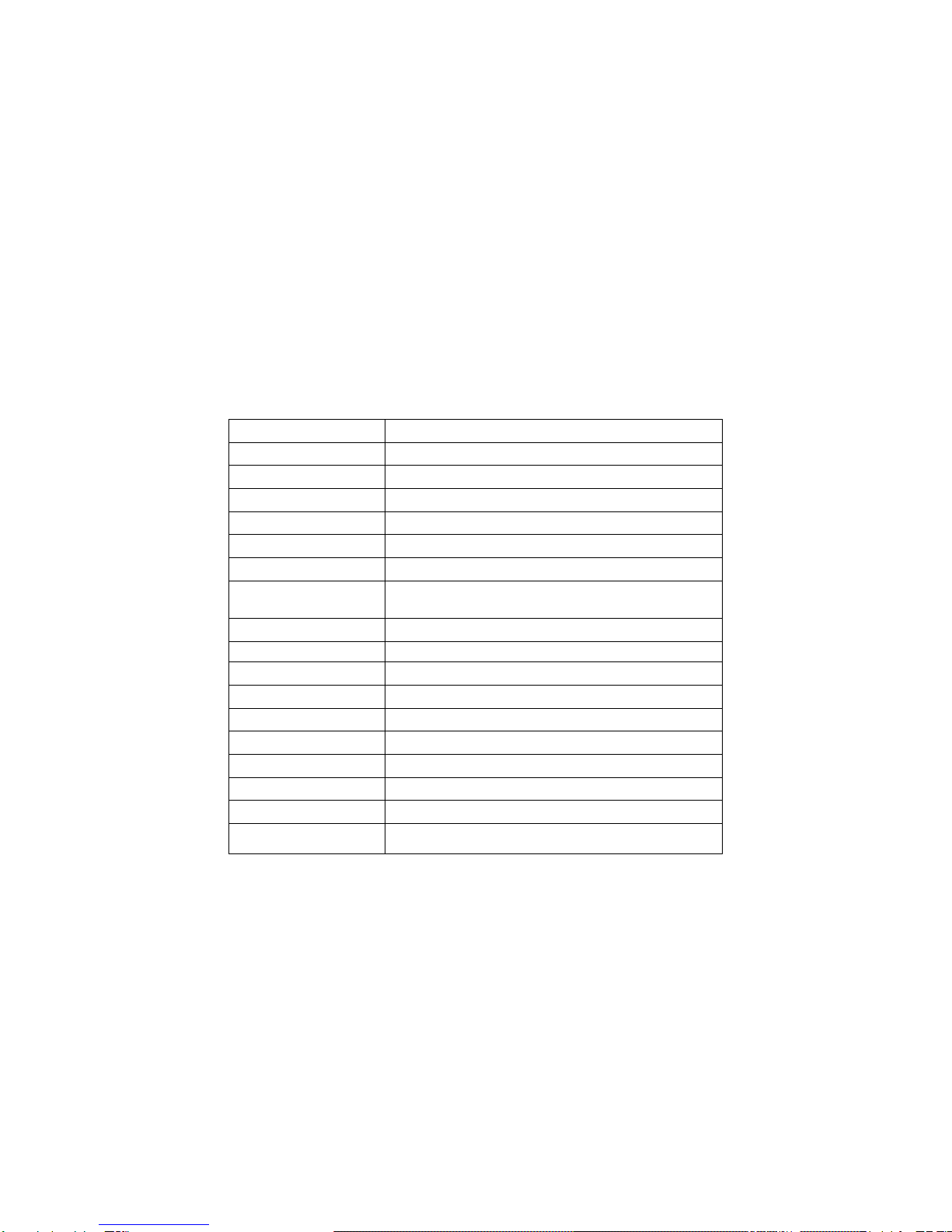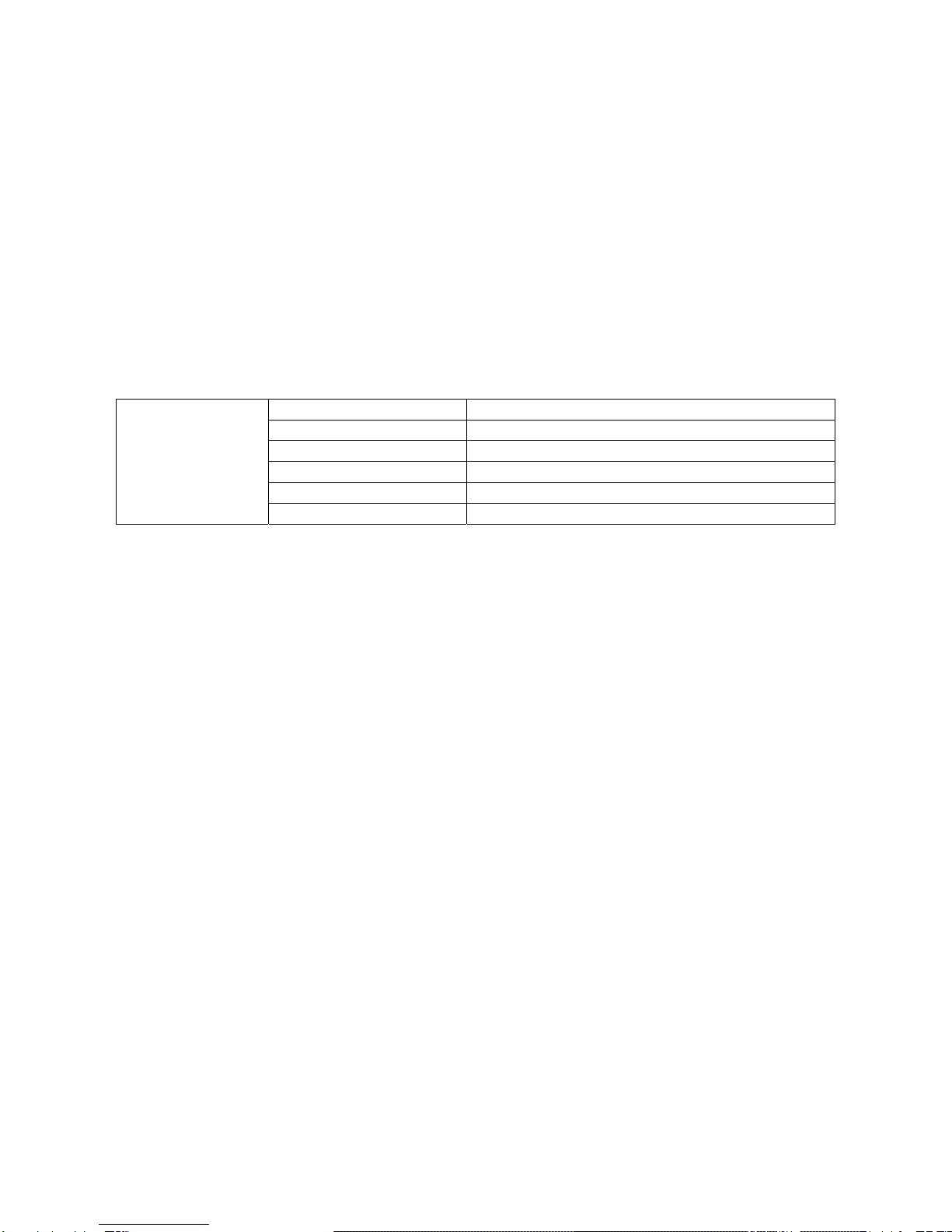9
1.3 DOME functions
The network DOME camera is an embedded digital surveillance product integrating a megapixel high-definition camera, a universal speed-variable DOME
and a network video server. It is a real HD IP camera, supporting a resolution of above 720p(1280*720),contain 11920*1080P resolution. It adopts an
embedded LINUX operating system and has high efficiency in system dispatching and high stability and reliability. Moreover, it also has such advantages as
easy installation and maintenance, high-definition image quality, scheduled surveillance and remote control.
1.3.1 Main functions and application
IR MAX distance up to 120m ;
High-strength aluminum alloy housing, IP66
TVI low delayed real-time transmission,no block, transmission distance can be 300m
TVI smooth transition to HD, no need change lines
TVII install convenient, its install and operate is the same as tradition CCTV products
Suitable for HDTVI standard’s DVR gang control control standards
Built-in high speed PTZ, pan 360 degree continuous rotation
Image resolution, Max support 1080P,1920(H)×1080(V)30fps;
Video coding , H264 High Profile;
255pcs preset, 8pcs cruise, each can set 32pcs preset, 8 groups pan scanning
Support motion detection\ network cable break\ storage full etc alarm function
Video function, support auto\manual\ timing etc function
Support 3D position
1.3.2 Synchronous infrared - applicable to infrared synchronous DOME
Adopt world’s most advanced high-power infrared lamp technology.
The infrared lamp features high photoelectric conversion efficiency, small heat, long life and low power (<5W). Its unique encapsulation process
ensures the 10000h lumens depreciation is less than 5%, overcoming the deadly defect of conventional infrared lamps – fast lumens depreciation.
By applying single-point high power and visibility - a feature of a point light source, an infrared lamp with a changeable angle is developed. Its angle is